World of Warcraft players love customizing—from character appearances like transmogs to UI customizations. So, Blizzard Entertainment introduces more and more customizations with each new patch and expansion. Although there are loads of customizations that come with the game itself, players take delight in addons that not only help them during boss encounters but also modify their UI.
To reduce the usage of UI addons across the board, the Dragonflight pre-patch will introduce a major HUD UI overhaul that will act similarly to the popular UI addon ElvUI allowing you to customize every aspect of your UI.
Without any further ado, let’s see what exact changes is the Dragonflight pre-patch introducing and how exactly you can customize your UI to your liking.
Changes to HUD UI coming with the Dragonflight pre-patch
When it comes to HUD UI changes, Blizzard spared no effort. Heavily focused on quality-of-life changes that will definitely reduce the number of used addons, Blizzard included an option to merge all of your bag windows into one bag. Icon selection for macros, equipment sets, and guild banks now supports a drag-and-drop system that allows easier manipulation of your resources. On top of that, there’s a new mouseover cursor for NPCs offering a Campaign Quest that will help you easily recognize the obligatory quests. The final and the biggest change coming with the pre-patch is the option to freely customize every inch of your HUD UI.
How to customize your Dragonflight UI?
If you’re a chronic addict to having the game perfectly set up just for you and no one else, the HUD UI changes will definitely be your cup of tea. To start customizing your user interface, you’ll first need to open your settings by pressing the Escape button.
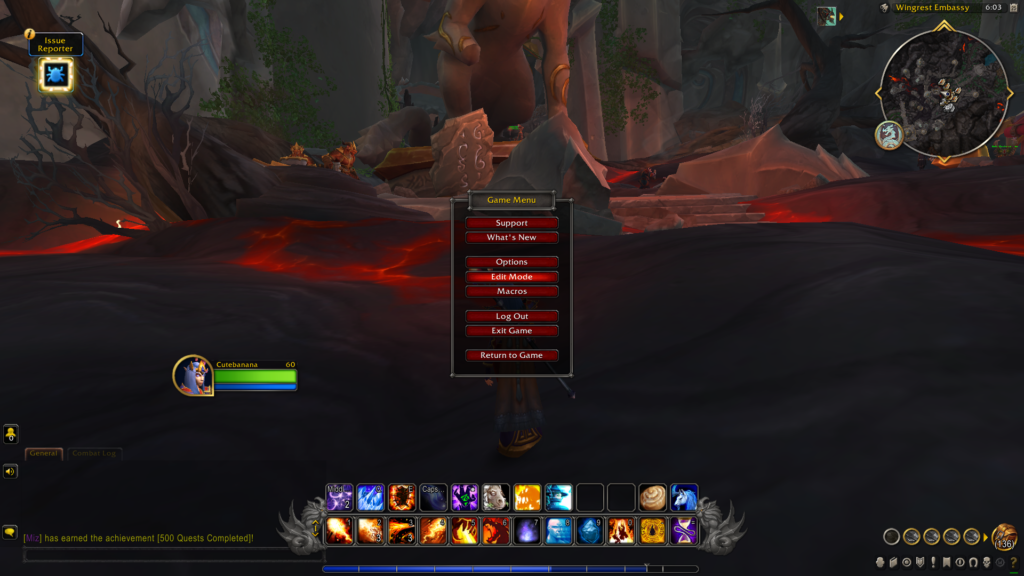
After a menu pops up, select Edit Mode. As soon as you click this button, your HUD should look like the image below.
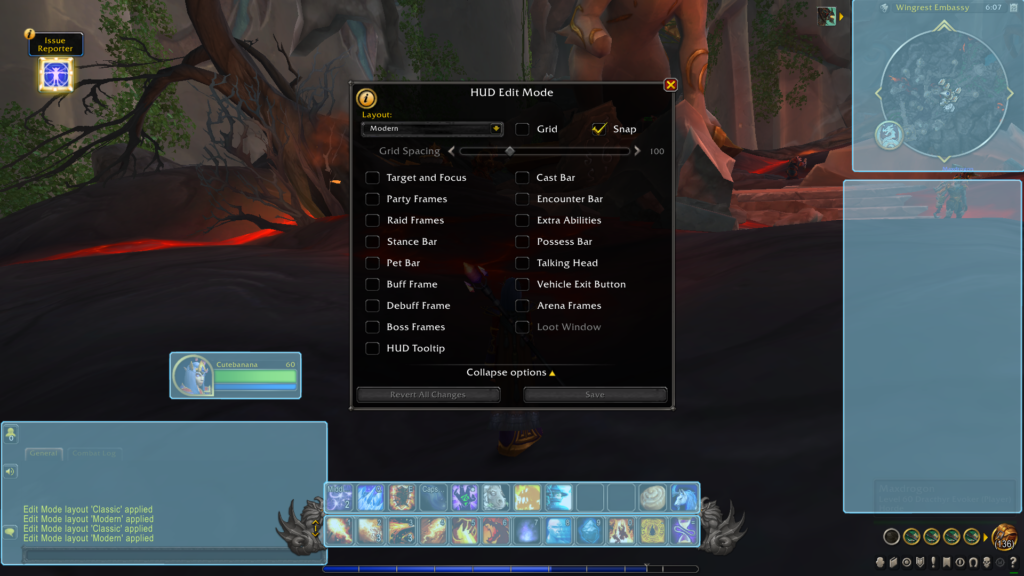
From here, you can freely move the elements wherever you like, change their size, and additionally adjust them.
Blizzard also offers two default layouts to get you started—modern and classic. Each layout is fully customizable, so you can use each one as a base to create your own UI.
If you’re an irreparable perfectionist who needs to align every element flawlessly, you can turn on Grid by ticking the box. Once you tick this box, you’ll get horizontal and vertical lines you can use to arrange every detail of your UI according to your measures.









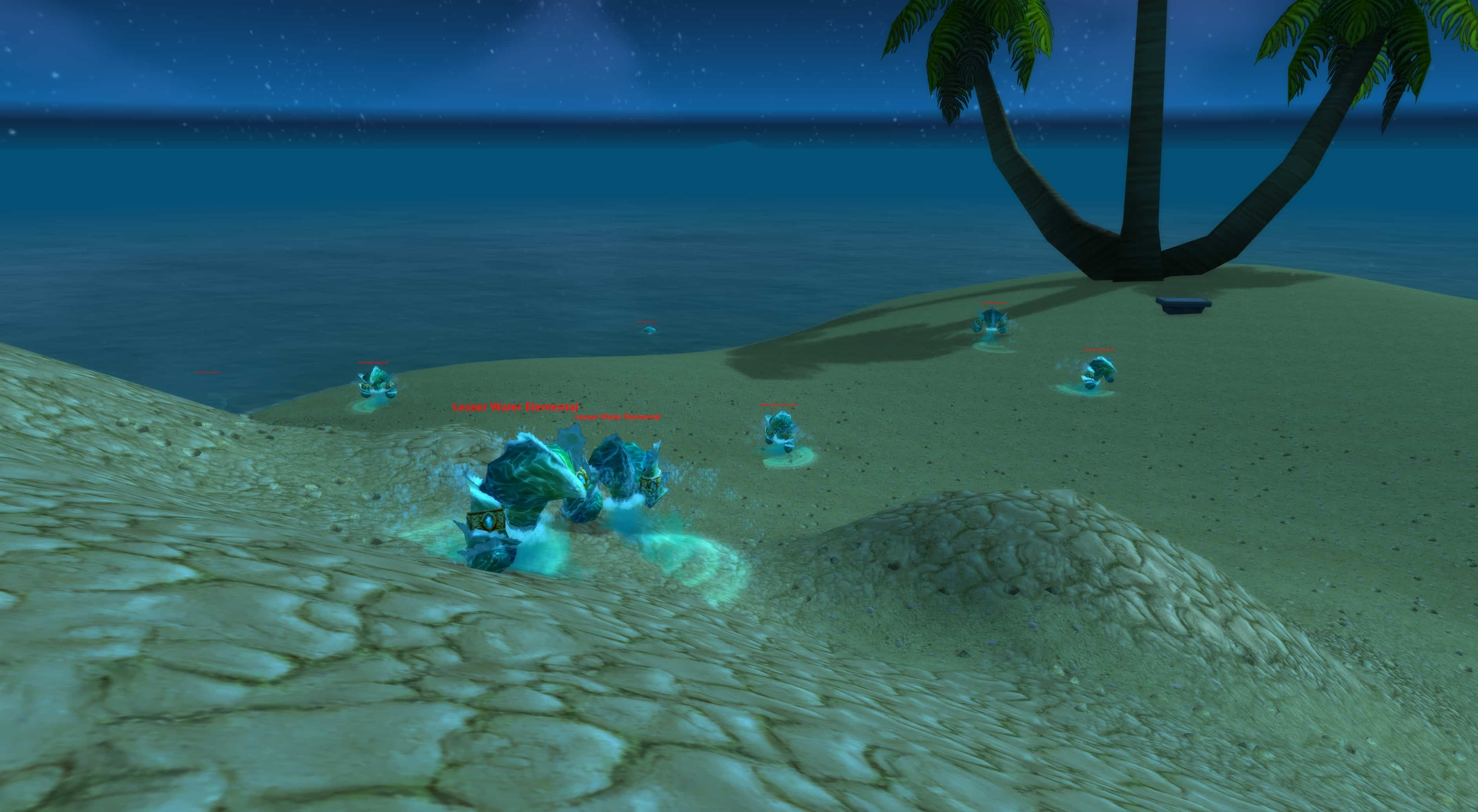



Published: Oct 25, 2022 08:58 am