With MMOs primarily being played on the PC, the question of whether the game can be played on the Steam Deck or not has to be asked. And that was one of the first questions posed by players when Valve announced the launch of their Steam Deck.
At first glance, it might not seem possible. Especially since most players assumed that the Steam Deck would only allow players to play games included in their own Steam library. The reality, however, was a little different. Upon the release of the Steam Deck, it became known that it was in fact possible to World of Warcraft despite its non-affiliation with Steam itself.
So how can you run the game on your Steam Deck? There are a few steps to follow first.
How to play World of Warcraft on the Steam Deck

To make the process easier, we have broken it down into a few simple steps that you can follow.
- First off, you will need to find an application called ProtonUp-Qt. This can be found by going to the Discover app on your taskbar and searching for it. Download the app and install it for Steam, making sure that the “GE-Proton” version is chosen when you launch it. This is best done when you switch to Desktop mode on the Steam Deck to avoid any errors.
- After installing ProtonUp-Qt, the next step is to get World of Warcraft’s parent platform, Battle Net, on your Steam Deck. To do this, go back to the Desktop mode and open the Discover app again. Then install a browser of your choosing, any one of them will suffice for this task. Mozilla Firefox is recommended, but if you have other preferred browsers, feel free to install them.
- After installing the browser, navigate to Blizzard’s main website and download their Battle Net client. Since .exe files are generally hard to access using the Steam Deck, we will need to open the app through Steam. To do this, open Steam in Desktop mode, then navigate to the “Add a Game” option in the bottom left corner, followed by “Add a Non-Steam Game.”
- Doing this will give you the option to launch the Battle Net client after navigating to it from the Downloads folder in the Steam Deck directory. Add the Battle Net client to your Steam Library. To launch it, you will need to do one final thing. Choose the Battle Net client’s Properties option when you click it and check the option titled “Force the use of a specific Steam Play compatibility tool” followed by choosing the “GE-Proton7-41” option from the ensuing list.
This takes care of the complicated part of this setup. Following this, it is simply a matter of downloading World of Warcraft itself and launching it on your Steam Deck. All you need to do here is choose the game from the list of games available on the Battle Net client and click install. This will download the game to your Steam Deck.

How does WoW run on Steam Deck
World of Warcraft works surprisingly well on the Steam Deck. Given the Steam Deck is fairly new, doubts are understood. However, WoW has no problem when it comes to the Steam Deck.
When it comes to actually downloading the game, there are a few variations to the versions of the game and you will have to pick which ones you want to download. As of now, there are three different versions of the game available for download.
- World of Warcraft
- World of Warcraft: Classic
- World of Warcraft: Classic Wrath of the Lich King
While it is recommended to download and install the one you wish to play, you can also choose to pick all of them if you want to test their compatibilities on the Steam Deck. Depending on the versions you have chosen, the download size will vary, going all the way up to a maximum of 85GB.









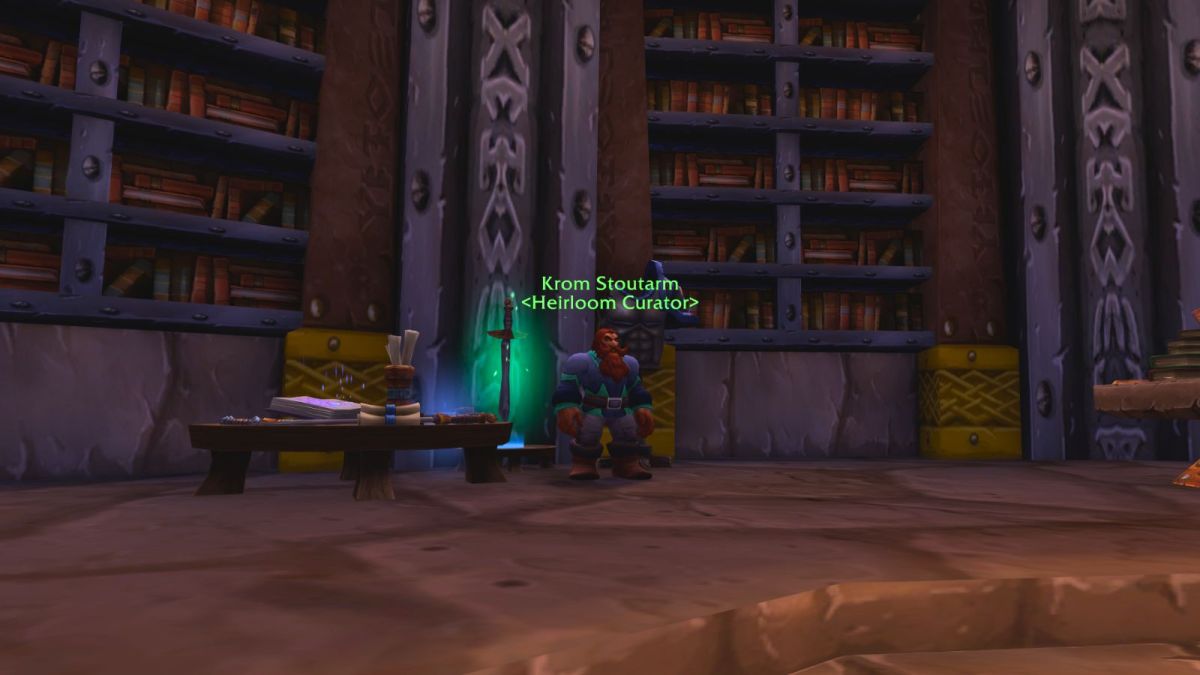


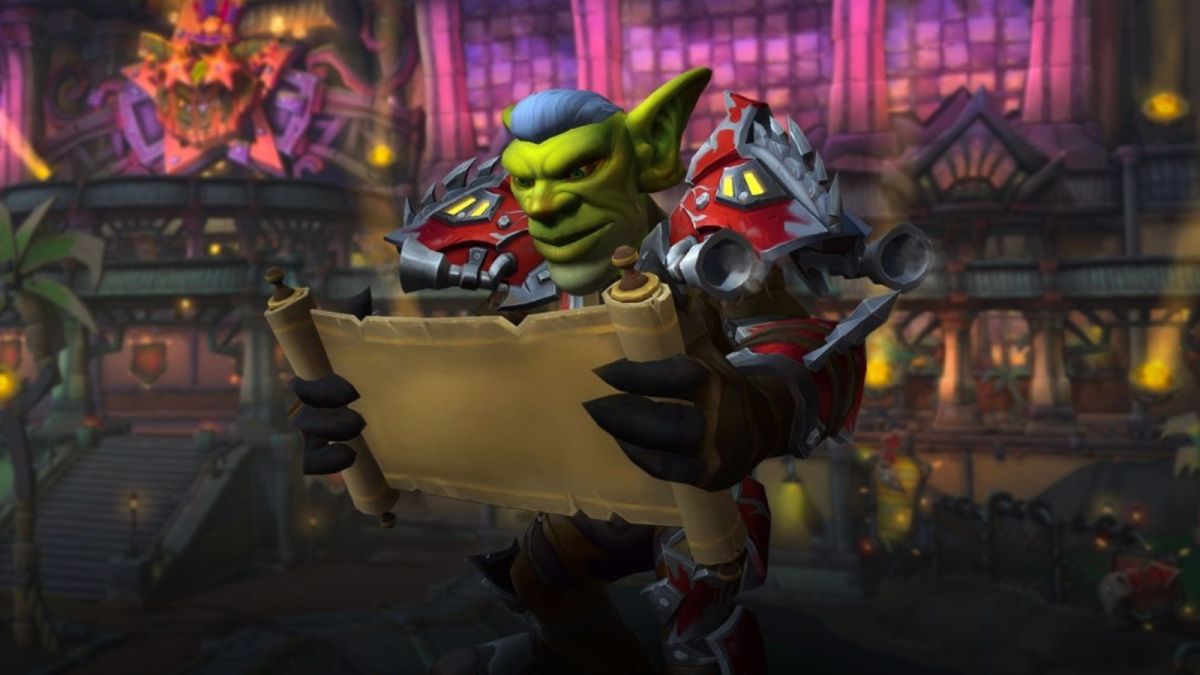


Published: Aug 21, 2023 03:33 pm