VALORANT has become one of the fastest-growing multiplayer titles and first-person shooters in the past few years, but that’s all without an official playable Mac version. There’s a path for you on Mac to compete, but you need to meet certain requirements and jump through some hoops.
There are several obstacles facing Mac players who still want to play VALORANT, namely in the form of the game’s aggressive Vanguard anti-cheat system that won’t allow several conventional workaround methods to work. But for some of you, there’s a solution.
Table of contents
VALORANT compatibility on Mac, explained

To run VALORANT on a Mac, you need to have an Intel-based Mac, and you’ll have to use a Boot Camp partition where you’ll install Windows, which will allow VALORANT.
Simply put, an Intel-based Mac is a Mac that uses an Intel processor. If you don’t have one already, it will be hard to get one as the versions of both MacBook Pro notebook computers and Mac Mini desktop computers that used Intel processors have been discontinued.
Older and refurbished Intel-based Macs can still be bought online, even from the official Apple page on Amazon.
Even with an Intel-based Mac, you won’t be able to install and play VALORANT on commonly used tools that enable Windows programs like CrossOver or Parallels Desktop, as the Vanguard Anti-Cheat will detect them and block you. Macs with Apple silicon, the newest version of processors, don’t support Boot Camp, meaning you can’t play VALORANT on them.
How to play VALORANT on your Mac

If you have an Intel-based Mac, you can install VALORANT via a Windows partition via Boot Camp. Before installing Boot Camp, you’ll want to ensure your Mac can handle it.
System requirements for running VALORANT on Mac
In addition to your Mac, you will need:
- A 16GB external USB drive
- At least 64GB of free space
- A 64-bit version of Windows 10 Home, Windows 10 Pro, or Windows 11
Installing Windows on Mac via Boot Camp
If you’ve got all of that, you shouldn’t run into any problems setting up Windows via the Boot Camp Assistant on your Mac:
- Make sure your default Secure Boot setting is “Full Security.”
- Head to your “Utilities folder” in “Applications” and open “Boot Camp Assistant.”
- Click on it and go through the steps presented.
- Select the BOOTCAMP partitions and click Format when asked where to install Windows.
- Follow the Windows installation instructions.
- Once completed, restart your device.
Your device will restart, and then you can continue the VALORANT installation process as usual.
Downloading VALORANT on Mac
Once you have installed Windows on your Mac, downloading and installing VALORANT is the same as for Windows PCs. Head to the official VALORANT website and click the Play Free button to initiate the Riot Client download procedure. After that is done, log in to your account on the Riot Client and head over to the VALORANT game page.
Click the Download button and follow the on-screen instructions to complete the installation process. Once installed, you can launch the game directly from the desktop icon after logging in to your Riot account.
Best VALORANT settings for playing on Mac
The version of your Mac is an important factor when it comes to deciding the best VALORANT settings. While some newer models can handle higher visual settings, the older models need to use lower graphical settings to ensure smooth performance.
Some of the basic things that you will want to ensure are that all your visual settings are set to low. Additionally, you should consider turning on VSync to help reduce screen tears and cap the FPS to maintain smooth visuals. You should also lower the display resolution to 720p to avoid too much load on your device.

Playing VALORANT on Mac with GeForce Now
You can use another workaround to play VALORANT on your Mac. NVIDIA’s GeForce Now allows you to stream games directly from their servers to your device without downloading and installing the game. Here’s a step-by-step guide on how you can use the GeForce Now service:
- Head over to the NVIDIA website and download the GeForce Now application.
- Install and launch the application to complete logging in to your NVIDIA account.
- Once the application is fully launched, log in to your Riot Games account.
- After you have logged in to all the necessary accounts, head over to the VALORANT page and launch the game.
Using this process will allow you to avoid installing Windows on your Mac and then go through the entire cycle of installing the game. However, GeForce Now’s free version has limited features, and you will have to opt for a premium membership for extended game sessions, maxed-out graphic settings, RTX on, and many other features.
Will VALORANT come to Mac?
There’s currently no positive information circulating regarding VALORANT’s arrival on Mac. The devs have been working on VALORANT mobile for quite some time. So, there’s always hope that the next step in the process leads to Mac laptops and computers.
But, for now, there are no plans to officially bring VALORANT to Mac. Riot’s senior software engineer, Brent Meister, posted in a 2021 Reddit thread that Macs weren’t on the agenda. But, as it’s been years since that bombshell dropped, things can change, and we might be fortunate enough to play VALORANT on Mac in our lifetime.
Until the day comes that the game officially launches on Mac, you can always use this guide to figure out how to play VALORANT on Mac.






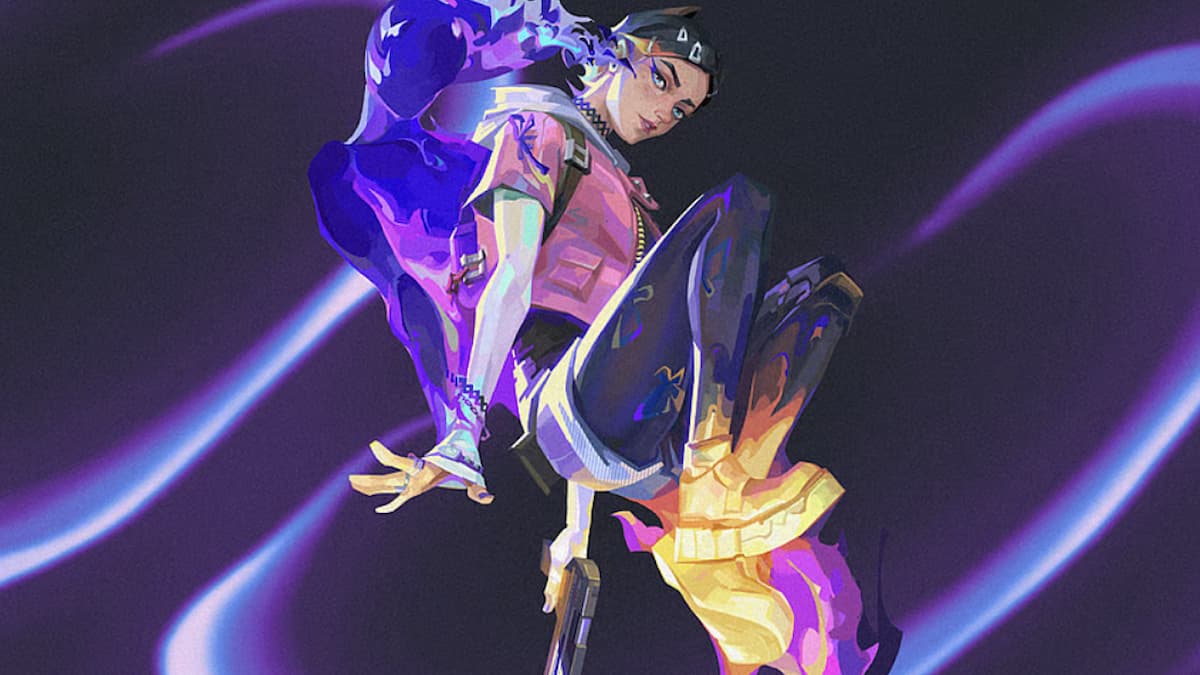


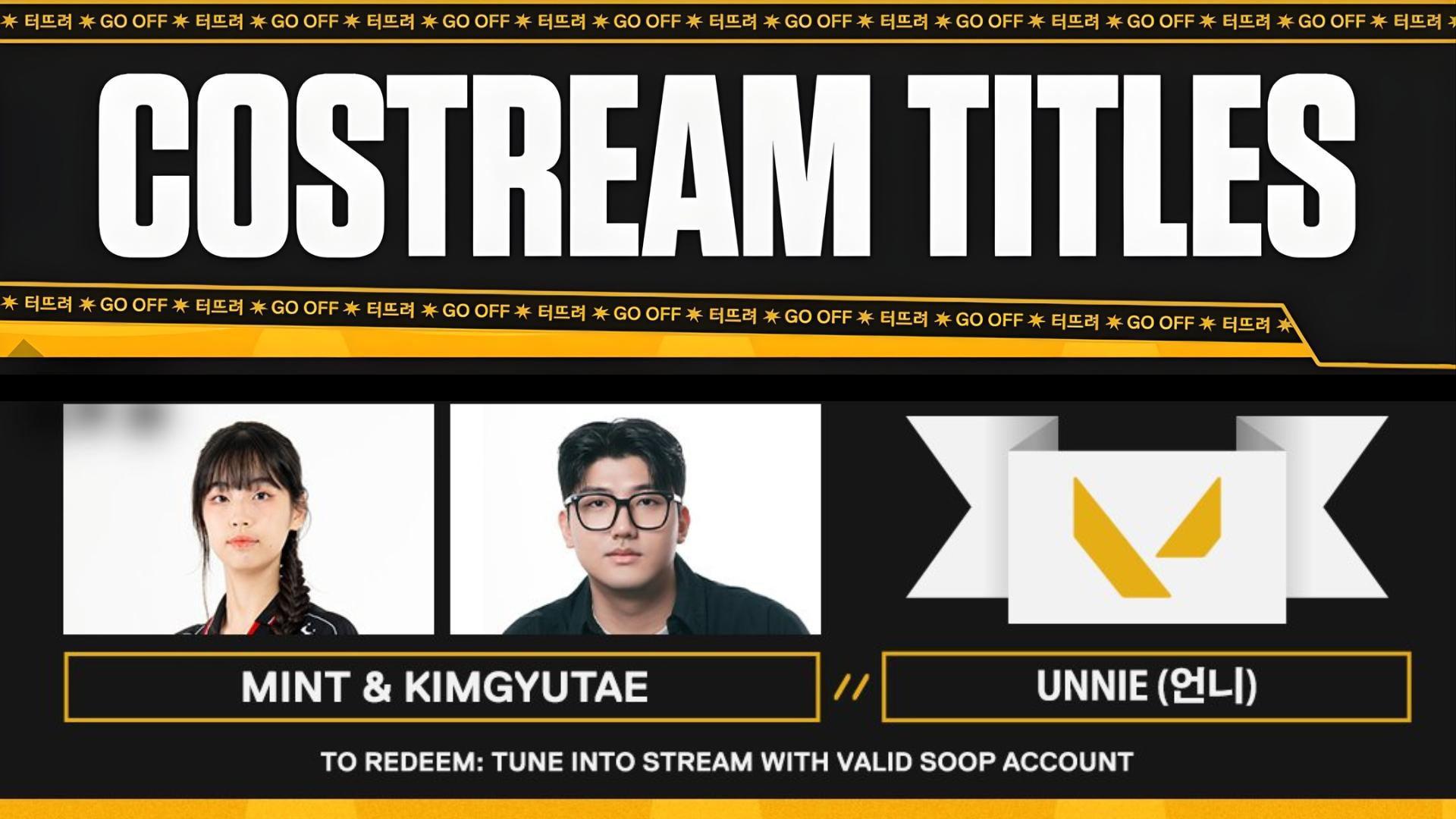
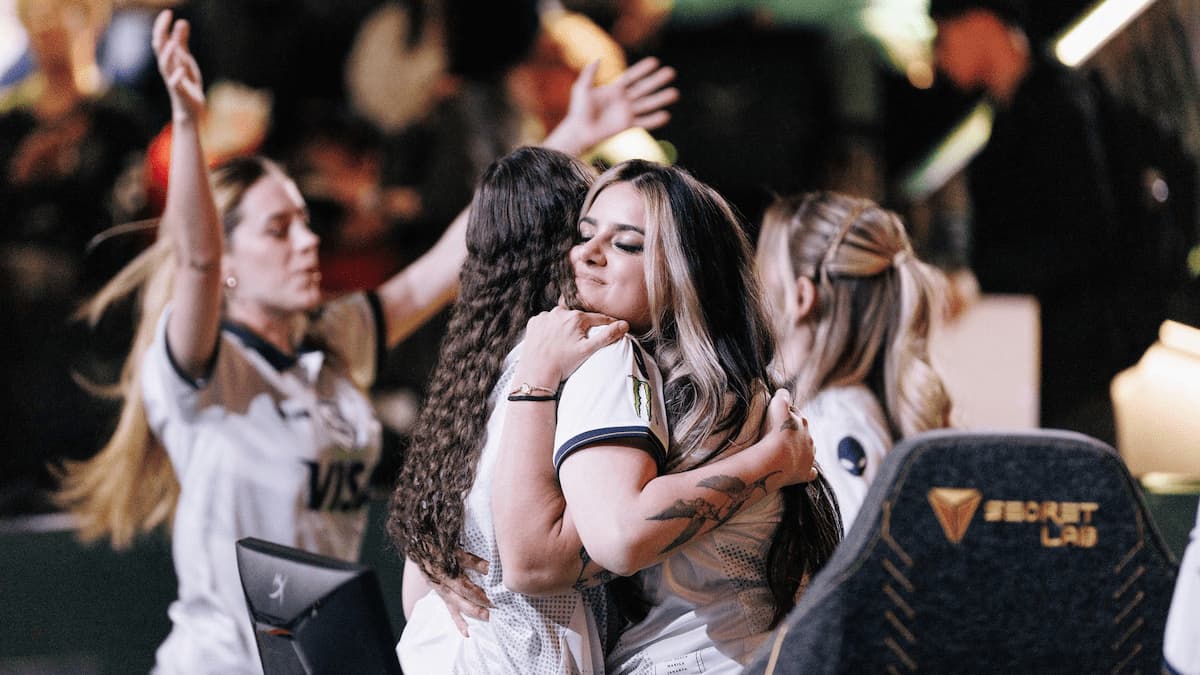


Published: Apr 10, 2025 02:14 am