You might think that Marvel’s Spider-Man 2 only being released on a single platform would make it a relatively standardized experience, but the game is bristling with controller settings to tweak and adjustments to make.
While there’s certainly nothing wrong with the default controller layout, players in it for the long haul may want to consider changing a few options around to make the game easier on themselves and their thumbs.
Optimal controller settings to use in Spider-Man 2
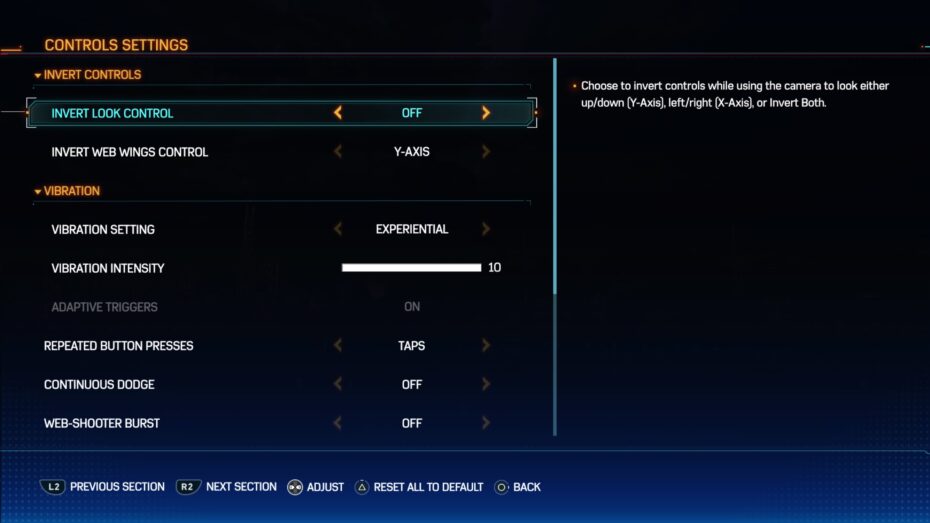
Unfortunately, you can’t change the actual control bindings in Spider-Man 2—nearly every function of the Dualsense controller is used for something, even the touchpad and gyroscope, and I can’t even imagine trying to swing using one of the face buttons. That’s not to say there aren’t quite a few controller options to help you customize your experience all the same.
The usual suspects are all here, like inverting your camera control, but you shouldn’t head into New York without taking a look at the Vibration section first. You’ll have a selection of settings depending on how you’d prefer to take advantage of the Dualsense’s impressively fine-tuned vibration. Essential will keep it strictly to combat-based vibration, but Experiential is the setting to use if you feel like being fully immersed, as footsteps, web-slinging, certain cutscene moments and more will all have accompanying vibrations, making you literally feel like Spider-Man.
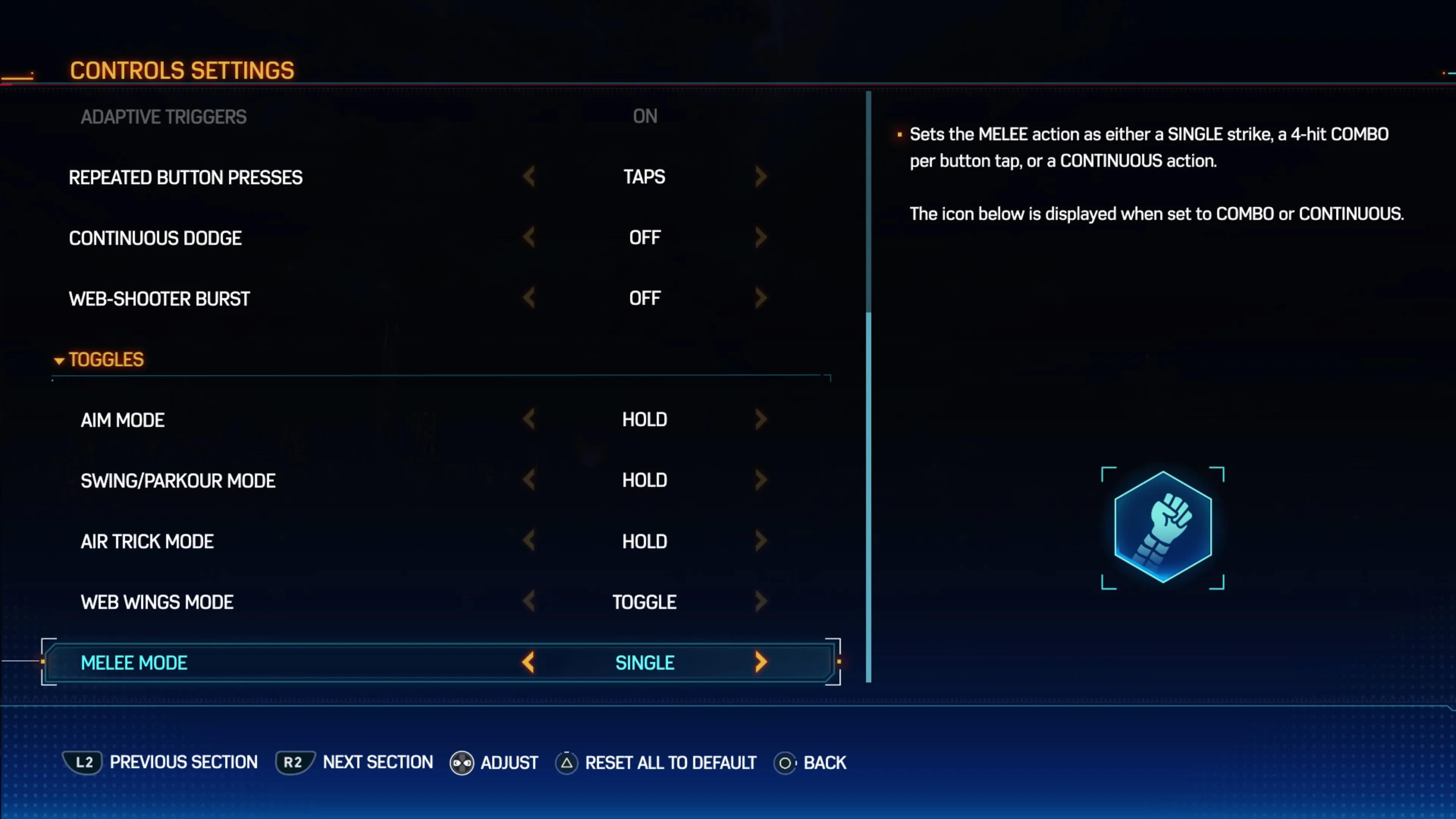
Also worth a look is the Toggles section. If you think you’re at risk of wearing out your Square button, as you’ll be pressing it a lot, it might be worth changing your Melee Mode. By default, a single press of the Square button corresponds to a single punch (or kick, or aerial attack), but you can change this to pull off four-hit combos or even attack continuously until you give another input. I think Combo is a good sweet spot, as it’ll maintain the pace of combat and preserve versatility without making your thumbs sore.
Along these lines, Web-Shooter Burst is also a setting worth experimenting with, as it’ll make Spider-Man shoot three webs instead of one with each press of R1, meaning you no longer need to spam the button to web up enemies or machines. There are very few situations where you’ll have to use only one web shooter charge, and you can even synergize with Suit Tech upgrades to make the web shooters a useful defensive and offensive tool.
Beyond these few upgrades, the rest of the settings are largely up to player preference. I personally switched the (by default) inverted Web Wings controls back to normal as well, but not everyone will agree. That’s the beauty of allowing these options in the first place, to allow every player to define their own experience.







Published: Oct 23, 2023 05:44 pm