Pokémon Go has always allowed players to customize a character using a few settings and various accessories to feel more connected to the game, with new options being added over time. Now, after a controversial overhaul of the avatar system, your Pokémon Go character customization choices have vastly expanded.
On April 18, Niantic dropped the “Rediscover Yourself” update for Pokémon Go, completely altering the look of the game’s avatars and adding dozens of new ways to customize your character to look more like your IRL self—or design a look you like more. The community has vocally decried this update, calling it Pokémon Go’s “visual doomsday,” but even with Niantic acknowledging the backlash and looking at feedback, things are unlikely to go back to how they were before these changes.
So, if you haven’t kept up with Pokémon Go’s character customization, here are all of the available options and how to access them.
Pokémon Go Avatar customization guide: Every option and how to change your looks
With the Rediscover Yourself update, Niantic added multiple ways to customize your trainer avatar. The biggest addition is the “Appearance” tab, which now lets you change your hairstyle along with the shape of your face, eyes, and body—with other options tossed in, too.
The Appearance tab is now available to access in the updated “Style” section of your player profile, with all of the new options located within. Here is a full breakdown of what each option lets you change, how many choices are available, and more.
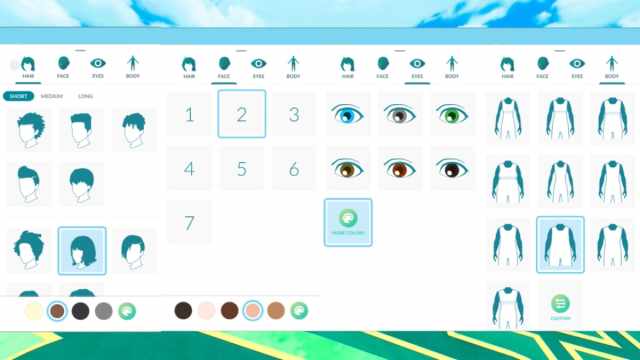
All Pokémon Go avatar hair customization options
The “Hair” tab in the Appearance menu lets you select a pre-designed hairstyle, separated by length and hair color to give your avatar. If you don’t like any of the default colors, you can access more options by clicking the palette icon.
| Hair Length | Number of styles available |
| Short | Five options |
| Medium | Five options |
| Long | Two options |
All Pokémon Go face customization options
The “Face” tab in the Appearance menu is the most complicated of the new options, as it gives you seven different options to change your face and eye shape—though the latter only changes slightly. There are seven different presets and no additional customization options. This is also the only way to alter your eyebrow shape.
At the bottom of this section, the palette will let you change your avatar’s skin tone using more than two dozen preset options.
All Pokémon Go eye customization options
Because the “Face” tab handles the entire shape of your facial structure, the “Eyes” tab is only used to customize your eye color. The palette icon opens a menu with more colors to choose from.
All Pokémon Go body customization options
The “Body” tab offers the most freedom in customizing your character, removing the previous need to choose your avatar’s gender and giving you 10 different preset body types to choose from that will alter your model’s body type. This also means the restrictions on avatar clothing have been removed, meaning you can wear any accessories regardless of your body type now.
If you don’t find the perfect fit from those available presets, the “Custom” icon will open up a new option where you can use sliders to individually alter the character model’s weight, muscle, shoulders, chest, and hips.
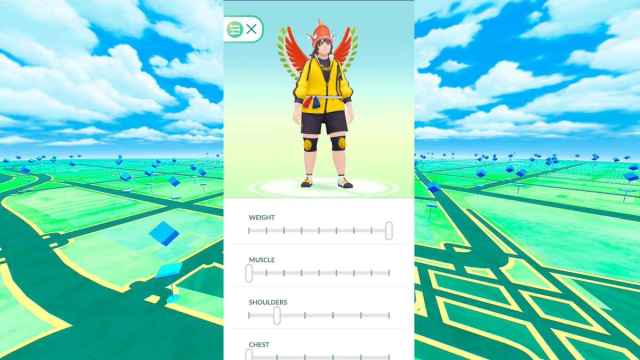
All Pokémon Go clothing customization options and how to change them
Since you already know where the Appearance section is, most of the other stuff in the Style menu is tied to things like clothing and accessories you can either purchase or unlock. All you need to do is select the thing you want to change and scroll through the available options to create your custom outfit.
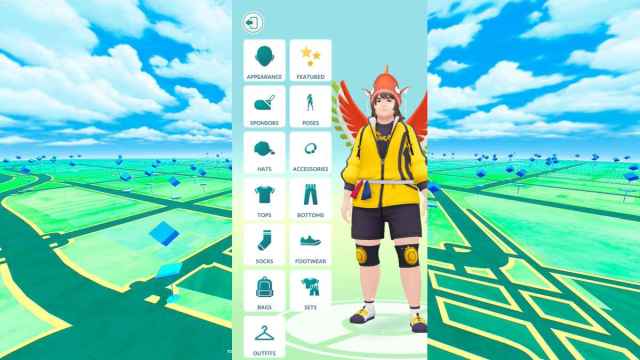
Be warned, there is no way to sort through the list of items quickly, meaning you will be skimming through every piece of clothing you own and that is available in the shop at the same time—which can take some time and be rather tedious. That is why you should go ahead and save your favorite combinations to the “Outfits” tab.
If you delete the app or have to reinstall it on a new device, your saved outfit combinations will not transfer.
There are hundreds of items that Niantic has added to Pokémon Go since the game originally launched, and many of them are no longer available. We aren’t going to list them all here, so if you are curious to give them all a look, Serebii has a complete catalog of items past and present.
How to access the Pokémon Go character customization menu
If you remember how to access the Style menu, all of the new character customization features are included in that same spot—just with a slightly revamped user interface. Simply follow these steps, and you can easily customize your new avatar:

- From the overworld map, tap your Trainer Profile portrait in the bottom left corner.
- Click the “Style” option from the menu underneath your Trainer level.
- Click the “Appearance” option near the top right of the screen.
Once you make it to the Style menu, everything opens up since that is where you customize your avatar, purchase new clothing and accessories, and alter things like your Trainer Pose.



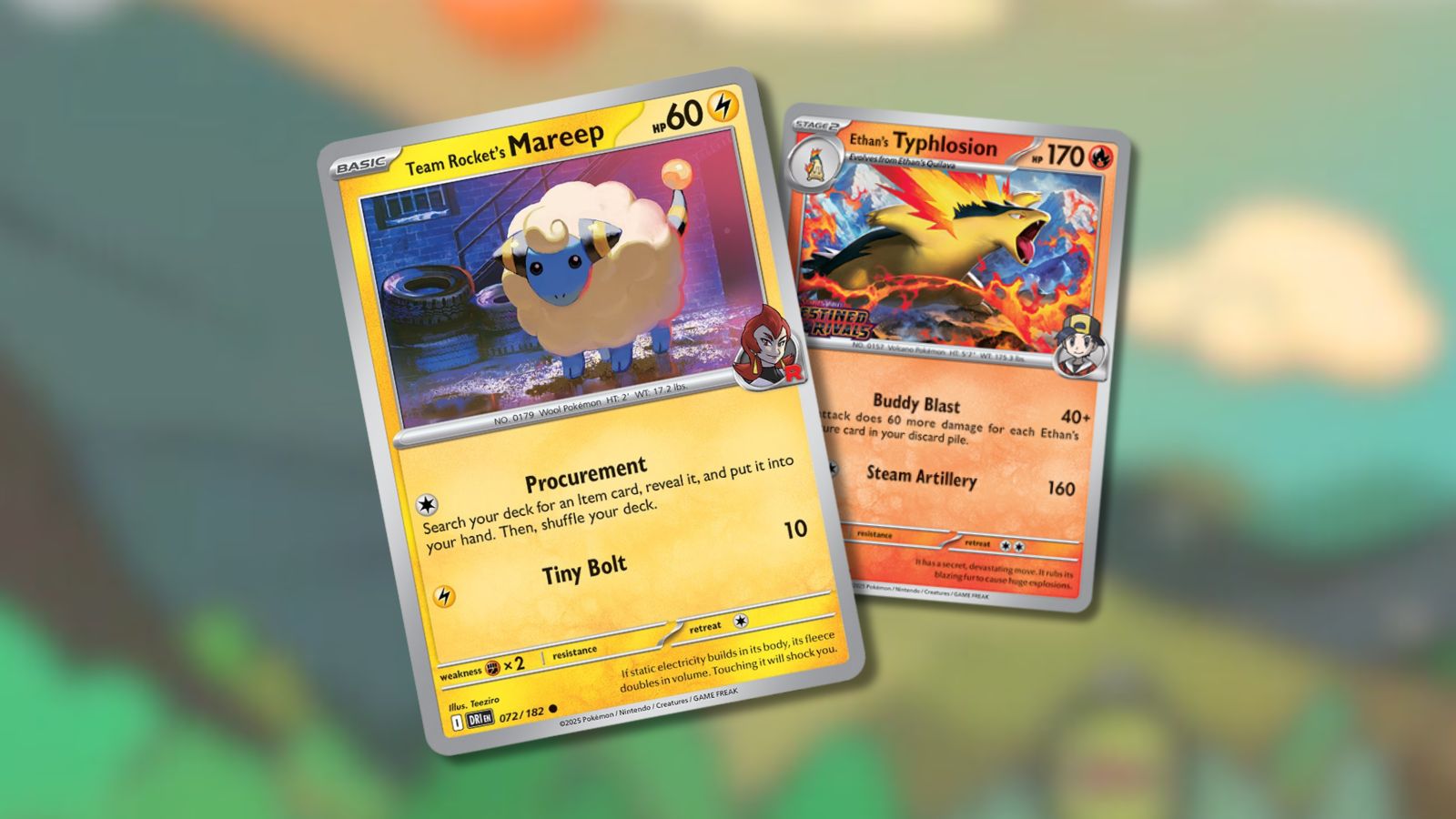


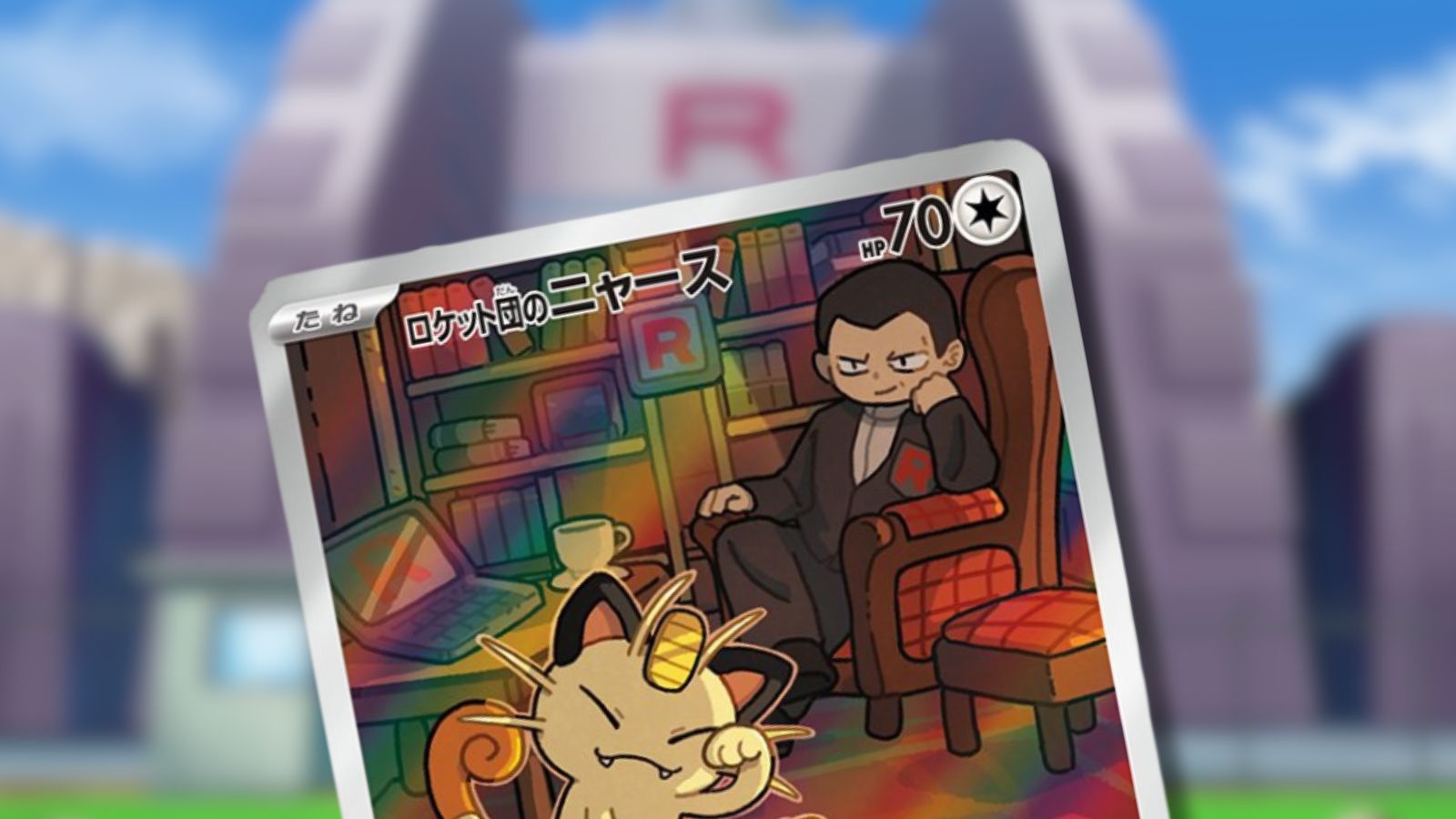
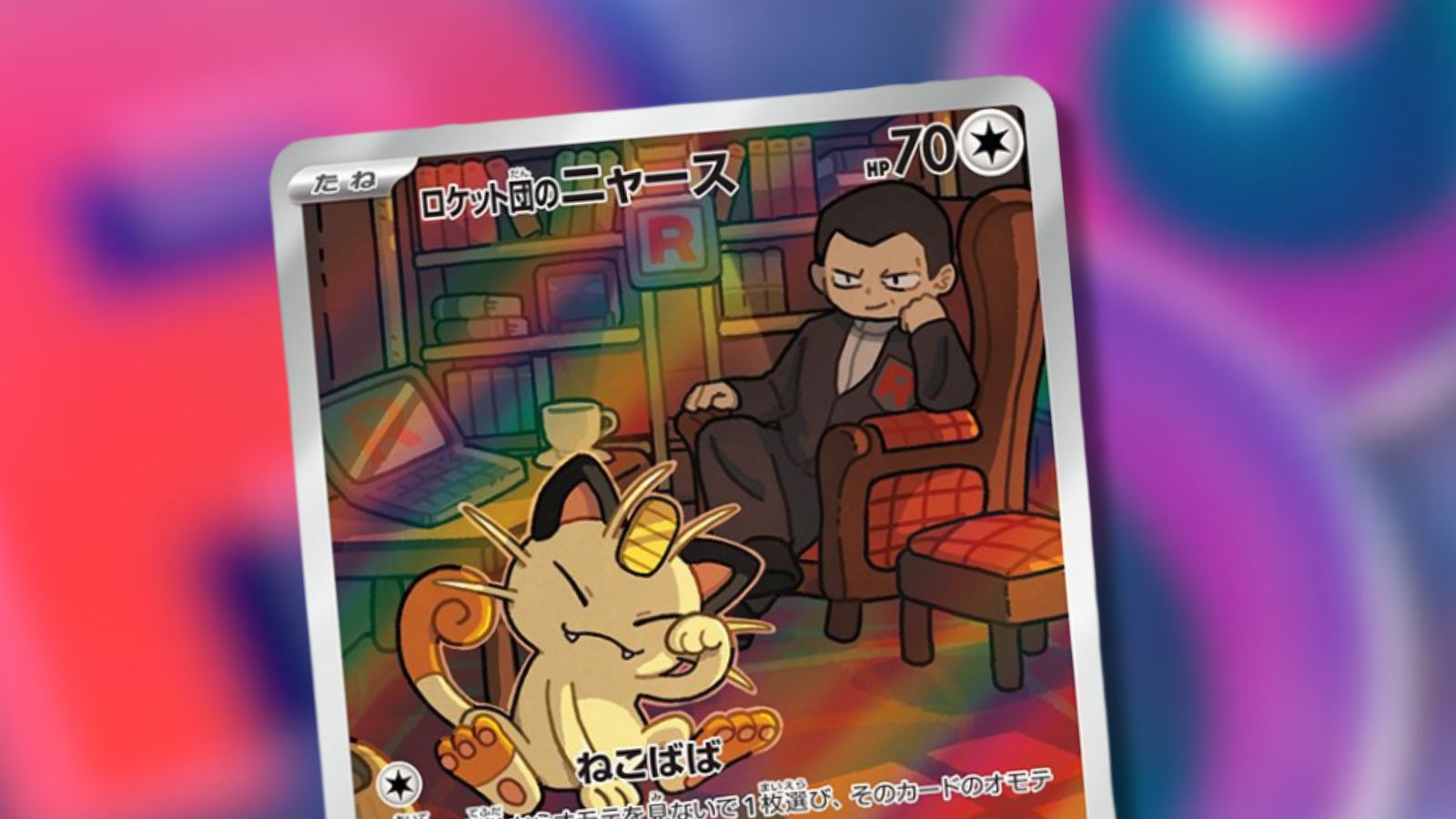




Published: Apr 20, 2024 07:29 am