Minecraft Legends is almost here, but if you want to play it as soon as it releases, you’ll need to preload it on your platform of choice. Thankfully, we’ve got everything you need to know about preloading Minecraft Legends.
A new adventure awaits fans of the titanic Minecraft series in Minecraft Legends, a new release from Mojang Studios that combines action and strategy set in the iconic blocky world. After looking at gameplay, Minecraft Legends looks like a blend of mounted combat and squad-leading from Mount & Blade and the classic base-building of Minecraft.
As the hero of the story, you’re tasked with quelling a Piglin invasion by building your own army consisting of various unit types and sacking different Piglin bases while defending friendly settlements and constructing your own strongholds. Minecraft Legends features both online campaign co-op and competitive multiplayer modes.
Related: Can you play Minecraft Legends solo?
Minecraft Legends officially releases on Tuesday, April 18 across various platforms, and Game Pass subscribers will have free access on day one. Here’s how to get ready.
Where can I pre-load Minecraft Legends?
Minecraft Legends can be pre-loaded on whichever platform you’re getting it for. Like other Minecraft titles, the game is not particularly large: taking up less than 11 GB on the Xbox app.
How to pre-load Minecraft Legends on the Xbox app
For Game Pass subscribers, you will likely be using the Xbox app either on the Xbox console or on PC to pre-load Minecraft Legends. On PC, open the Xbox app and navigate to the Minecraft Legends listing on the Game Pass page. On the listing, there should be a big “Pre-Load” green button where the Play button usually would be. Complete the installation, and when Minecraft Legends launches, that Play button should appear.
You can use this same method on Xbox: go to the Game Pass section and select Minecraft Legends, then select the option to pre-load or pre-install.
How to pre-load Minecraft Legends on Steam
If you’ve pre-ordered Minecraft Legends on Steam, you should have the option to pre-load the game before launch. This option should appear after you complete your purchase, but if it hasn’t, you can also find the game listed in your library and start the pre-install from there.
How to pre-load Minecraft Legends on PlayStation
For players that have pre-ordered the game on PS4 or PS5, head to the Library and then go the Purchased section. Click on Minecraft Legends and then follow the on-screen instructions to complete the pre-load.
How to pre-load Minecraft Legends on Nintendo Switch
On Switch, you should have the option to pre-load the game after pre-ordering it. Open the eShop if it hasn’t downloaded yet, or check your Library.



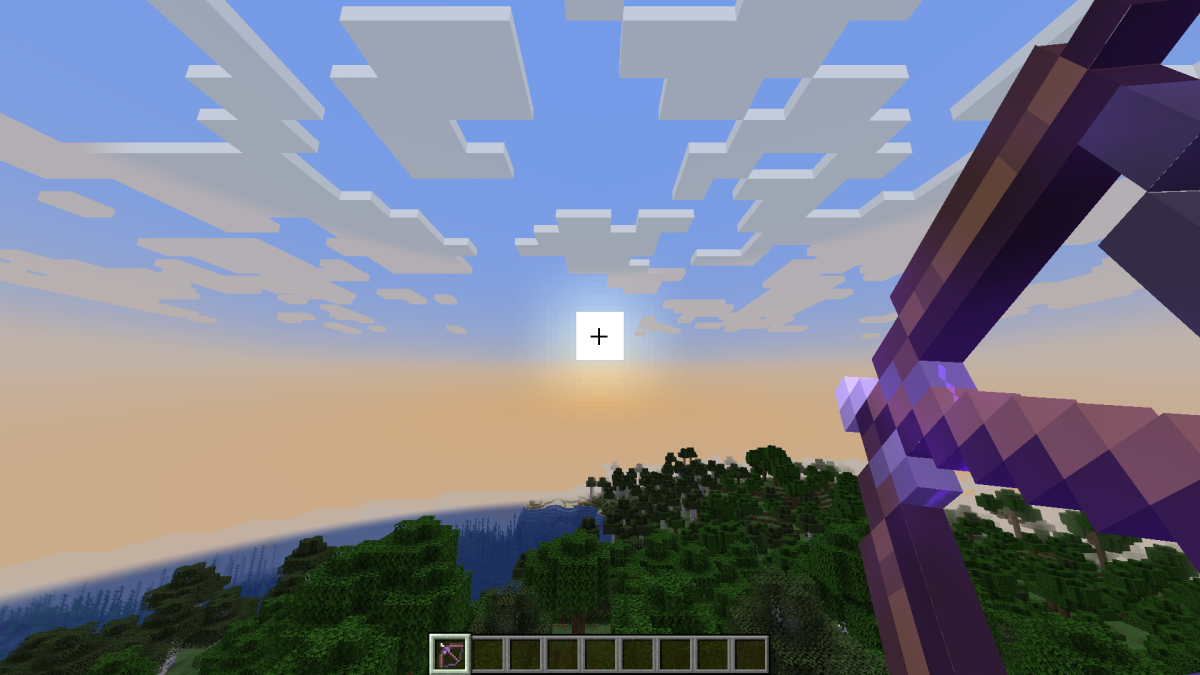
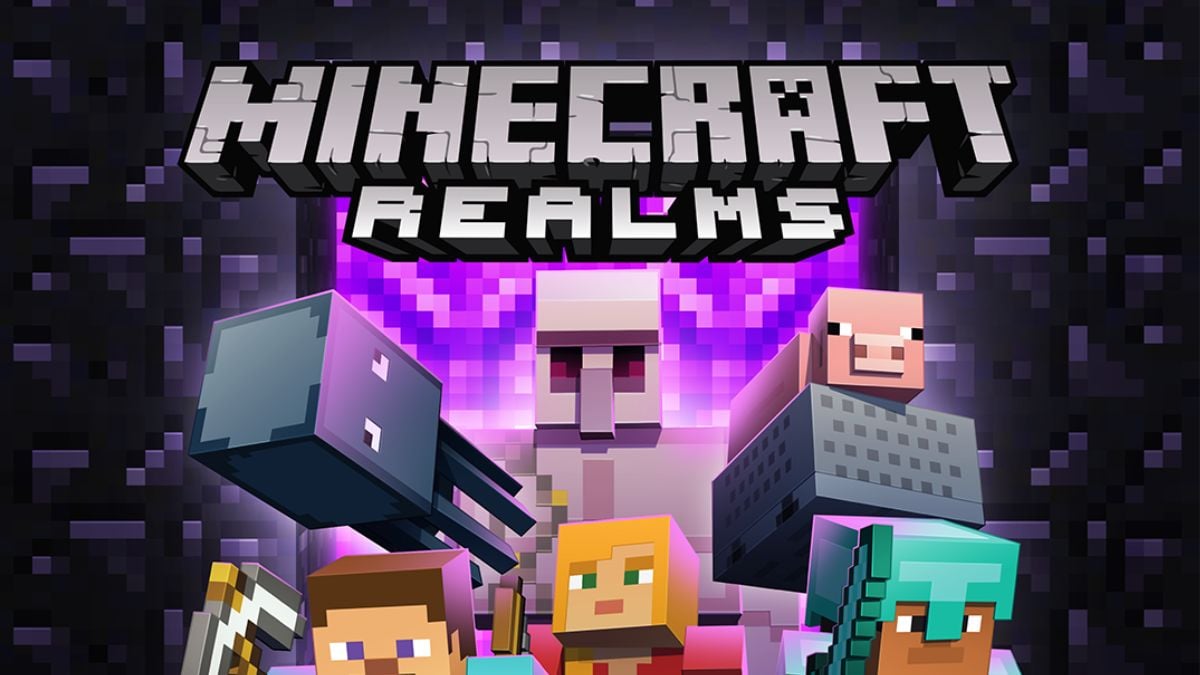



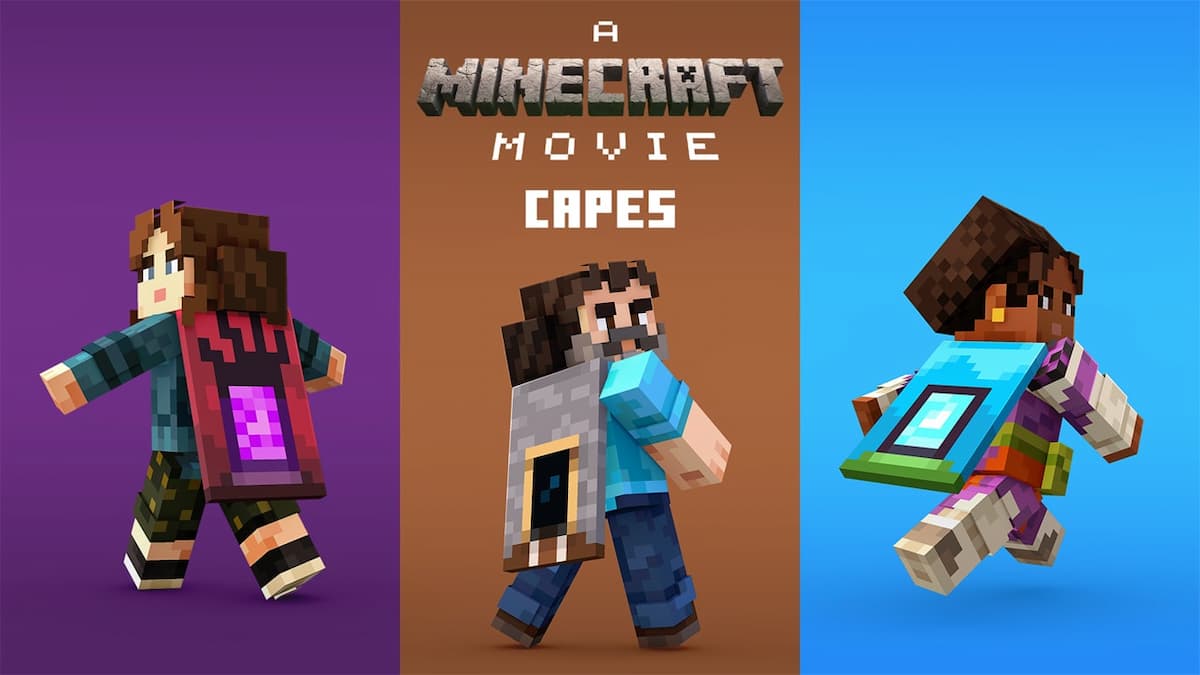
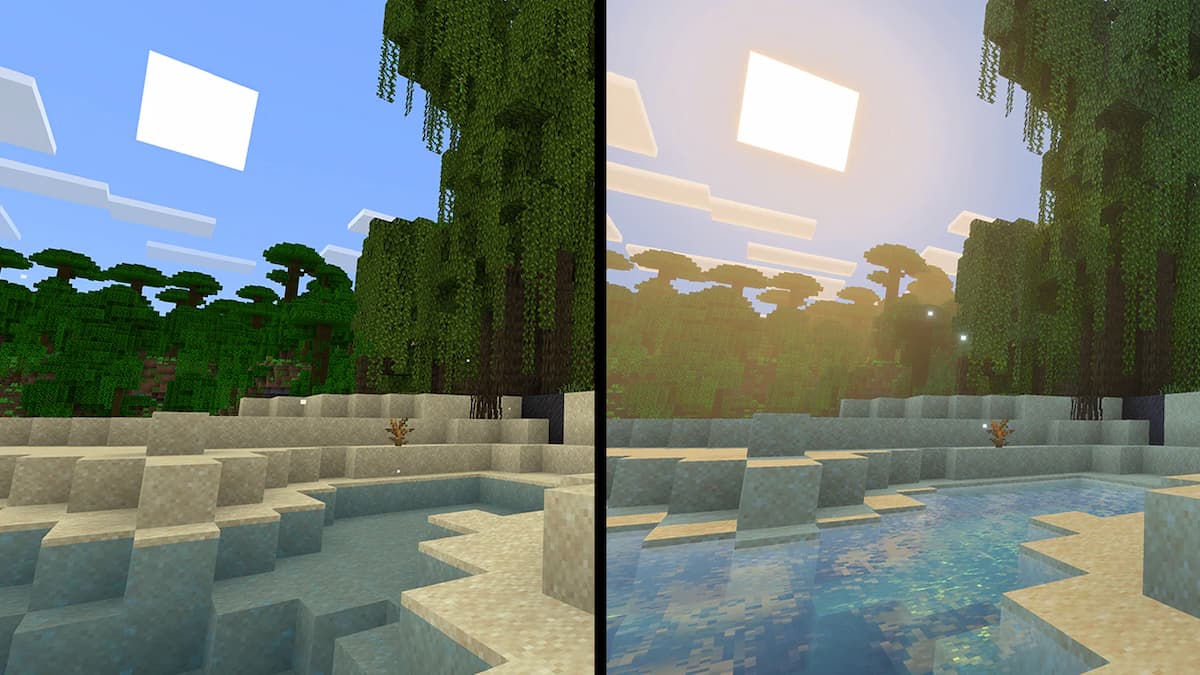
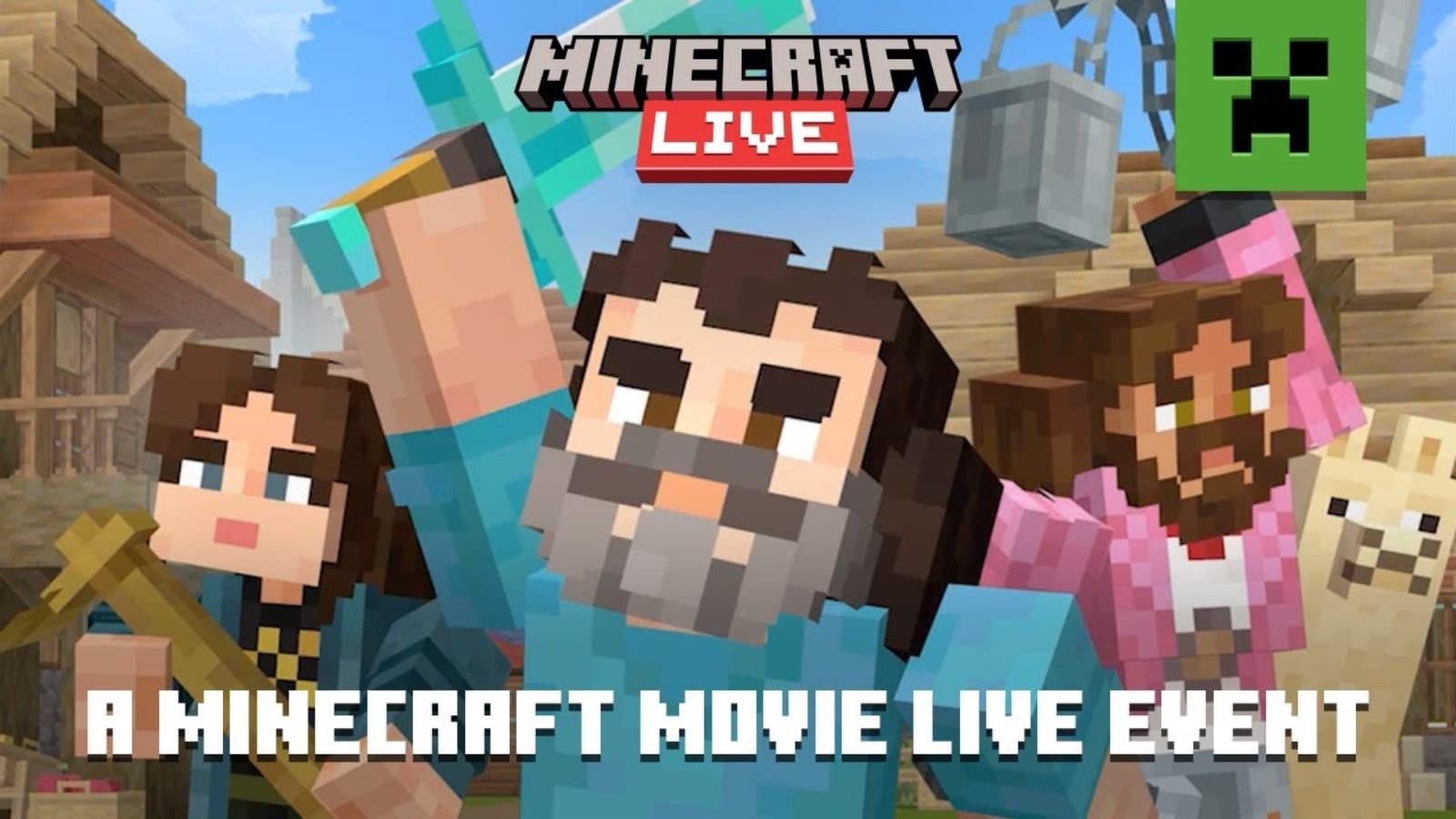
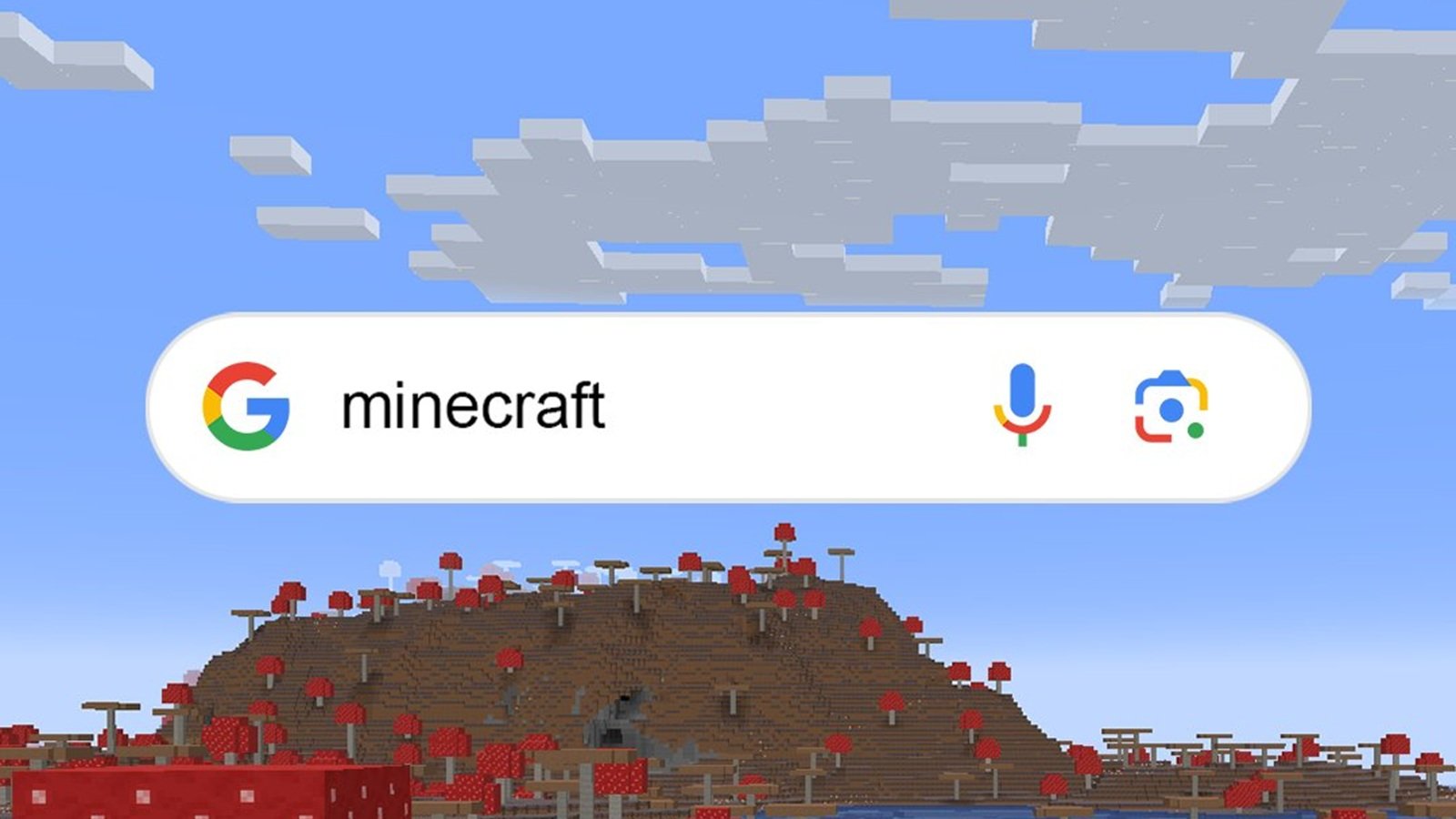

Published: Apr 17, 2023 10:47 am