Nothing is more frustrating than getting ready to go exploring in Minecraft only to find an error standing in the way of you opening the game. One such error that players may find themselves facing is the “Minecraft for Windows incompatible with launcher.”
If you find yourself facing the “Minecraft for Windows incompatible with launcher” error, there are a few possible reasons and a few possible fixes to try. Here is a complete breakdown of how you can go about fixing this error so that you can get back to playing as soon as possible. These fixes are in order of how players should try them.

Close the Minecraft Launcher through the Task Manager
The first method to try is opening the Task Manager and shutting the application down entirely to see if it is just a one-time error that is not meant to be there. To do this, press Ctrl, Shift, and Esc to open the Task Manager. Look for the Minecraft Launcher, which should be near the very top, and click on it. Then, click the “End Task” button located in the bottom right corner. Finally, try reopening the Minecraft Launcher to check if the issue is fixed.
Update the Minecraft Launcher
Mojang recently released a new version of the Minecraft Launcher. This means that players could be seeing this error because their version of it is out of date. Thus, players who are experiencing this error should try updating their Minecraft Launcher. If your launcher needs to be updated, there should be a button on-screen telling you to update as soon as you open the launcher.
If you do not see an update button, you may be on the old launcher or there may be a glitch preventing the launcher from telling you that you need an update. Players can download the updated version of the launcher here. This version allows players to play Minecraft, Minecraft: Java Edition, and Minecraft Dungeons all from the same launcher.
Many players who are experiencing this error may be seeing it because they are trying to play Minecraft for Windows on the incorrect launcher. But downloading the newly updated one should fix this issue and allow players to play any of the three versions of Minecraft from the same launcher.
Delete and reinstall the Minecraft Launcher
The last method players can try is to delete and reinstall the Minecraft Launcher. This may take some time but should fix the problem if none of the previous methods are working.
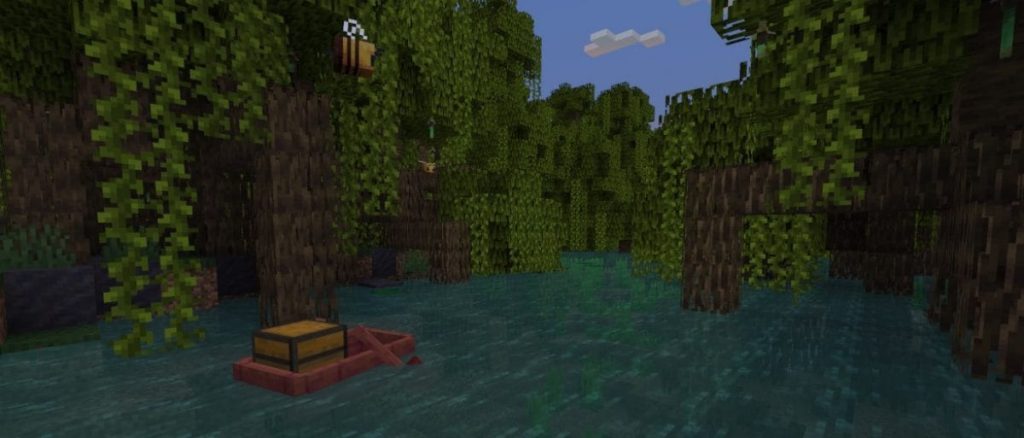
Related: Mojang cements Technoblade’s legacy by honoring him on the Minecraft Launcher
Players who are still experiencing issues after trying all of these methods can report their exact problem to Mojang on the Minecraft Launcher by clicking on Settings, About, then Report a Launcher Bug. There is also a frequently asked questions section on the official Minecraft page that answers all questions regarding the switch to a new Minecraft Launcher.


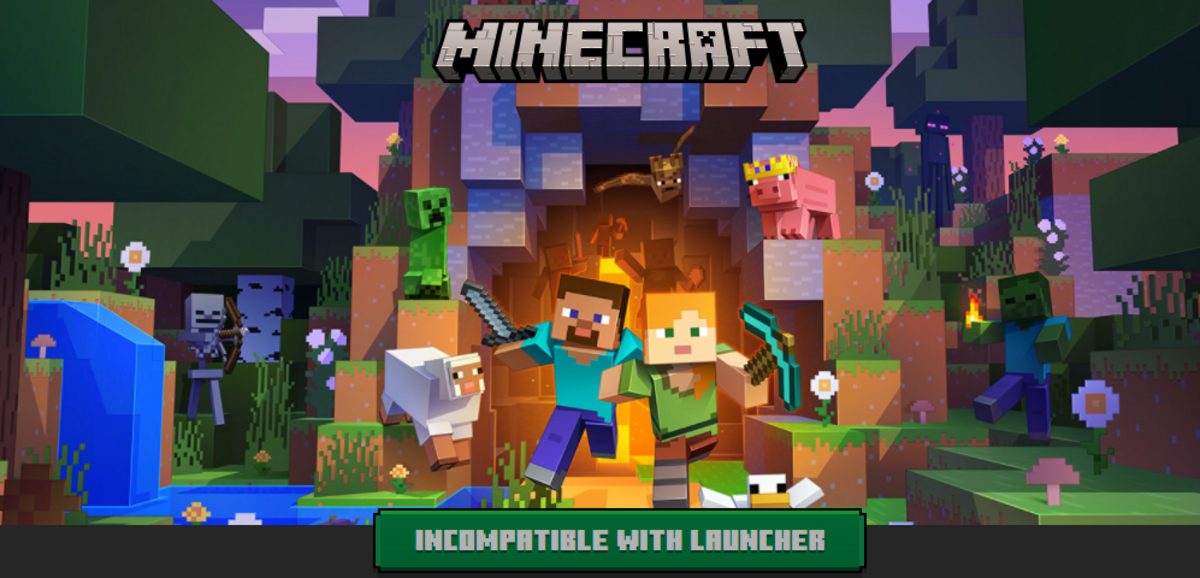
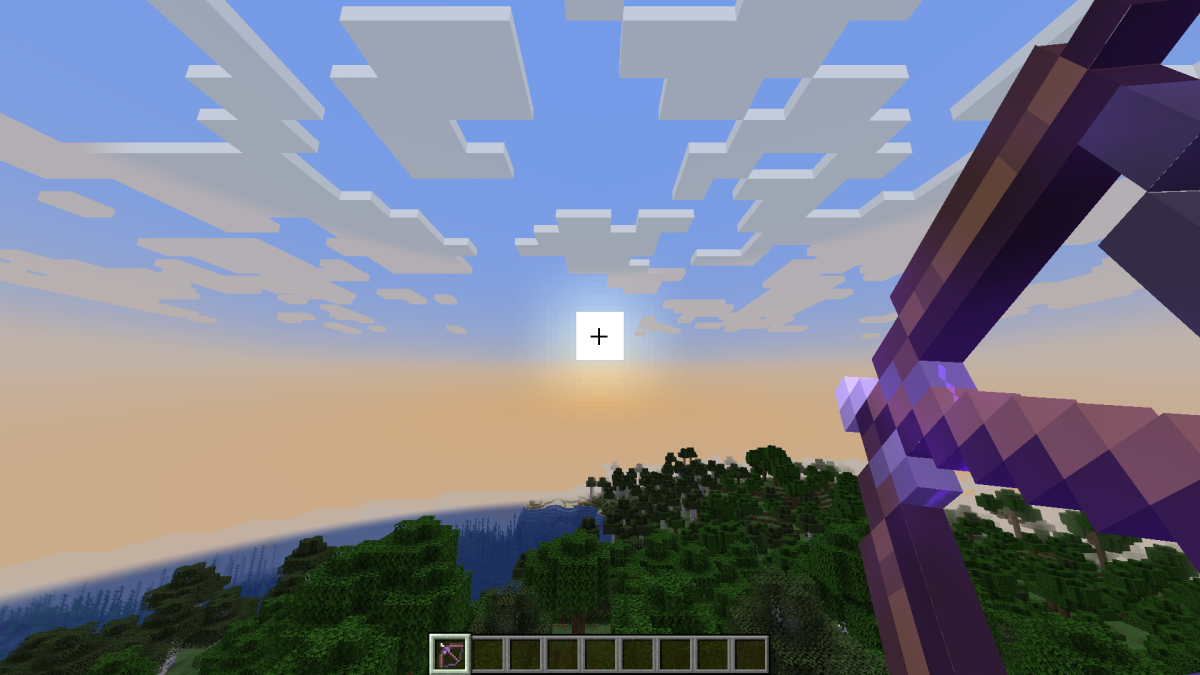
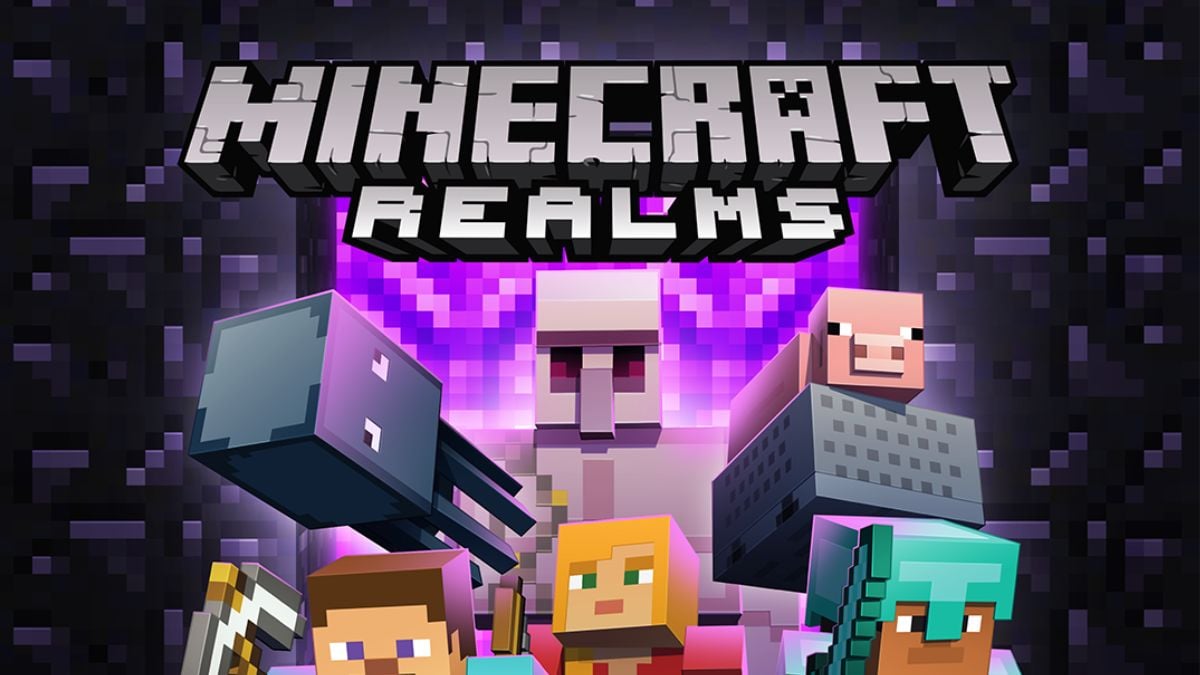



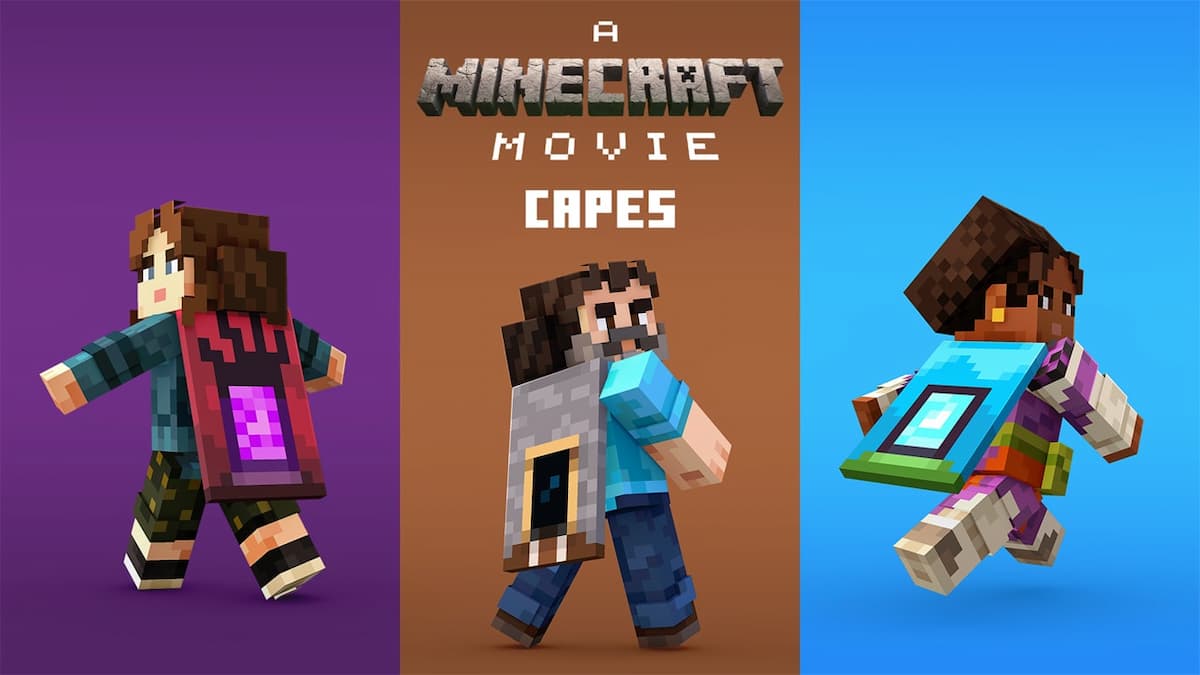
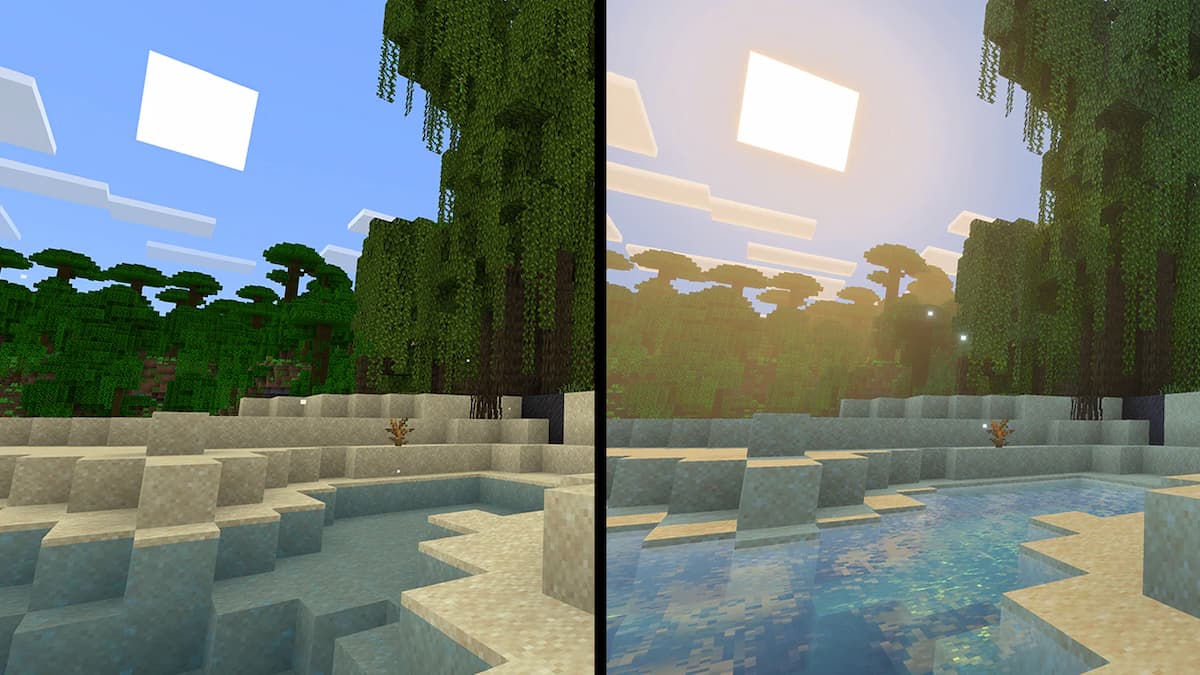
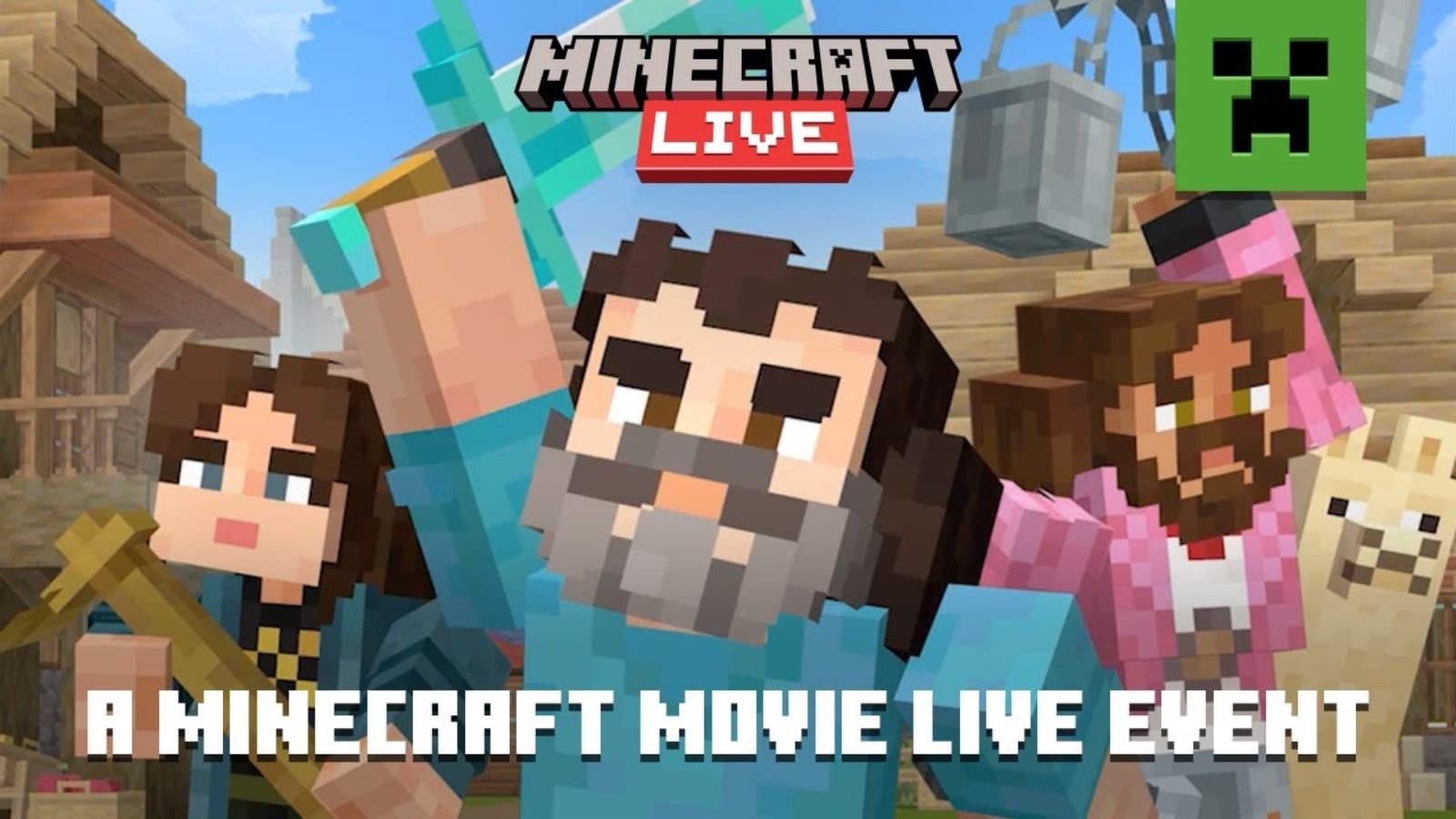
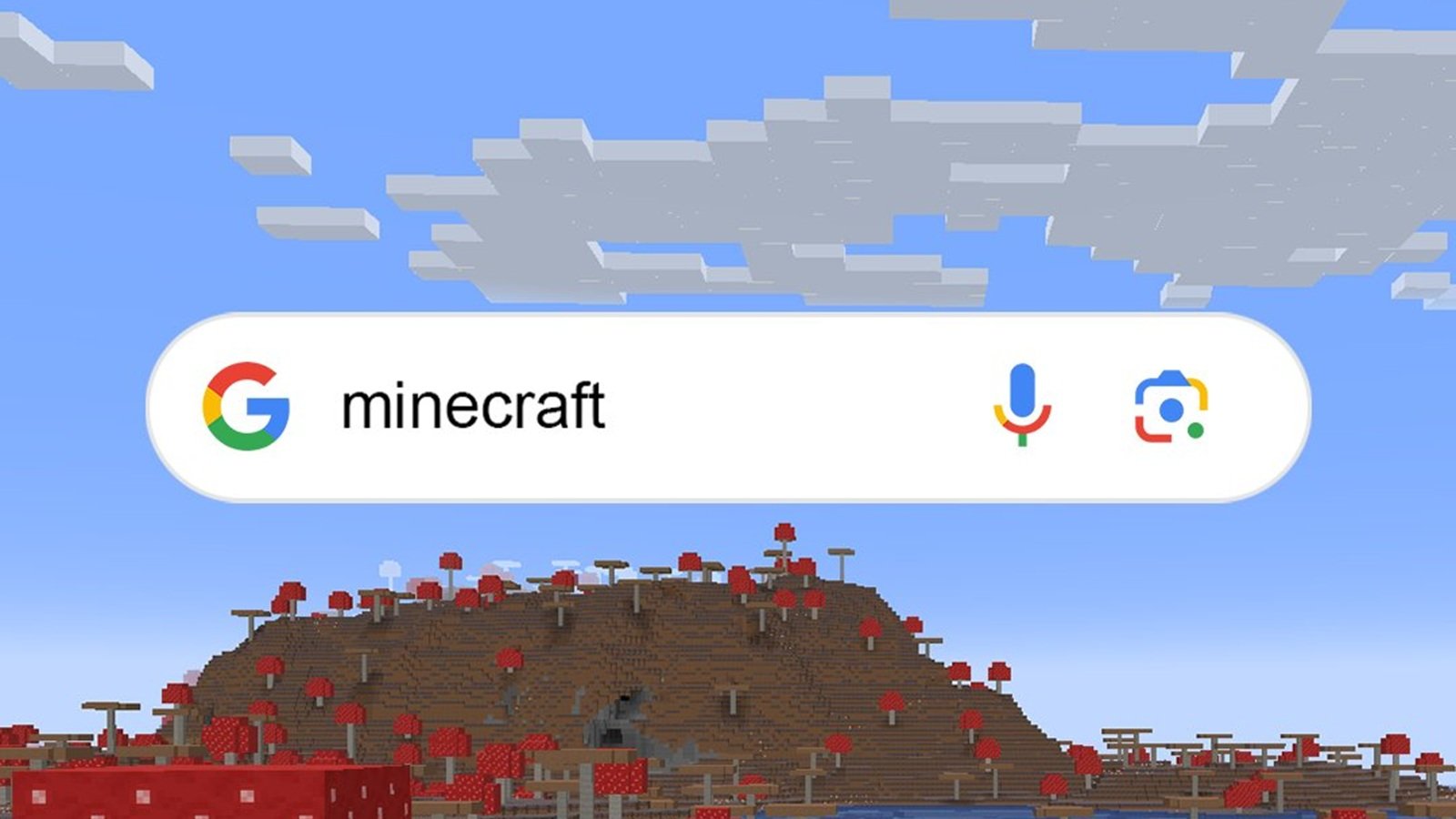
Published: Jul 8, 2022 01:31 pm