Trying to be a hero in Minecraft Legends but getting stuck while trying to connect your account? There are a few things you can try to fix the ‘Connecting to your Account’ issue.
Since the game recently launched and there’s high traffic in Minecraft Legends‘ servers, the developers might add future updates to solve the bugs and issues found by players.
Here are a few things that you can try to do to fix the ‘Connecting to your Account’ issue in Minecraft Legends:
What to do to fix ‘Connecting to your Account’ error in Minecraft Legends
- Just press to continue
- Restart your game or your device
- Check your internet connection
- Clear Cache
- Turn off VPN
- Contact Support
Just press to continue
This might seem silly, but many players reported that ignoring the message and just pressing the button to continue allowed them to start the game normally anyway. You should give it a try.
Restart the game or your device
We recommend you try restarting the game as well since other players have reported the ‘Connecting to your Account’ issue and restarting it allowed them to jump into the game without problems.
If closing and re-opening the game doesn’t work for you, try restarting the device you are playing Minecraft Legends on—like your PC or an Xbox—for five to 10 seconds.
Related: What platforms is Minecraft Legends on?
Check your internet connection
The problem might also be an unstable internet connection. Make sure your internet connection is working properly by making a speed test. If it’s slow, you can restart your modem or router to clear up the cache that might have accumulated.
Turn off your modem or router for a couple of minutes just to be sure, especially if it hasn’t been switched off in a long time. If you can, change to a cabled connection instead of WiFi as it will make the connection much more stable.
Clear Cache
Accumulated cache can also be a problem in your device, but you can clear it in the device you are using to play Minecraft Legends.
How to clear cache on Xbox for Minecraft Legends
- First press the Xbox button on the controller.
- Access Settings.
- Go to Devices and Connections, then Blu-ray.
- Select Persistent Storage and finally Clear.
How to clear cache on PC for Minecraft Legends
- Search for Disk Cleanup
- Open it and select the operating system drive
- Select Temporary Files
- Select Clean Up System Files.
This will clean up all the unnecessary files on your PC.
Turn off VPN
If you use any VPN services, they might interfere with your internet connection. First, close the game, disable the VPN, and then try logging into the game again.
Contact Support
After trying all the solutions above, the ‘Connecting to your Account’ issue should have been solved, but if it didn’t, you can contact Minecraft support.



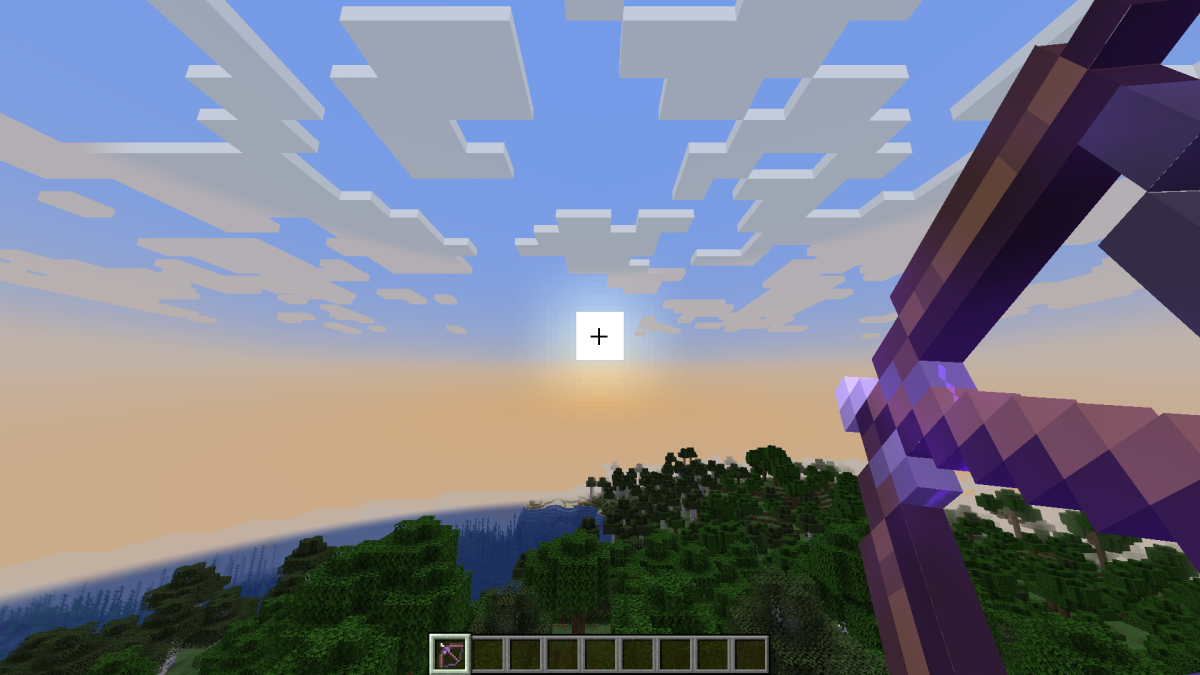
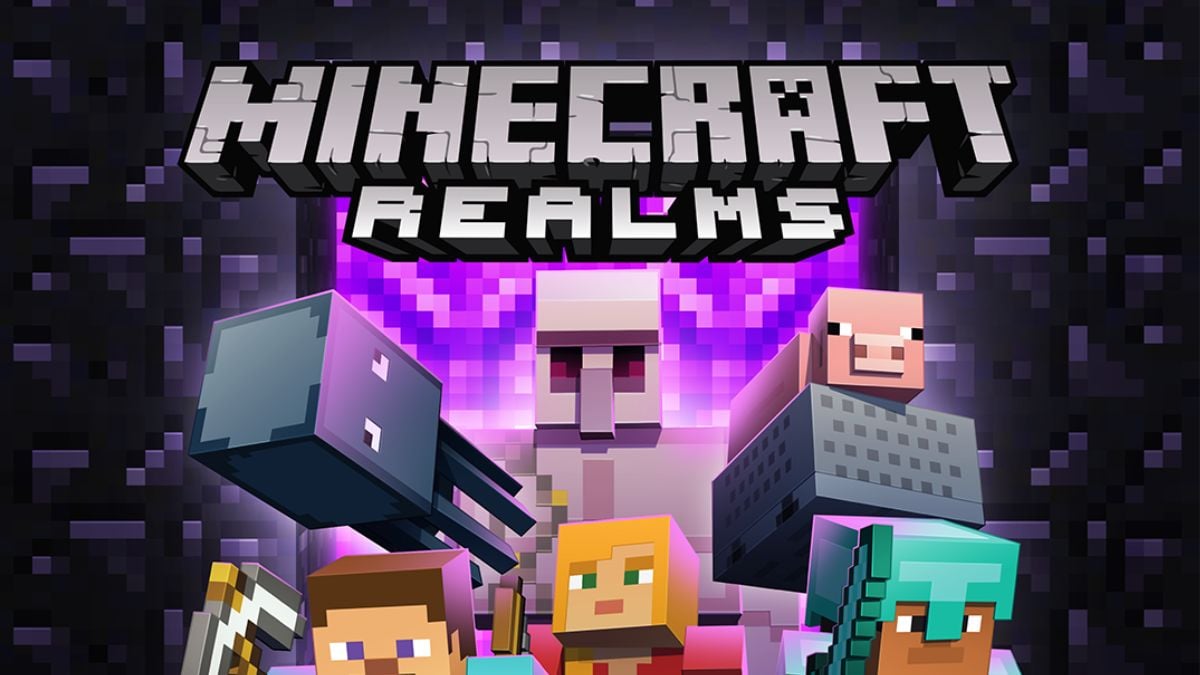



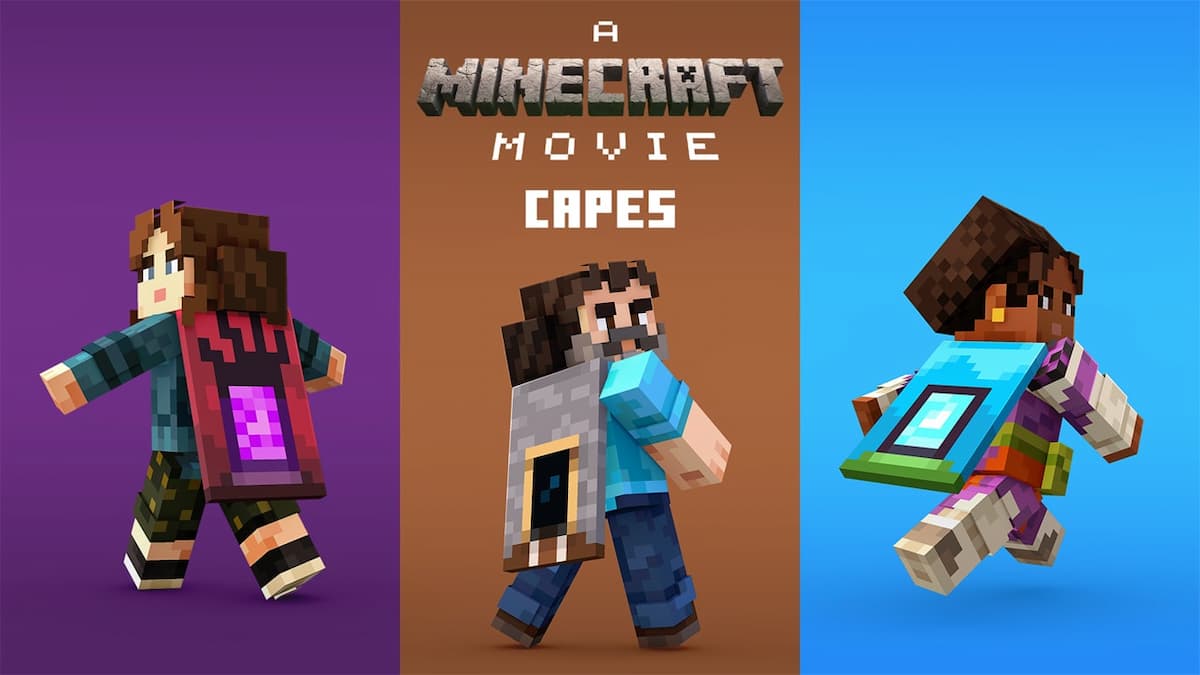
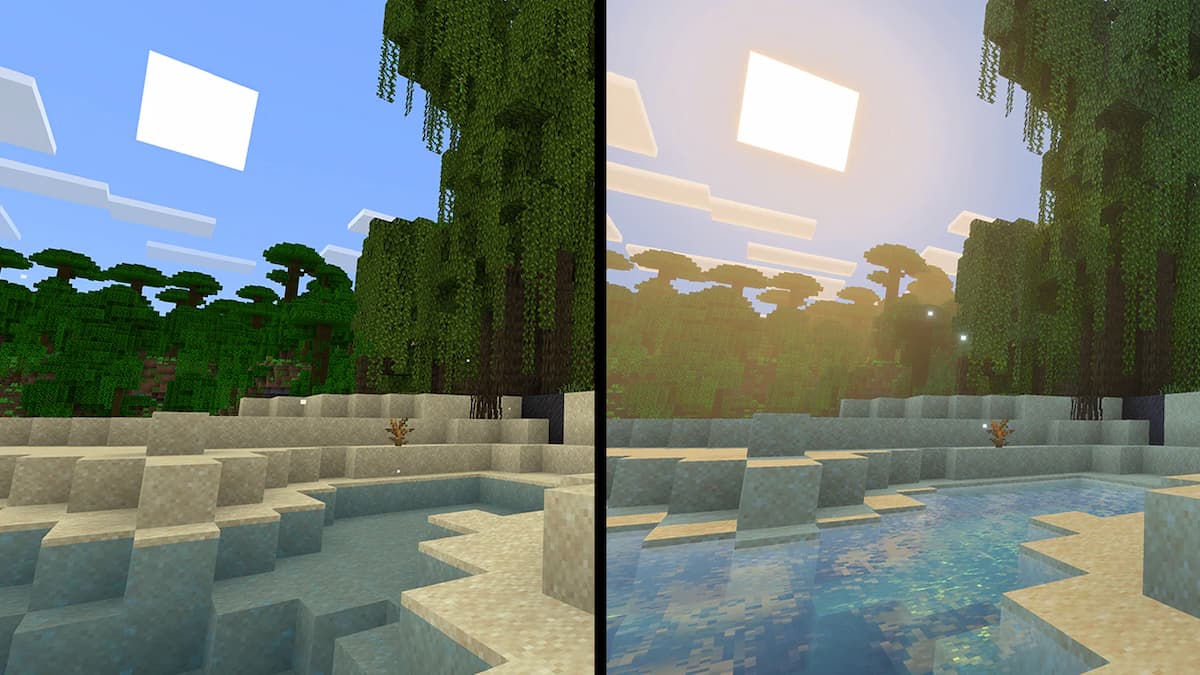
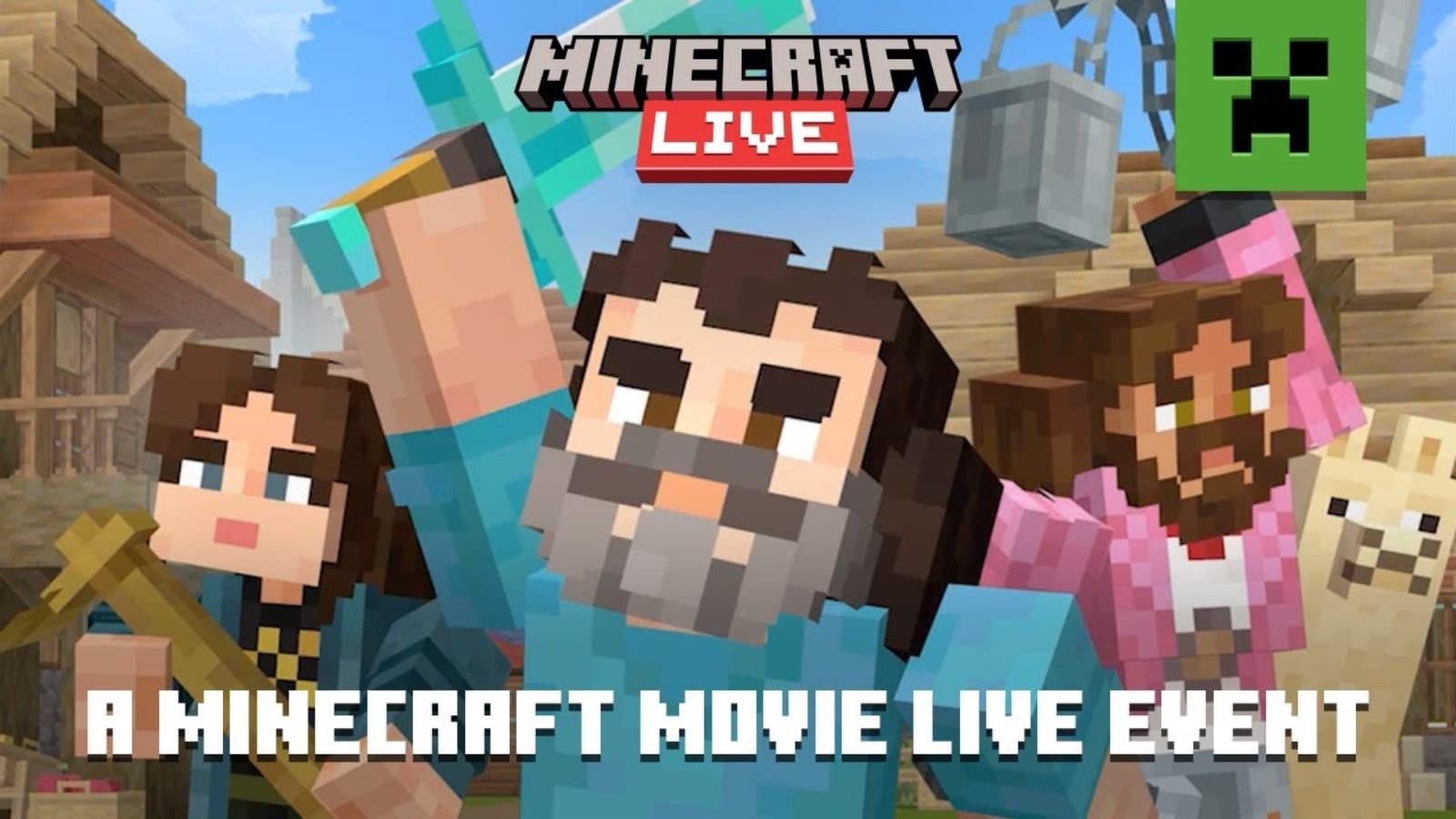
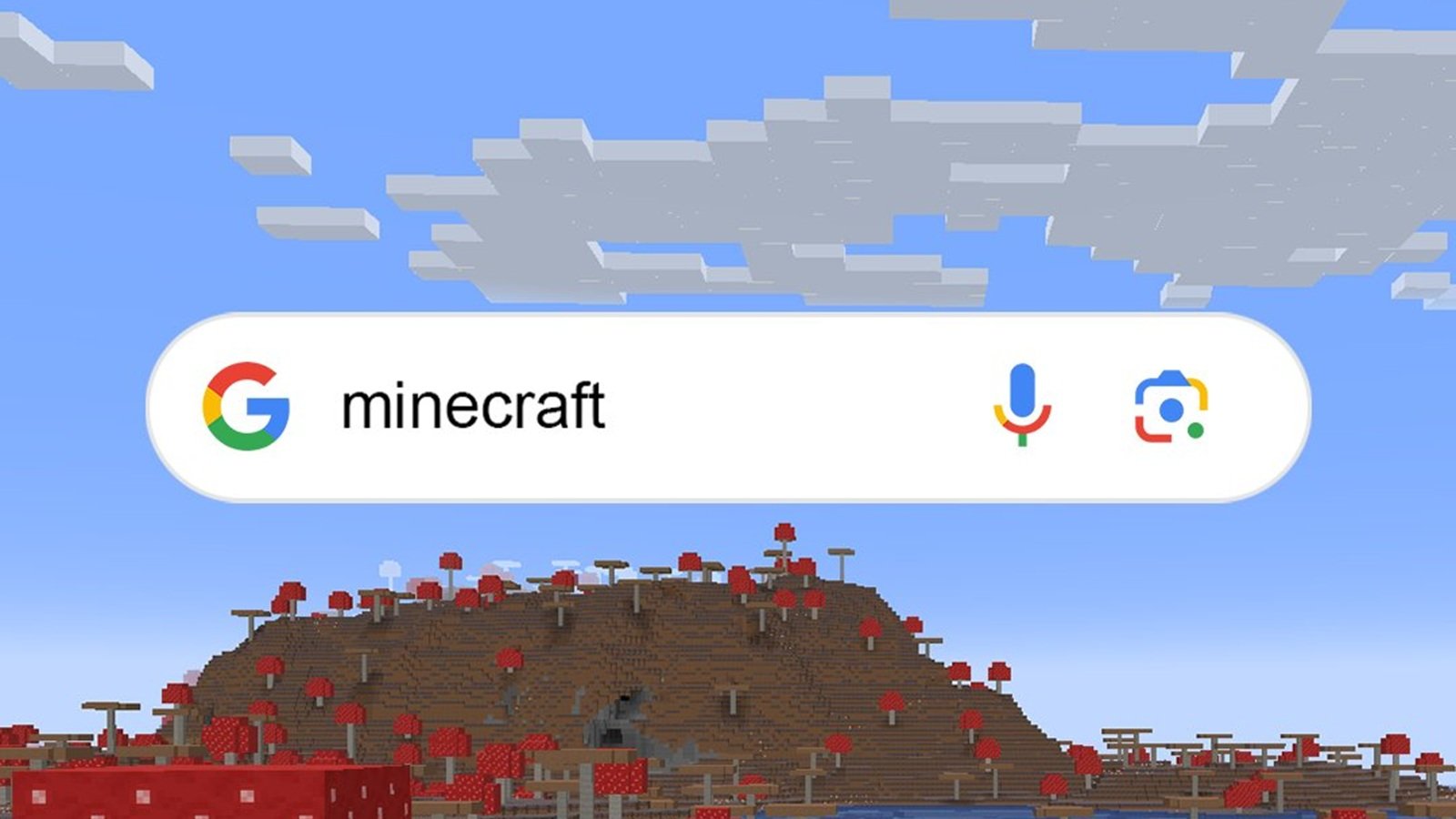
Published: Apr 18, 2023 01:58 pm