Nothing is more annoying than loading into League of Legends and getting an error that stops you from playing. One that’s been popping up recently and ruining players’ days is the VAN 128 error, which appears to be related to Vanguard.
Don’t worry though—it can be fixed. Here’s how you can solve this puzzle.
How to fix the VAN 128 Error in LoL

The VAN 128 Error in League is related to Riot’s custom game security system, Riot Vanguard. To fix this error, you’ll need to check and do four things: Confirm that your computer is trusted and secure, disable your computer’s debugging default settings, uninstall Fasoo, or disable CryptoPro Cloud CSP.
1) Confirm your computer is in a trusted, secure state
If your computer isn’t in a trusted or secure state, the VAN 128 error can occur when you try to load up League. To ensure your computer is in this trusted and secure state, follow these directions:
- Press Windows.
- Type: cmd
- Choose the option to Run as administrator.
- Enter these two commands (on separate lines) as they’re shown below:
- bcdedit /set TESTSIGNING off
- bcdedit /set nointegritychecks OFF
Then, restart your computer and try logging into League again. This should restore the two settings and fix this error. If not, try the next option.
2) Disable your computer’s debugging default settings
Your computer’s debugging default settings can sometimes cause the VAN 128 error. To change this, follow these steps:
- Press Windows.
- Type: sysdm.cpl, then press Enter.
- Go to Advanced tab, Startup and Recovery, and then Settings.
- From the dropdown, change the Write debugging information to none.
Once you’ve done that, restart your computer and try logging into League again. If the debugging default setting was the issue, this should fix this error and you’ll be free to start playing. If not, you’re going to have to try the next option.
3) Uninstall Fasoo Software
The VAN 128 error can also be caused by Fasoo software. You may not see the VAN 128 error message because you’re stuck in this neverending loop, but this might be why.
You can remove Fasoo software by following these steps:
- Press “Windows.”
- Go to the Control Panel (you may need to type this in the text box).
- Select Programs and then Programs and Features.
- Find “fasoo.com”.
- Select the more option and then Uninstall.
Once you’ve done that, restart your computer and try logging in. If the Fasoo software was the issue, this should fix the VAN 128 error in League.
4) Disable CryptoPro Cloud CSP
VAN 128 error can occur if you have CryptoPro Cloud CSP installed. To fix this error you’ll need to disable CryptoPro Cloud CSP or, as shown in Task Manager, cpinit.exe. You can do this by following these steps:
- Press Windows.
- Go to the Control Panel (you may need to type this in the text box).
- Select Programs and then Programs and Features.
- From the list, choose CryptoPro Cloud CSP and click the Change option. This will cause a pop-up window to appear.
- Press Next, and then select Change.
- Choose Compatibility and then check This component will be unavailable.
Once you’ve done that, restart your computer and try logging into League again. If the CryptoPro Cloud CSP was the issue, this should fix the VAN 128 error. If not, you must completely uninstall CryptoPro Cloud CSP from your computer, which you can do from the same Programs and Features menu in the Control Panel.
Riot believes these solutions are the key to solving the VAN 128 error. If you’ve tried all the steps above but still get the League error, submit a ticket to the customer support team. At present, this error seems only to be affecting PC League players. If this changes, we’ll update this article to include any Mac solutions.











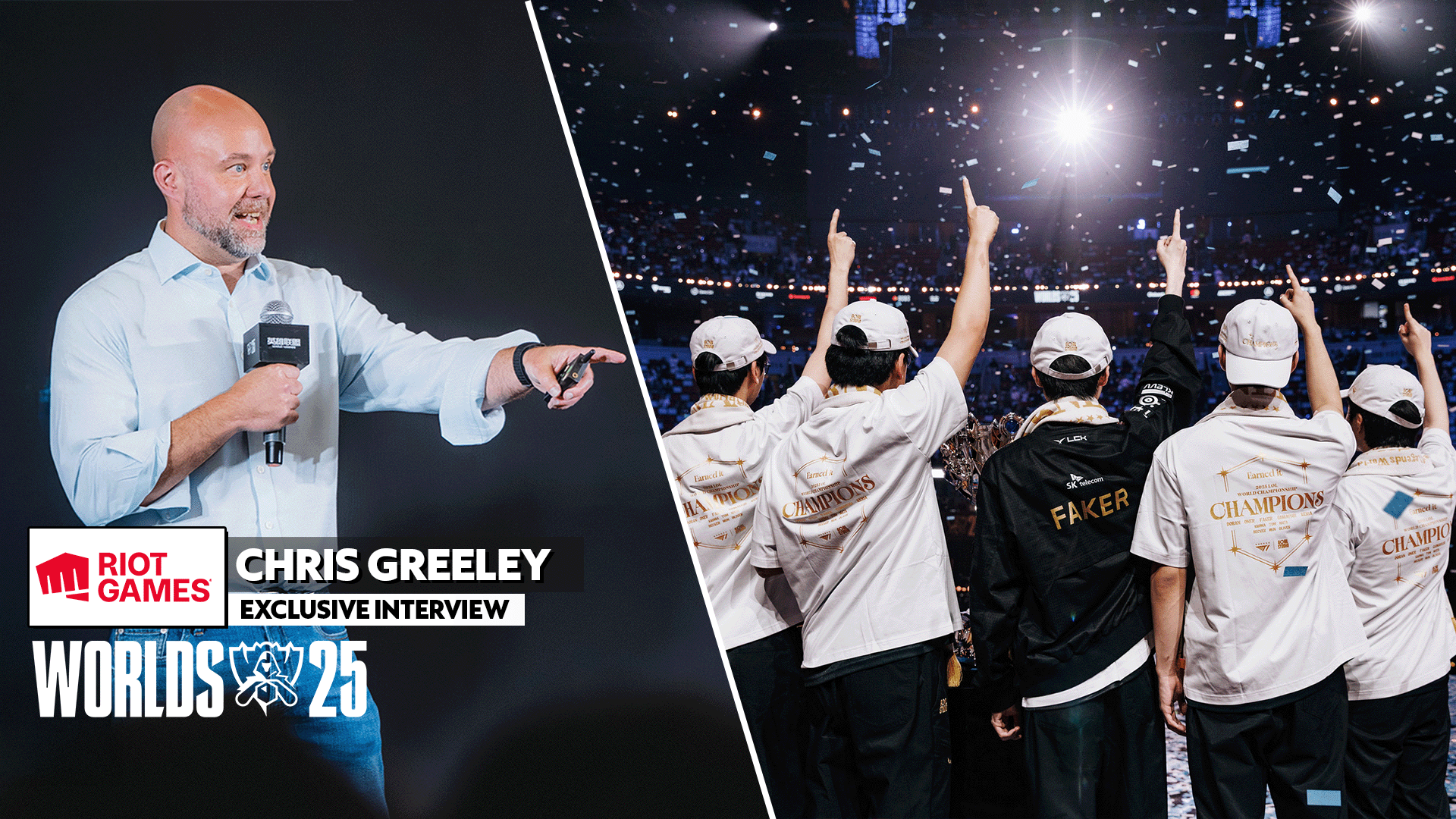

Published: Jul 25, 2024 07:06 pm