One of the easiest ways to improve at League of Legends is by using the best keybinding and hotkeys. Setting up your controls correctly seems like a no-brainer, but there are so many features players may not utilize or even know about yet.
Here are some of the best and most effective League hotkeys players should be using to hit the highest levels of competitive play.
Hotkeys and keybinds every League player must know
1) Quick casting
While quick casting is something most League players know about, this feature can be optimized further to provide the most benefit to the player. Quick casting allows the player to use their abilities instantly at the press of a key without indicators appearing on the screen. While this is fantastic for veteran players who know the exact damage radius of abilities, for newer players or people trying out a new champion it can sometimes make things difficult.
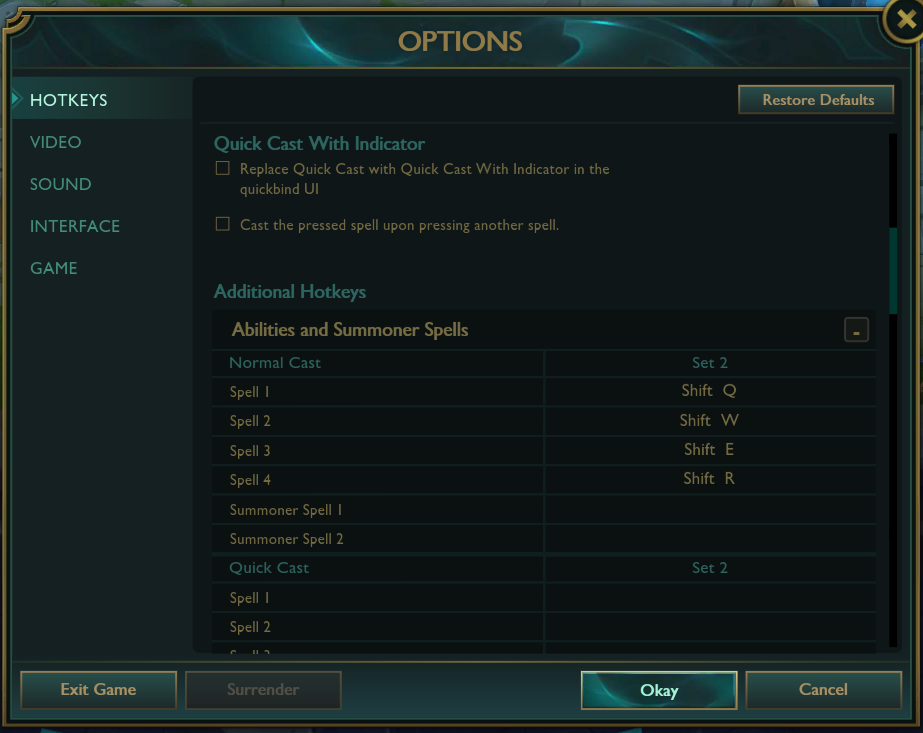
Using hotkeys, the player is able to ensure they are aware of the abilities’ indicators while having the option to show them on screen or not at the press of a key. To do this, press Escape and navigate to the Hotkeys tab. In the Abilities and Summoner Spells dropdown, you will need to bind all your abilities to Shift plus the corresponding key.
This will allow you to see the damage indicators by holding the Shift key, while still allowing you to quickly cast if you chose to by just pressing the key separately.
2) Self cast
Often times when a player is involved in a teamfight they are going to need to cast spells on themselves. In the heat of the moment, it can be difficult for users to find an opportunity to click on their champion in the battle.
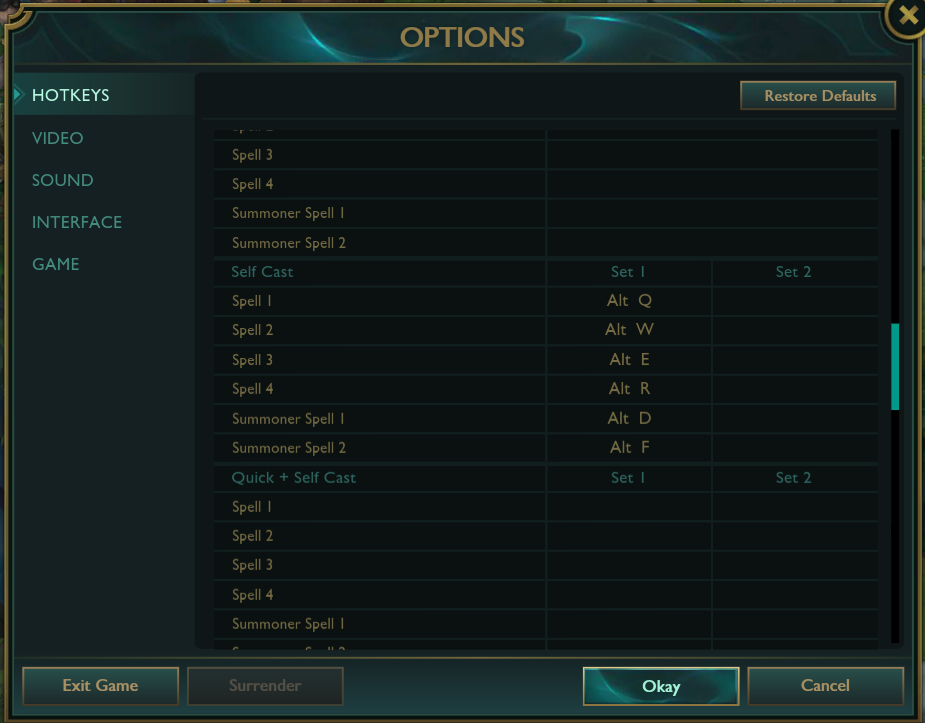
Luckily for players, there is an easy way to counter this. By holding the Alt key and then clicking the key that corresponds to the ability to use on themselves, players won’t need to move the cursor away from the action.
3) Portrait casting
Another way of casting an ability on allies is through using the portraits displayed on the screen. If a teammate finds themselves in trouble and needs a quick heal, sometimes the fastest way to help them out is through portrait casting. To do this, click an ally’s portrait and then press the key corresponding to the ability you wish to cast on them.
4) Target champions only
One of the most important hotkeys for playing League at a high level is Target Champions Only. Often when farming minions and looking for poke on enemy champions, players will find themselves misclicking, which can cause them to miss creep farm or the enemy champion they are targeting. This option can be bound in the hotkeys settings tab.
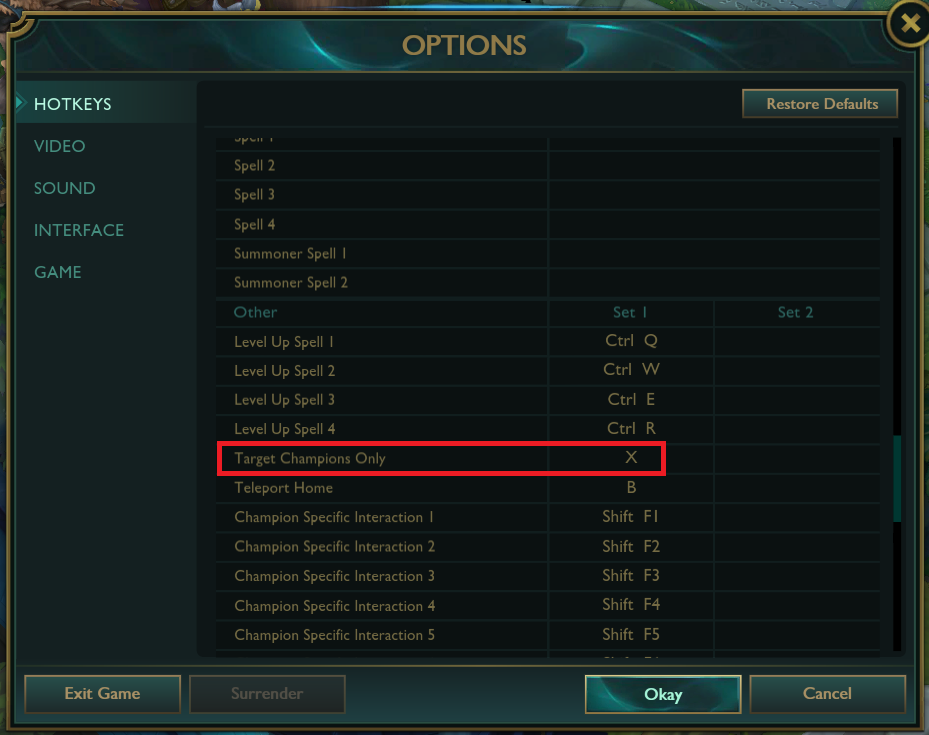
Another benefit of using this hotkey is allows you to navigate through minions and jungle camps being able to position yourself without drawing aggro.
5) Attack moving
Attack moving is a strategy you will often utilize when kiting an enemy. While it seems quite straightforward, there are a few options that must be enabled to do it most effectively.
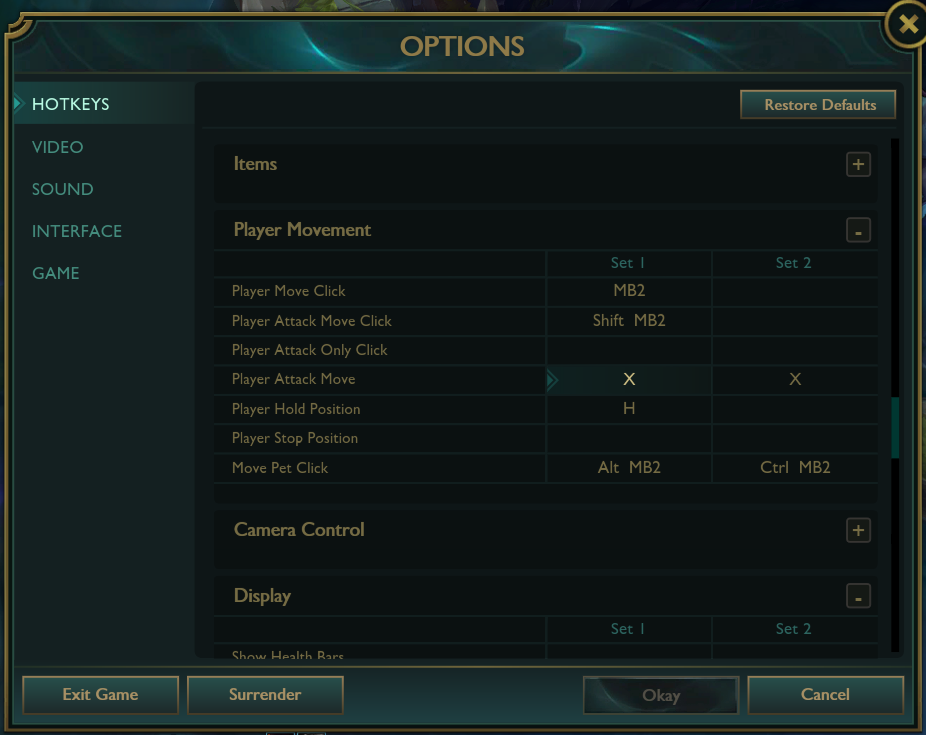
You are going to want to bind player attack move in the player movement dropdown of the hotkey settings. Once you have done this, navigate to the League interface settings and enable the settings to show attack range. Finally, you are going to want to go to the game settings and enable the option attack move on cursor.
Don’t forget each champion’s basic attack range. Learning the distance you can attack at can be greatly beneficial in farming minions and poking lane opponents.
Enabling this option makes sure you will target the closest enemy to your cursor and not the closest enemy to your champion—it should get you a few more kills.
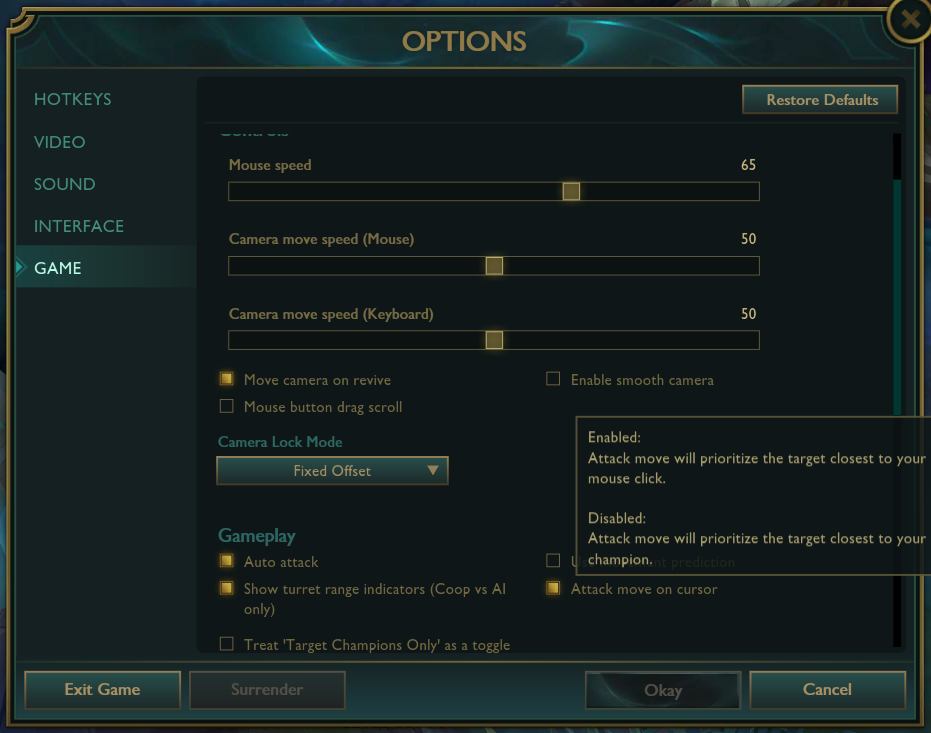
6) Stop key
The Stop key is often overlooked by players. Automatically bound to S, the stop key is perfect to get in close and minimize the attack travel time when farming as a ranged champion or for quickly canceling your move once an enemy appears. This key is something you will begin to utilize more as you progress in the rankings.
7) Leveling up abilities
Sometimes during combat, you are going to level-up in a situation where you are unable to navigate your cursor to the HUD and pick the skill you need to increase.
Thankfully, the game comes default with an option to address this exact situation and you should most definitely turn it on before playing any high-stakes matches. Leveling abilities can be achieved by holding Ctrl while selecting the key of the ability you want to level up.
Practice doing this every single time you level up so that when a level-up happens in teamfights it will be second nature for you to hit Ctrl + the skill key.
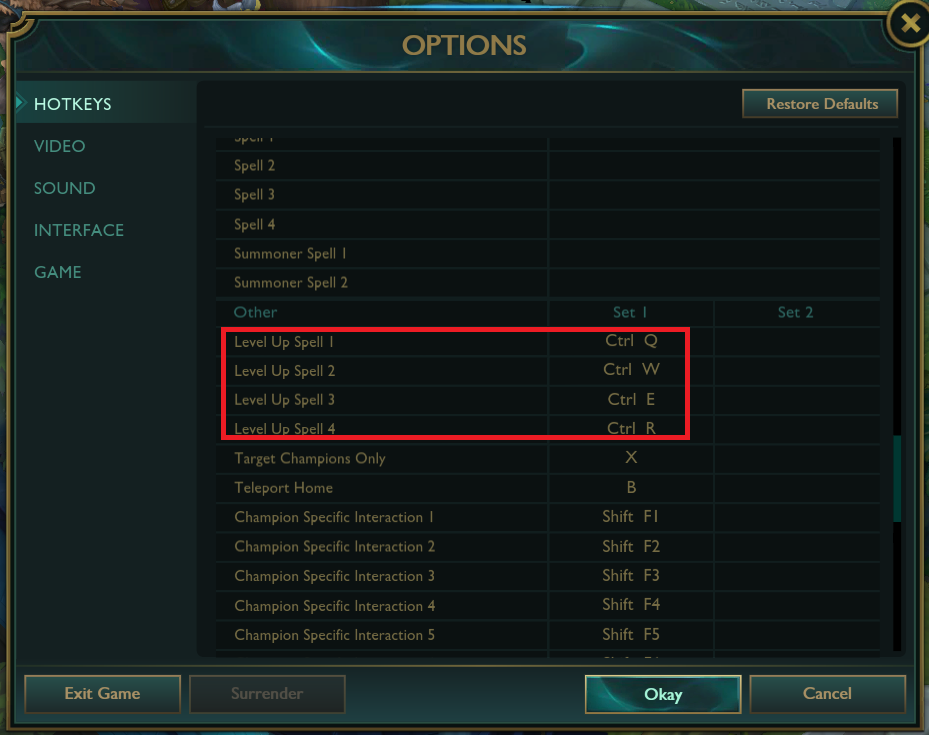
8) Right-click on the shop
This isn’t something you can rebind, but League has a hidden feature for the shop that lets you right-click on any item you’re buying to add it to your inventory instantly. This is much clicker than the standard double-click.
Right-clicking should mean you spend less time in the fountain, meaning you don’t have to read up on all the items while you’re backing. This has saved me from dying once or twice this season already.
9) Camera control
Sometimes you will need to rapidly spectate teammates to see engagements they have found themselves in or organize potential lane ventures as a jungle. While you can do this by clicking the teammate’s location on the mini-map, with hotkeys you are able to move your camera directly to your teammates with the press of a button.
To set this up, navigate to the Hotkeys tab in settings (yep, we’re heading here a lot), then camera control, and remap the Select Ally options to the F1 to F4 keys. Select Self is not necessary as you can do this by pressing space bar.
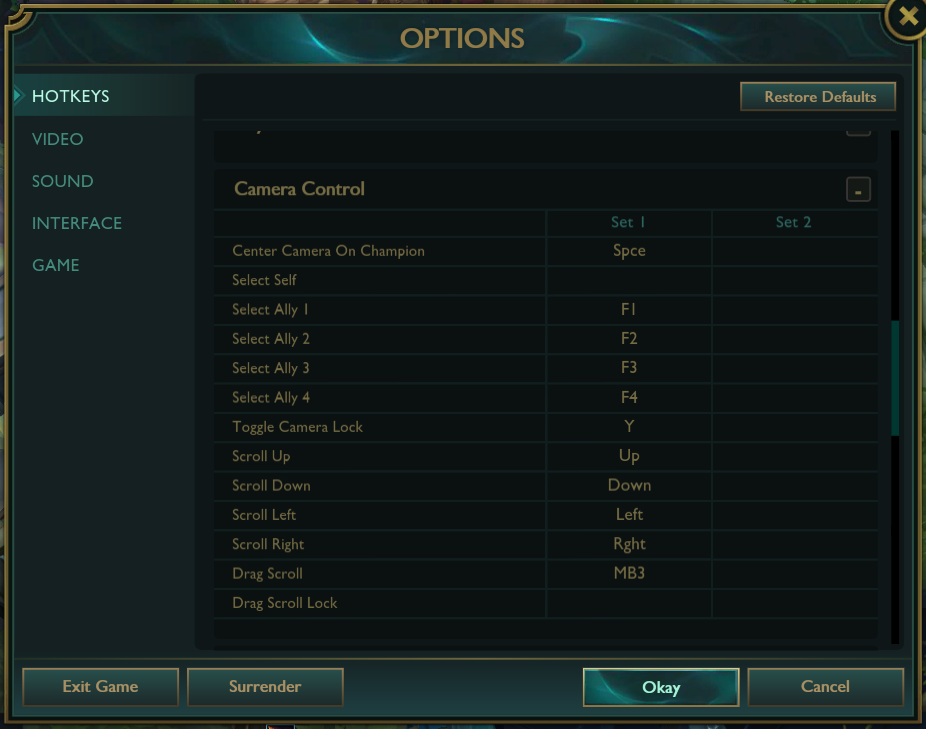
Most used League (and default) keybinds
Sometimes keeping it simple is best, including when it comes to learning all the League keybinds and what they do. Below are all the most-used binds, with most of them being the default settings any untouched League profile will have.
Whether you eventually rebind them to something else or stick to the classics it’s truly up to you, but it’s best to start by learning these.
| Key | Command |
|---|---|
| Q | Use champion’s first ability. |
| W | Use champion’s second ability. |
| E | Use champion’s fourth ability. |
| R | Use champion’s fourth ability (Ultimate) |
| Ctrl plus Q | Add an ability point to the champion’s first ability. |
| Ctrl plus W | Add an ability point to the champion’s second ability. |
| Ctrl plus E | Add an ability point to the champion’s third ability. |
| Ctrl plus R | Add an ability point to the champion’s ultimate ability. |
| Alt plus Q | Cast champion’s first ability on self |
| Alt plus W | Cast champion’s second ability on self |
| Alt plus E | Cast champion’s third ability on self |
| Alt plus R | Cast champion’s ultimate ability on self |
| Shift plus Q | Smart cast champion’s first ability. |
| Shift plus W | Smart cast champion’s second ability. |
| Shift plus E | Smart cast champion’s third bility. |
| Shift plus R | Smart cast champion’s fourth ability. |
| A or X | Attack Move |
| S | Stop Command |
| J | Hold Command (Hold down to toggle) |
| D | Cast first Summoner spell |
| F | Cast second Summoner spell |
| 1 to 3 and 5 to 7 | Use designated active ability items |
| 4 | Use trinket |
| B | Recall |
| Esc | Close current window |
| G | Toggle alert ping cursor |
| H | Toggle area is warded ping cursor |
| Y | Toggle camera lock on champion |
| Space | Center camera on champion (Hold down to toggle) |
Having all these crucial League hotkeys and keybindings ready as you venture into your next competitive grind is going to help you rank up far quicker this season!














Published: Nov 23, 2023 08:10 pm