Factorio has been around for what feels like forever, but with the recent Spage Age DLC and a new update, a lot of the basic commands have changed from what we remember, including the ability to switch weapons.
Initially, you would switch weapons using TAB or Q. But now, for some reason, the Factorio developers decided to change the default button layout for changing weapons and other buttons with the recent DLC. Obviously, this had led to some frustration for players who had learned the original key binds to muscle memory, but thankfully, there is a way to change your weapon key back to what it was should you not enjoy the new changes,
So, how do you change weapons now?
How to switch weapons and other updated key binds in Factorio
To switch weapons, you need to press the C key now instead of TAB and Q. You can change the settings back in the controller keybind settings of the main menu if you want to revert controls to what they used to be.
On top of switching weapons, Factorio also changed multiple key binds across the entire game. These include the following:
| Action | New key bind |
|---|---|
| Switch Weapon | C |
| Open the Map | TAB |
| Shoot a selected enemy | Shift + Space |
| Pause | Pause Break |
If you do want to revert any key binds to what they used to be, like changing opening the map back to M instead of TAB, you can do so by following these simple steps:
- Opening “Settings” from the Main Menu
- Click on “Controls.”
- Scroll down to the action you want to change and click on the key bind next to it. After clicking, the key will be highlighted in orange. Press the new key you want to use, and it will replace the old one.
- Hit “Confirm” in the bottom right corner to lock in the new key binds. If you escape from the menu before confirming, none of your changes take effect.
Equally, you can change the keys to whatever you want to fit any custom keyboard or key bind layout you prefer. You can change switching weapons back to Q or TAB or put them on an entirely separate key. The same can be said for any button in-game, including item usage, zooming the camera in and out, and even the basic movement controls.
Outside of the changes mentioned above, there are also a few new actions available forx which you can assign new key binds, so be sure to explore all the new options available to you when you need to head into the game.


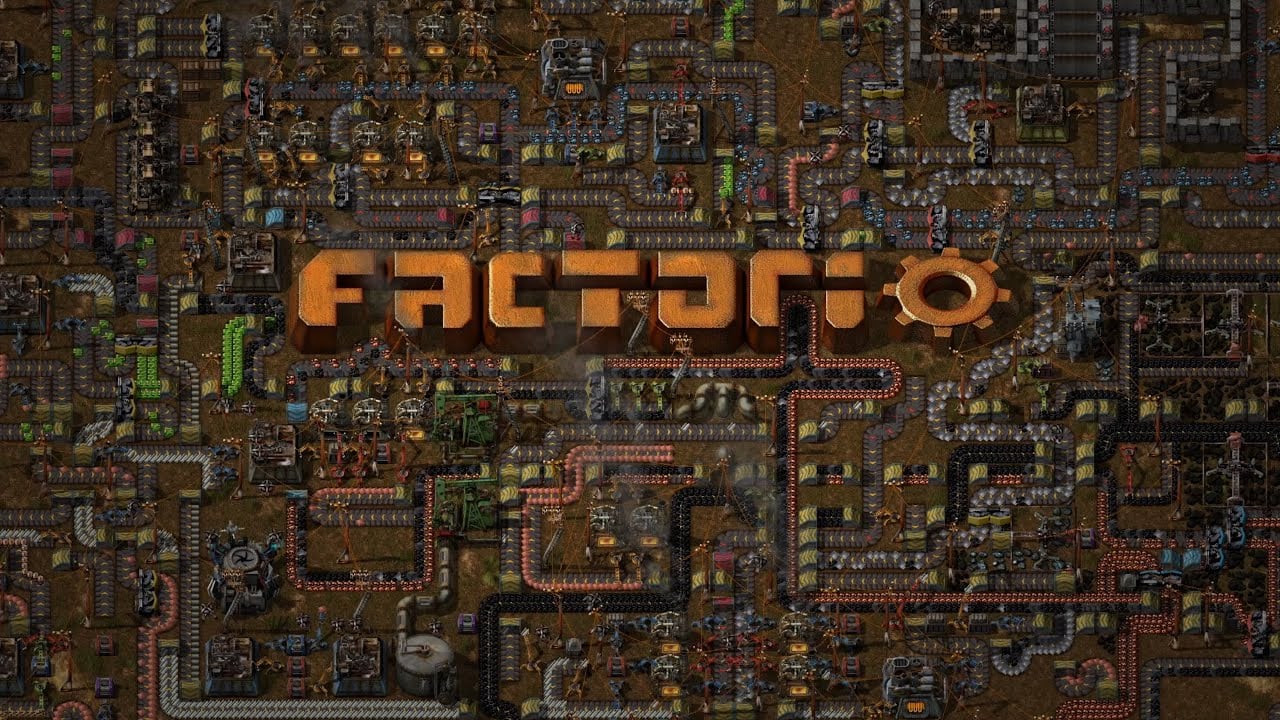









Published: Oct 22, 2024 08:31 am