If you’ve started hiring workers in Schedule 1, you need to provide them with a place to live alongside their daily tasks—but a worker who does not have a bed or any money deposited will refuse to do their work. Here’s everything you need to know about managing workers and beds in Schedule 1.
How to assign worker beds in Schedule 1
To assign a worker to a bed, you need to open your Management Clipboard by pressing the 9 button on the keyboard or scrolling through your inventory. Then look towards the worker you want to assign to a bed and press E. This brings up their management board on the Management Clipboard. Click on the option to assign a bed here. Walk up to a bed and click on it to assign it to an employee.
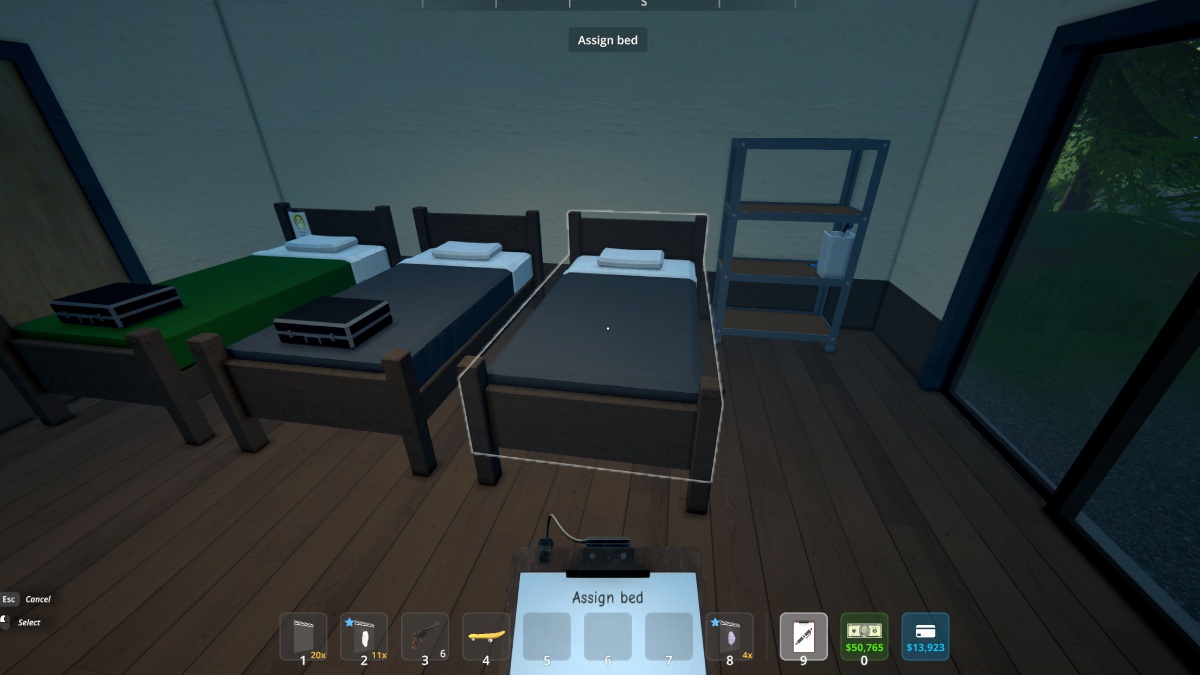
You will know you successfully assigned a bed because the sheets will change color, get the worker’s portrait on the frame, and add a briefcase to the bottom of the bed. The most important item here is the briefcase. The briefcase has four slots, and you can put cash in it to pay your workers. Your workers will take their daily wage out of this briefcase, which will be listed in the tab. You can deposit wages daily or a large amount to pay for several days at once.
How to unassign worker beds in Schedule 1
Once a bed is assigned, you can unassign it too from the clipboard. Click on the employee once again to unassign the bed. However, once a bed is unassigned, it won’t immediately become usable. Instead, you will have to store it in your inventory by holding right-click and then putting it back down to reset it.
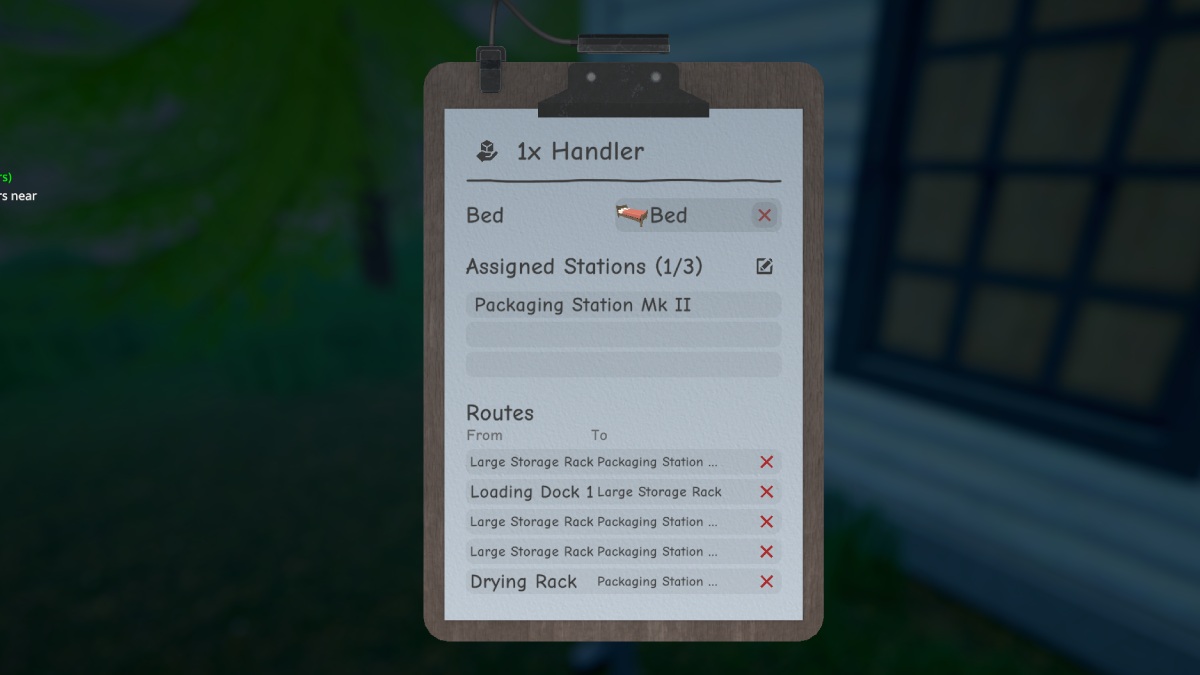
You can purchase a bed from the many hardware stores around town for the cheap price of $150. Depending on your hideout size, you might need more beds for the workers and one for yourself. Once a bed is assigned, use the Management Clipboard to assign other duties to your employees before they start working.
That’s all you need to know about assigning beds to workers in Schedule 1. While you’re here, you should check out our list of all skateboards and the best mixes you can make.












Published: Mar 28, 2025 05:41 am