While removing a GPU is a simple process, it is important to be careful whenever working with your computer to avoid any damage. Here is a step-by-step guide to show you how to remove a graphics card properly.
Recommended Videos
It is recommended to wear an anti-static band around your wrist or ankle when working on computers. The other end of the anti-static band will usually be an alligator clip. Be sure to connect the alligator clip to something like an unpainted part of your PC case. Static electricity can damage or even destroy computer components, so using one of these bands is an easy way to ensure you won’t damage anything while working on your PC.
How to remove a GPU
- Make sure your computer is fully turned off and unplugged.
- Remove the side panel of your desktop in order to gain access to the internal components.
- This is usually done by unfastening the screws holding the side panel in place with your hands or with a screwdriver.
- Graphics cards are typically connected to the power supply via a six-pin or eight-pin PCIe cable which gives the graphics card power to run.
- Remove the PCIe cable from the graphics card by pushing the clip on the cable down and gently pulling the cable away from the graphics card.
- Along with being held in place by the motherboard, the graphics card will remain secure in the computer since it will be screwed into the back of the computer case.
- Unfasten the screws that hold the GPU to the back of the case.
- Once the graphics card is disconnected from the case itself, the card will still be slotted into a PCIe slot. Looking down at where the card is slotted into the motherboard, there will be a small clip holding the card in place to the motherboard.
- Push down on the clip to release the card.
- After pushing down the clip, gently remove the graphics card from the slot.
Removing a graphics card can be a simple process. Remember to use care when working on your computer.
Dot Esports is supported by our audience. When you purchase through links on our site, we may earn a small affiliate commission. Learn more about our Affiliate Policy








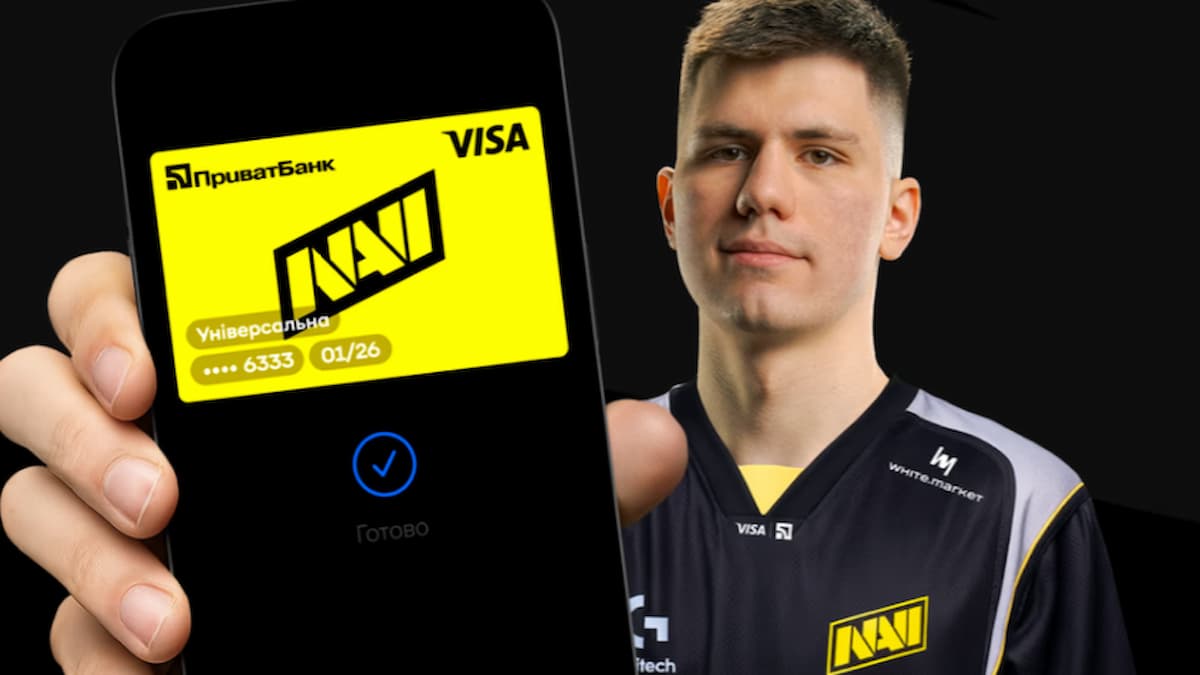
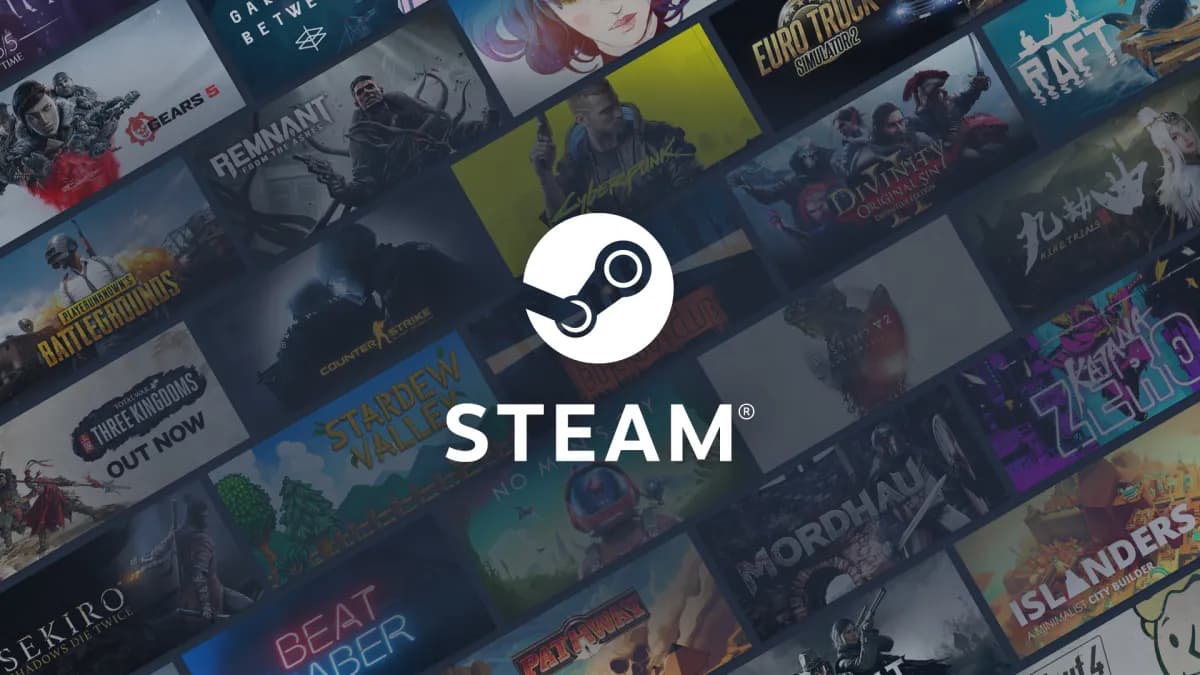


Published: Aug 24, 2021 01:31 pm