Securing your email and gaming accounts may seem unimportant at first, but it can be vital even if you don’t have anything valuable inside your accounts.
A compromised Xbox account password can lead to more accounts getting hacked on other websites if you’re also using the same email/password combination in each of them. If you aren’t a fan of having a different password for every website you frequently visit, then you’ll need to activate two-factor authentication (2FA) to make sure no one gets into your account without your knowledge.
Whenever you try to login from a new device, 2FA login systems will ask for confirmation by sending a code to your phone. Most apps and Xbox do this by sending an SMS or allowing you to generate a unique code also on a separate app on your phone. Setting up 2FA on all the available platforms will allow you to secure your accounts even if they’re breached, which is always helpful since getting any stolen account is usually a hassle.
Here’s how you can set up 2FA for your Xbox account.
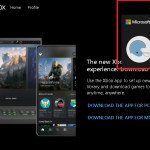
- Head over to Xbox.com and log into your account through the top right corner.
- Once you type in your details, you should be forwarded back to the main page, and you’ll need to click on your profile picture, which will also be at the top right corner.
- Click on “My Microsoft account.”
- Inside your account settings, you’ll need to navigate to the security tab.
- Entering the security tab will require you to enter your password again as a precaution.
- Click on “Advanced security options” to reveal all the extra features you can use to secure your account.
- As you reveal the advanced security options, you’ll notice the last time you updated your password and whether you have two-step verification on or off.
- Clicking on “Manage” under the two-step verification will start the process of turning on 2FA, and it should only take about two minutes to get it all done.
- You’ll be required to enter a phone number that you have access to since you’ll receive a code to verify yourself.




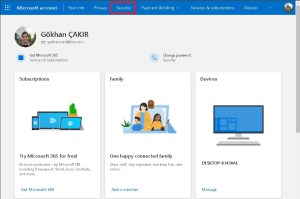












Published: Nov 7, 2020 6:01 PM UTC