Warhammer 40,000: Darktide is set to officially and fully release on Nov. 30. But fans who have pre-ordered the game can get their hands on it in a pre-launch beta version that’s available on Nov. 17.
An issue that’s raised concerns with those who pre-ordered, however, has been the surprisingly regular crashes. The game is still technically in beta and developer Fatshark is already in the process of attempting to resolve the crashes via some hotfixes. The issue can still take players out of the game and out of the moment, though.
But all is not lost. Even as the game’s state should improve heading into launch and post-launch, there are also some solutions you can try yourself to resolve crashes happening in Darktide.
Update your video card
This is a common solution for new games that crash consistently, but a video card or driver that’s not up to date can be a common cause of crashes. Fatshark has noted that graphic cards that have not been recently updated can sometimes crash the game.
If you have an AMD card, you can go to the AMD Software: Adrenalin Edition program or the Catalyst Control Center to upgrade your card, depending on which one you have.
If you have an NVIDIA GPU, open the GeForce Experience program. Even if your program settings allow for automatic updates, you should still check for the latest update. You can also go to NVIDIA’s website if you don’t have GeForce.
If you don’t use either program, go to Device Manager, click on your GPU, and hit the check for updates option.
Turn down the graphics and decrease processor load
A graphical load that is too taxing on your processor or your system can sometimes cause crashes. Turn the graphic preset down a level and see if crashes continue. Below are the minimum and recommended system requirements for running Darktide.
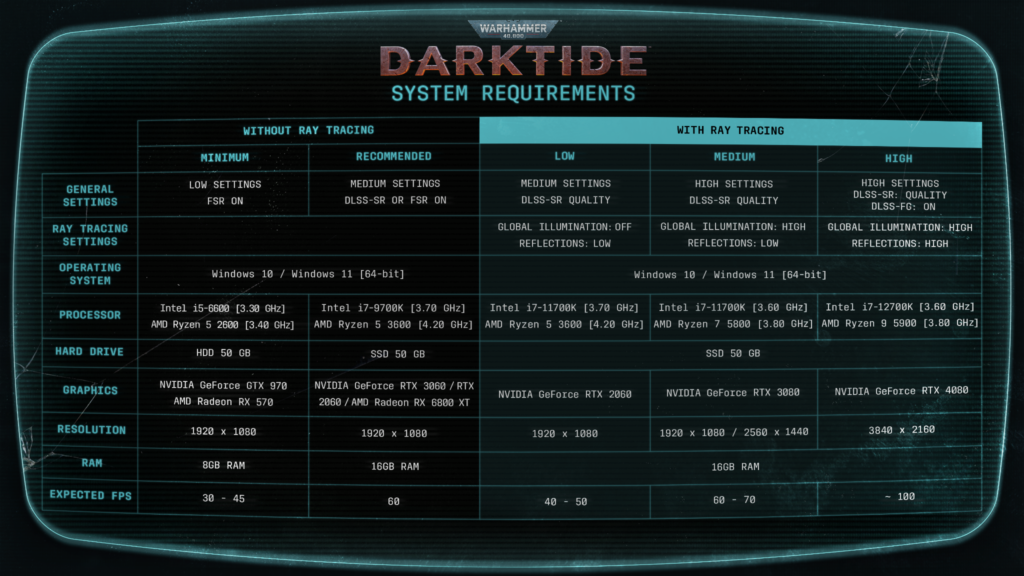
You may also need to turn off background applications that can interfere with the game or any other taxing programs that can affect performance.
Verify game files on Steam
On Steam, right-click on Darktide in your library, then click on Properties. Go to Local Files, and click the option to verify integrity of game files. Steam will redownload and reinstall any files that were not verified, and you’ll see a message that says how many files had to be reacquired.
Wait for fixes from the developers
The closer we are to launch, the more likely it is that the crashes are due to server-side issues or issues that the developers in Fatshark will have to resolve. The devs have already done so via a Nov. 18 hotfix that addressed “various crashes” and a number of other issues.













Published: Nov 21, 2022 5:55 PM UTC