You begin playing an intense ranked match, and your controller suddenly stops working. Considering you’ve been accustomed to playing NBA 2K with a controller for the longest time, finishing the match with your keyboard won’t be an option.
While you may need to abandon the match since fixing your controller may take longer than expected, you’ll want to make sure that it’s sorted for good before getting into another match. The reason why your controller may have stopped working will heavily depend on the model you’re using, but there are a few common fixes that you can apply to almost all controllers.
Here’s how you can fix a not working PC controller on NBA 2K.
Check the batteries
It may sound elementary, but if you’re using a controller that runs on batteries, even rechargeable ones, the chances are your batteries may have given up on you. Batteries may run out faster than usual as they age and it may also be a sign to get a replacement or find other alternatives if this keeps happening more frequently.
Try out different USB ports
Cabled controllers may suffer from connectivity options. Changing USB ports will be a decent way to troubleshoot any connectivity issues that aging ports can cause.
If you hear a little chime while your controller stops working, you’ll know that there might be something wrong with your port or the cable of your controller.
Restart NBA 2K and try other games
There can be times where NBA 2K won’t pick up your controller. This usually happens when you plug in your controller after launching NBA 2K, and restarting the game should be enough to let the game detect your controller.
If your controller doesn’t seem to work with NBA 2K, try out different games with controller support to see it makes any difference. In cases where your controller doesn’t work with other games, there might be a connectivity issue or you may need to make some tweaks by downloading the official firmware for your controller.
Update your controller’s drivers
Controllers also have drivers, and they’re usually updated with automatic Windows updates. If you have disabled updates before or it’s been a while since you last updated, you’ll need to check if there are any drivers released for your controller.
Type in your controller’s model into Google and also add drivers at the end. Navigate to your controller’s manufacturer’s website and download the latest available drivers.
What to do if a PlayStation or Xbox controller stops working on PC in NBA 2K?
When a PlayStation or Xbox controller stops working on PC, you’ll be able to troubleshoot them by turning on your console easily. If they’re working on your console and just don’t seem to connect with your PC, you’ll need to re-connect them.
Disconnect your controller from your PC and start the pairing process from scratch. If you’re using a middleman software to transition inputs, you may also want to update or try a different alternative since they may also be causing problems.
Try your controller on a different PC
If your controller just doesn’t seem to work no matter what you do, you’ll naturally need to purchase a new one. Before losing yourself in virtual shelves of online shopping platforms, it’ll be a nice decent idea to see whether it works on a different computer.
If it works on another PC, the issue may have something to do with your PC, and you may not need to purchase another controller. Updating drivers or re-pairing your controller with your PC will be the first steps you’ll need to take toward fixing the problem.



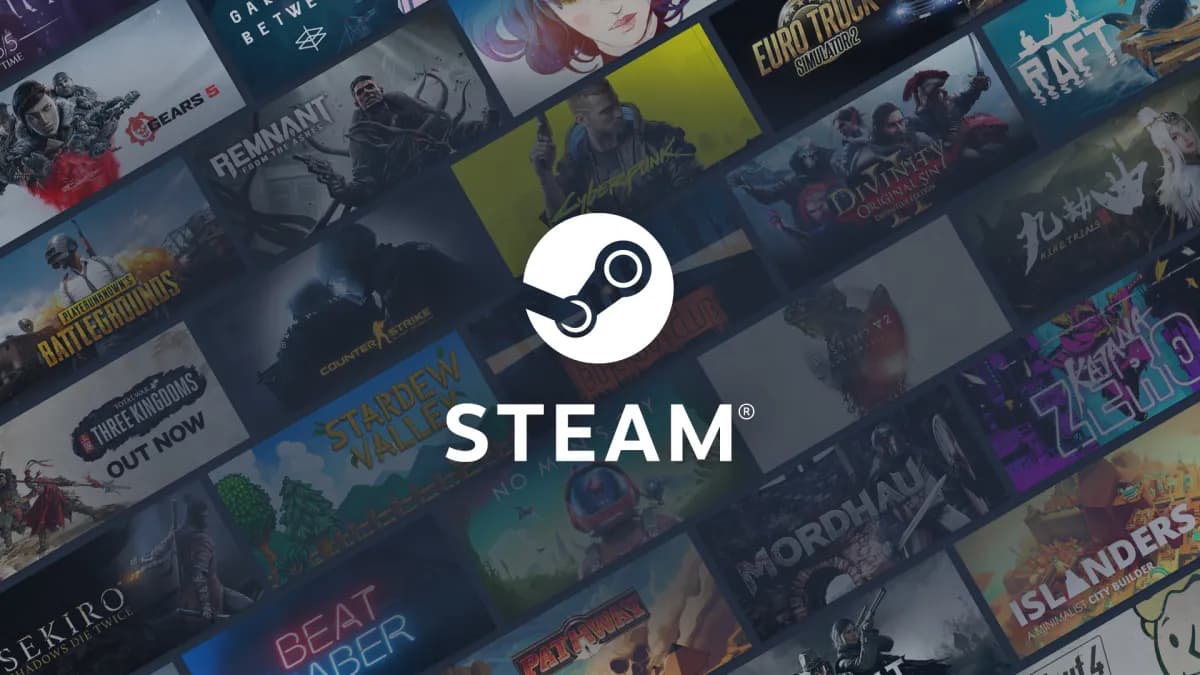







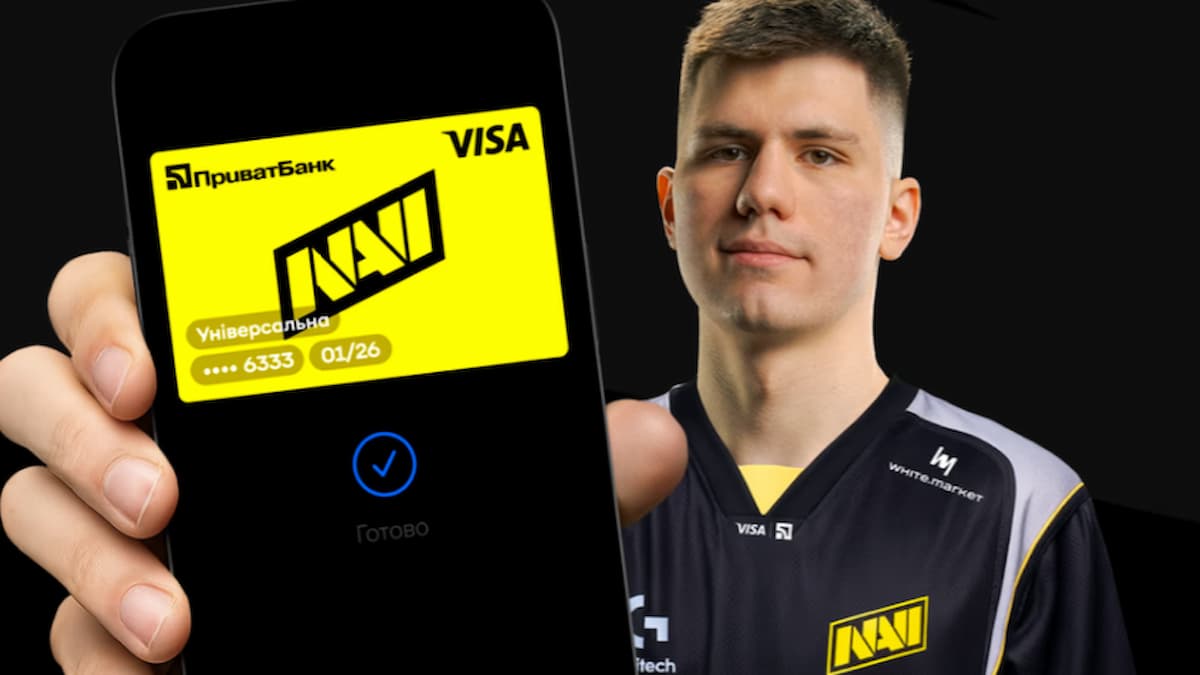

Published: May 27, 2021 07:47 pm