Lag can be the worst in any game, and unfortunately for gamers looking to dive headfirst into LEGO Fortnite, you’re not immune. There are many different reasons why you’re lagging and you can fix it. We’ll cover the main culprits and what you can do to fix them. But fear not, you’ll be lag-free soon enough.
How to fix lag in LEGO Fortnite

1) Restart your game, console, or PC
Restarting your game is the first step for all lag fixes in any game, and LEGO Fortnite is no different. If you’ve logged into LEGO Fortnite for the first time, your console or PC might be struggling to get its ducks in a row.
This is why restarting is the first step. The next step is to restart your console or your PC depending on what you own. If you’re lucky, this is the only fix you’ll need.
2) Restarting your router
Your internet connection might be the issue. Make sure your connection is top-notch by doing a speed test in Google. Simply type Speed Test into your search bar, then click Run Speed Test. If your internet speed is slow, make sure you’re not downloading anything in the background. If it’s still slow, restart your router and wait a few minutes before trying again.
3) Restart the server
Restarting the server is the next step. This could be a glitch in the matrix if it’s your first time running LEGO Fortnite. Restarting the server can be an easy and quick fix.
4) Change your Matchmaking Region
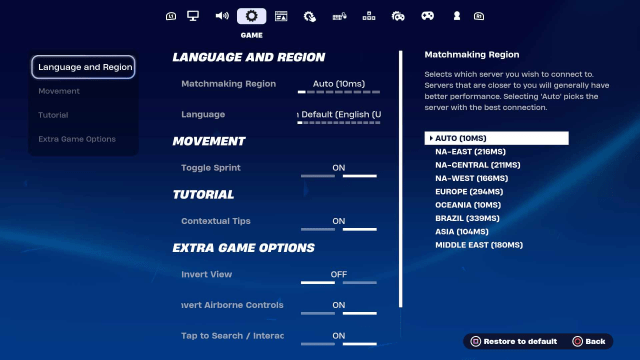
Changing your matchmaking region in LEGO Fortnite might be your best solution. If you’re searching for a match and you’re connecting to an area across the globe, odds are you’ll have a bad connection.
To fix this, head to your Settings by pressing the Start button on your controller, and scroll down to the cog below the microphone icon. Then click Settings and scroll to the next cog tab. From there you can change your region to fit your area.
5) Change your Graphics
If you’re experiencing lag in LEGO Fortnite, you could be suffering because of your graphics quality. Turn down all your settings to make an impact on your frame rate.
To do this, head to Settings and go into Video Settings. This will show all your graphics settings and allow you to turn down anything that’s way too high.
With any luck, these issues will be fixed thanks to these quick solutions. Sometimes the Fortnite servers are struggling themselves. So, make sure to check the Fortnite team’s social media to see if they’ve provided any updates.







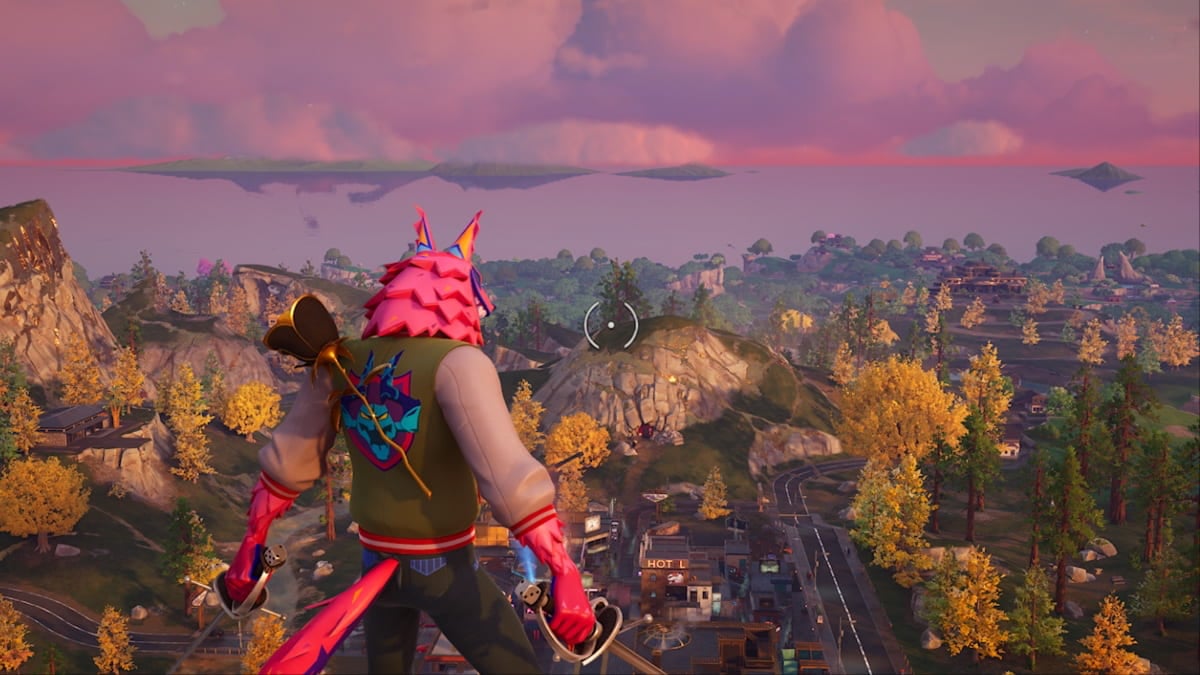


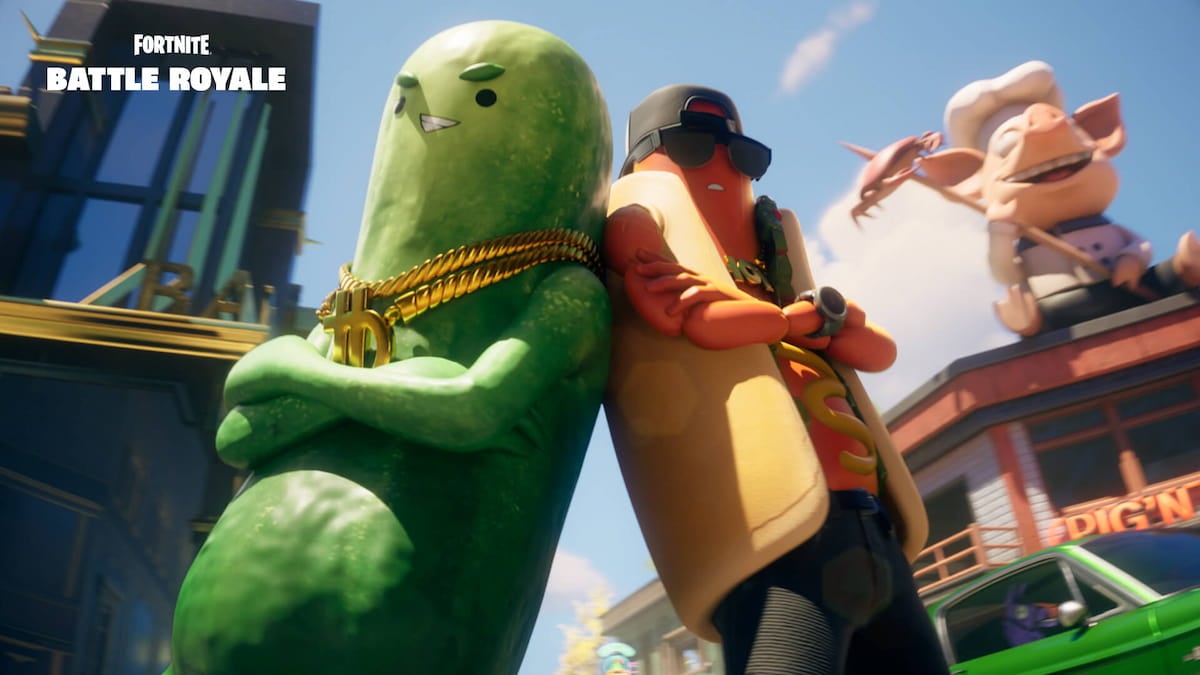


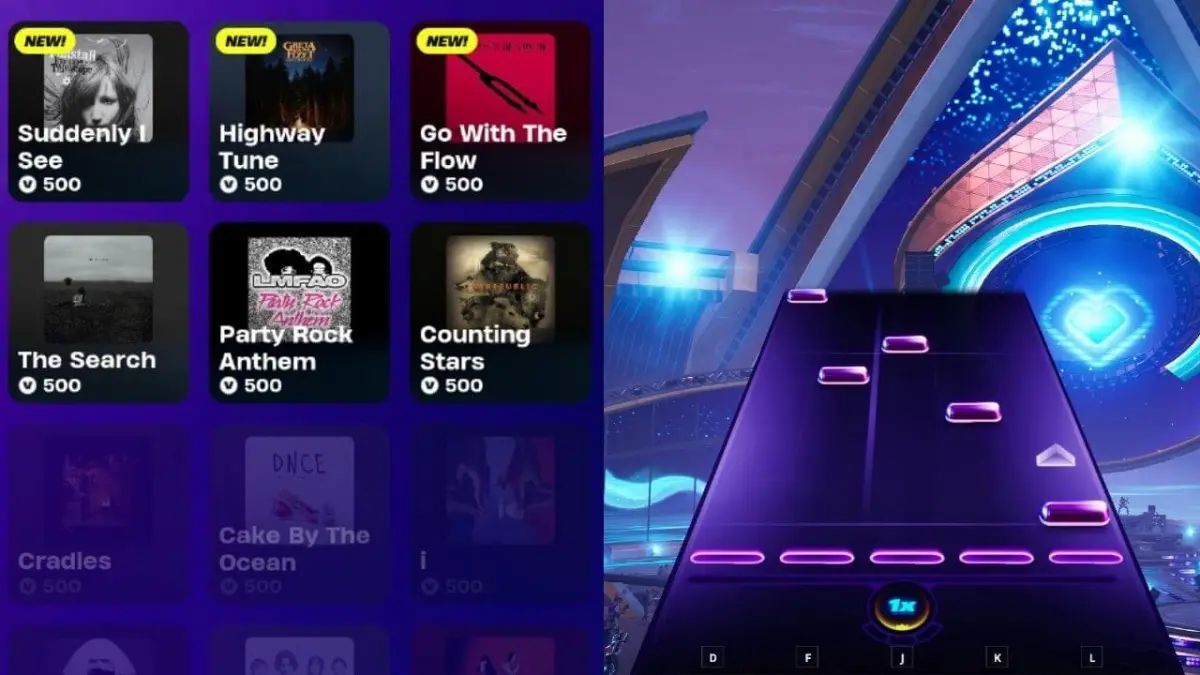

Published: Dec 7, 2023 10:42 pm