When Fortnite was first released in 2017, it was only available on PC. Logging in and out multiple times was optional since you’d be back again the next day to play more matches on the same PC.
If you want to log out or switch accounts on Fortnite for whatever reason, here’s a step-by-step process to walk you through it. Three methods are available—settings, browser, and launcher–the latter only available on PC.
How to log out of Fortnite using settings on console
Fortnite finally placed a logout button inside the game for console players during Chapter Two, season five. Players had to rely on the following methods before then, which seemed rather complicated for a simple logout process.
To log out of Fortnite, you’ll need to:
- Open up your settings and navigate to the Account and Privacy tab.
- Choose “Logout.”
Fortnite will automatically log you out, and the game will shut down.
How to log out of Fortnite on a browser
Most players spend their Fortnite careers away from the game’s official website since there is little to explore. The account hub featured on Fortnite and Epic Games’ website is quite thorough. It allows players to control their accounts on all the platforms they’ve logged into.
- Head over to epicgames.com and log into your account through the Sign In button toward the top right corner of your screen.
- Enter your login credentials for your preferred method and proceed.
- After logging in, You’ll revert to the main page, and the Sign In button will be replaced with your username.
- Click on your username and choose “Account.”
- Navigate to the Connections tab and select “Accounts.”
- You can connect to or disconnect from all the platforms that Fortnite is available on through this page.
The connections tab is a hub where you can monitor which platforms your account is logged in. Keeping this page open on your mobile phone can help you revoke and grant access on the go, allowing you to secure your Fortnite account when and wherever.
How to log out of Fortnite using the launcher on PC
This method applies to PC players since other platforms don’t rely on the Epic Games launcher to play Fortnite. You’ll need to close the game before logging out of your account.
- Epic Games launcher should appear again after you close Fortnite. If it doesn’t, you can make it reappear by clicking on his symbol located in the icon tray.
- Click on your username, located toward the launcher’s bottom left corner.
- Choose “Sign Out.”
You’ll be signed out of your Epic Games account; thus, Fortnite automatically after clicking the sign-out button.
How to switch accounts on Fortnite
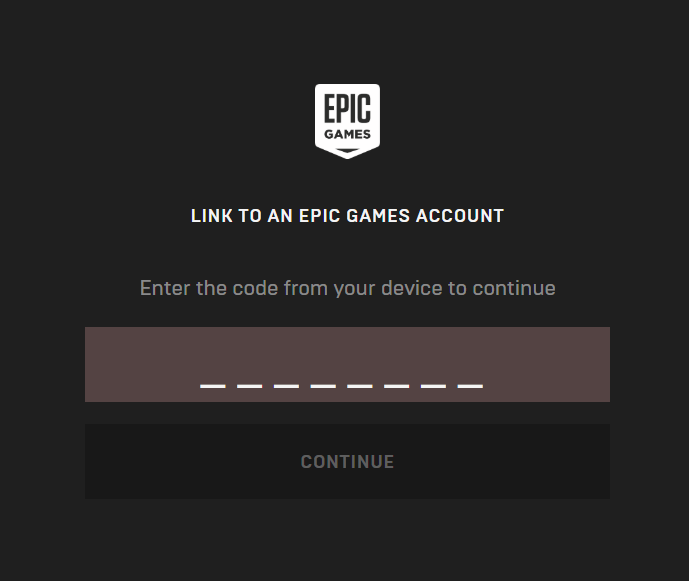
To switch accounts on Fortnite, log out using one of the methods above and simply log in to the account you want to switch to. On PC, that can be done via the browser or launcher. On the console, however, you’ll need to link accounts by opening the game, clicking ‘Link an account,’ entering the code on the activate website, and then signing into your new account.
Though signing out of your account may seem pointless at first, it’s a necessity if you share your gaming devices with other people. After your playing sessions, logging out of your account will prevent anyone from messing with your progress or spending unmonitored amounts on V-Bucks.
To kill two birds with one stone, you can change your password for your account every so often. This doesn’t only beef up security for your account and spending, but it will log you out of all accounts it’s associated with.
There you have it. You now know everything you need about logging out or switching accounts on Fortnite. Good luck!













Published: Jan 4, 2024 06:25 pm