Fortnite has a lot of errors when playing the game, but some can occur before you even have a chance to sign in, such as the infamous Launch Error, which asks you to close a program called WinDbg before starting.
The error occurs when you load up the game on PC from the Epic Games Store. The game tries to load but then suddenly closes and gives you the message instead, forcing you to hit the Exit button. Trying to load the game again continues to give you the error, so how do you get around it and fix the problem?
Easy Anti-Cheat Fortnite Launch Error explained
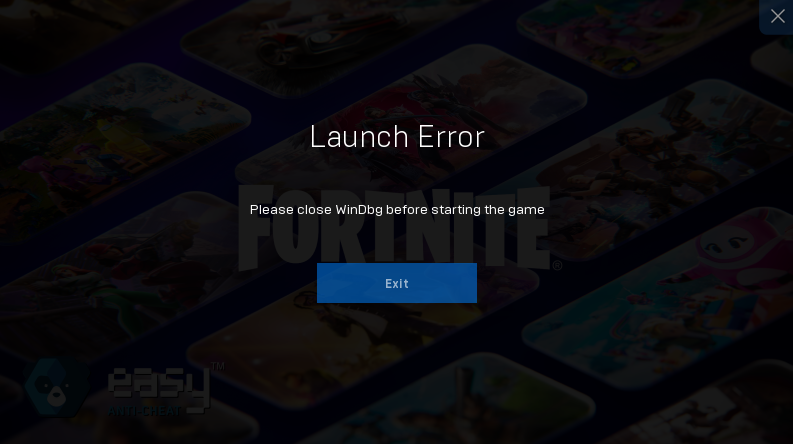
You can fix the Fortnite Launch Error in a few ways, with two being the most successful.
The first is pretty obvious. Restarting your system from scratch, loading up the Epic Games launcher, and logging into Fortnite fixes the problem nine out of 10 times without fail. This is how I usually get around the problem, and it has always worked for me. However, there are times when I need to use a different method instead.
The second option requires a bit of technical know-how. So, let’s take you through the steps.
- Close Fortnite and the Epic Games launched
- Search for the program “Command Prompt” on your Computer.
- Right-click and “Run as Administrator.”
- In the new CMD menu, copy and paste “bcdedit -set DEBUG OFF” into Command Prompt and hit enter.
- If you have done everything correctly, you can load up Fortnite, and it should run again.
- Sometimes, the method doesn’t work, even when running as Administrator, and you’ll get the message “An error has occurred setting the element data. The value is protected by Secure Boot Policy and cannot be modified or deleted.” If this happens, do not uninstall or reinstall Windows as people online suggest.
- If you continue to experience this issue, follow this hefty technical fix or take your PC to a repair shop, as there could be other faults at work.
The latter is a bit more jarring of a fix and is more of a last resort. Simply restarting your PC should fix the issue most of the time, but be prepared to go down a long and winding rabbit hole if you continue to have issues.












Published: Dec 9, 2024 06:26 am