It is common for players to encounter new issues when a game is updated—and Fortnite is no exception.
There could be a problem logging in, a glitch in gameplay, or even gameplay items that aren’t loading. Typically, these issues are temporary and require the developer to look over the game, test it, and then provide an update that fixes them. But it can be especially frustrating when Epic Games can’t implement a fix for an extended period since players are normally unsure whether it’s a problem with Fortnite or their console.
Multiple audio issues have been reported after Fortnite‘s most recent update. The audio has been described as turning down by itself or not working at all by players. You may be feeling frustrated in this situation, but it’s important to remember that there are tried and true methods that should assist you. Remember that problems with your in-game audio are different from those with your voice-chat audio as you look through the list below.
The fixes are generally the same regardless of whether you have a Nintendo Switch, PC, PlayStation, or Xbox. You can find both fixes for in-game audio and voice chat below.
What to do when your audio doesn’t work in Fortnite
Basic audio troubleshooting
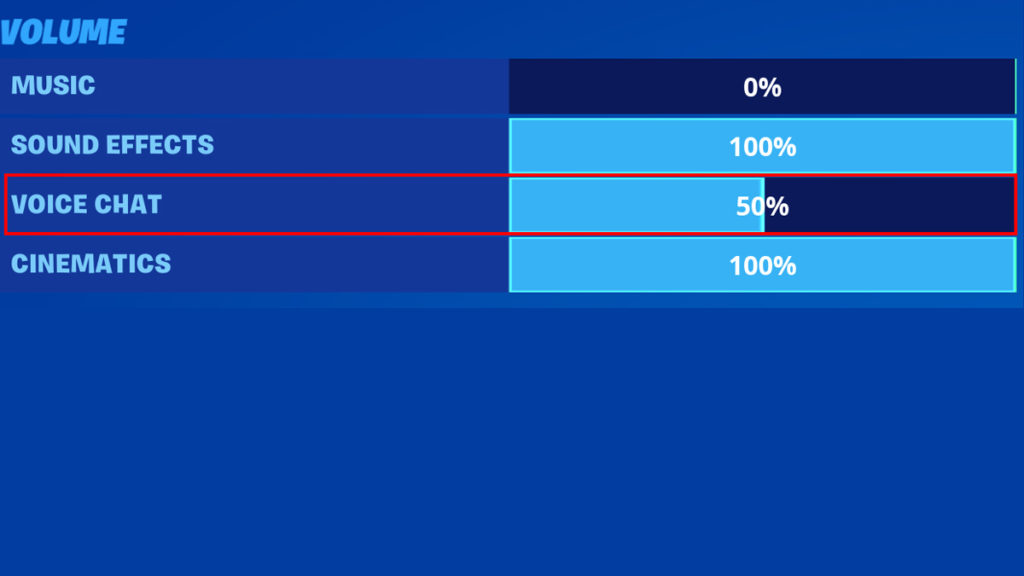
First, double-check that your sound is up in-game and on your monitor or whatever you use to receive audio. There have been some reports that bringing all sounds to 100 percent in Fortnite fixed the problem.
- Go to your menu
- Pick Settings
- Go to the Audio Tab
- Move to Volume and raise all your volume levels to 100 percent
The bug has caused some games not to save the audio changes, so it can take a few times before it works.
Another issue is that you could have faulty wiring. Sometimes, you may need to replace your HDMI cable if it’s old or double-check if you’ve plugged it in correctly. If you’ve checked your audio and everything is at 100 percent, and you still don’t have any sound, you’ll need to restart.
Sometimes, a game just needs to start fresh. The first thing you should do is close the game and then launch it again. If the problem persists, restart your console because that can also help. If you checked everything and it still doesn’t help, you can find out how long it might take for an official fix by looking below.
Check the Fortnite Community Issues Trello board
The Fortnite team updates its Community Issues Trello board with the latest known issues, including those revolving around audio. Check the board first to determine if Epic is addressing your particular issue. While many players have reported these audio issues, Epic does not appear to acknowledge them as an issue being addressed by the Fortnite Community team at time of writing this article.
Check the Epic Games server status
You can check the Epic Games Server Status page to make sure all systems are working. In an outage or system-wide issue, voice chat and audio may be affected.
Are you still having problems you can’t solve with the above methods and don’t see a Fortnite fix coming? Either wait for Epic to provide a timeframe for when the issue will be resolved entirely or contact Epic Games Support.
Fortnite voice chat audio issue fixes
If you have a voice chat audio issue in Fortnite that doesn’t revolve around the in-game audio, there are several methods you can use to figure out what’s wrong and how to fix it.
Voice chat hardware issues
You may have an issue with your headset if you are still having trouble with your voice chat. Replace your headset or unplug it to see if the audio works without it. If it still does not work, then your issue is not with your headphones.
Check your Fortnite voice chat channels
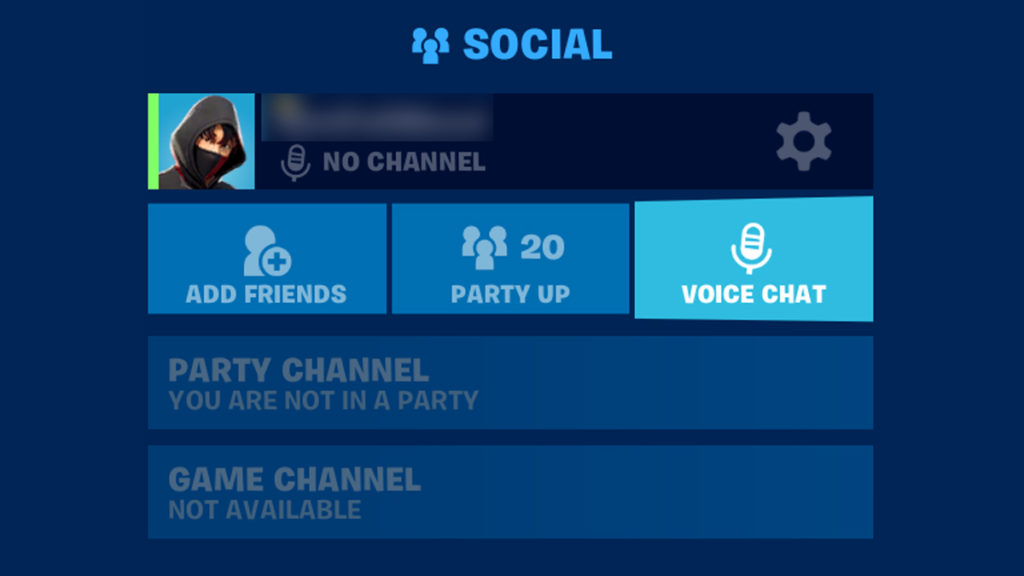
Ensure that you are in the correct voice chat channel. Cross-playing on multiple platforms may come with issues involving listening to teammates if you are on the wrong channel.
The Game Channel and the Party Channel are the two channels you can use in Fortnite. Using the Party Channel, you can connect with players in your party, which you can confirm by seeing if they queue with you. In a team-based game mode, the Game Channel connects players from different parties who are on the same team but not in the same party. Through the Social menu, you can switch between these chat channels.
Make sure you’re using Fortnite‘s voice chat and not your console’s party chat
You can’t use the voice chat in Fortnite with Xbox Party Chat or PlayStation Party Chat. It’s always better to use Fortnite‘s voice chat if you’re cross-playing or if you are playing team-based games and do not have enough players. Regardless of whether anyone else is present, you must leave Xbox Party Chat or PlayStation Party Chat if you want to use Fortnite voice chat. Fortnite‘s voice chat will stop working if you use a platform’s party chat. While Discord doesn’t have this problem, we always recommend Fortnite‘s voice chat.
Adjust your parental controls for Fortnite’s voice chat
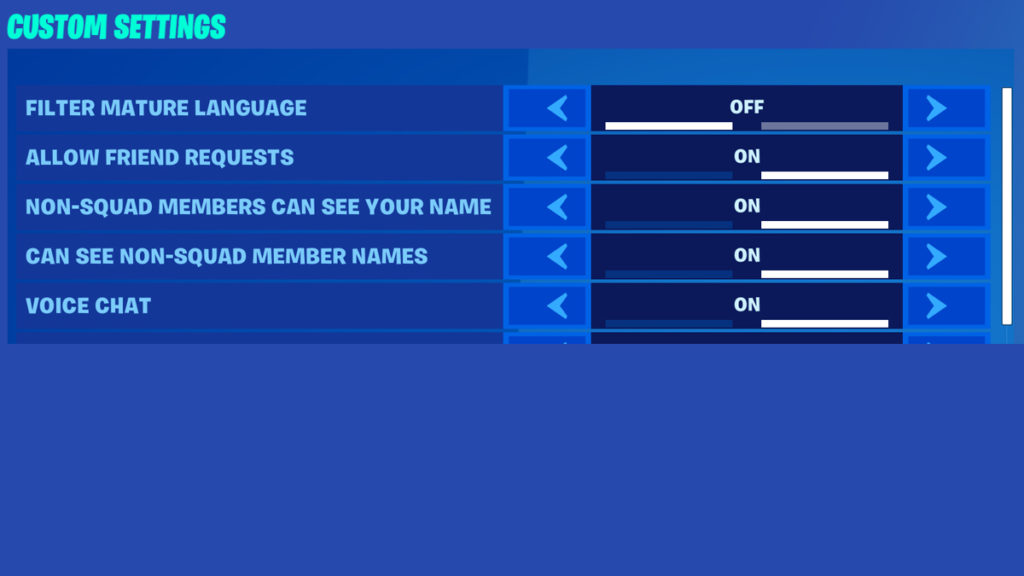
If you have parental controls turned on for Fortnite, then there will be some limitations. You must change your parental control settings if you want voice chat to work. Go to your settings and head to Parental Control Settings to adjust it. Go to Filter Mature Language and set it to OFF. Then, go to Voice Chat and set it to ON.
Please note that Fortnite won’t allow you to change this without your parent’s PIN, so you’ll need their permission to change anything. If you are 10 years old or younger and live in the U.K. or E.U., this method will not work. Anyone 10 years old and younger in the U.K. or E.U. is barred from using the voice chat.
If you accidentally set your age to 10 years old or younger and need to change it through your Epic Games account, it will take a few days but it is possible. Go to Epic Games Account Help, and then start a chat. Explain your issue and the representative can reset your age. Once you log in again, you can set your age to the correct one.
When you have audio issues you can’t resolve through the common methods, you should contact Epic’s support and wait for a fix.













Published: Jul 7, 2022 03:54 pm