The Big Bang Event in Fortnite did more than just kick off Chapter Five and say goodbye to the OG map, it also introduced a wave of new gameplay changes that included alterations to some of the game’s core mechanics, such as favoriting items.
Even Fortnite players that have only played for a limited amount of time have amassed a solid amount of cosmetic items, including outfits, character items, weapon wraps, emotes, and more. But denoting which items as “favorites” in Chapter Five suddenly isn’t as straightforward as it used to be.
Wondering where the easily accessible “favorite” button is? Yeah, so are we.
How to favorite items in Fortnite Chapter Five
As of Fortnite Chapter Five, players can now save combinations of character items, emotes, and wraps as presets, but the easy-to-access “favorite” button is no longer available to use.
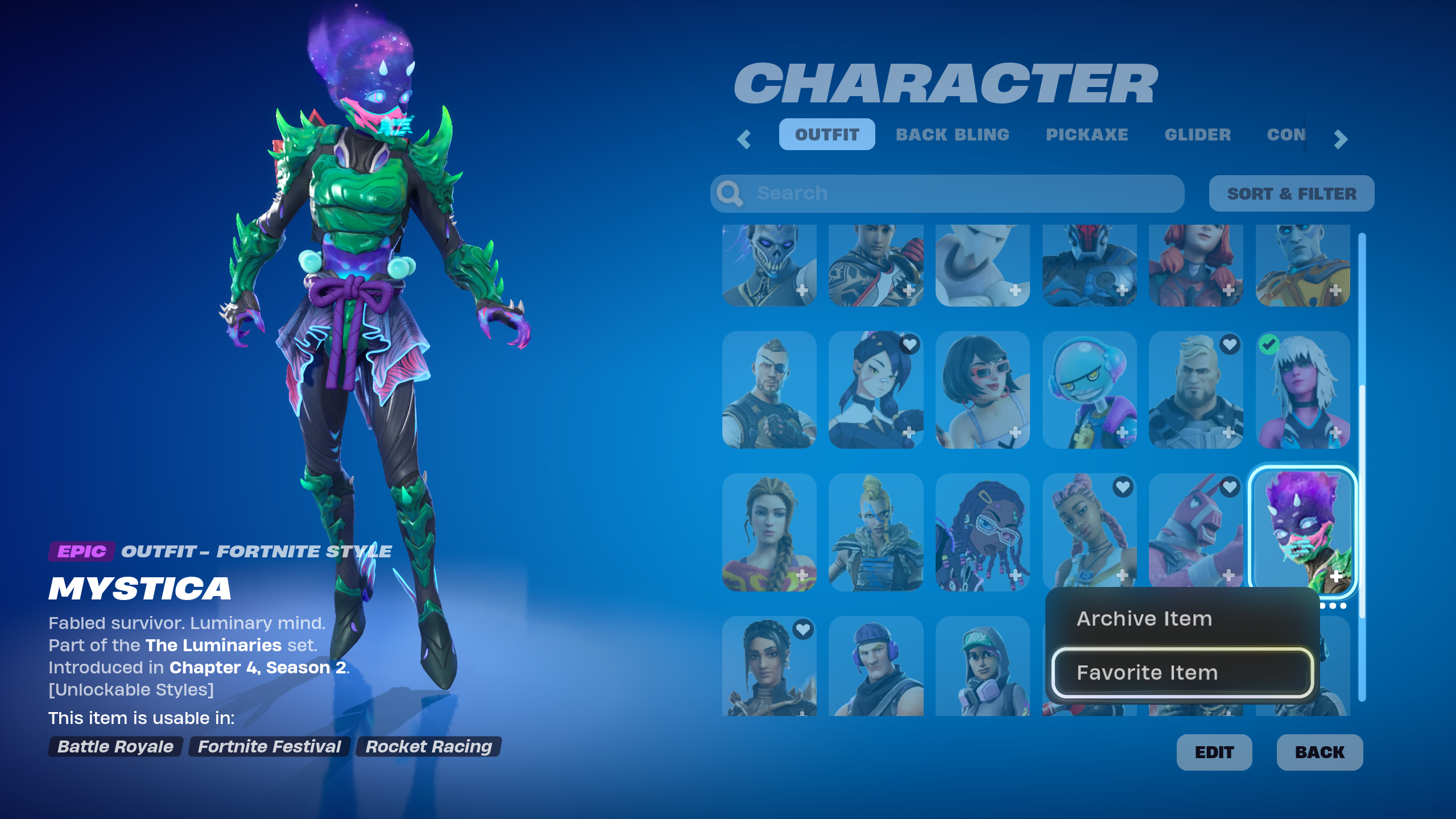
In order to favorite an item in Fortnite now, you have to click on the ellipses (…) that appears underneath a specific item when selected, or if on controller hit Y or Triangle to bring up the options menu. Once there, you’ll have the option to Favorite an item. Once it’s favorited, it will have a black-and-white heart icon appear next to it.
Items that are favorited will be randomly selected each match if you have the “Random” option selected and equipped for that item type. If you have no items favorited, then the Random option will randomly pick from all your items in that category, with the exception of items that you archive.
How to use presets in the Locker in Fortnite Chapter Five
In addition to favoriting items, you can also save item loadouts with the new preset options under the Saved section of each Locker category. The following loadouts can be saved:
- Saved Character: Outfit, Back Bling, Pickaxe, Glider, Contrail, and Aura
- Emotes: Six emotes
- Wraps: Special, Assault Rifle, Shotgun, SMG, Sniper, Pistol, Misc.
- Lobby: Banner, Music, Loading Screen
- Instruments: Guitar, Bass, Drums, Microphone, Keytar
- Cars: Body, Decal, Wheels
- Jam Tracks
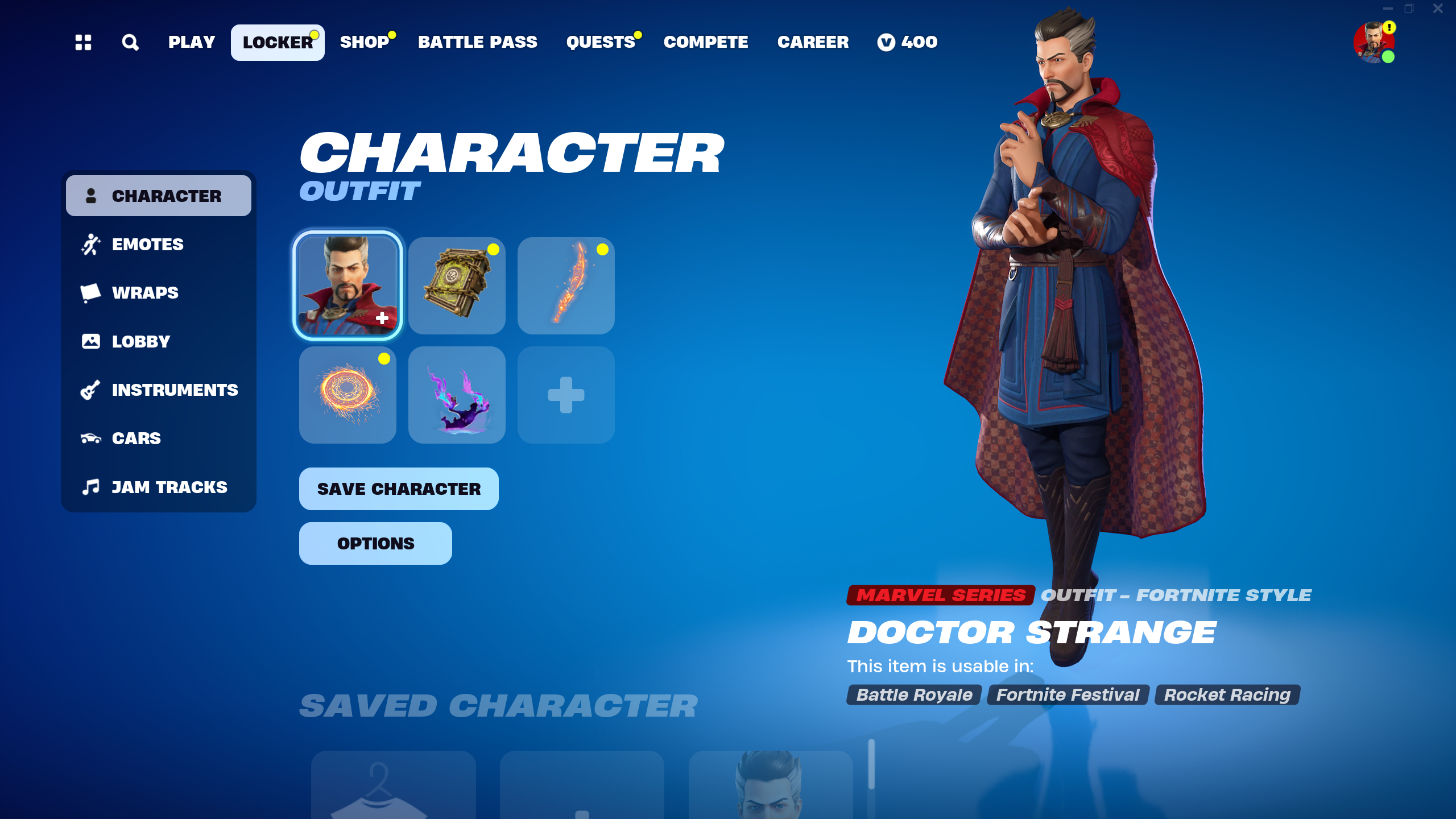
For each of these sections, you can select individual items for each item item type, or you can favorite multiple items and select the Random option. Once you have a loadout or preset you like, you can save it to one of the numerous Saved spaces in the Locker.
These presets will let you save presets of items that you like together or ones that come from the same collection, like Star Wars, Marvel, anime, or whatever. You can click on one of your saved presets to actively apply it and use it in your next match.













Published: Dec 4, 2023 01:58 pm