Fortnite Chapter 2 is out, and while the new island looks fresh and exciting to explore, it might not be as nice when you turn your game on. Mostly on consoles, some players are having trouble with adjusting the screen size of their game to their monitors or TVs since the game returned this morning.
Making Fortnite’s screen size go back to normal isn’t as intuitive as selecting a button in the game settings, but you just need to tweak a few options in there to get it back to normal.
Here’s how to do it on PlayStation 4 and Xbox One.
PS4
Change the following settings on your console’s Game menu:
- Turn “Uncap Framerate” on
- Turn “Invert View” on
- Hit Triangle to apply all changes
Doing this will force your screen to readjust to the new settings and update its resolution, which will fix the problem. Before jumping into a match, remember to turn both settings off again and your screen will be back to normal.
Xbox One
On Xbox One, all you need to do is calibrate your display. You must go to the System settings in your console and:
- Select “Display and Sound”
- Select “Video Output”
- Select “Calibrate HDTV”
- Press Next and cycle through screen sizes until you find one that fits
Doing these steps on your console will ensure the problem is fixed for good, unless Epic breaks something again. Fortnite players shouldn’t see a game update until next week, so this method might be the only one to solve screen size issues for now.


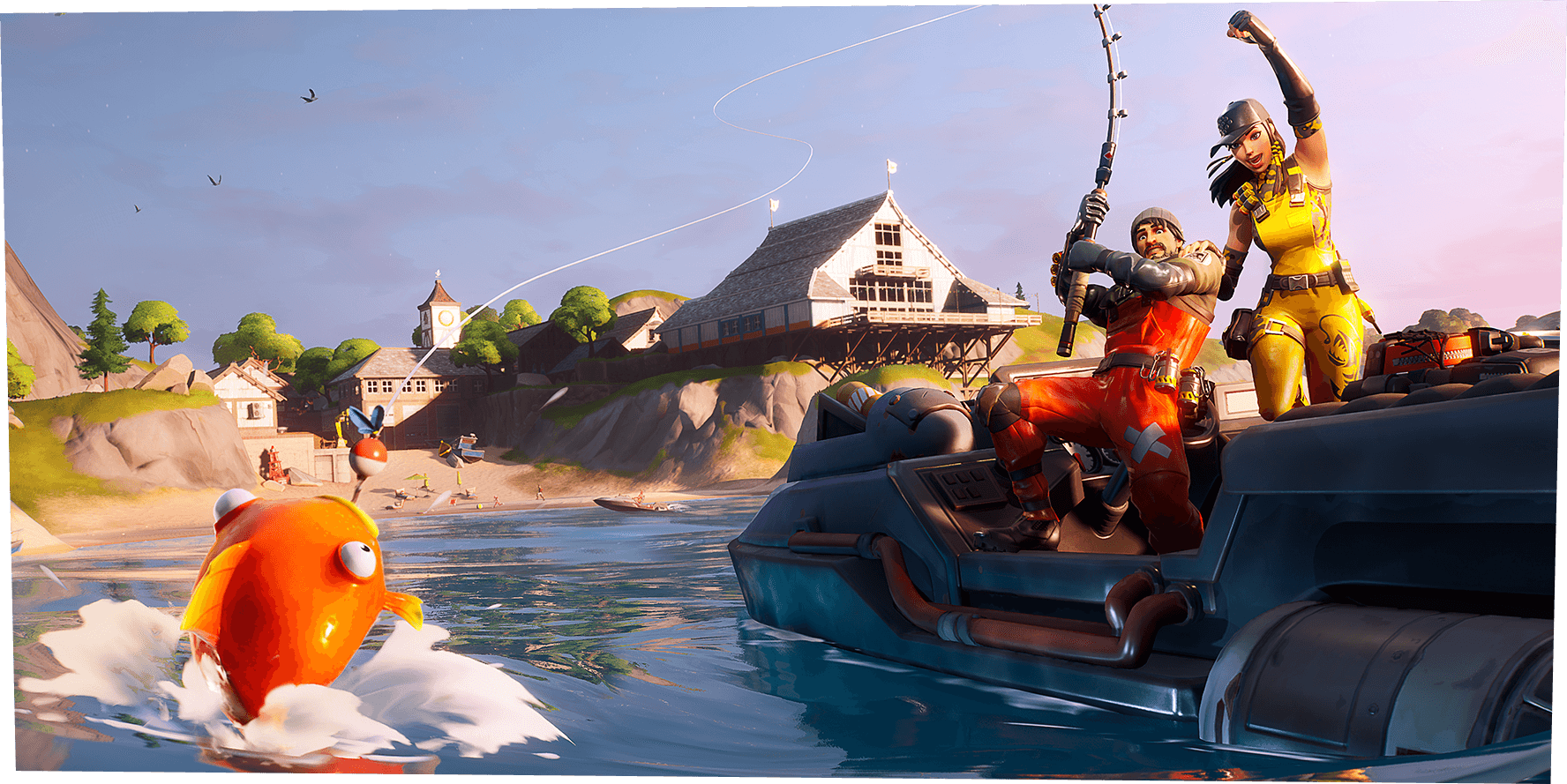









Published: Oct 15, 2019 11:51 am