Now that players can see portraits every time they enter Final Fantasy XIV content, players have been scrambling to put their personal flair on their portraits, and having a hard time with it. The feature can be tricky because it isn’t just a one-and-done process, players have to follow strict directions in order to get it to stick.
Each time players zone into content, their Instant Portraits will show on the screen. They will also show at the end of content when players commend each other, meaning that having a good Instant Portrait might be the difference between a player commendation or no commendation.

Even though it’s a great feature, Instant Portraits can be tricky. If players don’t set them just right, it will break and revert back to the default portrait. A lot of players are getting tripped up when it comes to Instant Portraits, but knowing why will help immensely in figuring out how to manage them.
Why aren’t my Instant Portraits working in Final Fantasy XIV?
The first thing players should know about Instant Portraits is that when your gear set doesn’t match the gear set in your Instant Portrait, it will always revert to default when you enter into content. In order to charge the gear set in your Instant Portrait, you need to update the gear set to your current glamour in the gear set itself. You’ll know if your gear set doesn’t match your portrait when you look at the Instant Portraits menu and there is a yellow triangle with an exclamation point in it.
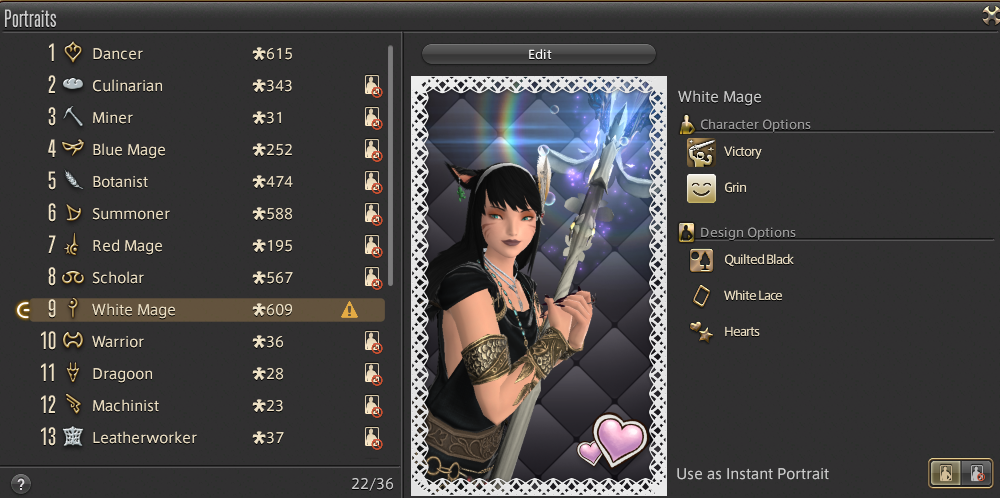
To fix it, simply go to the Character screen and hit “Update Gear Set”, then return to the Instant Portrait screen, navigate to the job you’re altering, and press edit, then save if everything you’ve set in the portrait is how you want it. When you go back to the Instant Portrait menu, the yellow triangle should be gone and your portrait should work correctly.
How to create an Instant Portrait in FFXIV
To create your Instant Portrait, click the Character menu and select “Portraits”. It will bring up the Instant Portraits where you can set an image for each job you have. These will be what show every time you zone into content on that particular job.
To edit the portrait, click the Edit button on top of the image and it will bring you to a screen that allows you to change several things about it. The first is the design. Players can select from the preset options, or go the custom route, which allows players to select the background, frame, and accent they want instead of the preset options.

Some portrait options are gained from PvP, Ultimate Trials, and some quests and other side-content. There are still plenty of options for those who haven’t unlocked any additional portrait themes, so players will be able to get creative with each image.
In the Character tab is where you’ll change the pose, which can also be fairly tricky, but with a little bit of experimenting, players should be able to get the pose the way they want it. Using the buttons and sliders on the bottom, players can zoom in or out, and can rotate their characters to get them to the position they want.
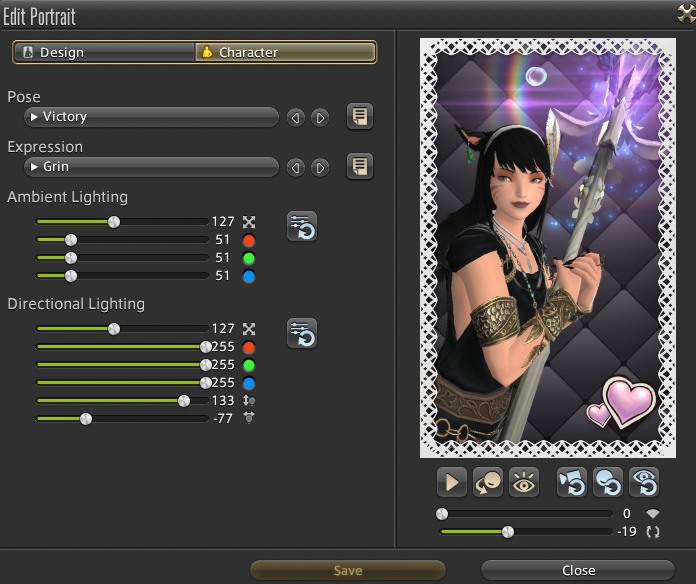
Players can also use a combination of the pose and expression to get their character settled the way they want. The button underneath the portrait will enable or disable motion, so you can capture a pose from one of the emotes that are selected under the “Pose” category.
Lighting can also be adjusted using the sliders on the left hand side of the screen. Both ambient lighting and directional lighting can be used to create some pretty professional looking portraits if you know how to take advantage of the in-game lighting feature.
Once you have everything set, press the save button at the bottom of the Edit Portrait screen and it should update your portait for that job. You’ll need to do this for each job that you want the portrait to show for.
Turning on and off Instant Portraits in FFXIV
Turning on an Instant Portrait will make it so that players who have the correct gear set on will show their selected portrait when they zone into content. Turning off the portrait will always show the default.
To turn Instant Portraits on or off, click the “Use Instant Portrait” slider at the bottom right hand of the screen. If the portraits are turned off, players will see an icon with an X in the bottom corner in the list of jobs. To turn it back on, simply move the slider back and the icon will disappear, indicating that you’ve turned on Instant Portraits for that job.

Once you’ve got your portraits set, just make sure that your gear set is always updated to ensure that they work every time. Then, your portrait will show up to other members of your team every time you start content, and it will hopefully earn you more commendations, considering some players have already indicated that they will be voting based off of how good the portraits are versus how they performed in the content.












Published: Jan 12, 2023 02:06 pm