Call of Duty: Warzone Mobile is here and it’s a titan when it comes to visuals in mobile gaming.
The latest in battle royale gameplay on the go, CoD: Warzone Mobile is highly taxing on even the most cutting-edge devices. This means you may need to tweak some settings around to get better performance, like better framerate or frames per second (FPS).
Here’s the best way to increase your FPS and get better performance in Warzone Mobile.
How to increase FPS in Warzone Mobile

To change your game’s settings, click on the cog wheel in the top right of Warzone Mobile’s main menu, then select Graphics. Here, you can change a number of settings to increase your performance.
Change your framerate cap
If your device will allow it, change your Max Framerate/FPS setting to Uncapped. This will allow for a bump in your FPS, if your device will allow it. Otherwise, you may need to change other settings.
Lower visual quality
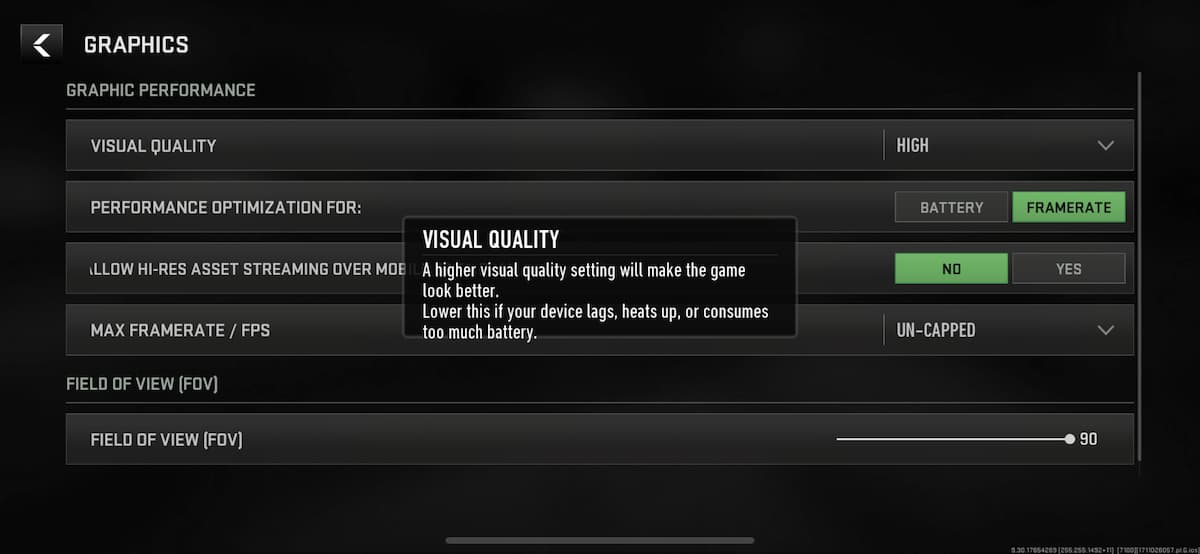
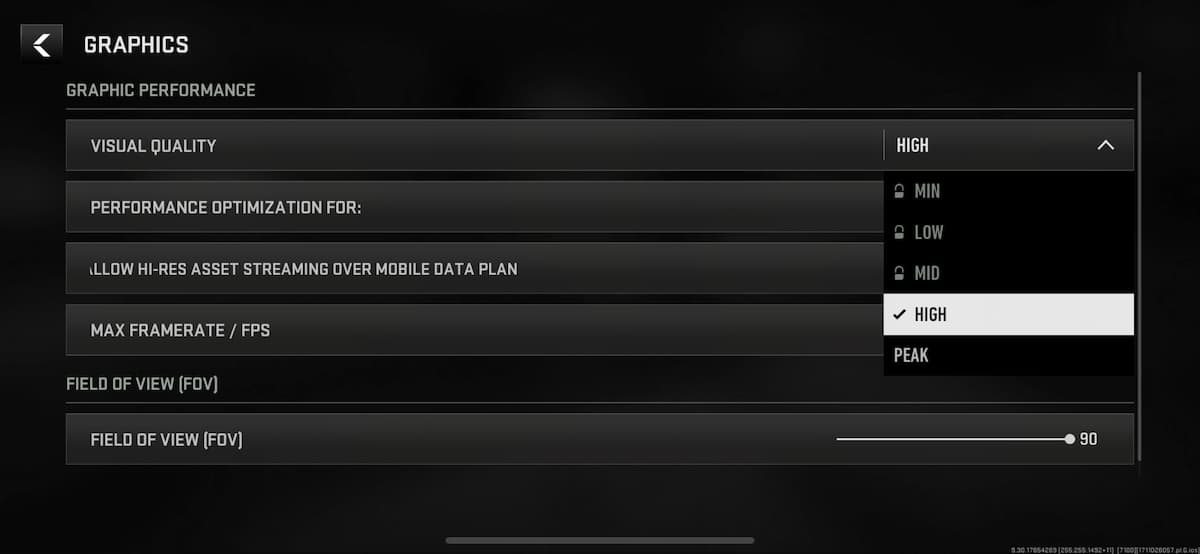
If you’re still lagging, you may have to lower your visual quality. Some phones will allow High or Peak settings, like the iPhone 15 Pro Max, and nothing lower. Older phones will allow for settings like Min, Low, and Mid.
Upgrade your device
Unfortunately for some prospective players, older phones are getting older by the day and it may be time to upgrade to a new one, especially if you’re looking to play the latest titles like Warzone Mobile.
According to Activision, Warzone Mobile is compatible “with Android devices with at least 4 GB of RAM and running Android Adreno 618 or better,” and “with Apple devices running iOS 16.0 or later with at least 3 GB of RAM (excluding iPhone 8).”
Keep your game updated
If issues in the game are bad enough, Activision may issue a patch or update to fix performance problems. Make sure to keep your Warzone Mobile app updated in the App Store or Play Store for the latest improvements to the game.
Best Warzone Mobile graphics settings

- Visual Quality: High
- The lower this setting, the higher FPS you get, but the game will look worse.
- Performance Optimization For: Framerate
- Framerate is key. You want the smoothest experience possible.
- Allow Hi-Rest Asset Streaming over mobile data plan: No
- Max Framerate/FPS: Uncapped
- This will give a much better framerate overall. The only other useable option is 60, but most modern phones have screens with higher HZ than 60. If you don’t see a difference, remain at 60.
- Field of View (FOV): 90
- The higher your FOV is, the more you can see of your peripheral vision to the left and right.









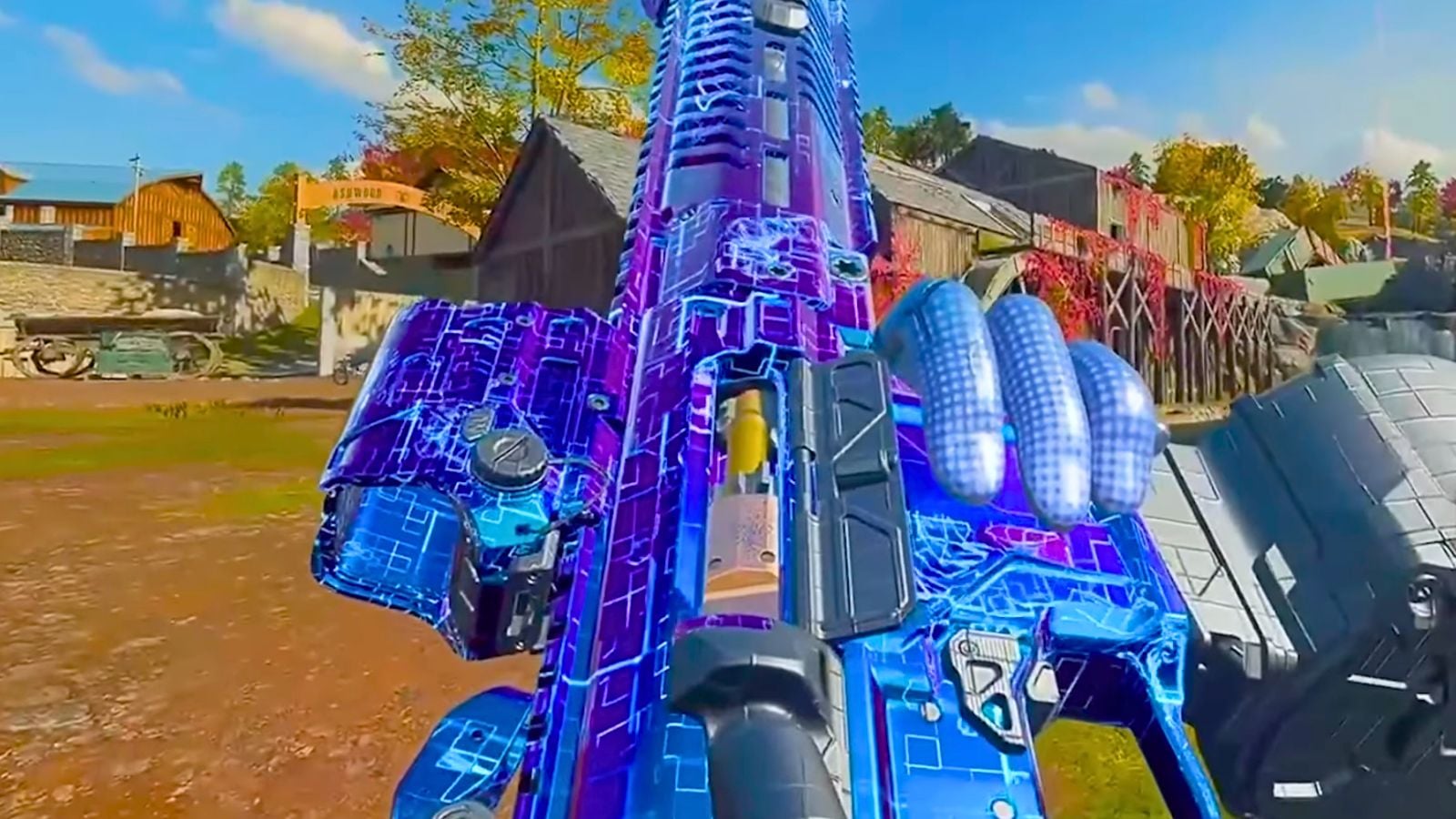


Published: Mar 22, 2024 04:53 pm