Age of Empires is a timeless classic. Though many real-time strategy (RTS) games tried revolutionizing the genre over the years, countless fans found themselves coming back to Age of Empires’ re-releases.
After 16 years, however, the Age of Empires series has welcomed a new edition to its main series. The title’s only available on Windows machines at the moment, and if you’ve moved on from the Windows ecosystem in the past years, the gameplay may have you considering investing into a new gaming PC.
While getting yourself a gaming PC will still be the best idea for the smoothest gaming experience, it isn’t necessarily a requirement. Age of Empires IV may not be available on macOS, but players can try a few methods to start playing the game on their Mac.
The Boot Camp method
The Boot Camp method only works for Macs with Intel chips. This method allows players to set up Windows on their Macs, allowing them to use Windows-exclusive programs in addition to playing games.
- Download the official ISO file of Windows through Microsoft’s official webpage
- You’ll need a USB stick with at least 5GB of available space. Plug in your USB and disconnect all the other external storage devices, leaving the USB stick the only external storage solution connected to your Mac
- Launch “Boot Camp Assistant” via spotlight search or the utility folder which is located in Applications
- Check the boxes that read “Download the latest Windows support software for Apple” and “Install Windows.”
- You’ll then be asked to locate your ISO file, which should be in your Downloads folder by default.
- Select the ISO file and then choose your USB stick to start creating a bootable Windows drive.
- Choose how much hard drive/SSD space you’d like to reserve for Windows.
- Considering you’ll be playing games on Windows, you may want to allocate more than 100GBs to make sure you have enough space to download a few games.
- You can always allocate more storage to Windows later.
- You’ll then start choosing your system and user preferences while Windows 10 gets ready to boot in the background
After Windows completes its installation, you’ll be able to download Age of Empires IV from your platform of choice. Your Mac will practically be a Windows machine now, meaning you’ll have the option to play various other games with no Mac support in addition to playing Age of Empires IV.
Use a Virtual Machine
Some players may be familiar with Virtual Machines through YouTube video series aiming to bust down online scammers/hackers. Virtual Machines allow users to test out software and such without risking their own system, and they can also be used to play games.
If you have a Mac with an M1 chip or newer, you won’t be able to use the Boot Camp method to install Windows on your system. The alternatives are still decent enough, but the process of setting them up will be slightly different.
While the performance of Virtual Machines will be debatable, it’ll still be better not playing at all. To follow this method, you’ll need a third-party Virtual Machine software. There are a couple of alternatives in the market, and finding the best may take a few tries. Regardless of their differences, all Virtual Machine software aims to do the same, so almost all of them should do the trick here.
- Setup your Virtual Machine software.
- Once you launch your Virtual Machine, you’ll be asked to download and install Windows.
- After following through the menus, your Virtual Machine will start downloading the Windows ISO file, and the process can take a while depending on your internet speed.
- The Windows Setup wizard will ask you plenty of questions during the process. From your timezone to language, you’ll need to make a few adjustments before it starts installing.
- When you get Windows installed on your Virtual Machine, you’ll be able to download the platforms that host Age of Empires IV and download the game.
Every time you feel like playing Age of Empires IV, you’ll need to launch your Virtual Machine, and if you’re looking to spend a few hours playing the game, you may want to consider investing in a cooling pad to ensure your Mac doesn’t overheat while gaming.
Adjusting your in-game settings after loading into Age of Empires IV will also be key to a smooth gaming performance. Though you can always crank the game up to its maximum settings, we recommend keeping them at the lower end of the spectrum for averaging above 60 frames to keep your Mac cool.
The streaming method

If your Mac is your main device for both gaming and all other purposes, this method isn’t for you. You’ll need to have an additional Windows computer in addition to your Mac. If you have the tools required, the streaming method is potentially the easiest one to set up since you only need remote desktop software to start enjoying Age of Empires IV.
- Download Age of Empires IV on your Windows machine
- Install a remote desktop software like Teamviewer or Google Remote Desktop on both your Mac and Windows PC
- Launch Age of Empires IV on your Windows machine
- Remotely connect to your Windows PC from your Mac and start playing Age of Empires IV
Age of Empires IV won’t be running on your Mac directly, but you’ll be streaming directly to your Mac screen while your Windows PC will be doing all of the work. The gaming quality will mostly depend on your network quality, though, since it takes a decent amount of bandwidth to stream a high-quality feed continuously. Both your Mac and the PC streaming the gameplay need to have a decent internet connection to avoid lag and freezes.
Invest in a secondary system for gaming
MacOS and Mac computers, in general, do a decent job of handling everyday tasks. They tend to be more than powerful enough for work-related use cases and they can even pull off resource-heavy video editing.
Gaming, however, is a completely different arena. With games getting more advanced graphics every year, it gets harder to smoothly play games without a dedicated graphics card. Though you can level up your Mac with an external GPU, investing in a gaming laptop can be a more future-proof choice.
You can switch to your gaming laptop from your Mac whenever you feel like gaming. While it may feel like a jumping ship, you can always revert back to your Mac for everything non-gaming-related. Not pushing your Mac’s hardware with graphically intensive games can even prolong your Mac’s lifespan, which tends to be quite long regardless.
Mac compatibility tends to be at the bottom of developers’ lists when titles are released. This is mainly because the number of gamers using Mac devices is significantly lower than the total of PC gamers.
Once developers start pushing more content and fix a majority of the bugs after the release, a MacOS port can become a priority, meaning there’s a chance for Age of Empires IV to become natively available on Mac devices. There’s nothing confirmed so far, though, but the fact that Age of Empires III was available on macOS is enough of hope for Mac gamers.





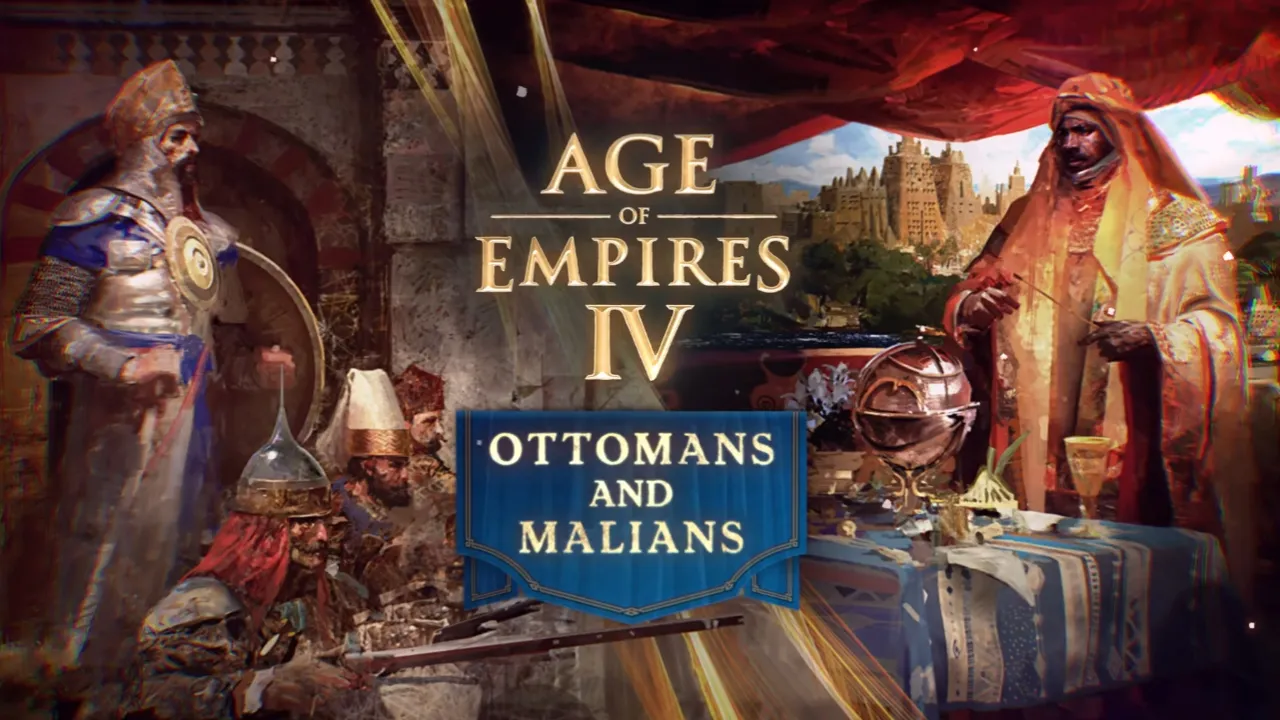



Published: Jan 24, 2022 03:38 am