Playing through Age of Empires IV as a whole is an experience of its own since the game will be quite different when you start playing versus real opponents. The game suddenly turns into a chess match, a battle of the two minds.
While your ability to strategize and plan ahead will be important in an Age of Empires IV match, knowing the way around the keybinds can help you catch your opponent off guard in crucial moments. Alongside having a plan, executing your actions as fast as possible will be crucial to increasing your chances of winning.
Getting familiar with the controls may take time, but you’ll slowly build your muscle memory as you play more matches. The default settings layout was optimized for the best user experience, but players can have a different taste when it comes to their keybinds. If any one of the hotkeys below feel off or you think that you can do better, you’ll have the option to remap them on the game’s settings panel.
Considering the number of hotkeys in Age of Empires IV, it may be wise to note down some of the most used ones and have them around your screen until you get used to your new controls.
Here are all the controls and hotkeys in Age of Empires IV.
| Hotkey Default | Secondary Hotkey | Hotkey Action Description |
| Left Click a unit | N/A | Select a unit |
| Double Left Click a unit | Control and [ Left Click ] a unit | Select all visible units of the same type |
| Shift and [ left click ] a unit | N/A | Add or Remove a unit from selection |
| Left Click ground and drag mouse | N/A | Bandbox select groups of units |
| Left Click ground | N/A | Confirm building or ability placement |
| Shift and [ left click ] ground | N/A | Queue building or ability placement |
| Right Click ground or unit with unit(s) selected | N/A | Issue contextual order to selected units like moving and attacking |
| Right Click ground and drag mouse with unit(s) selected | N/A | Issue a facing move order |
| ESC | N/A | Cancel / deselect unit / game menu or skip NIS. This hotkey cannot be remapped by players. |
| Controls | ||
| Control + A | Ctrl + K | Select all units on the screen |
| Control + Shift + A | Ctrl + Shift + K | [Shift]: Select all units – Appears as shift message on Control-A binding |
| Y with a unit selected | Ctrl + Y | Access the secondary UI panel |
| Camera | ||
| ALT and move mouse | Caps lock | Rotate the camera by holding the hotkey |
| [ | Num 6 | Rotate the camera 45 degrees counter-clockwise |
| ] | Num 4 | Rotate the camera 45 degrees clockwise |
| Backspace | Num 0 | Reset the camera, The first press resets the camera rotation, and the second press resets zoom |
| F5 | N/A | Focus on selected units |
| Home | N/A | Follow Selected Unit |
| < | ALT+A | Pan the camera left – This hotkey may vary depending on your keyboard language |
| > | ALT+D | Pan the camera right – This hotkey may vary depending on your keyboard language |
| /\ (up arrow) | ALT+W | Pan camera up – This hotkey may vary depending on your keyboard language |
| \/ (down arrow) | ALT+S | Pan the camera down – This hotkey may vary depending on your keyboard language |
| Unit Management | ||
| Tab | Right arrow | Cycle through selected units in a forward orderCycle through selected unit types in a forward orderEnsure multiple types of units are selected and Tab with units selected |
| Control + Tab | Left arrow | Cycle through selected units in a reverse orderCycle through selected unit types in a reverse orderEnsure multiple types of units are selected and Control + Tab with units selected |
| 0-9 | Num [x1] | Select Control Group XUsing this hotkey once selects group, twice selects and centers camera on group |
| Control and 0-9 [ range above ] | Num X [x1] | Set Control Group X to selected unitsAssign group to selected units |
| Shift and 0-9 [ range above ] | N/A | [Shift]: Add Group To Selection |
| F1 | M | Select all Military Production Buildings |
| F2 | K | Select all Economy Buildings |
| F3 | O | Select all Research Buildings |
| F4 | P | Select all Landmarks, Wonders, and Capital Town Centers |
| F5 | J | Focus on Selected Units |
| H | L | Cycle through Town Centers |
| Control + H | CTRL + L | Focus on Capital Town CenterSelect and center camera on Capital Town Center |
| ‘ (Apostrophe) | ] | Cycle through individual Monk unitsThis hotkey may vary depending on your keyboard language |
| / | [ | “Cycle through individual Scout units”This hotkey may vary depending on your keyboard language keyboards to the key at that location |
| . (Period) | N | Cycle through Idle EconomyThis hotkey may vary depending on your keyboard language |
| Control + . (Period) | CTRL + Up arrow | Select all idle VillagersThis hotkey may vary depending on your keyboard language |
| Control + Shift + V | Up arrow | Select all Villagers |
| Control + Shift + R | Page up | Return all Villagers to work |
| , (Comma) | Down arrow | Cycle through idle Military unitsThis hotkey may vary depending on your keyboard language |
| Control + , (Comma) | CTRL + Down arrow | Select all idle Military unitsThis hotkey may vary depending on your keyboard language |
| Control + Shift + C | CTRL + M | Select all Military units |
| Control + F | CTRL + V | Cycle through Villagers who are gathering Food |
| Control + W | CTRL + B | Cycle through Villagers who are gathering Wood |
| Control + G | CTRL + J | Cycle through Villagers who are gathering Gold |
| Control + S | CTRL + K | Cycle through Villagers who are gathering Stone |
| Shift and [ unit production hotkey ] or click button | N/A | Queue production of five units of that type |
| Delete (hold) with unit selected | CTRL + = | Delete a unit or a building |
| Insert | CTRL + – | Toggle Team-based or Unique player colors |
| Communication | ||
| Shift + Enter | \ | [All] / Global chat |
| Enter | / | [Team] / Team chat |
| Enter with chat open | N/A | Send a chat message |
| Tab with chat open | N/A | Swap between [All] / Global and [Team] / Team chat |
| Page Up | Shift + > | Scroll chat messages to see older messages |
| Page Down | Shift + < | Scroll chat messages to see newer |
| F6 | Ctrl + F | Toggle Players and Tribute panel |
| Spacebar | Num Enter | Focus on the last event |
| Control + E then Left Click | Ctrl + P | Send a Notify Ping |
| Control + R then Left Click | Send a Attack Ping | |
| Control + T then Left Click | Ctrl + D | Send a Defend Ping |
| Game | ||
| F10 | ` | Open up the Game Menu |
| F11 | Ctrl + T | Toggle game time display |
| Single-player | ||
| ESC | ` | Pause the game |
| Pause | N/A | Pause Simulation |
| F8 | Ctrl + Q | Quick Save |
| F9 | Ctrl + I | Quick Load |
Observer/Replay HUD Hotkeys
| Hotkey | Secondary Hotkey | Description |
| Control + U | U | Toggle the cinematic mode |
| Control + C | P | Toggle free camera |
| Control + F | L | Toggle fog of war |
| – | Num- | Slower |
| = | Num+ | Faster |
| Control + ] | Ctrl + . | View next player |
| Control + [ | Ctrl + , | View previous player |





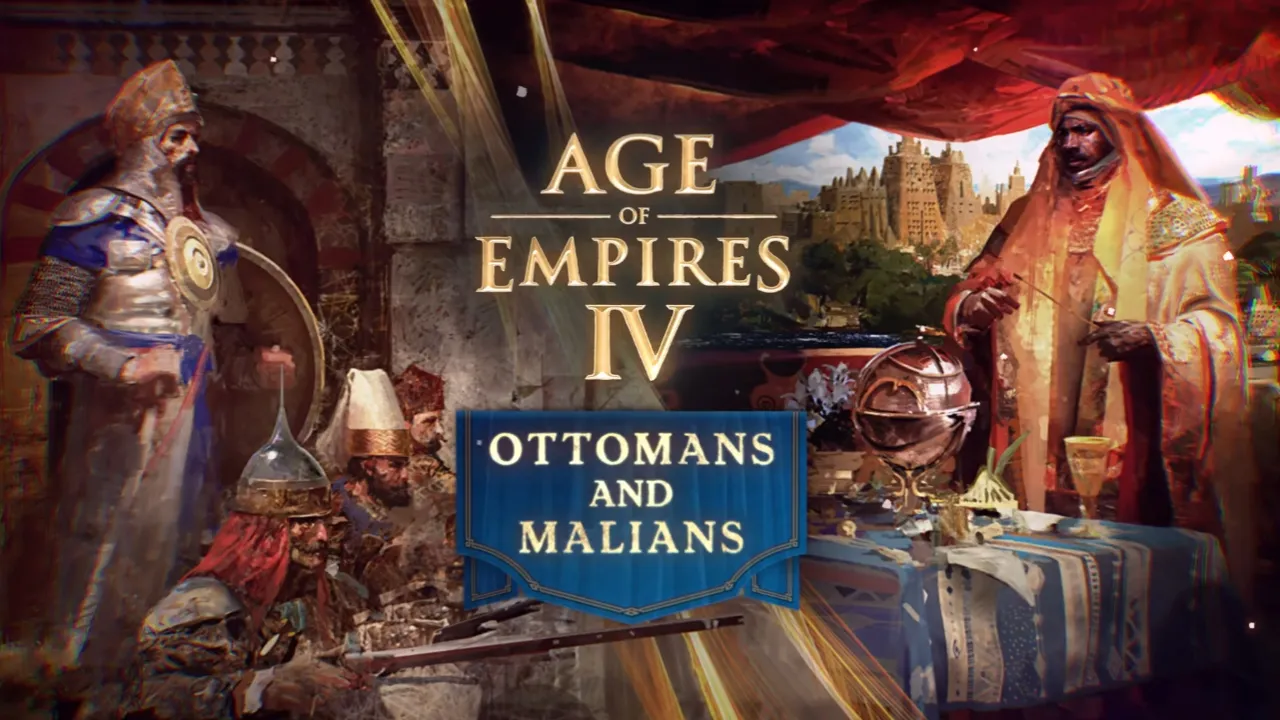



Published: Nov 19, 2021 07:49 pm