Fortnite updates have the power to completely change the game overnight. Chapter and season-switching patches often mean huge content releases for the game, and players can log into Fortnite before they install the latest version on their Nintendo Switch.
In most cases, the Switch will automatically install any pending update for your games as long as you’re connected to the internet. If you don’t have automatic updates turned on, you’ll need to manually initiate the updates for Fortnite, and here’s how you can do that.
How do you update Fortnite on Nintendo Switch?
In order to update Fortnite on the Switch, follow these steps:
- Head over to your Nintendo Switch game library.
- Press A on Fortnite.
- Choose the Update option.
If you’d like to automate the process, you can turn on automatic updates:
- Navigate to settings.
- Head to System settings
- Locate “Automatic Software Updates” by scrolling down.
- Turn on Automatic Software Updates.
When you enable automatic updates on Nintendo Switch, any updates for your downloaded games will install on their own. You’ll need to be connected to the internet for this to work. If you’re about to play a competitive game, you should check if there are any ongoing downloads since using online services of a game with a download in the background will cause you to have high ping.
While your Nintendo Switch downloads a Fortnite patch, you can check out Dot Esport’s latest news and update notes so you can decide where you’ll be landing once you get into a match.







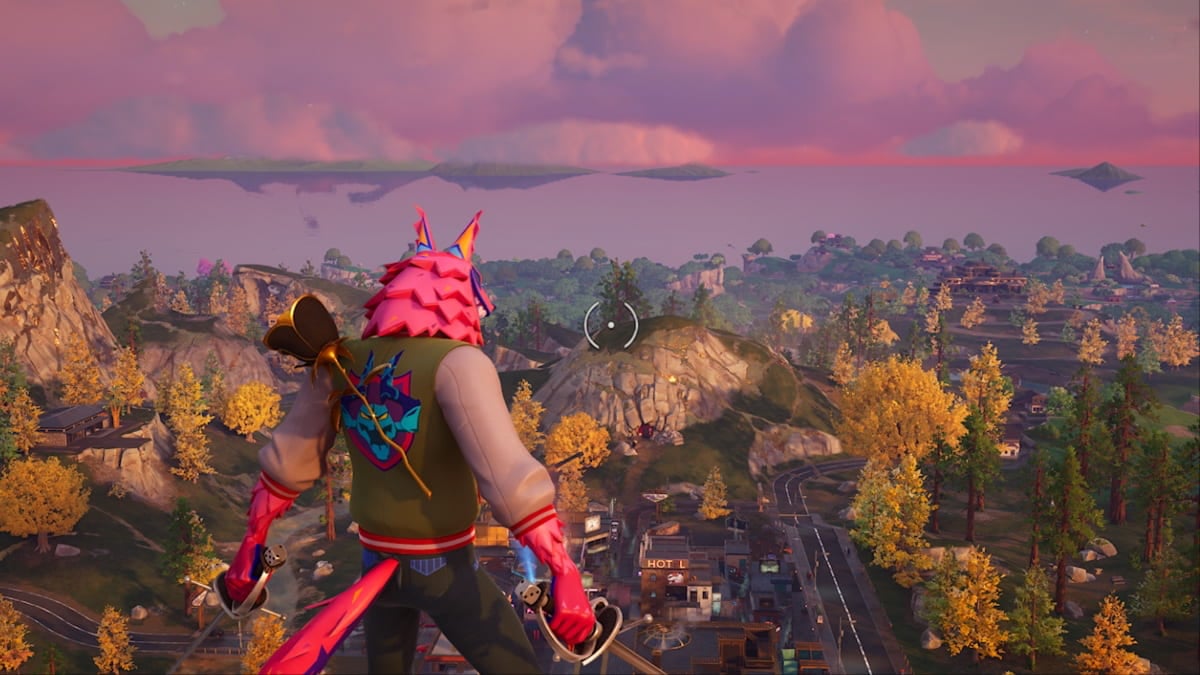


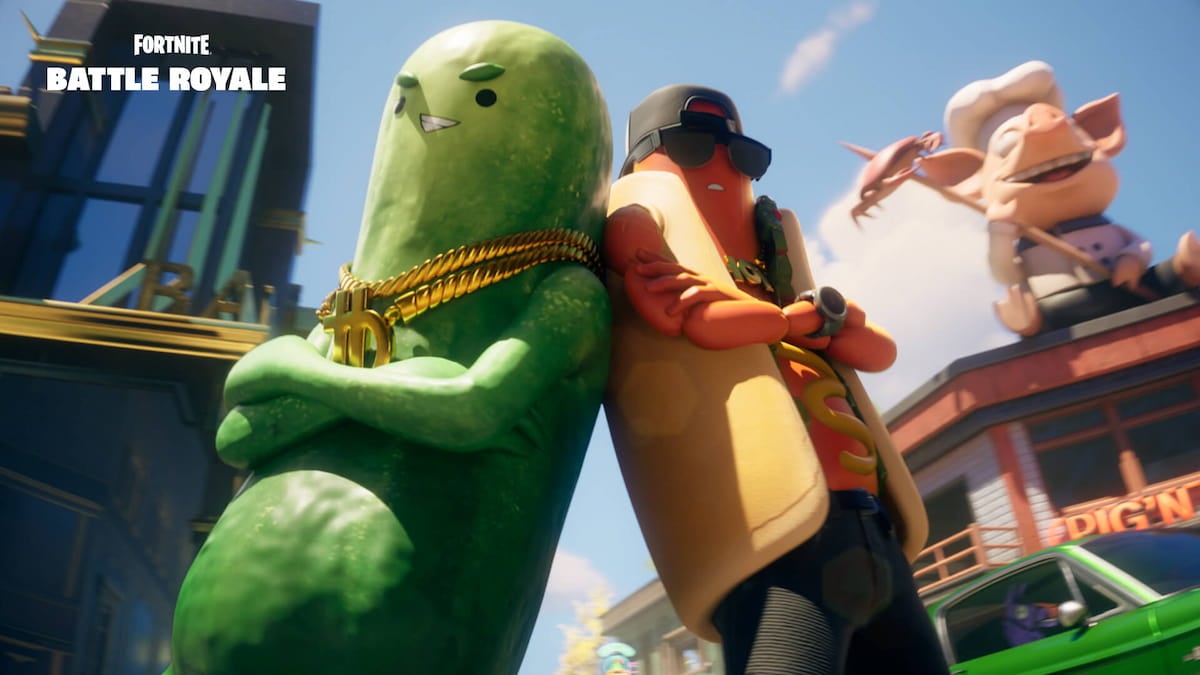


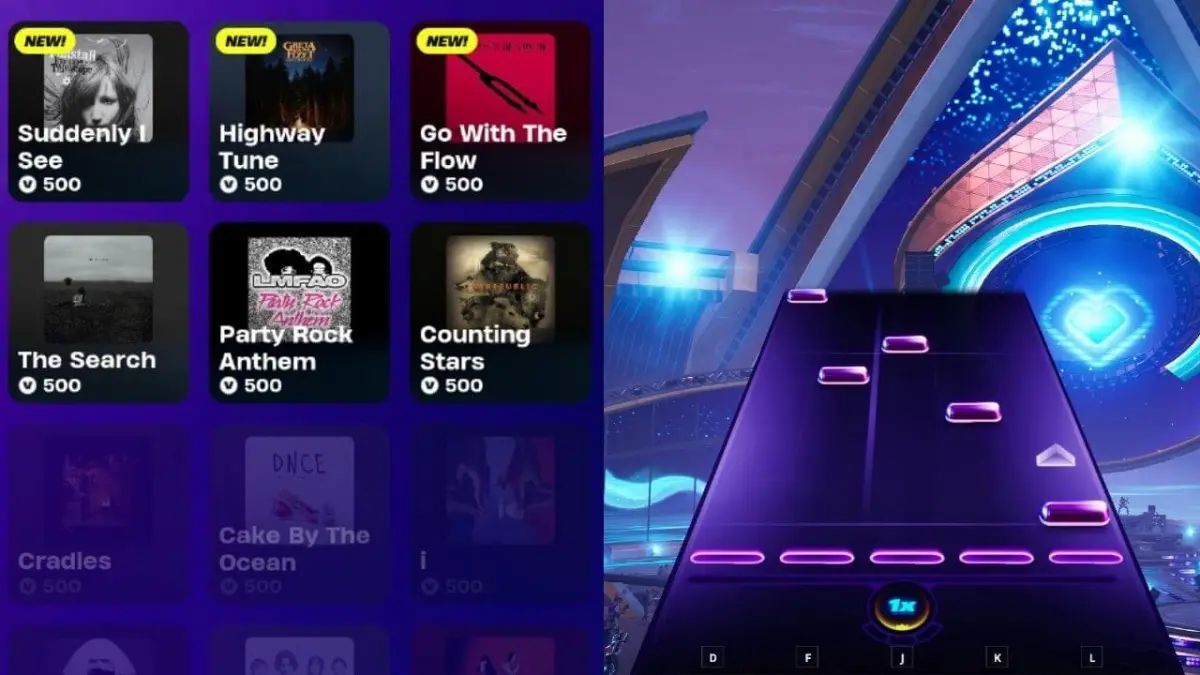

Published: Dec 4, 2022 11:35 am