Each button on your keyboard can be harnessed to its fullest potential, netting you kill after kill due to the sheer pace of your response time. Fortnite is one of those games that will require the ultimate keyboard binds to take control of your matches, making you an unstoppable building and killing machine. The controls are usually initially presented in a way that is best suited to every gamer, no matter their skill set.
But if you’re looking to stomp the competition flat, you’ll need the best binds to tear through the opposition. The professional binds, are the ones you’re looking for.
Pro Fortnite players have spent hours finding the best keyboard bindings and graphical settings. The default layout might get you a few wins, but it’ll pale in comparison to the records you’ll break with pro binds.
While it’s hard to call a set of hotkeys “the best” since it’s heavily based on personal preference, there have been similarities between some of the top-tier Fortnite pros’ layouts. By diving into the depths of pro binds, you’ll be able to find patterns and similarities that’ll help you spot the value in mixing up your binds.
Being able to switch from running and gunning to building a fortress is one of the most valuable skills that you can master in Fortnite—and the ultimate hotkey setup should help you accomplish this by reducing the number of hand movements you’d need to make to perform specific actions.
After reading this guide, you’ll be switching from running and gunning to building a fortress in no time, with ease. You’ll be the master of your domain after you follow this hotkey setup.
We recommend getting yourself a gaming mouse to take advantage of the additional buttons that will be at a finger’s reach. A gaming mouse will usually have a few buttons that can have movements or features designated to them. This will raise your competitive ceiling to new heights. Your muscle memory will slowly pick up your new routine, and you’ll start playing Fortnite with less hand movement but with higher actions-per-minute rate (APM).
The following settings were inspired by some of the world’s highest-ranked players, including the 2019 Fortnite World Champion, Bugha, Benjyfishy, Mongraal, and MrSavage.
The best basic movement key bindings for Fortnite

- Move forward: W
- Move left: A
- Move backward: S
- Move right: D
- Almost every professional Fortnite player uses the decades-old key combination of movement. There’s no reason to walk away from a timeless classic unless you’re a left-handed gamer who also uses their mouse with their left hand.
- Jump: Space
- Sprint: Disabled / Tab / Caps Lock
- Most professional players turn on the “Sprint by Default” option, meaning their characters start sprinting as soon as they start moving forward.
- Auto-Run: F4 or any function key close to your hand
- If you’re a looter, you may find yourself rotating more than shooting, so keeping the auto-run keybind close to your hand will save you a lot of energy in the long run.
- Crouch: Left Ctrl
- Open Map: M
- Toggle Sprint: Off
- Sprint by Default: On
- Sprint Cancels Reloading: Off
- You can instantly cancel your reloading by switching weapons.
- Auto Open Doors: On
The best weapon/combat key bindings for Fortnite
- Aim Down Sights (ADS): Right mouse button
- Fire: Left mouse button
- Reload: R / G / Y
- These three keys are the closest ones to your index finger. Experiment with all of them and see which one works the best for you.
- Use: Mouse Wheel Up
- Building doors is a crucial mechanic to make way into an enemy’s box or peek. Binding this action to your mouse wheel will help you open and close doors almost instantaneously.
- Harvesting Tool: 1
- Weapon Slot 1: 2
- Weapon Slot 2: 3
- Weapon Slot 3: 4
- Weapon Slot 4: 5
- Weapon Slot 5: 6
- Prioritize keeping your healing items in your fourth and fifth weapon slots since you’ll only need them a few times throughout a game. Keeping your gun keybinds close will let you switch between them faster.
- Toggle Inventory: Tab
- Ping / Place Marker: Left Alt
- Hold to Swap Pickup: On
- Toggle Targeting: Off
- Mark Danger When Targeting: On
- Auto Pick Up Weapons: On
- Preferred Item Slots: On
The best building key bindings for Fortnite
- Wall: Mouse Button five
- Floor: C
- Stairs: Mouse Button four
- Having the wall/stair keys on your mouse will let you execute the combo much faster.
- Roof: Left Shift
- Trap: C
- Upgrade/Repair: H
- Rotate building piece: R
- Change building material: Right mouse button
- Building edit: F or Mouse Wheel Up
- Crouch while editing: Left Shift
- Select building edit: Left Mouse Button
- Reset building edit: Mouse Wheel Up
- Reset building edit: Right mouse button
- Reset build choice: On
- Disable pre-edit option: On
- Turbo building: On
- Confirm edit on release: On
How to change your key bindings/hotkeys in Fortnite?


– Screengrab via Epic Games

– Screengrab via Epic Games
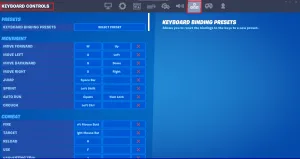
– Screengrab via Epic Games
While some games give the players the option to copy and paste pre-assembled configs that instantly allow them to start using a selected individual’s settings, Fortnite requires players to change each setting manually.
You’ll need to launch Fortnite and navigate to the main lobby where you’ll see your character.
- Click on the three stripes located toward the top right of your screen
- Open settings which will be on the top of the list that’ll appear
- Head over to “Keyboard Controls,” which will have an icon with movement arrows
- Go over each keybind and change them manually with your preferred settings
If you’d like to know more about how changing your keybinds can improve your game or simply prefer a more visual approach, check out educational guides on YouTube. Feel free to mix it up, as not every bind will work for you. It comes down to preference, make sure you test out a few different options
It may take a while until you get used to a certain keybinding layout, meaning you won’t suddenly turn into the next Fortnite prodigy after clicking on “Apply Settings.” If you believe in your new keyboard layout, give it some time and take it out for a spin in public matches.
You can also use training maps, which are an excellent way to practice building and shooting without joining a match. Completing a routine with your new setup before joining a ranked game every day can reduce the number of errors you’d make and sharpen your mechanical skills at the same time.





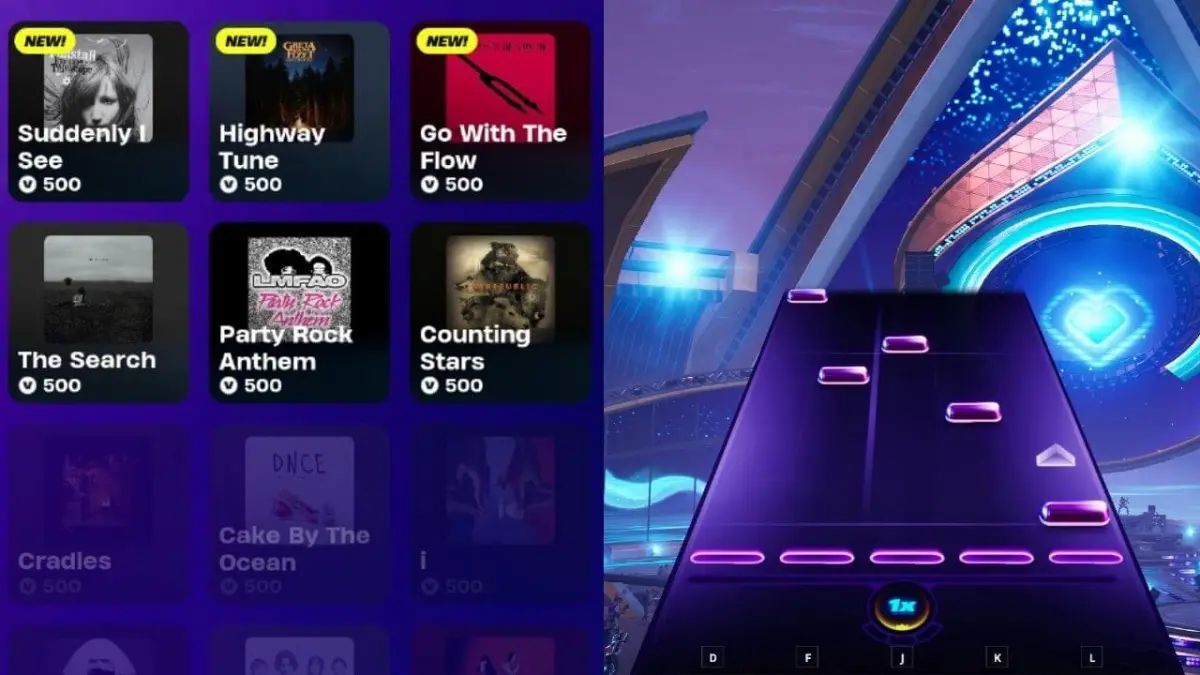


Published: Dec 9, 2022 08:00 am