The error “VALORANT cannot be launched with your current compatibility mode” has been one of the persistent errors in VALORANT, popping up now and then. Frustratingly, it prevents players from getting into the game. Luckily, there’s a few fixes you can try.
From the day it was announced, VALORANT was set to become the next esports sensation. Combined with a smooth and fun gaming experience, Riot Games made VALORANT the second star in its portfolio after League of Legends.
However, VALORANT‘s global success doesn’t make it immune to errors which can pop up after huge content releases or events that increase the player count.
While it’s unknown what triggers this error to pop up, it has one of the easier fixes compared to the other errors.
How to fix VALORANT’s compatibility error?
Riot hasn’t come forward with a fix or a statement to acknowledge the issue, but VALORANT fans were quick enough to find their own means to bypass the error. Running the game through a shortcut seems to be the main cause of this error.
- To fix the “cannot be launched with your current compatibility mode” error code, try launching VALORANT via its executable file located in its folder.
- Remove VALORANT‘s administrative rights.
- Right-click on your VALORANT executable file and click on properties.
- Navigate to the compatibility tab and remove the check on the box that says “Run this program as an administrator.”
- Follow this procedure for your Riot client executable files as well.
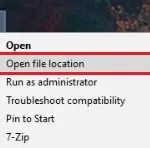
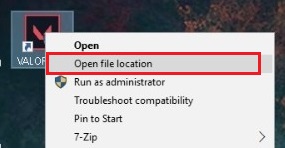
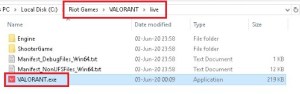
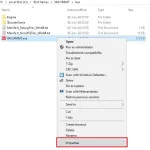
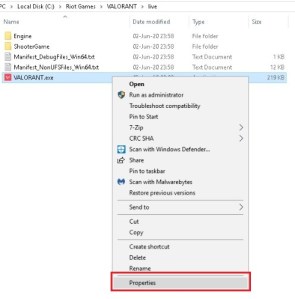
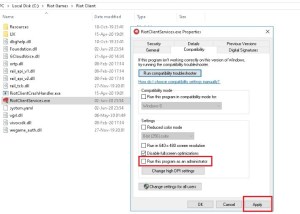
If the error keeps popping up after making these adjustments, we recommend you go into the Compatibility options of your VALORANT executable file again and change the compatibility mode for it this time.
Check the box that reads “Run this program in compatibility mode for” and set it to Windows 8. We recommend a second restart after completing the process.
In case both of these options fail to fix your problem, contact VALORANT’s support team and explain the steps you’ve taken toward fixing the issue alongside providing a screengrab of the error.
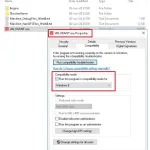
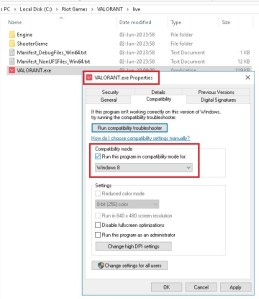
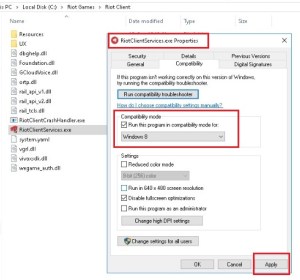
The compatibility error is likely to be patched by Riot in future versions of VALORANT since running a game in administrative mode doesn’t have a history of causing problems in games. But until that happens, these are the most effective solutions you can try out to fix the issue.













Published: Apr 19, 2023 06:03 pm