Sea of Thieves is quite prone to errors, but only a few of them are as annoying as the voice chat functionality refusing to work. Being unable to communicate with teammates in a multiplayer game can be frustrating, so here are some workarounds you can try to eradicate the error.
Voice chat not working in Sea of Thieves, explained: Fixes

As per reports, the voice chat not working error is significantly more common in Sea of Thieves’ PC version than on Xbox or PlayStation consoles—and it’s due to one small anomaly with the microphone settings tied to the Xbox app.
That said, you may experience issues with Sea of Thieves’ voice chat feature on any platform due to other reasons. Assuming you have already tried the basics like unplugging your microphone and plugging it back in as well as checking the condition of your audio devices, if you are still unable to voice chat, here are some workarounds you can try.
Switch to the microphone you are using via Xbox Game Bar (PC only)
While in Sea of Thieves, use the Windows + G hotkeys to open Xbox Game Bar and go to Audio Window > Voice > Default Communication Input. Select the microphone you are using. Now, try talking in game and it should be working fine.
Make sure Sea of Thieves is allowed to access your microphone
Make sure you close the game and then follow these steps:
- Type Microphone Privacy Settings in the Start menu’s search bar and select it.
- On the left, select Microphone.
- Under the Let apps use my microphone section, ensure the toggle is set to On.
- Find Sea of Thieves and Sea of Thieves Insider in the list of apps and make sure they are also set to On.
Once done, launch Sea of Thieves and join a multiplayer session to check.
Check your in-game settings, PC and console audio settings, and your headphones
While this workaround may sound very obvious, I’d like to remind you to make sure you haven’t accidentally switched to a different setting. It’s very common for players to not realize they have unintentionally muted themselves and then go looking for workarounds. Headphones with attached mics usually have a mute button on them; toggle it once just to be sure.
Check if the servers are down
Server outages and issues can cause voice chat errors in Sea of Thieves, so make sure to check for any official updates on the situation. If it’s a server issue, it’s likely widespread. It wouldn’t be just you facing the error.
If none of the aforementioned fixes work, we recommend contacting Rare support for additional help.




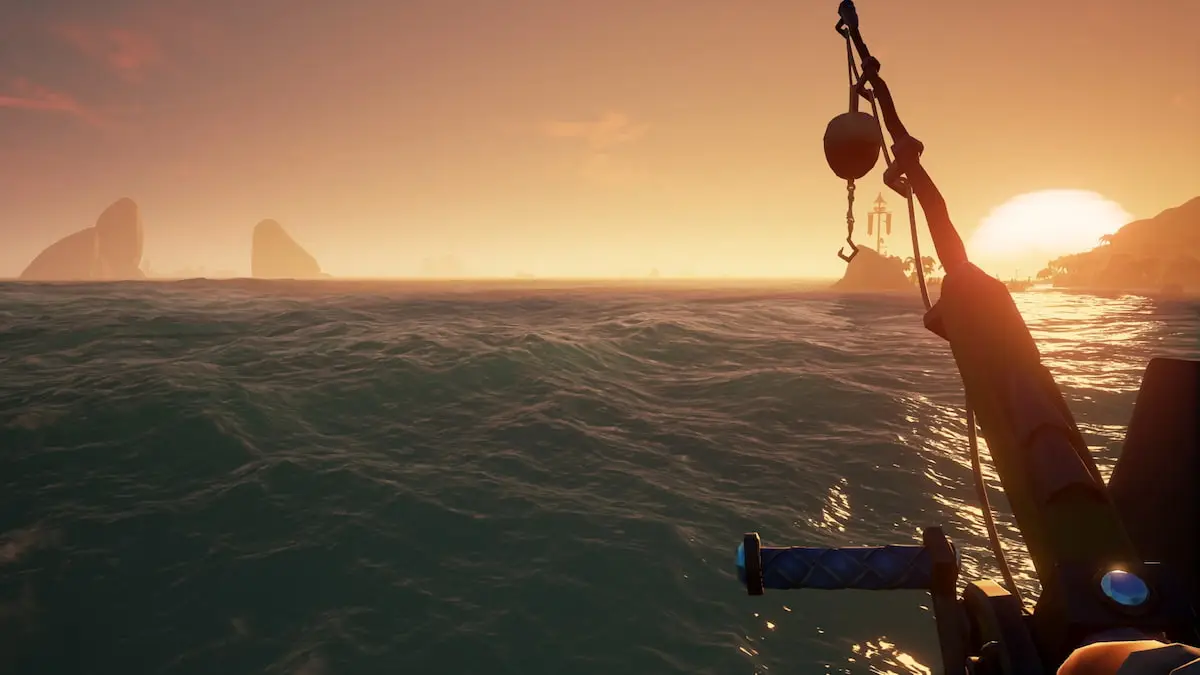




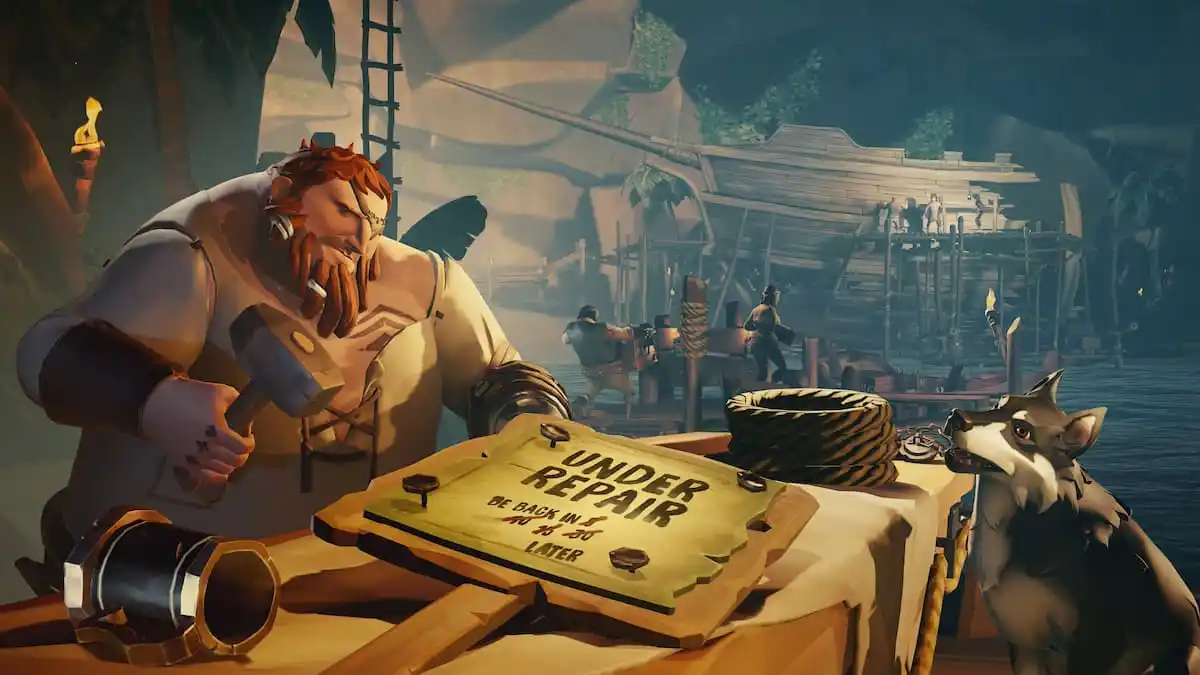



Published: Apr 29, 2024 01:24 pm