Facing the Llamabeard error in Sea of Thieves can be a nuisance, especially when you log into your favorite multiplayer title for fun after a long day. If you’re struggling to squelch the Llamabeard error, read on.
Llamabeard error in Sea of Thieves, explained

According to Rare’s support page, the Llamabeard error is triggered if you log in through a Steam account that doesn’t own a copy of Sea of Thieves. This is possible if you use multiple Steam accounts on one device and you use an account that doesn’t have the game to launch it.
If account disparity is the case, the fix is pretty obvious: Use the account you own Sea of Thieves in. That said, the Llamabeard error may occur due to other reasons. Whatever the cause, here are the workarounds you can try.
How to fix Llamabeard error in Sea of Thieves
Check if the Steam account you are using has a purchased Sea of Thieves copy
If you’re using the wrong Steam account, close the game, open Steam, and log out. Now, log in using the correct Steam account and launch the game. This should fix the error for good.
Check for ongoing server maintenance
While the error’s description may indicate something else entirely, players have reported spotting the Llamabeard when Rare takes down Sea of Thieves’ servers for maintenance. We recommend checking the game’s social page on X (formerly Twitter) for any updates regarding server maintenance.
If a server hiccup is indeed the cause, you can’t do anything to fix it. All you can do is wait for Rare to tackle it internally.
If you own a copy of Sea of Thieves in the Steam account you are using and there’s no server outage to confirm the error’s origin, Rare recommends contacting Steam to confirm ownership.


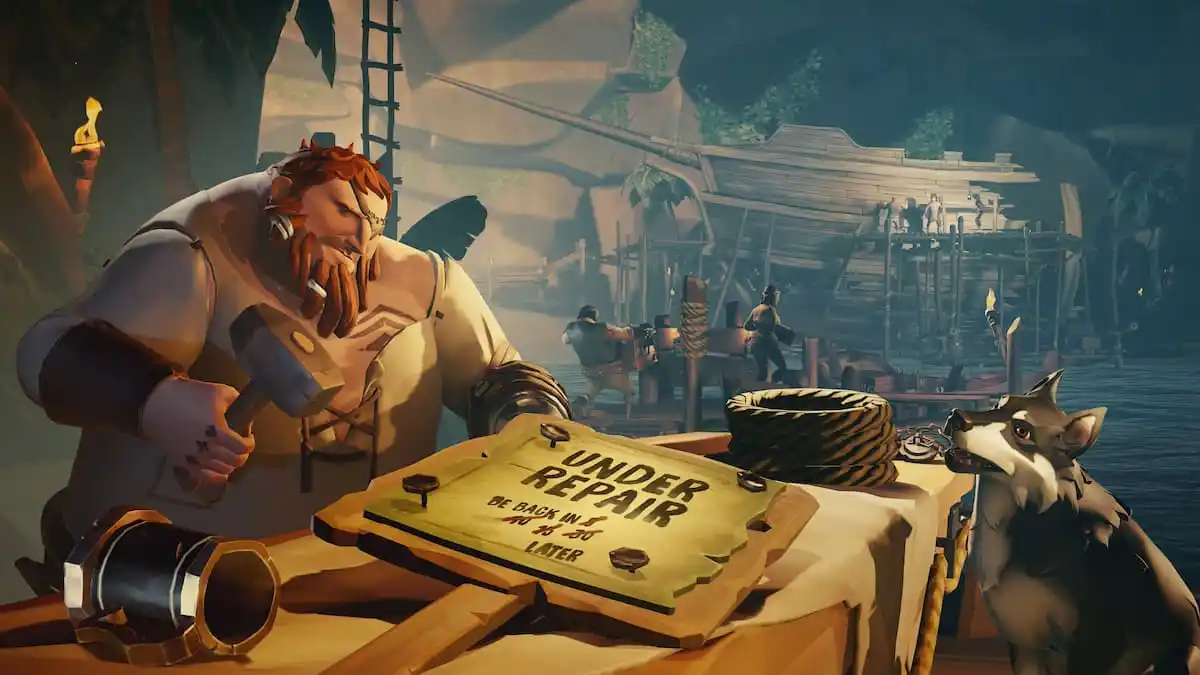


Published: May 2, 2024 03:39 am