While Stardew Valley’s default portraits aren’t too bad, you can choose to have custom character portraits, thanks to a group of tech savvies. If you are wondering how to make one for yourself, this guide explains just that.
How to add a custom character portrait to Stardew Valley
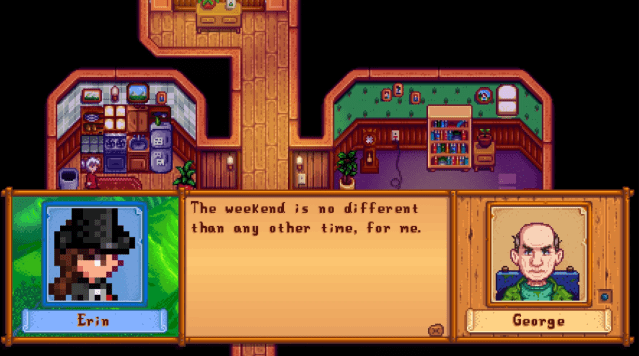
Simply put, you can use this free character creator tool in a browser to create a custom portrait and download it, then use the free Farmer Portraits mod to load it up to Stardew Valley.
Created by a Redditor named Sugar-Wizard, the character creator tool lets you build a portrait by tweaking several factors, including face shape, eyes, eyebrows, nose, mouth, hair, bangs, freckles, and more. Separate versions of the tool are available for male and female characters. You can also toggle the portrait’s background.
Once you create your dream character portrait, click Save. Choose the 256×256 size if you play Stardew Valley on PC, and the 64×64 size on mobile.
If you don’t have Farmer Portraits—one of the best Stardew Valley mods—you can get it via the Nexus Mods platform. When configured with Stardew Valley, it lets you choose between using the farmer sprite or a custom CP portrait and optionally use a custom background as well.
With this mod configured, you can upload the portrait you make using the custom character tool and view it instead of the default portraits you used earlier. However, to use custom portraits, you need to follow these technical steps within the Farmer Portraits mod first:
- Load up the mod UI and change the config variable UseCustomPortrait to true.
- Download the Content Patcher mod.
- Using Content Patcher, target the following path: aedenthorn.FarmerPortraits/portrait
- Upload the .png file of the portrait you want.
- You can target the “aedenthorn.FarmerPortraits/background” path to upload a custom background using the same method.
If this sounds too complicated, you can use this example template pack to automatically create a Content Patcher. Download it and replace it with the .png files of the portrait and background you want.


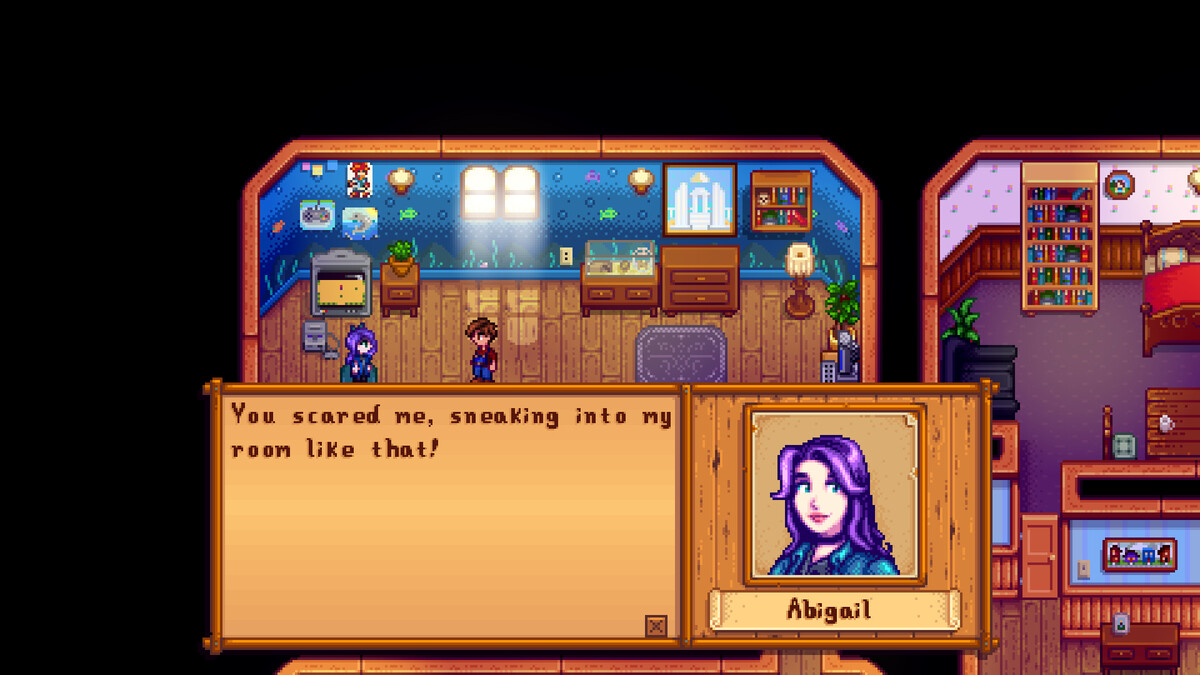
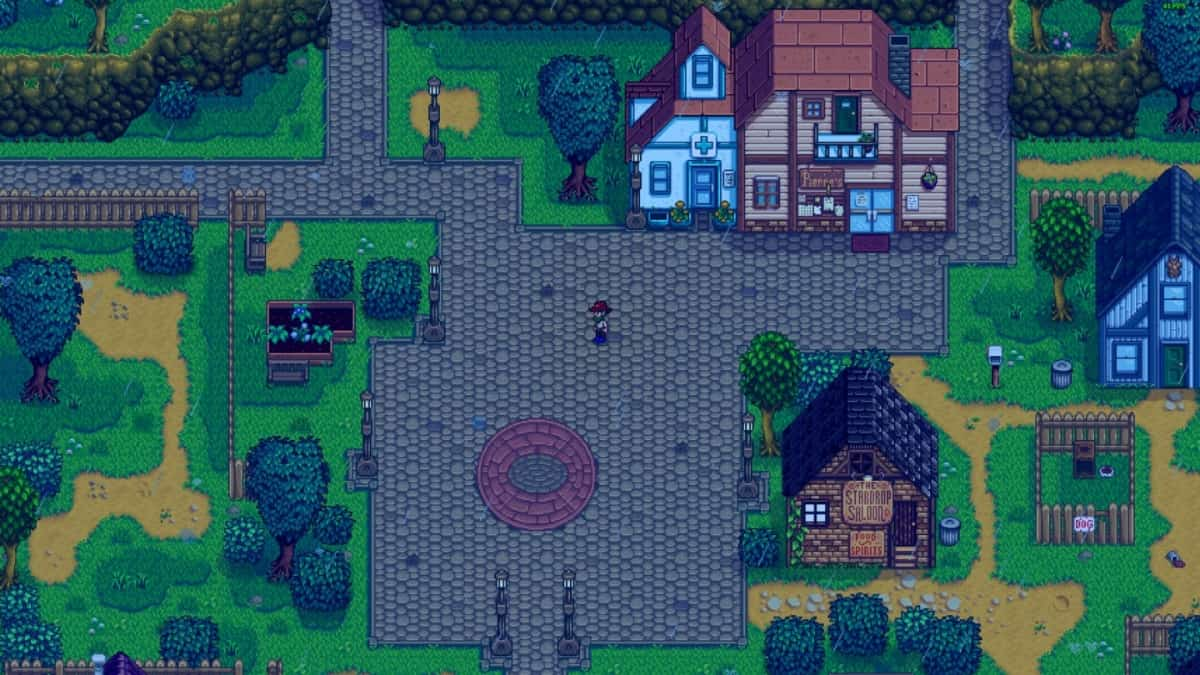





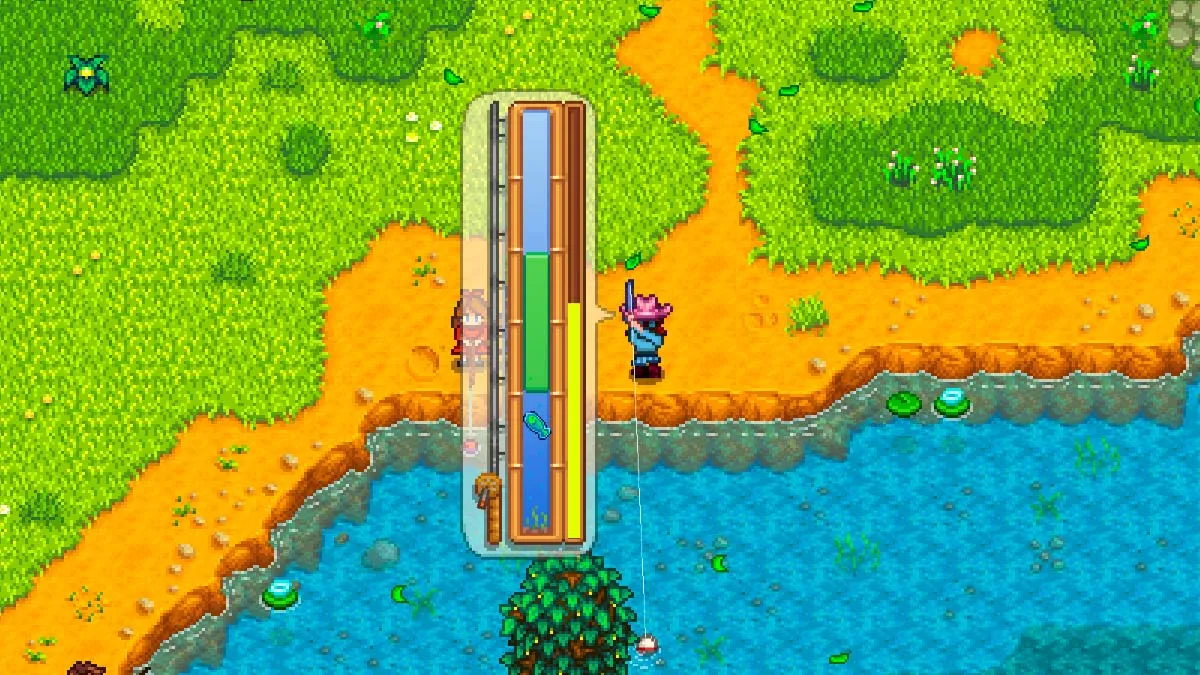
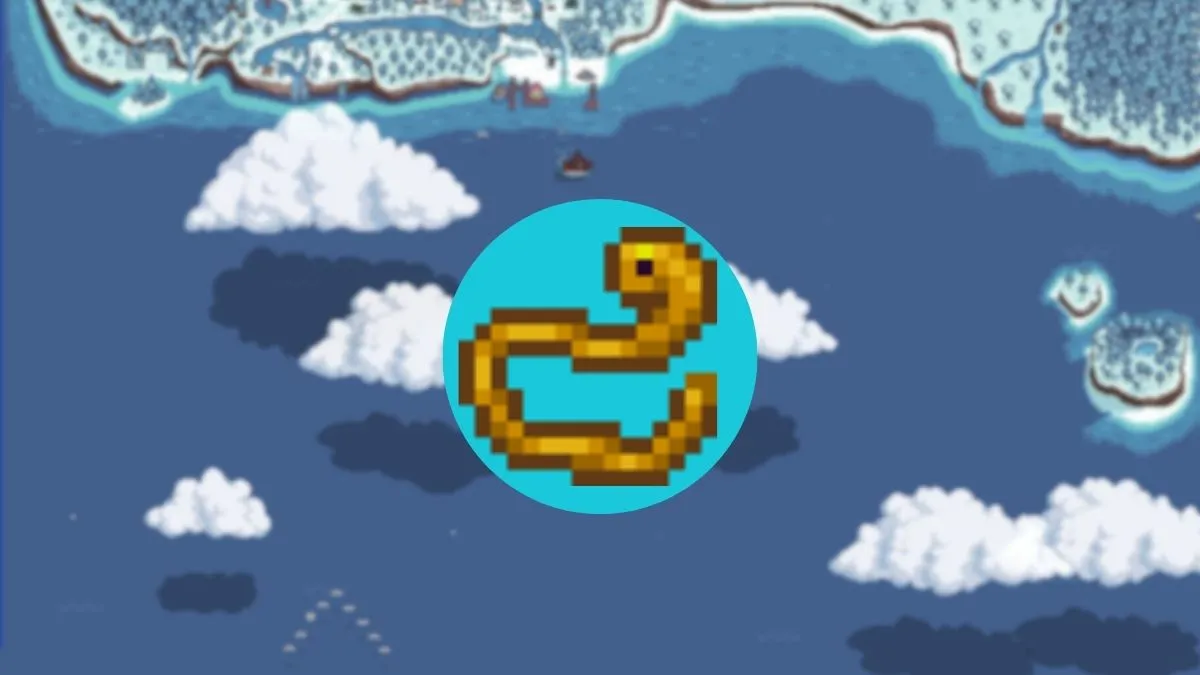


Published: Apr 10, 2024 08:59 am