Luckily for everyone, there is a photo mode in Spider-Man 2 to take pictures as Spidey. But does it have a selfie mode?
Those who loved playing Marvel’s Spider-Man on PlayStation 4 know how much fun it was to take Spidey selfies. Getting incredibly cool-looking selfies from the tallest buildings or during a crazy moment in combat was a major highlight for many players.
There is a way to get those selfie shots for you to share with others online from when you’re swinging through New York City in style, and it doesn’t require a ton of effort.
Here is how you can take selfies in Marvel’s Spider-Man 2 using the game’s photo mode.
How to use photo mode in Spider-Man 2
Do you want to take the most dynamic and vibrant shots to add to your Spider-Man 2 experience? We’re right there with you as the next-gen graphics that this game presents cannot be limited to just a playthrough. It’s time to document your adventure! Here are the steps on how to use photo mode in Spider-Man 2:
- Pause the game and hit the Options button on the controller.
- Go to Photo Mode
- Clicking this will launch Photo Mode, where you are free to take any photo you please.
Does Marvel’s Spider-Man 2 have a selfie mode?
While the first Spider-Man game and Spider-Man: Miles Morales had a selfie mode for players to use while taking snapshots in photo mode, Spider-Man 2 doesn’t have a dedicated selfie mode. At least not like how you used to take selfies in the last game: There is no separate option to pick within the photo mode options.
But are you still able to get images that are selfies of Spider-Man in a given moment? Yes, you can still take selfies. But you’ll have to go through a few extra steps in order to do so.

How to take selfies in Spider-Man 2
When you find a location you want to take a snapshot from, follow these exact steps when using photo mode in Spider-Man 2 to take selfies:
- Go into the game’s photo mode by hitting the Options button.
- Select the Photo Mode option.
- Here, you’ll be able to change the perspective of the camera using the Orbit option.
- Change your view with the camera until you get to the right position for how you want your selfie to look.
- When you’re ready to take the picture, hide the game’s UI and snap the picture.
As long as you move the camera in front of Peter or Miles, you’ll be able to get a selfie. How you want it to look and what angle you want to go with is entirely up to you when using photo mode. Snap the photo, and there you go! One Spidey selfie for you and your friends.
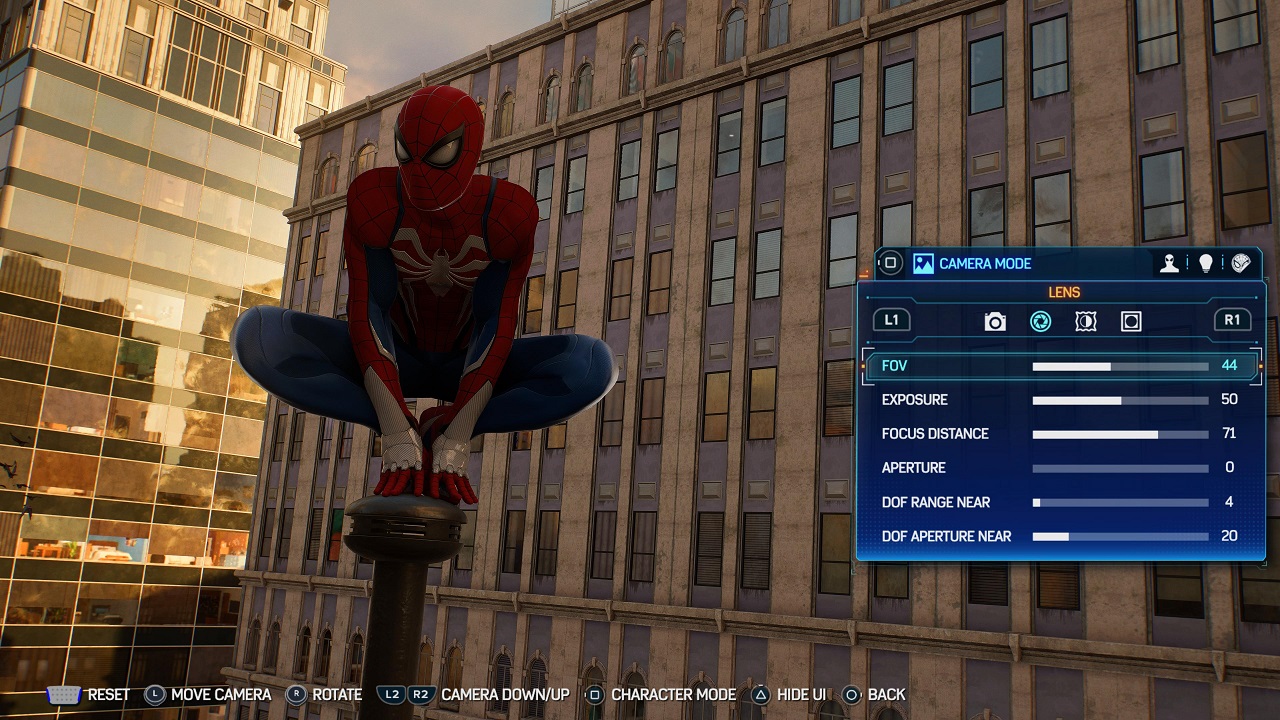
Getting the best selfies in Spider-Man 2
Simply getting a selfie is good for everyone, but getting a great selfie can take some extra effort. The photo mode in Spider-Man 2 has a number of options to tinker with. If you want to take your selfies to another level, you’ll want to explore the different effects and photo settings that are open to you.
The Lens options let you manipulate the exposure of the image and the camera’s field of view, which can give a completely unique look and feel to your selfies. There’s also an option to turn off the visibility of heroes or villains in the frame, as well as any special effects that appear from the action.
There are also filters and overlays that you can add to a selfie to further enhance them. The Character Mode also gives you options for preset poses and facial expressions that you can have Peter or Miles use for a specific shot.
To use this mode to the fullest, make sure to take the mask off, as it will only affect the expression of the eyes and not the full face.
Spider-Man 2 photo mode features
Photo mode in Spider-Man 2 will be familiar to you if you utilized it in the previous two games. The array of photo mode features that the game presents allows you to document your adventures as an upbeat, swinging hero doing your duty to save your city. Get ready to use these amazing features to capture vibrant, dynamic, and action-packed photos.
Camera Mode
Camera Mode will be your default mode.
- Use L1 and R1 to switch you through the four tabs.
- You are able to turn the Hero and or Enemy visibility off.
- You can play or pause visual effects like moving lights, smoke or ripple motions.
- The precision option allows for more accurate positioning.
Character Mode
- Tap Square to switch into Character Mode.
- Allows you to switch between character-specific poses, rotate, and change expressions.
- Wearing a suit will only change the eye expressions for this mode.
Lighting Mode
- Tailor your lighting with this mode.
- Utilize Spot Light or Sphere Light to light up the environment or character.
- Fine-tune natural lighting of the scene, which is locked to what time of day it is.
Sticker Mode
- With four subsets of sticker types, you are able to place, resize and decorate the frame for your final shot.
- This makes for some elaborate combinations, as the stickers can come straight from a comic book while others have sound effects.
The photo mode in Spider-Man 2 is versatile and grants many opportunities to get some fantastic screenshots. Having a good composition is key to getting a great photo in Spider-Man 2. But the same goes for selfies that you want to take while roaming the streets and rooftops of New York City. Luckily, there are plenty of ways and freedom for you to do so between fighting supervillains.













Published: Oct 20, 2023 05:12 pm