World of Warcraft may be a 20-year-old game, but that doesn’t mean it’s not pretty to look at. Whether you are playing Season of Discovery or Dragonflight, you may want to hide that pesky UI so you can take some lovely screenshots.
How to hide the WoW UI
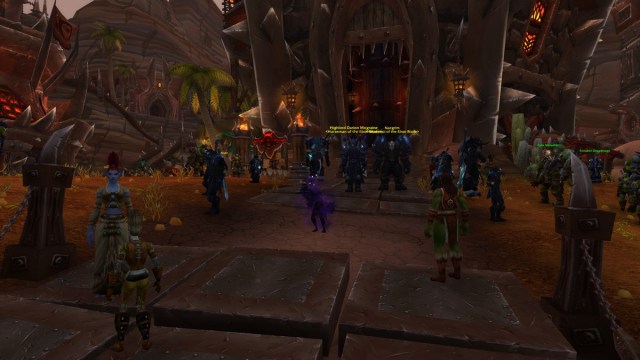
By default, press Alt + Z to hide the UI. This works in both Retail and Classic. When you press this, your health bar, options menu, bags, and any other visible addon will disappear from the screen. This is also a great time to use the WoW screenshot button (Print Screen) to take some snaps. If you zoom in fully with the UI off, you can get some nice first-person shots. As you can imagine, we use this a lot with our WoW guides and news.
How to rebind the hide UI command in WoW
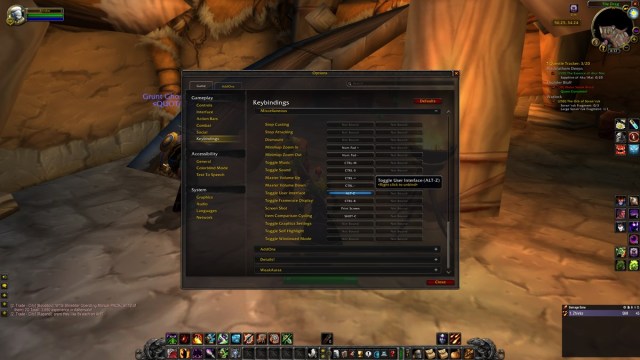
If you are like me and have an AMD Graphics card that also uses Alt + Z to show its overlay, you’re probably going to want to rebind this command. Open your Interface menu and select Keybindings. Find Miscellaneous and find Toggle User Interface. If you haven’t fiddled with this, it will say that the default command is Alt + Z. Click on this, and you can now press a different key to assign it as a hide UI. I personally assign it to F12. By default, F12 is used to open your first bag, which you can also do with your B key, so there isn’t really much use for it. More importantly, F12 is right next to the Print Screen button, so it’s convenient for taking screenshots.
How to hide player and NPC names in WoW



Even when you hide the WoW UI, you will still be able to see player names and names of some NPCs, which could ruin your screenshots. Fortunately, you can get rid of those too.
Open the options menu and select Interface. Click on the NPC Names dropbox and select None. This will hide all player and NPC names.
You can also use this menu to customize your UI further.
That’s all there is to it. Don’t forget to press the Hide UI button again to bring back the UI. As clunky as it gets, playing WoW without the UI is a nightmare. Have fun.








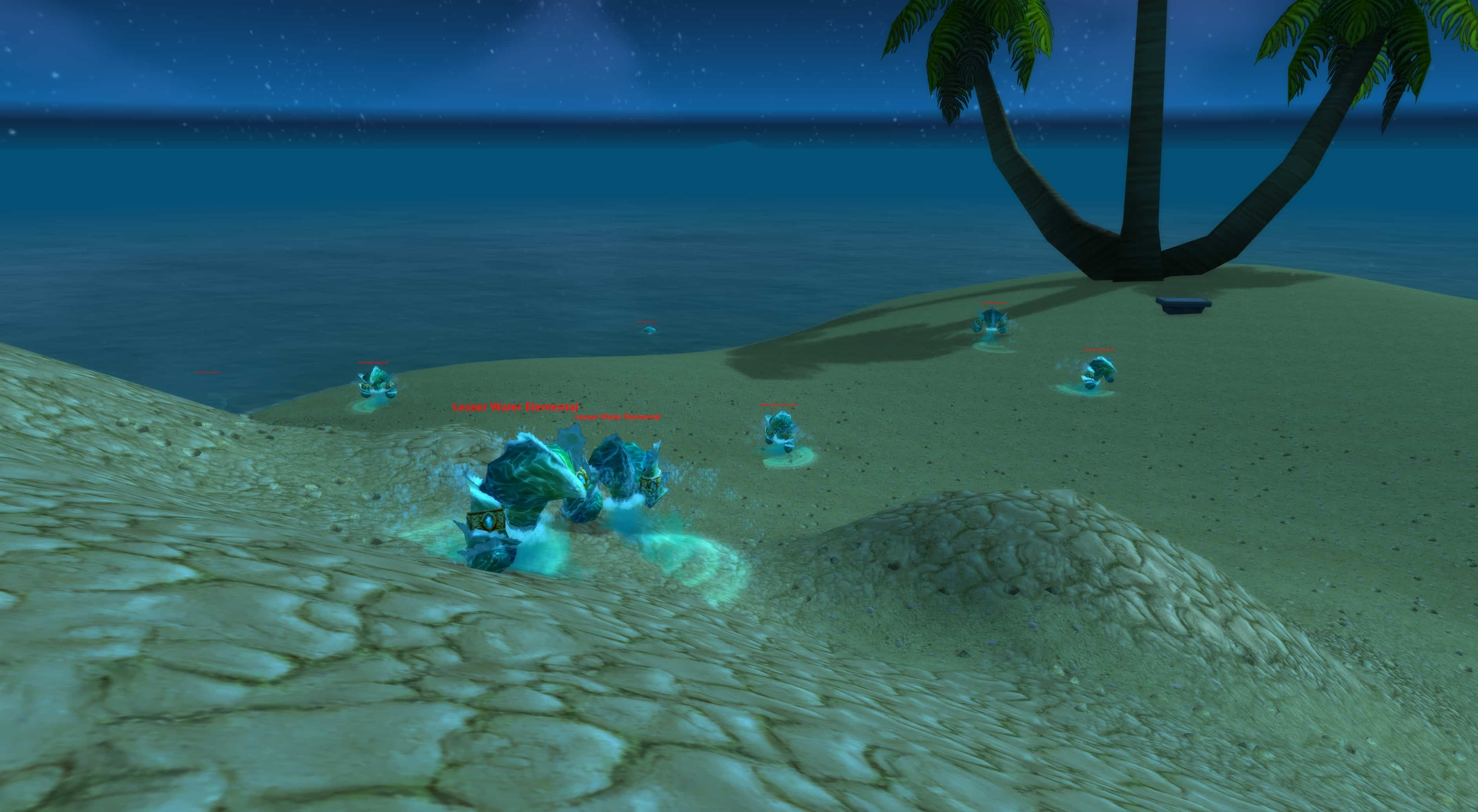



Published: Jan 15, 2024 05:31 am