Lag is an issue in any online video game. But in a game like VALORANT, it can be the difference between getting that crucial shot off to win the round and losing your head to an enemy bullet. While VALORANT’s dedicated servers are some of the best around, they, of course, aren’t without their problems. Here’s how to fix lag and improve your FPS and performance in VALORANT.
Make sure it’s lag and not your FPS
Lag isn’t the only thing that reduces frame rate when playing VALORANT. Your first plan of action should be to troubleshoot and check your internet connection. You should also look to use wired internet over wireless to improve stability, if possible.
You can check your online connection by looking through your devices and making sure third-party programs aren’t working overtime in the background or downloading files. Close Google Chrome, Steam, the Epic Games Store, or anything else that might be causing an issue.
Check the system requirements
If your PC isn’t up to scratch, it might not be able to handle VALORANT. An underperforming computer will almost certainly lead to lag or frame drops.
Be sure to check the game’s requirements below and compare them to your PC to see if it makes the cut.
VALORANT System Requirements (Minimum)
- CPU: Intel i3-370M
- CPU SPEED: Info
- RAM: 4 GB
- OS: Windows 7/8/10 64-bit
- VIDEO CARD: Intel HD 3000
- PIXEL SHADER: 3.0
- VERTEX SHADER: 3.0
VALORANT Recommended Requirements
- CPU: Core i5-4460
- CPU SPEED:
- RAM: 4 GB
- OS: Windows 7/8/10 64-bit
- VIDEO CARD: GTX 1050 Ti
- PIXEL SHADER: 5.1
- VERTEX SHADER: 5.1
- DEDICATED VIDEO RAM: 4096 MB
Restart the game, or reinstall it
As simple as it sounds, restarting your game or even your computer can sometimes fix lag.
Existing processes running in the background could be slowing your computer down, so turning everything off and restarting might lead to better performance in-game. If that fails, try uninstalling and reinstalling VALORANT. If a file has been corrupted, a patch hasn’t properly loaded, or something else entirely, reinstalling could be the answer to your problems.
Check Riot’s server status
Sometimes it’s difficult to determine whether the issue is on your end or on developer Riot Games. If there’s a server issue, you may experience lag or frame drops. To check if the servers are acting up or there’s been a recent outage, head over to Riot’s Service Status page or Twitter.
You could also alternatively read through Riot’s support page for any outstanding issues. This will give you a rundown of any error messages or problems you could be facing.





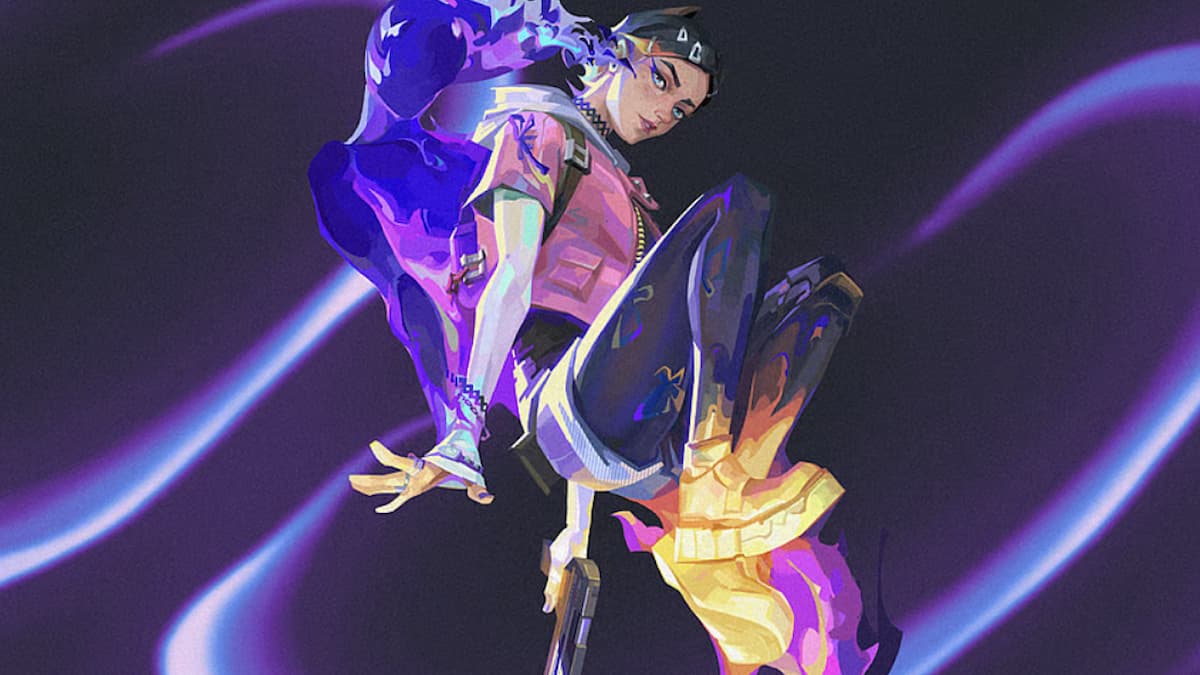


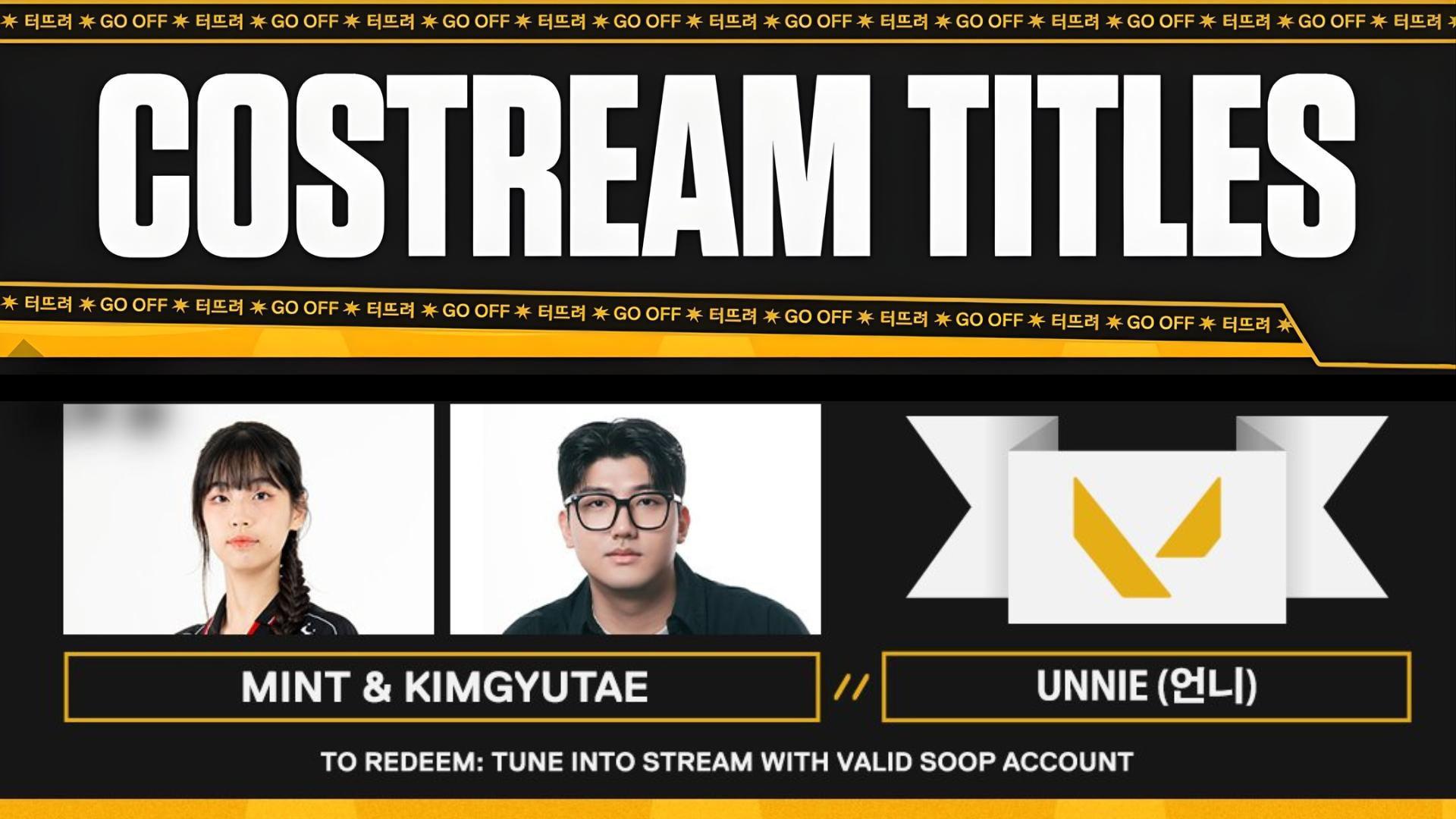
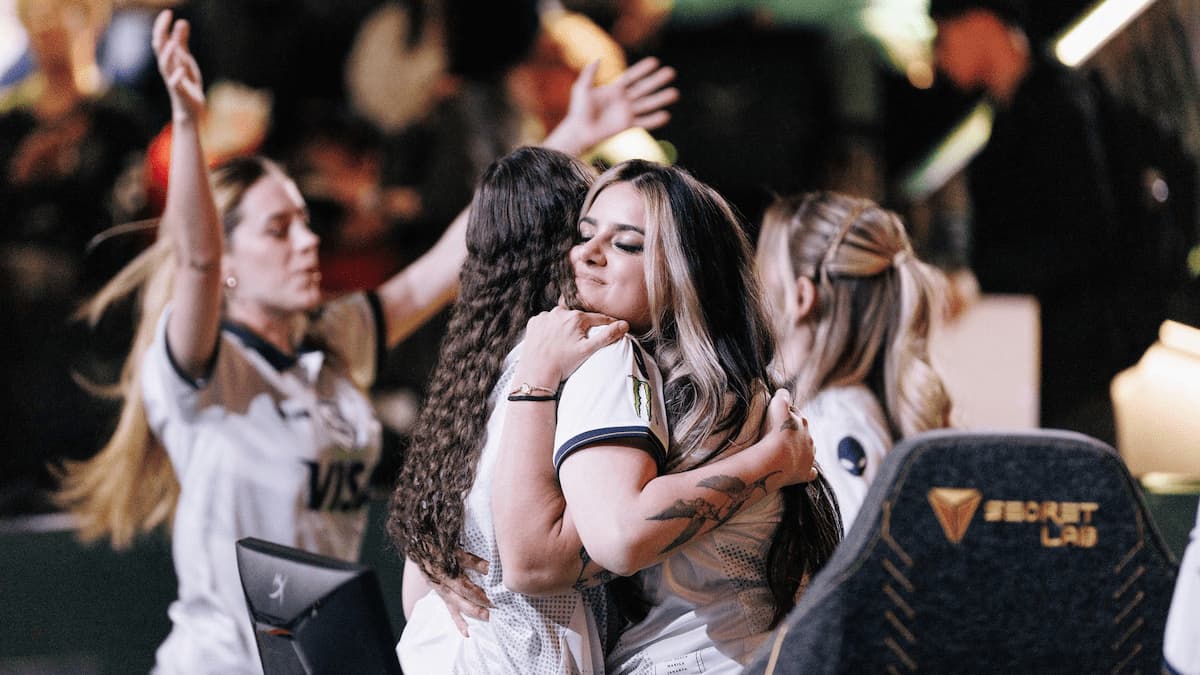



Published: Apr 20, 2023 02:40 am