Critical errors can rocket gamers out of a match in seconds, ruining their experience and scaring them almost to death in the process. But if this happens to you, you can rest easy: VALORANT’s “Critical error has occurred” prompt is something you can fix; you just know how to do it.
Every large-scale online video game has errors; games like Fortnite, Warzone, CS2, and even VALORANT have their fair share. VALORANT’s “critical error has occurred” issue has only been reported on its PC version. Here are the fixes you can try.
Table of contents
How to fix VALORANT Critical System Error

Restart your PC
Simply hit reboot on your PC. This should fix the critical VALORANT error for most players.
Restart the vgc service
This workaround has fixed a persisting “critical error occurred” issue for several players. Follow these steps:
- Open the Run window on your PC.
- Type services.msc in the text box and click on OK.
- In the list of local services, find the one named “vgc.”
- Double-click on it to open Properties.
- Under General, click on the dropdown beside Startup type and select Automatic (Delayed start). Beside Service status, click on the Start button to restart the service. Click on OK and exit the dialog box.
- Now, try to launch VALORANT again.
Move on to the next workaround if this fix doesn’t help.
Disable overclocking software
If you’re using a third-party program like MSI or any other to overclock your CPU or GPU, disable them. Many players have reported facing the critical error in VALORANT because of this. Overclocking your hardware isn’t necessarily bad, but you may run into issues like overheating that may cause crashing errors when playing video games.
Update your PC and graphic drivers
Outdated OS and drivers are popular causes behind the “critical error has occurred” message in VALORANT. Make sure your PC is updated to the latest Windows version. If you’re still on Windows 10, make sure the version you’re using is supported, as Riot has ceased supporting older OS versions. We recommend upgrading to Windows 11 for a smoother ride, but you need to enable TPM 2.0 and Secure Boot for this change.
At the same time, check if the graphics drivers are up to date. You can update these drivers manually or use the NVIDIA or AMD Radeon app (depending on the manufacturer of your PC’s GPU) to automate the process.
Reset Windows
Some VALORANT players have had to soft reset their PC to fix the critical error. All you need to do is:
- Open the Settings app.
- Go to System > Recovery and choose Reset your PC.
- Here, choose to Keep your files. This will ensure you don’t lose any file or program you have on your system.
- Now, choose Cloud download to download a fresh OS version.
- Let the PC reset and then try to launch VALORANT again.
What causes a critical error in VALORANT? Critical Error Has Occurred, explained
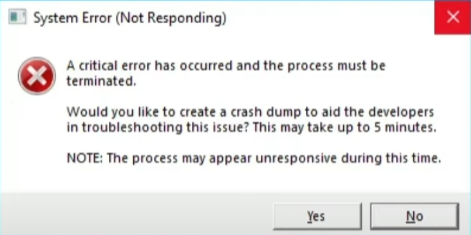
The annoying critical error in VALORANT usually comes with a Windows dialog box featuring a long message asking whether you’d like to send a crash report to Riot. You can always click Yes, but this won’t fix the error. A critical error may occur due to multiple reasons, such as:
- Server issues
- Incompatible PC settings
- Third-party programs, mostly those that can modify your in-game experience
- Corrupted drivers or crucial game files
- Anti-cheat crashing errors (common after updates)
Try the workarounds in this guide, and you should be good to go.







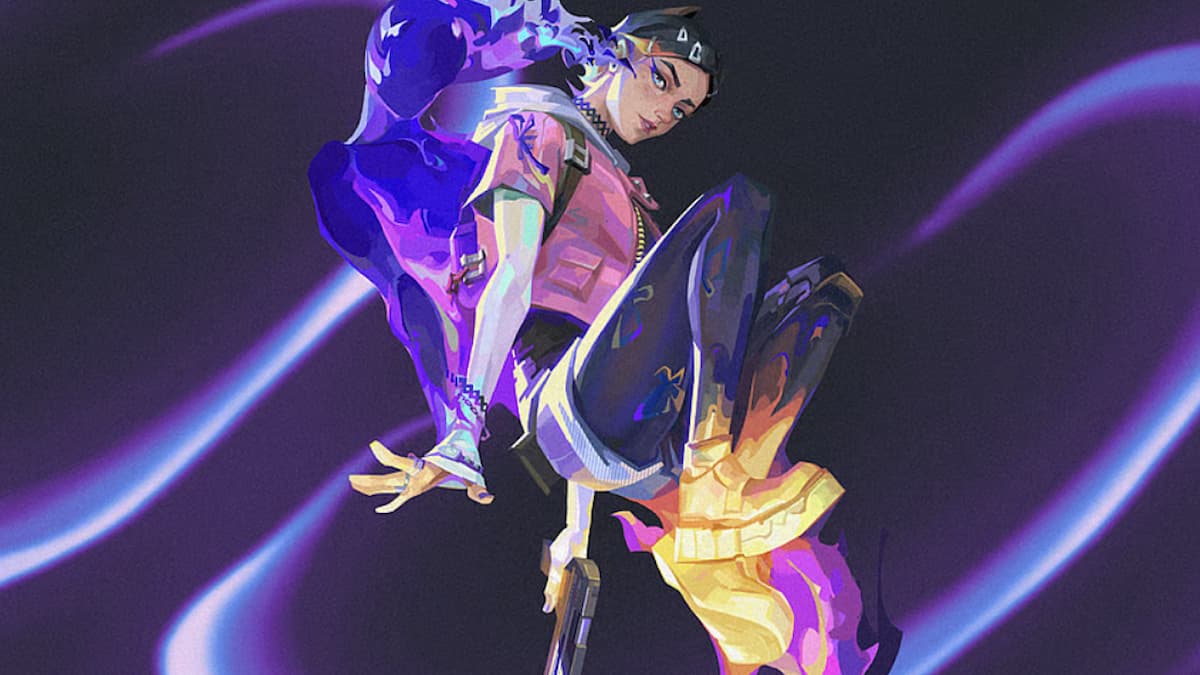


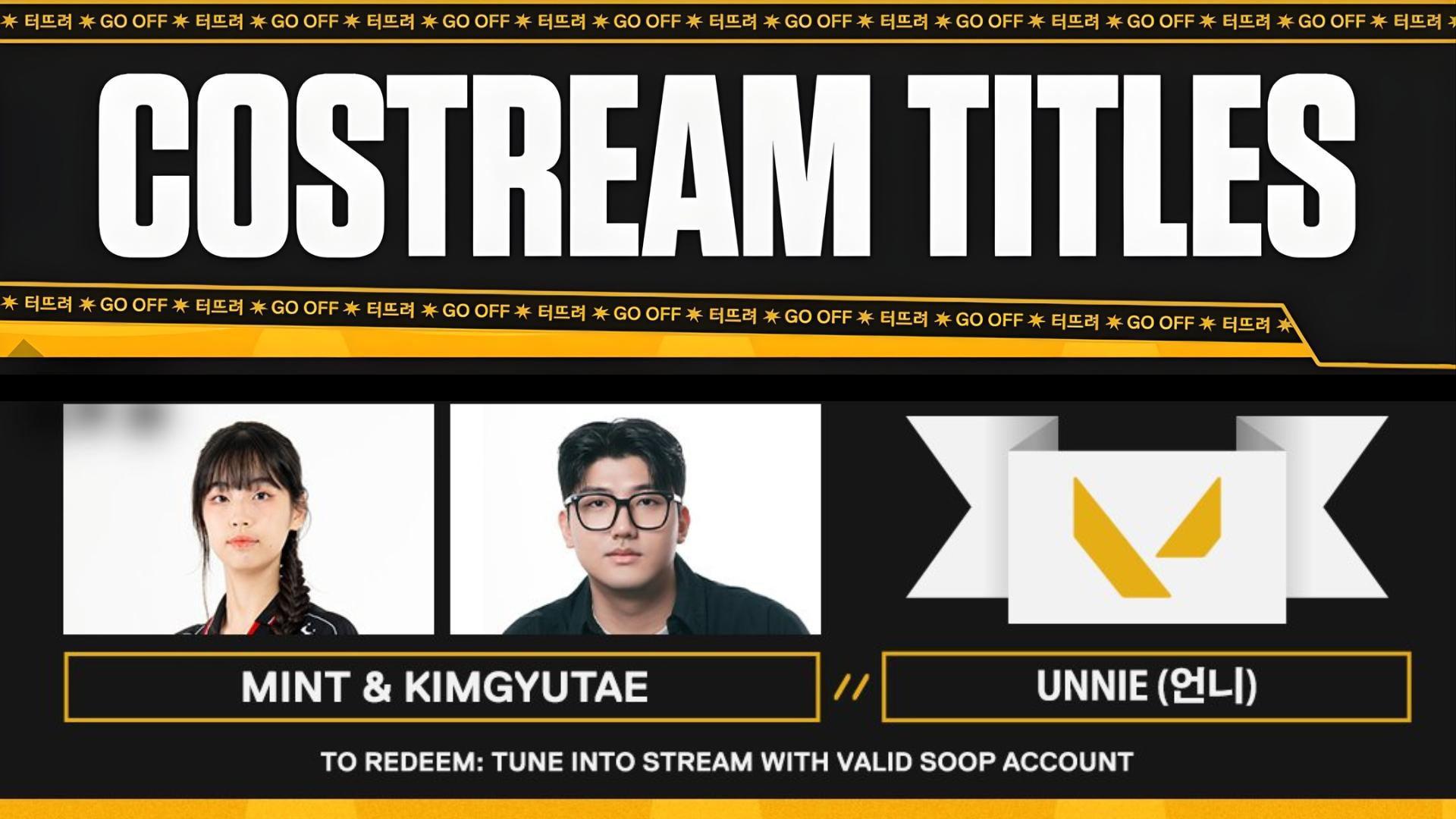
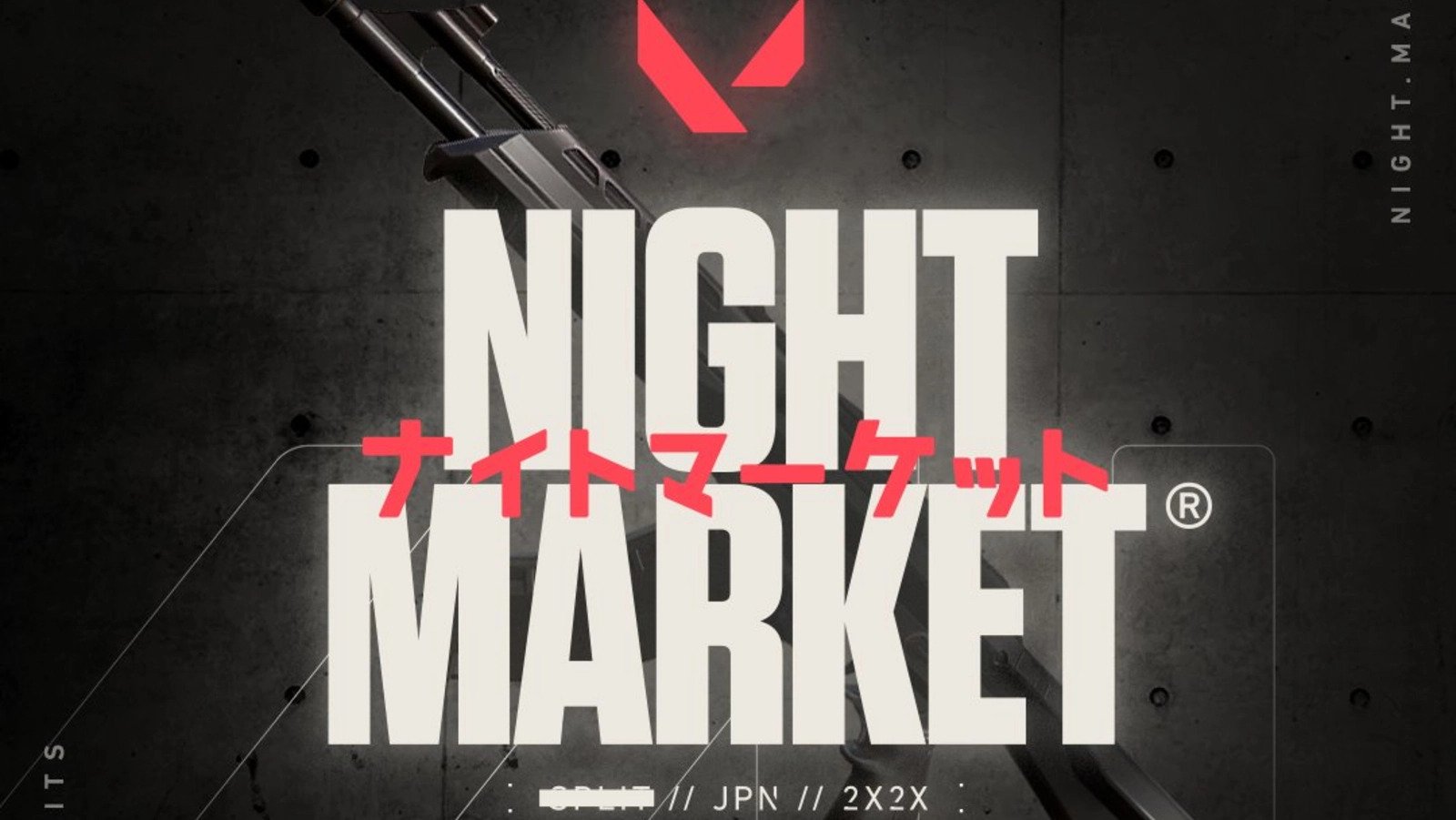
Published: Apr 10, 2025 04:44 am