Like most games, updates often tend to break something, leading to errors, but one of the most annoying ones is the “VALORANT couldn’t start error”—rendering you unable to dive into the game, let alone queue for a match.
Here’s how to fix VALORANT couldn’t start error and why this error randomly pops up occasionally.
How to fix VALORANT couldn’t start error

The most common reasons the couldn’t start error pops up while launching VALORANT are running it as administrator, outdated drivers (including BIOS), and corrupt Windows installation.
Don’t worry, though; resolving the issue isn’t all that difficult. Here’s how to go about fixing VALORANT’s couldn’t start error:
Disable the admin rights for Valorant-Win64-Shipping.exe
- Head to the Riot Games folder and then navigate to the VALORANT application (usually located at this path: C:\Riot Games\VALORANT\live).
- Right-click on the application to open its Properties.
- Tap the Compatibility tab and ensure ‘Run this program as an administrator’ remains unchecked.
- Hit Apply if you make a change and try launching the game.
Several players reported recently that doing this resolved their issues in VALORANT, which couldn’t start due to an error instantly, despite having tried updating drivers and reinstalling the game—and even Windows. Additionally, ensure the drive with the game’s installation files has some room and isn’t entirely stuffed.
Restart your system
Reboot your PC to clear up temporary files and free up your RAM’s cache allocation. While Windows fast startup boots up your system within a few seconds, it often leads to memory leaks. In short, restart your PC frequently to give it a reset.
Update your drivers
A tried and tested way to fix most issues. First, update your graphics drivers through NVIDIA GeForce Experience or AMD Adrenalin. Then, look up Device Manager on your Windows search bar and check whether you’re running the latest drivers.
After replacing my PC’s motherboard recently, I encountered the VALORANT can’t start error. It turns out that the new motherboard’s BIOS was outdated, and updating it quickly resolved the error in question. To flash your BIOS (update), you must know the motherboard you’re running:
- Search System Information, and under the System Summary, look for the value next to BaseBoard Product.
- Now, look up the motherboard’s drivers on Google. For example, if my motherboard is MSI B760M, search for “MSI B760M BIOS driver.”
- Download the latest version of the BIOS from the official website.
- Learn and execute the tricky process of flashing your BIOS (it slightly varies for different manufacturers).
If nothing has worked yet, try reinstalling Windows, which might resolve VALORANT’s couldn’t start error if your operating system is corrupt. You can also raise a ticket using Riot’s Support—where you can help the developer gather more information on the issue by installing the Riot Repair Tool.







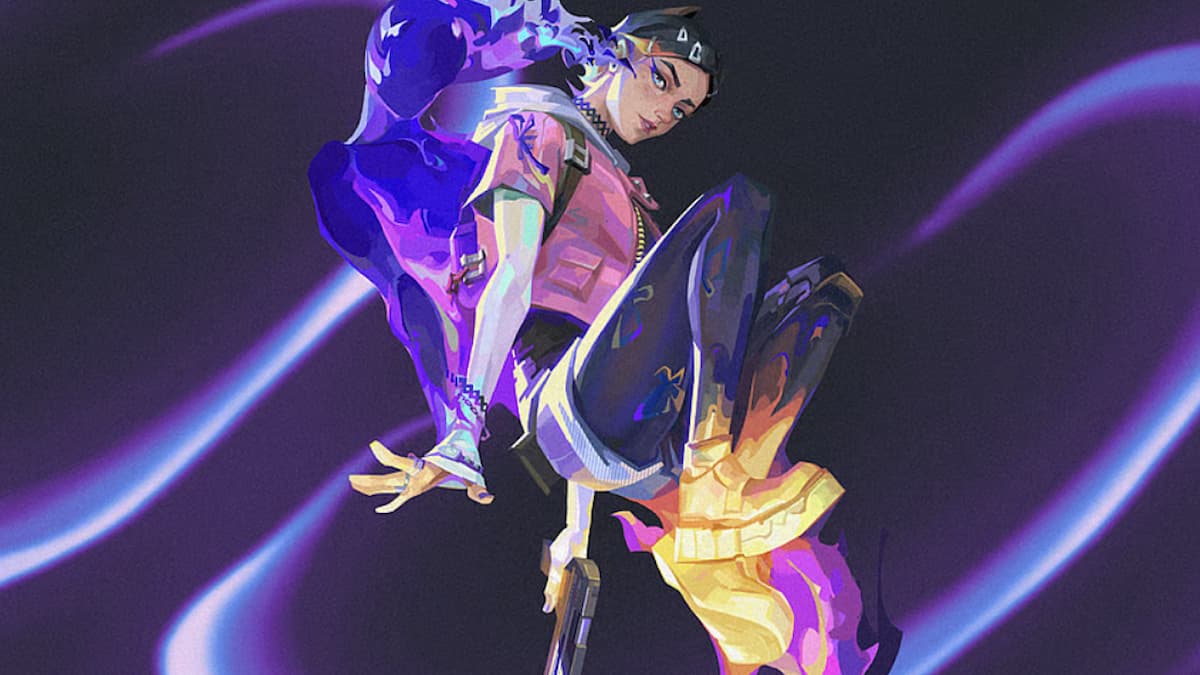


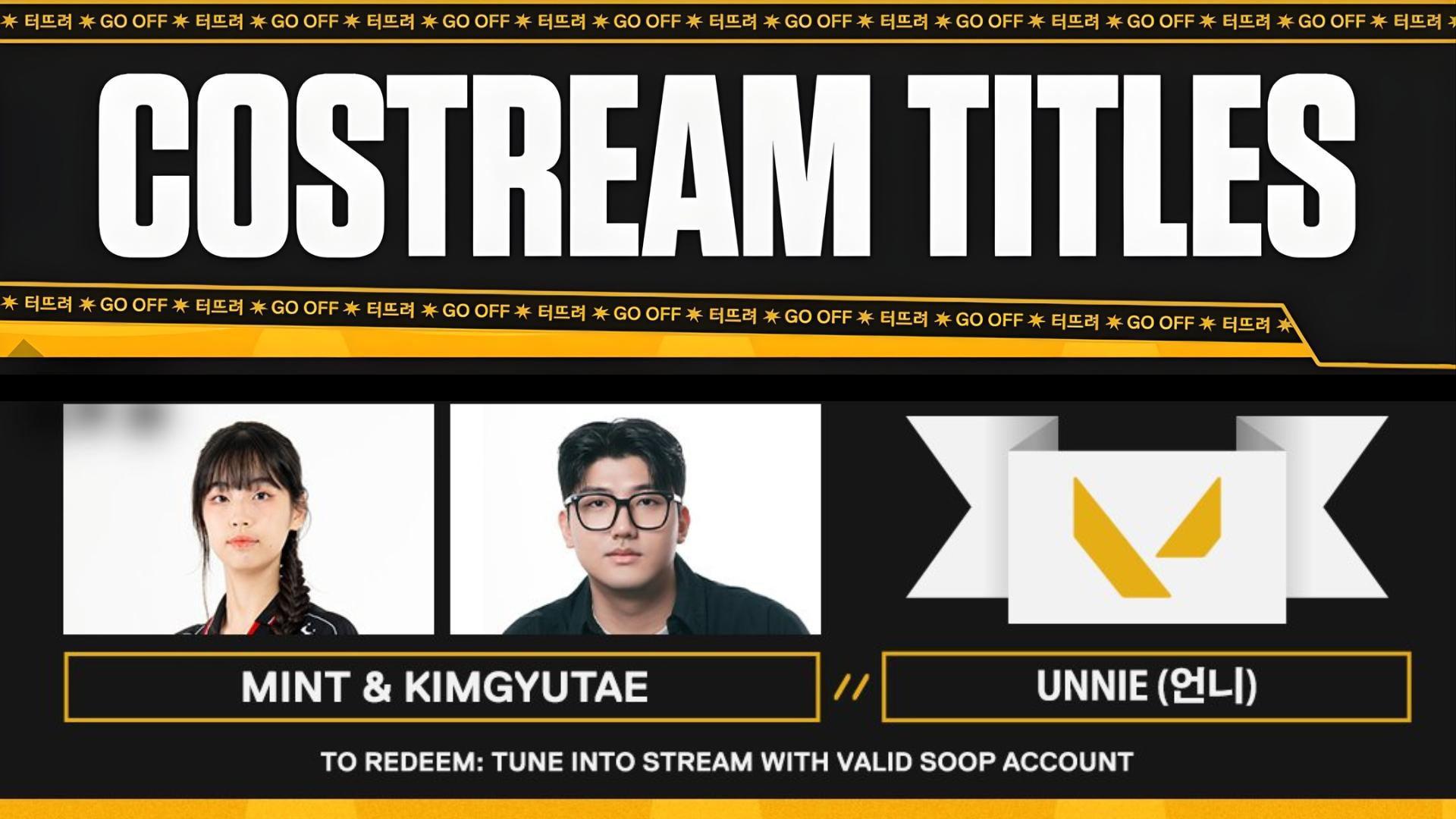
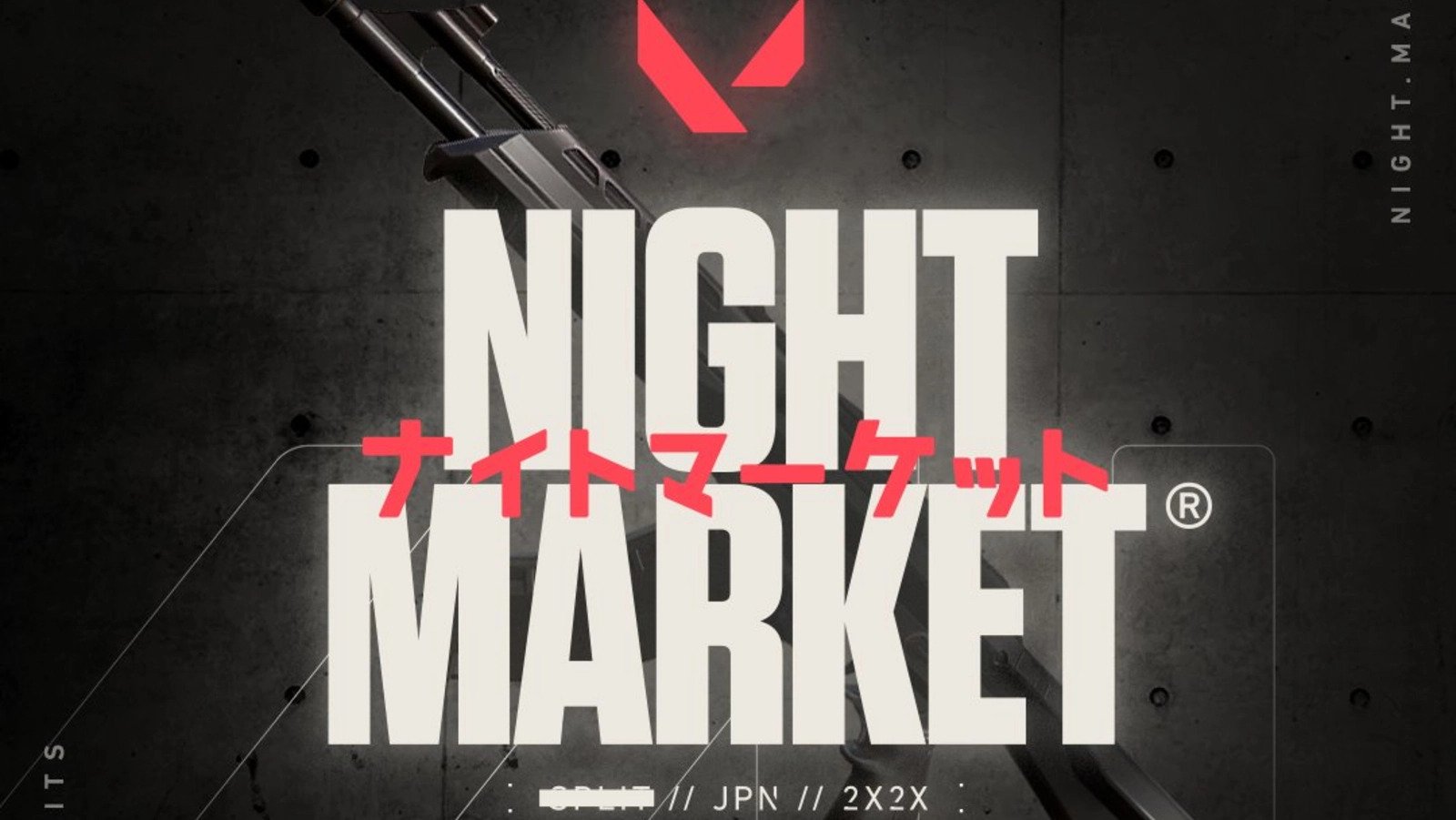
Published: Sep 27, 2024 12:13 pm