Being a situation wherein you need to clutch the victory for your team can be one of the most stressful moments in VALORANT. Likely outnumbered and outgunned, you need to try your best to scrape out a round win from nothing. While teammates can provide vital information to help you out in this rough spot, many players have found that their fellow players are rarely helpful in these scenarios.
In patch 4.11, Riot Games added a new feature for those who would rather be left to their own thoughts during a clutch. This ‘Clutch Mute’ feature now allows players to mute all teammates specifically during clutch scenarios, drowning out the cacophony of ‘clutch or kick’ that you otherwise might have heard.
If you are trying to figure out how to mute your teammates, but only during the clutch, this is everything you need to know about VALORANT’s latest communication feature.
How to enable Clutch Mute in VALORANT
Clutch Mute is a communications feature that allows players to mute their teammates specifically during clutch scenarios. If you want to focus on the gameplay without teammates either berating or distracting you, this is an excellent feature to utilize.
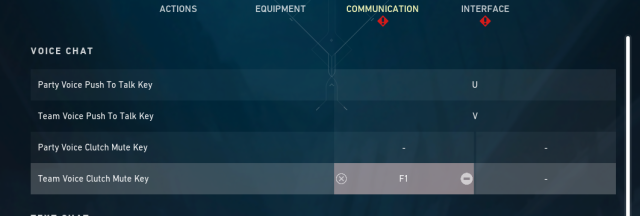
Clutch Mute is automatically disabled whenever loading up VALORANT or entering a lobby, so players will need to manually enable the feature. Below is how to navigate to the correct menu:
- Go to settings, either by clicking Esc or selecting the gear icon at the main menu
- Navigate to Controls and click the Communications subcategory
- Click on Clutch Mute under the Voice Chat heading
- Select a Keybind to enable Clutch Mute
In-game, you can press your chosen keybind during a clutch scenario to mute your entire team for this duration. An icon will appear on the screen to indicate that your team is temporarily muted.
Best Keybind for Clutch Mute in VALORANT
The Clutch Mute feature is an active tool that is disabled by default whenever loading into a VALORANT lobby. In order to use this feature, players will need to set their own keybind in order to use Clutch Mute.
Of course, the keybind you select will heavily depend on if you have already set other keybinds for movement or abilities. Since clutch scenarios will not occur as often as needed to move forward or fire your weapon, it is best to avoid core keys such as ‘WASD’ or the mouse. Instead, assigning Clutch Mute to one of your number keys may be the best bet.
Whatever your keybinding of choice, just ensure that it does not conflict with any other key binding you may have already set.







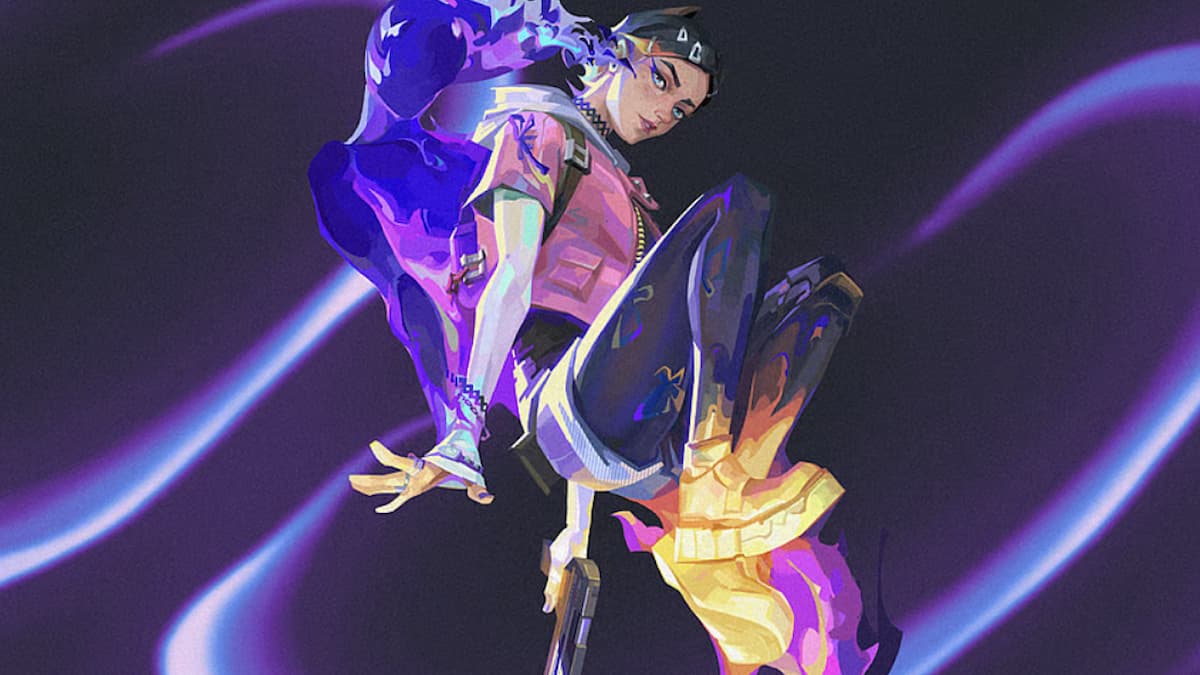


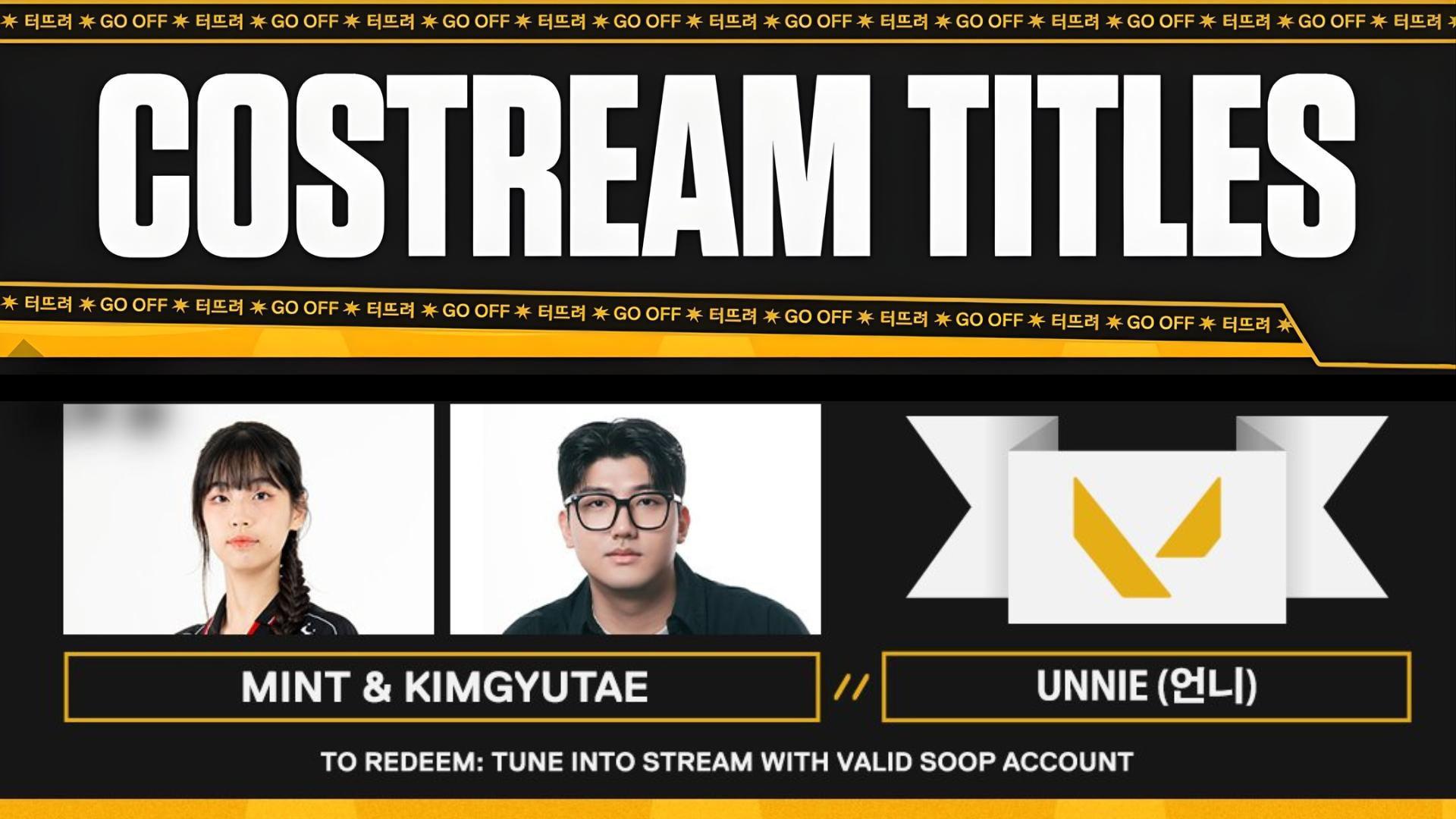
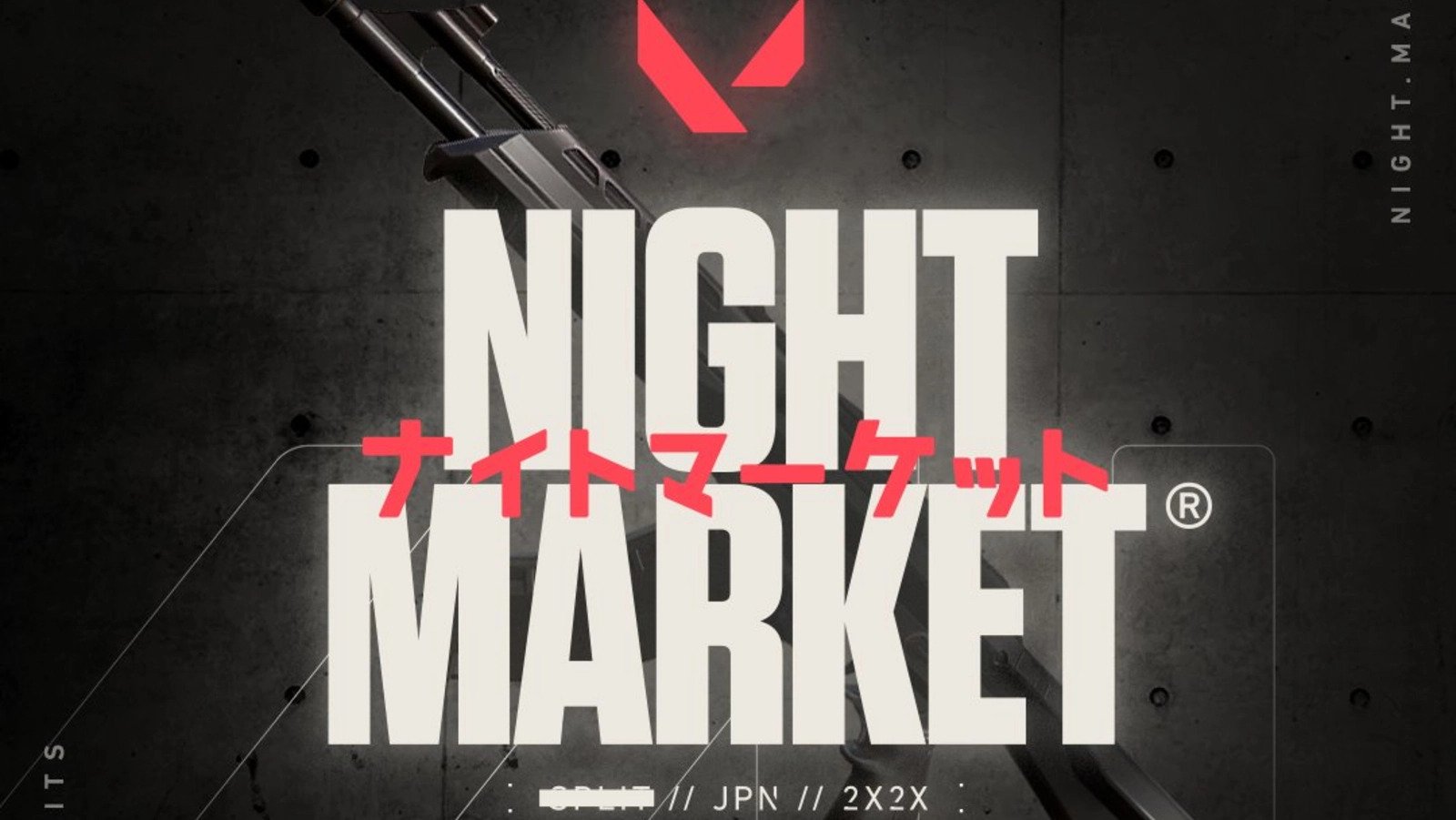

Published: Apr 3, 2023 02:51 pm