VALORANT circle crosshairs are some of the cleanest and best to use. They help improve your tapping, which is essential. You’ll soon be the king of Vandals, leaving the Phantom sitting in the back of your mind, where it belongs.
Crosshairs don’t follow the one-size-fits-all mantra that some features use. Feel free to mix and match your crosshair to see what works for you. I love the circle crosshair below—it’s simple and solid.
Experimenting with your crosshairs helps with various aspects of your shooting. You can change your crosshair to help determine the spread of sprays, assist with tapping and burst fire, and even mess around. The VALORANT world is your oyster.
Best circle crosshairs and settings in VALORANT
The easiest way to create a circle crosshair in VALORANT is with a crosshair code. If you want to change the color on these codes, change the number before the “c.” Changing the number from one to five changes the color.
Here are some codes for easy green circle crosshairs:
Filled in dot crosshair
This particular crosshair is small and simple. Once you’re over your opponent’s head, you won’t see their face looking back at you. That’s when you go for your shot.
- 0;P;c;1;h;0;d;1;z;3;f;0;0t;3;0l;1;0o;1;0a;1;0f;0;1t;0;1l;0;1o;0;1a;0;1f;0.


Open circle crosshair
The open circle lets you get the perfect spot on the opponent’s head. It won’t block out their face, which some players prefer. Once that ring is around their head, you take the shot.
- 0;P;c;1;h;0;f;0;0t;4;0l;1;0v;1;0g;1;0o;2;0a;1;0f;0;1t;0;1l;0;1o;0;1a;0;1f;0


Large circle crosshair
The larger crosshair is for senior gamers like myself. The older you get, the worse your eyes become. To compete with all those younger aimers who can tap heads like no tomorrow, you might need a bigger crosshair to compete.
- 0;P;c;1;o;0;d;1;z;6;0t;8;0l;1;0o;0;0a;1;0f;0;1b;0


Just copy and paste the code in the settings to unlock the crosshair. If you want to fine-tune your crosshair from scratch, however, follow these steps:
- Navigate to the crosshair settings in the menu.
- Reset your current crosshair to default. (There’s a reset button in the top right of the screen, which reverts your crosshair to the original settings).
- Select any color you want, but make sure to turn the outlines off.
- Scroll down to the Inner Lines settings and turn the Show Inner Lines option on.
To create a circle crosshair in VALORANT, use the following inner line settings:
- Inner Line Opacity: 1
- Inner Line Length: 1
- Inner Line Thickness: 3
- Inner Line Offset: 1
If done correctly, your crosshair will now be a small open circle, perfect for players who aren’t fans of the traditional crosshair style. If you want a solid circle, turn the Center Dot option on and adjust the Center Dot Thickness as needed.
Be careful when adjusting the settings, though. They can ruin the circle and create odd crosshairs that are more distracting than helpful. You can also reset the crosshair again if you feel like the circle crosshair isn’t for you. It’s possible to have multiple crosshair profiles in VALORANT, so feel free to dedicate one to a circle crosshair if you want to switch between options.
How to import a crosshair code into VALORANT
Sometimes, the menus are hard to navigate. But don’t worry.
Here’s what you have to do:
- Go to Settings.
- Click Crosshair.
- In General, below the picture of your current crosshair, you’ll see a section labeled Crosshair Profile.
- Click the button in that section with the arrow pointing down (the import button).
- A prompt will appear, allowing you to enter a crosshair code.
- Input your desired crosshair code.
- Click import (sometimes you have to click it twice).






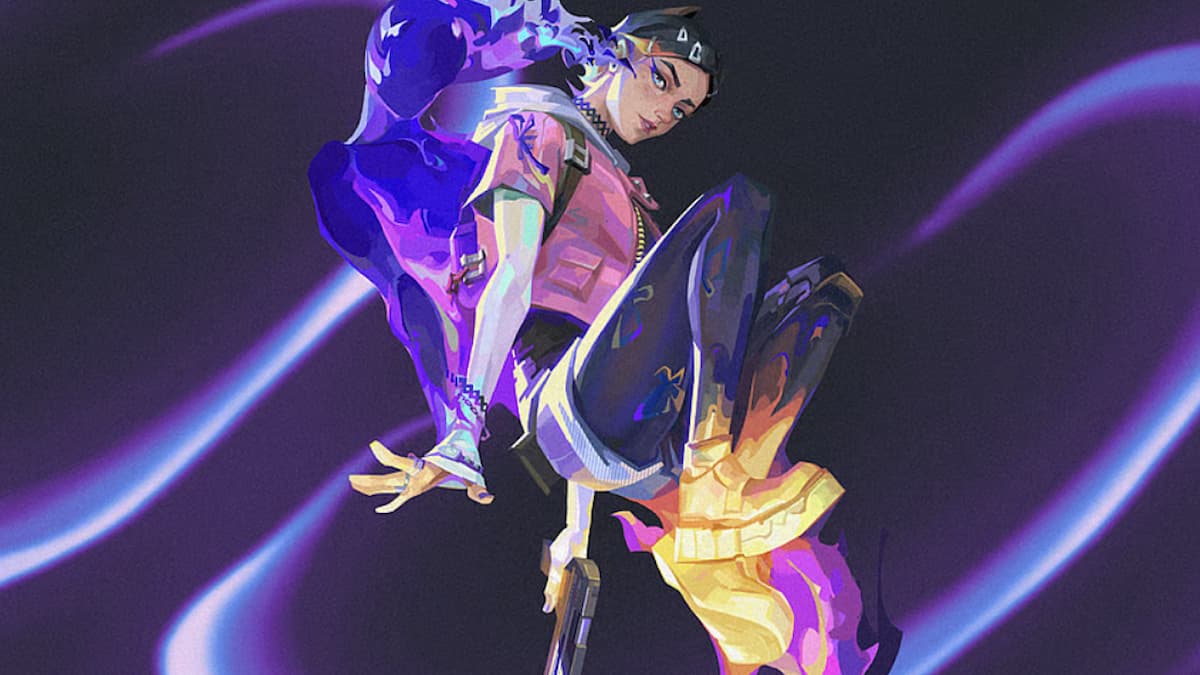


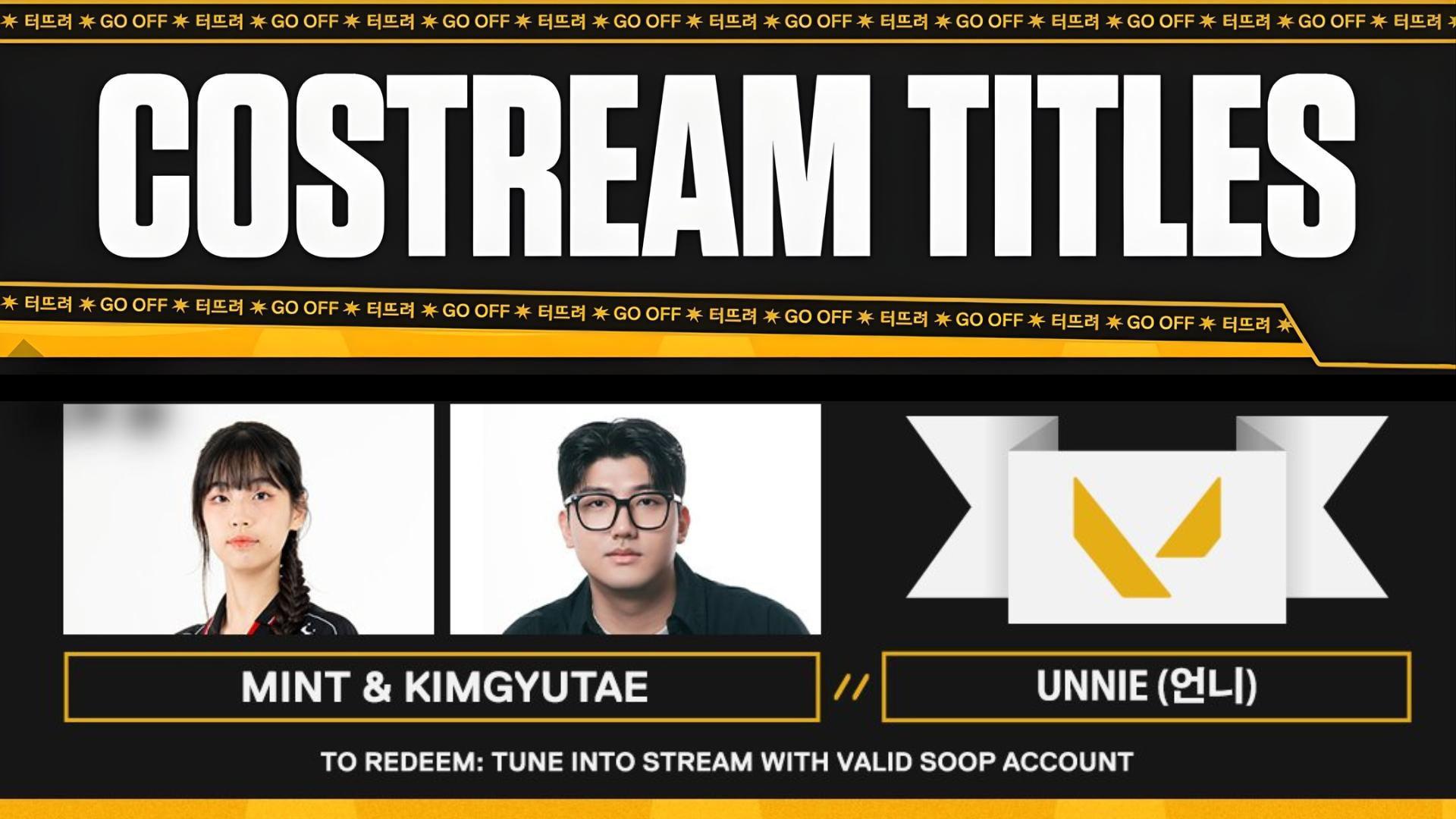
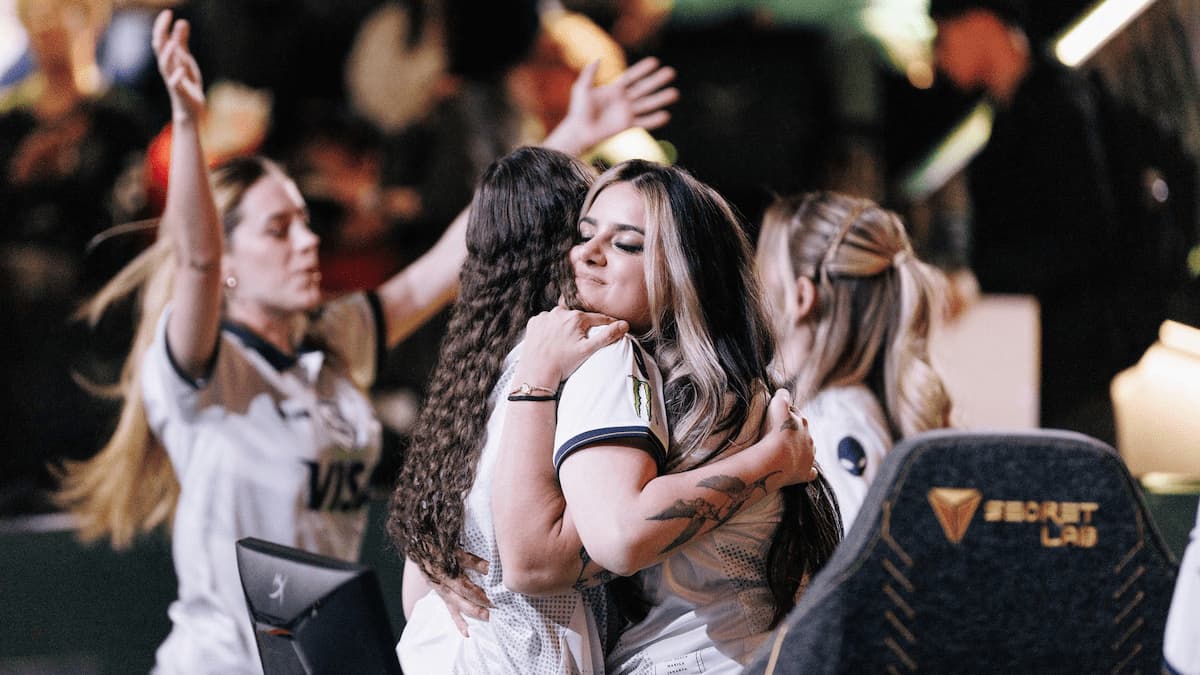


Published: Aug 1, 2024 05:00 am