Riot Games tries its best to keep VALORANT free of errors and bugs. Despite its best efforts, however, unexpected setbacks can arise when patches are pushed to the live servers.
Error code 57 usually appears when VALORANT’s anti-cheat software fails to function correctly. Computers with low RAM tend to experience this error the most, but it can also appear randomly after new patches.
There are a few troubleshooting methods you can try to fix this error. If none of them fix the error for you, you should consider contacting Riot’s Support desk so they can take a deeper look into your case.
Shut down idle programs and restart VALORANT
If you have 54 browser tabs running in the background, you may be using more RAM than you think. Trying to launch VALORANT while your system is struggling to allocate resources for additional tasks may prevent its anti-cheat software from loading properly, causing error code 57 in the process.
After receiving error code 57, open your Task Manager and close all of the unnecessary programs running in the background. Once you make sure there’s no active bloatware on your system, try launching VALORANT again.
Restart your PC
Players who know all the processes running in the background of their computer will have an easier time turning off all the unnecessary ones. If you’re unsure, though, restarting your PC will be a decent second option, especially if your PC has been running for a long time.
Restart your PC and try launching VALORANT immediately after it turns on.
Reinstall Vanguard
Players who receive error code 57 repeatedly can try reinstalling Vanguard to make sure it doesn’t have any corrupted files. Just like a game’s files, an anti-cheat software’s files can also get corrupted over time, preventing it from functioning properly.
After uninstalling and installing Vanguard, restart your system as well and try launching VALORANT.
Flush your DNS
It may sound irrelevant, but flushing your DNS can help you eliminate error code 57 in extreme cases. The error has a history of appearing due to false positives that are caused by network cache files and flushing your DNS will allow you to get rid of them.
You can flush your DNS by following these steps:
- Click on the Windows button
- Type in Command Prompt run it as administrator
- Copy and paste the following commands in order
- ipconfig /flushdns
- ipconfig /registerdns
- ipconfig /release
- ipconfig /renew
- netsh winsock reset
After flushing your DNS, restart your computer and try launching VALORANT.







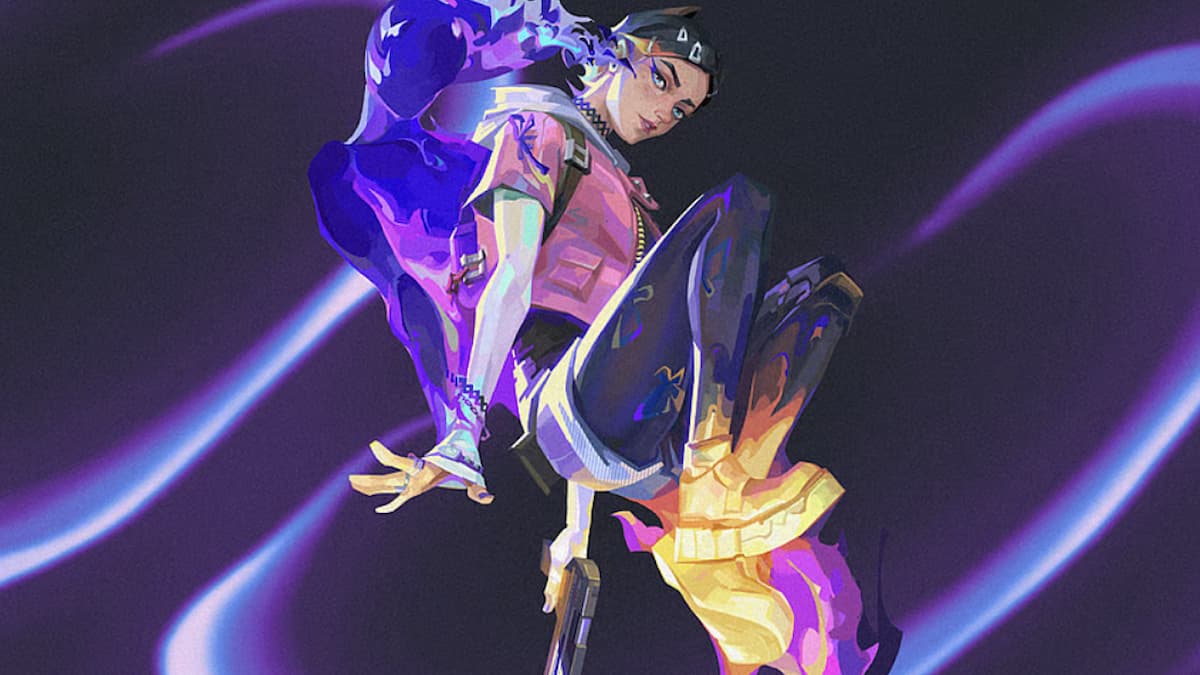


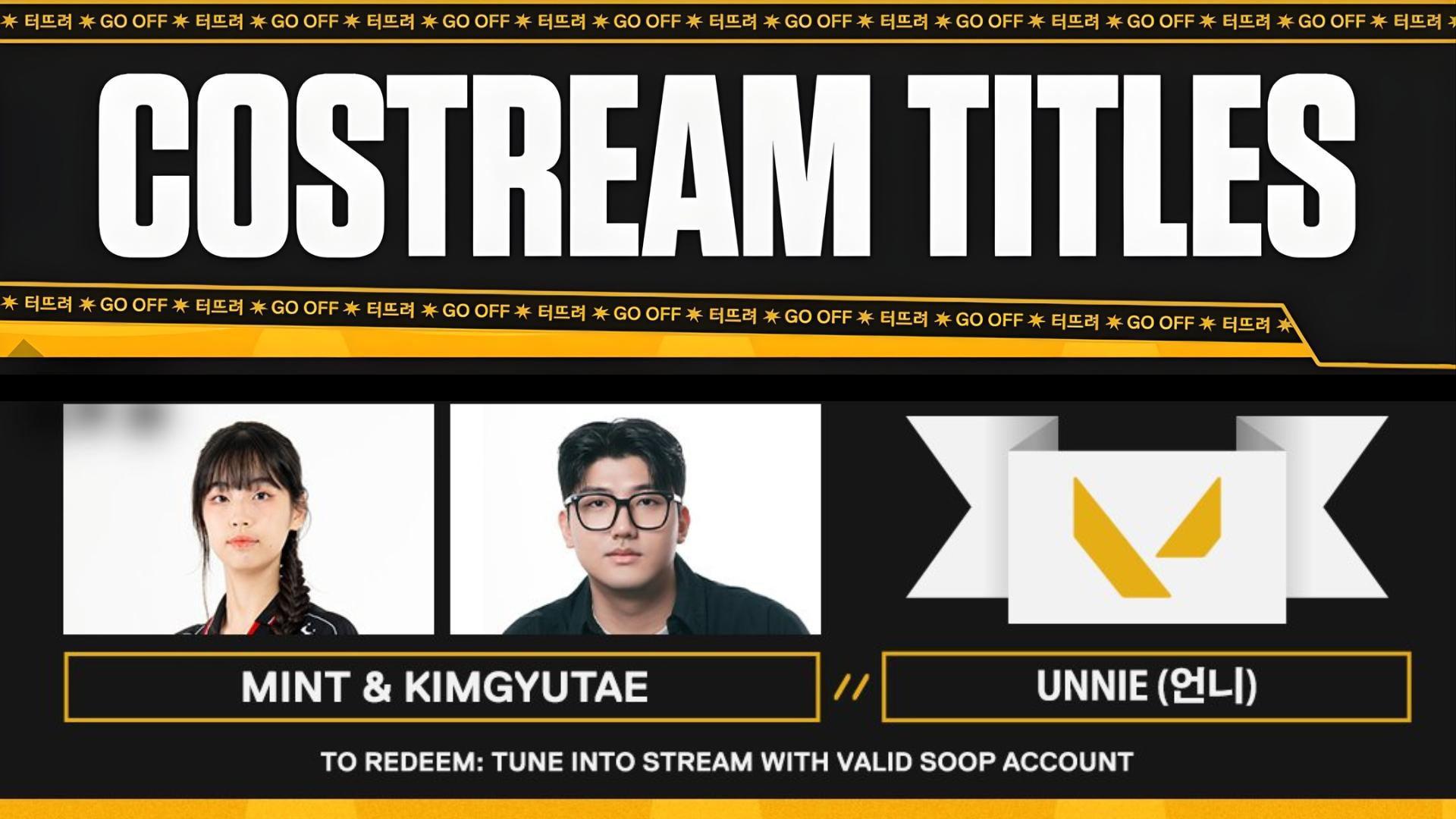
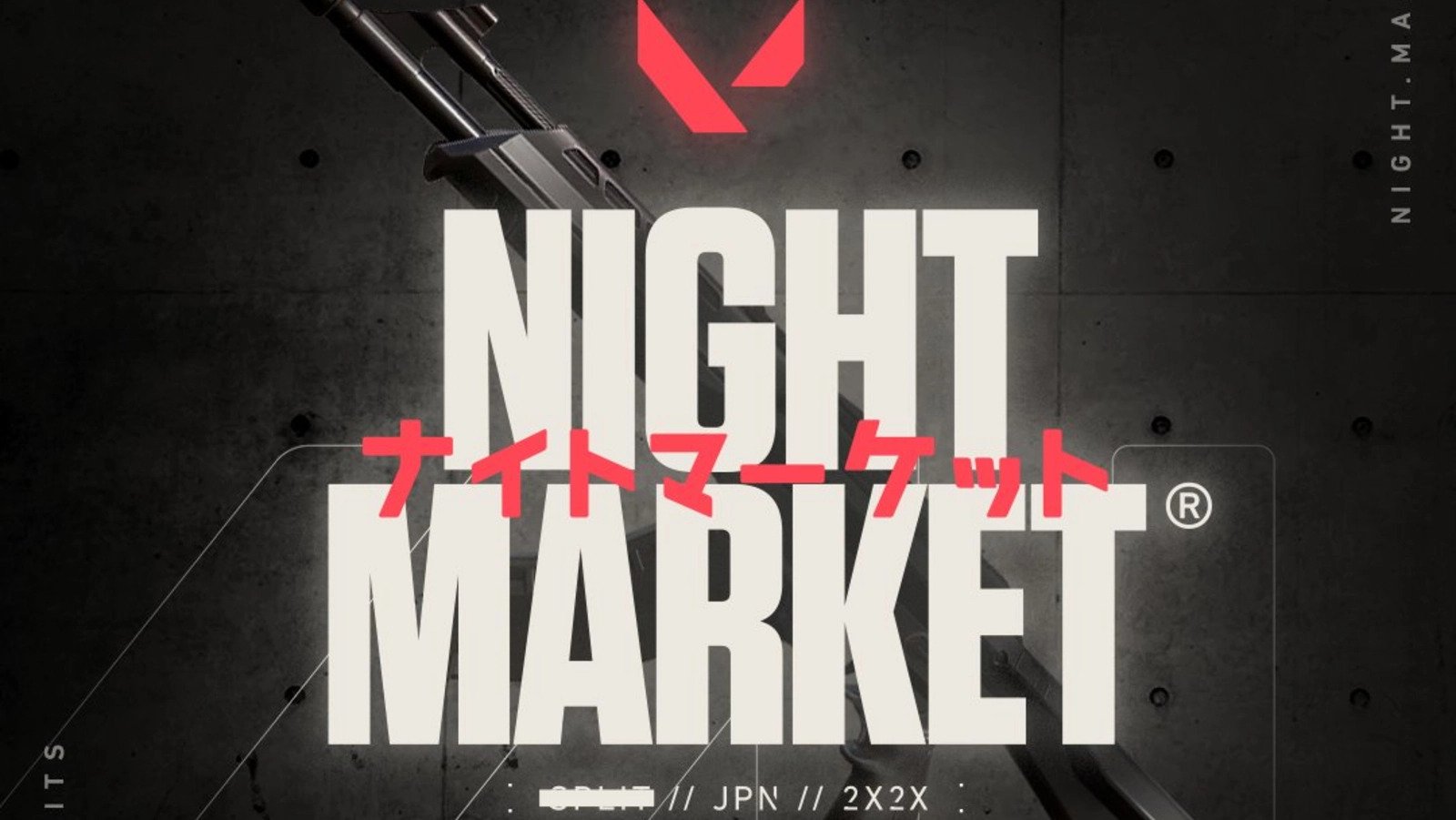

Published: May 2, 2022 02:54 pm