Maintaining a game can be more challenging than developing one, especially when it’s a hit like VALORANT. Though Riot Games fixed a handful of bugs across the game’s first years, new glitches keep popping up, mostly due to server issues.
When servers go offline in an online title, almost everything stops functioning, which applies to saving your settings as well. The “failed to save settings to server” usually occurs whenever players are trying to save their settings after making small adjustments. You may also receive this error out of nowhere and load into a game with the default settings on rare occasions.
Considering most VALORANT players customize their settings to make them just right for their gameplay, getting into a match with the default ones could potentially cost them a couple of rounds before they realize what’s going on.
Here’s how you can fix the “failed to save settings to server” error in VALORANT.
How to fix “failed to save settings to server” error in VALORANT
When you receive the “failed to save settings to server” error in VALORANT, the servers are most likely down or you may be having connectivity issues. Before you start troubleshooting the latter, you should make sure that the servers are in decent shape.
- Check out VALORANT’s server status through Riot’s official server tracker.
- Pick VALORANT from the list and choose your region to see how the servers are doing.
- Alternatively, you can also confirm the servers’ status through Down Detector or community hubs like Reddit.
- Exit VALORANT and re-launch the game.
- Though it may sound simple, resetting your game will let you reconnect to VALORANT’s servers. If a faulty server was giving you trouble in your previous attempts, you could power through the error by relogging multiple times.
- Reset your router.
- Riot doesn’t hold all the cards when it comes to your connection to the servers. There’s one more variable in the equation and it’s your internet service provider (ISP.) Your ISP will be responsible for routing your connection to the game’s servers and an error occurring within that stage can cause server-related errors to pop up. Resetting your router can help you reestablish your connection to the servers.
- Change your DNS addresses, or revert back to your default settings.
While this isn’t entirely a fix, saving your settings can also make the error less annoying in the long run. Your settings should go back to the way they were after the server issues get resolved. But if you somehow hop into a match with the default settings, there’s a chance your settings may be overwritten. This means that the default settings will take over your configurations and you’ll need to readjust everything when the servers go back to normal.
Take a screengrab of your settings or save them in “.txt” and “.json” formats. Even if your layouts change after the error gets resolved, you’ll be able to apply your original settings as quickly as possible, making sure that you don’t waste too much time before you hop into your next match.






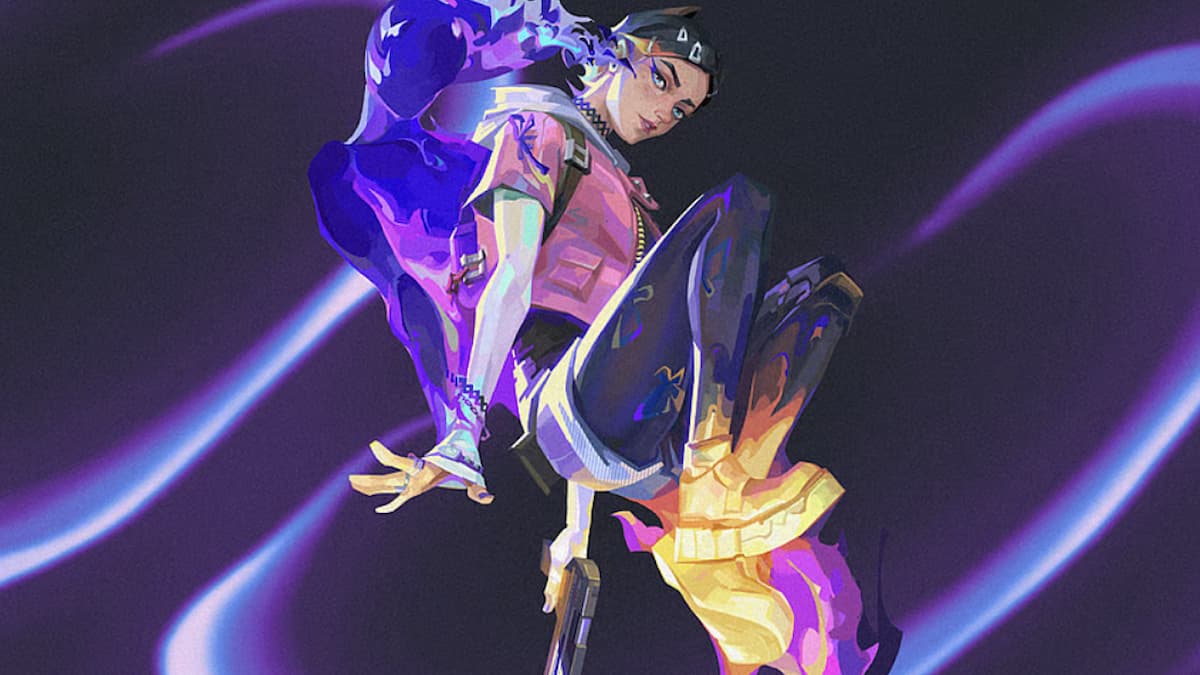


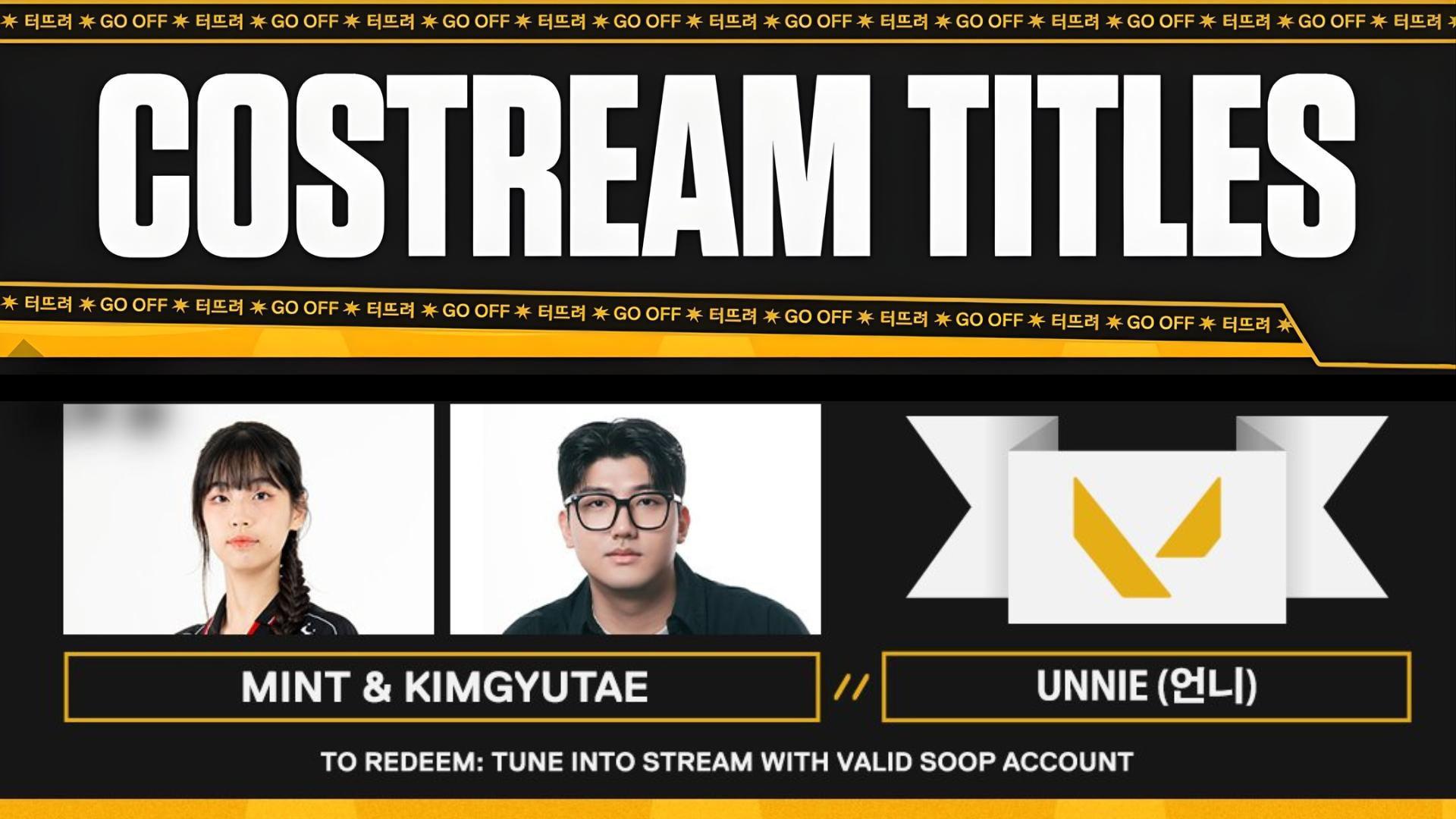
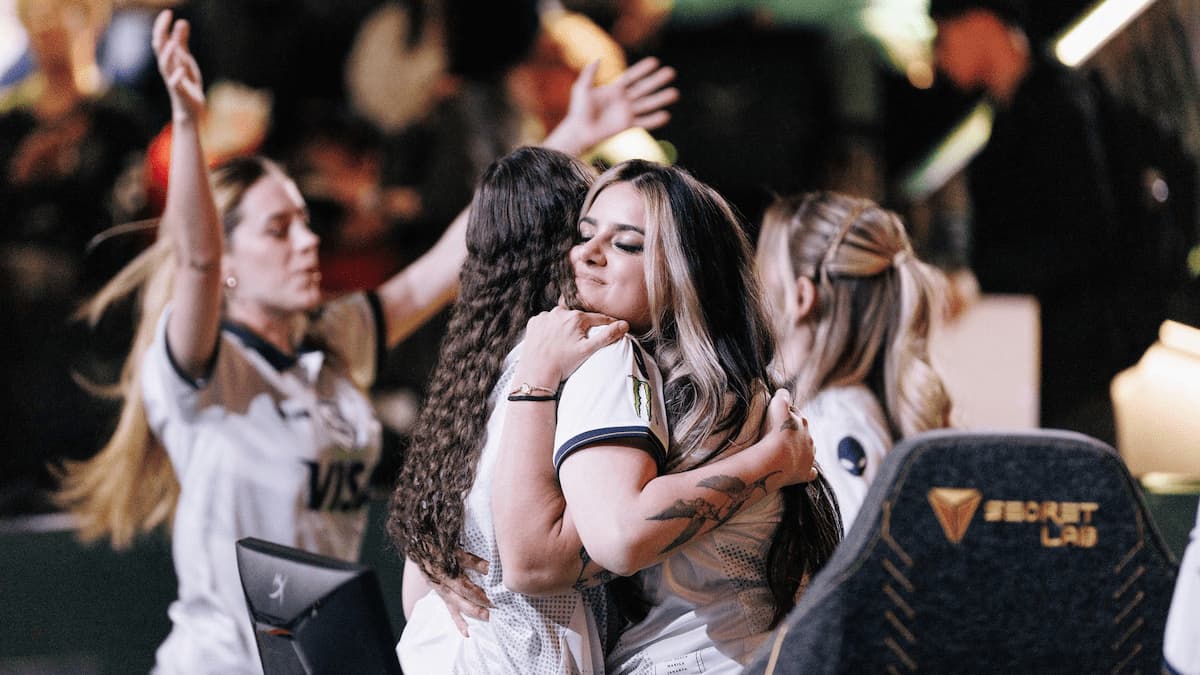


Published: Apr 19, 2023 06:08 pm