In VALORANT, many players prioritize performance over all else, and many of the world’s best players prefer lower settings to maximize their frames per second and get an edge. If you’re using a computer or laptop with an NVIDIA graphics card, the NVIDIA Control Panel settings can make your VALORANT gameplay smoother.
Here are the best NVIDIA VALORANT settings and how to change them to make your games run better.
Best VALORANT NVIDIA settings
These are the settings you want in order to get the most out of your VALORANT sessions:
| Setting name | Option |
| Image Sharpening | On |
| Anisotropic Filtering | Off |
| Anisotropic Sample Optimization | On |
| Negative LOD Bias | Allow |
| Quality | High Performance |
| Trilinear Optimization | On |
| Threaded Optimization | Auto |
| Antialiasing – FXAA | Off |
| Antialiasing – Gamma Correction | Off |
| Antialiasing – Mode | Off |
| Image Sharpening | On |
| Max Frame Rate | Off |
| Background Max Frame Rate | 20 |
| Low Latency Mode | Ultra |
| Power Management Mode | Prefer Max Performance |
Best NVIDIA color settings for VALORANT
To get the best NVIDIA color settings for VALORANT, go to the Adjust Video Color Settings tab in the NVIDIA Control Panel. While choosing the best options depends on the specific display you’re using, here are the optimal settings we’ve found for the majority of cases. You can go for more subtle or stronger enhancements depending on your preference.
| Subtle Enhancements | Brightness: 52Contrast: 50Gamma: 1.02Digital Vibrance: 70 |
| Strong Enhancements | Brightness: 57Contrast: 42Gamma: 1.0Digital Vibrance: 80 |
In both cases, you should set Color Channel to All Channels and leave Hue on zero.
How to change game settings from the NVIDIA Control Panel
To change game settings from the NVIDIA Control Panel, visit the Manage 3D Settings tab where you can optimize your graphics specifically for the game of your choice—in this case, VALORANT.
For starters, you need to know whether your PC has an NVIDIA graphics card. If you do, the control panel should be easily accessible, and you can find it by searching for the NVIDIA Control Panel in the start menu or click the desktop icon if you have one.
If you have an NVIDIA graphics card but can’t find the control panel on your PC, you can download it from the Microsoft store. This only works if you also update your drivers via the NVIDIA website.
The NVIDIA Control Panel lets you change many aspects of your PC’s graphical settings. This includes basic settings like the resolution, but you can tweak settings for specific games in more detail by going to the Manage 3D Settings tab.
On that tab, there are two options to choose from:
- Global Settings
- Program Settings
The first option changes the settings for all applications, while the second lets you optimize your graphics for a specific game. To choose the best NVIDIA Control Panel settings for VALORANT, go to Program Settings.
In Program Settings, find the VALORANT application, wherever it is on your PC. It should be available as a recognized game from your computer, so check the drop-down menu before manually adding it in. While you’d think changing all possible settings to Low is the way to go, this isn’t necessary. The best solution is to sacrifice the options that aren’t crucial for your gaming experience but enable VALORANT to run smoother.








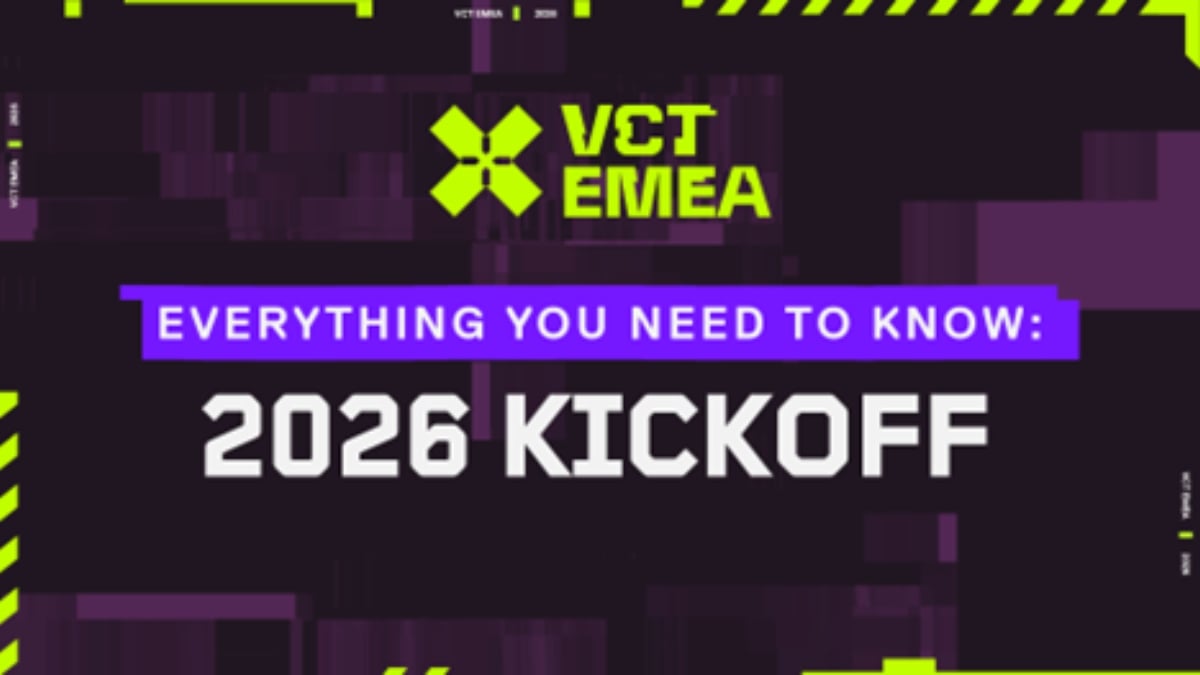




Published: Mar 4, 2024 05:03 pm