Twitch recently updated its chat privilege options for streamers in an attempt to combat the “hate raids” against marginalized creators that have become increasingly prominent on the platform.
Adding phone and email verification requirements for chatters in your channel on Twitch is a valuable tool in preventing the potential for being bombarded by chat bots spamming harassing comments.
The new feature is poised to be useful in fighting off these types of harassment against marginalized streamers especially. But the setting is turned off by default.
To set up email or phone verification requirements for your Twitch chat, you’ll need to manually turn it on in your settings.
To enable this moderation tool, go from your streamer Dashboard to the Settings dropdown menu and click Moderation.
This will open up a page that has numerous features. Under the “Chat Privileges” section, you should see information on email and phone verification requirements.
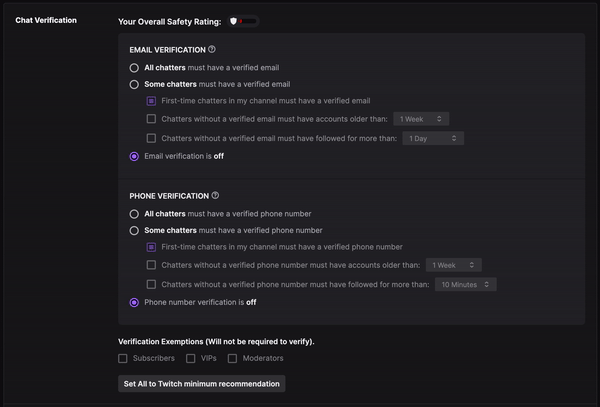
There are a handful of different options you can set for your chat, including making verification requirements only for chatters who have newer accounts or have only followed you for a short period of time.
More often than not, hate raids are filled with bot accounts that are new or aren’t following a channel. There are a handful of different ways that you can set up your verification requirements. Each individual streamer should consider what’s best for them and their chat when selecting any given settings.
Additionally, moderators for a channel can get to the same feature in chat by hitting the “Manage Moderation Settings” button.




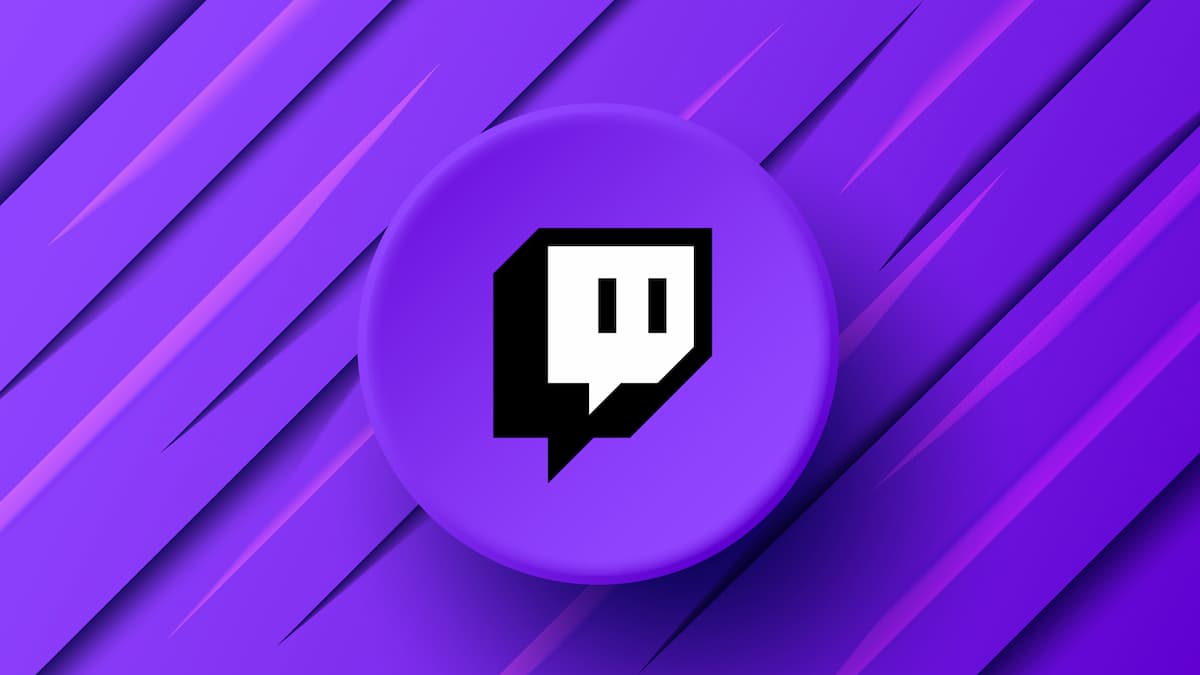




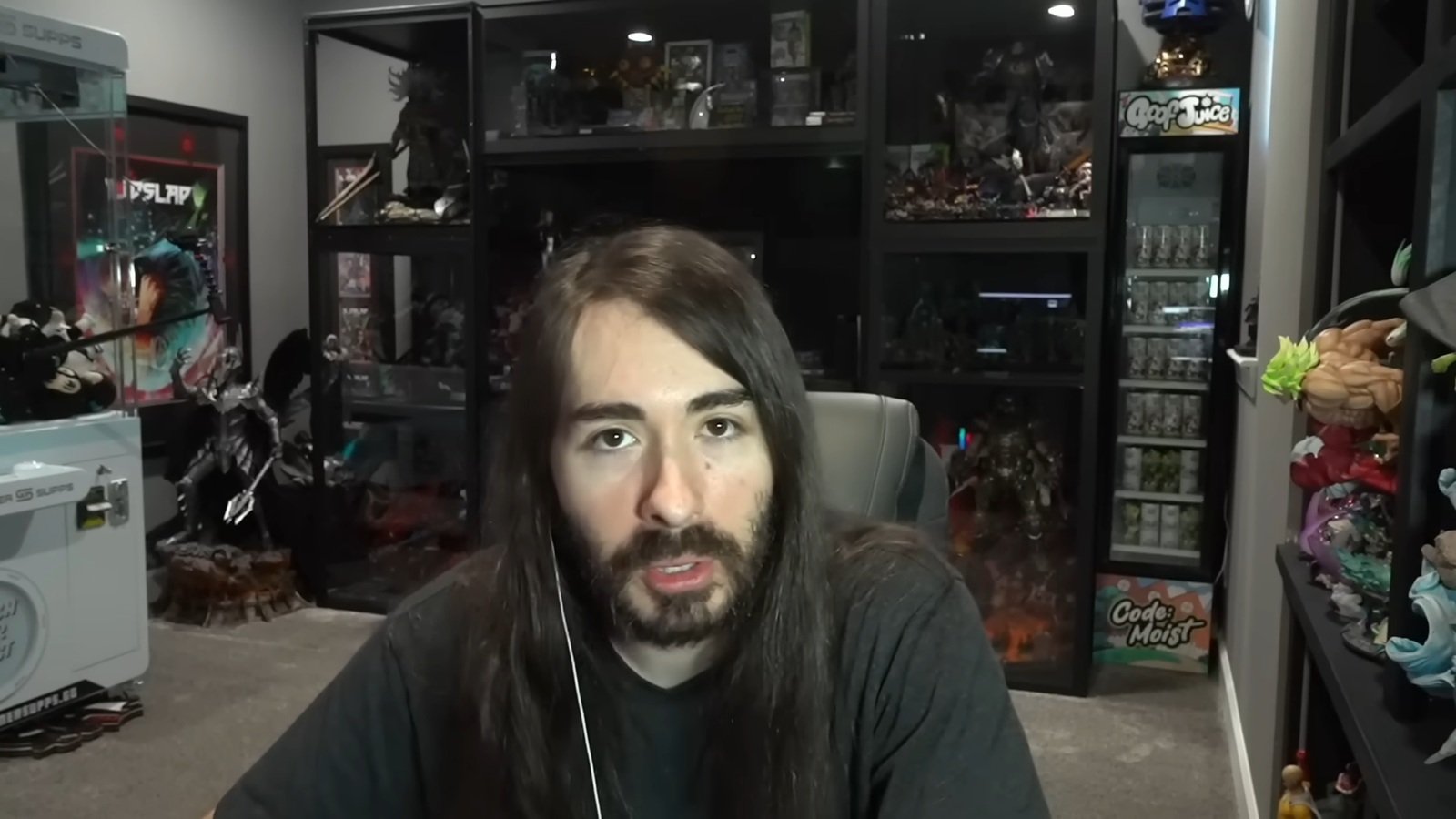

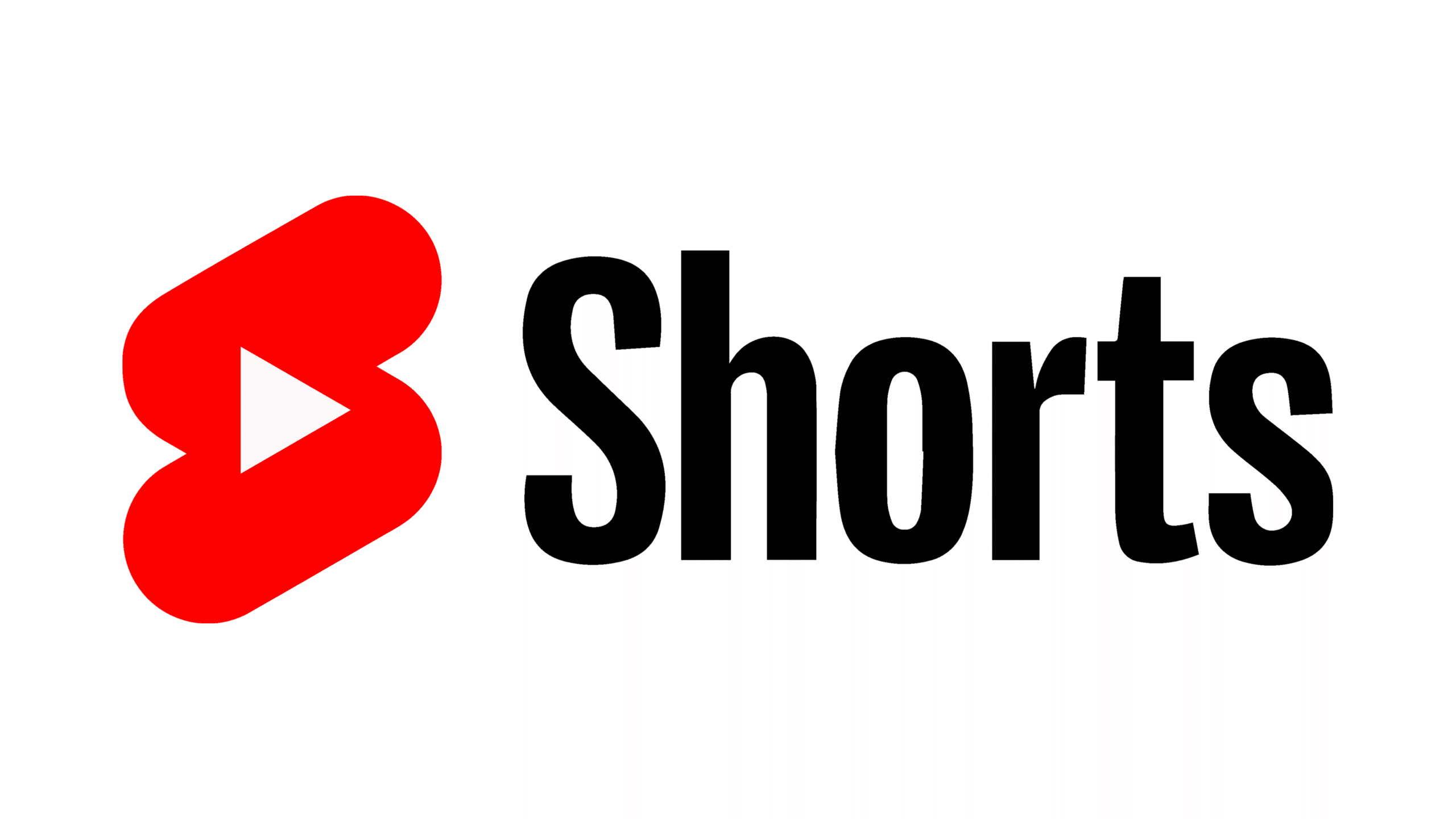

Published: Sep 30, 2021 02:22 pm