Everyone loves free loot, and Twitch users are no different. The streaming platform is well known for offering its Prime subscribers a large variety of rewards, including games and cosmetics.
Occasionally, even those without a subscription can earn free loot simply by watching streams. Blizzard Entertainment periodically offers fans of its numerous franchises ways to earn free loot by simply tuning into Twitch streams for its respective games, like Overwatch 2 and World of Warcraft.
Overwatch 2 often runs Twitch Drop campaigns to allow viewers to scores some extra goodies. These campaigns usually line up with in-game seasonal events. Just like with most other drop campaigns, fans of the first-person shooter who tune into specific Overwatch 2 streams on Twitch will periodically earn rewards.
Before players can start earning rewards, they’ll need to link their Twitch account to their Battle.net account. This way, Twitch knows where to transfer your earned drops. The process of linking accounts is easy and takes only a few clicks to complete.
Here’s what you need to do to link your Twitch and Battle.net accounts.
How to link Twitch and Battle.net for Twitch drops
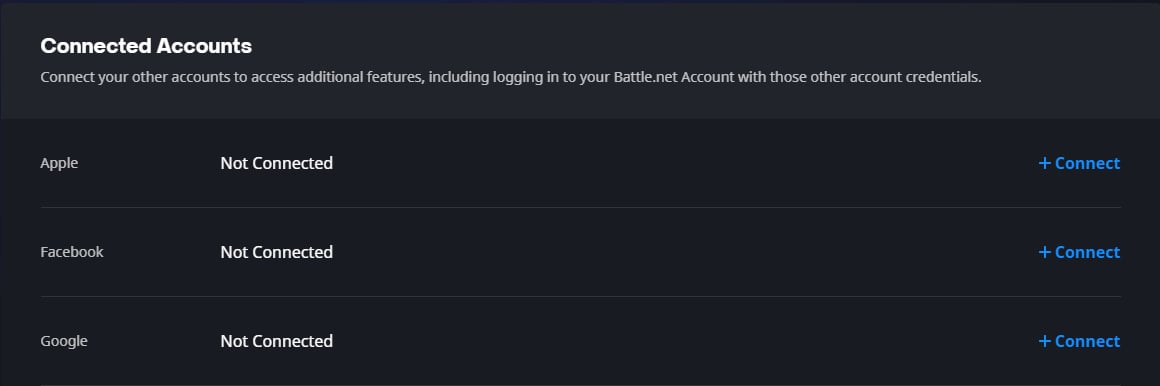
Before linking accounts, users will want to make sure they have both their Twitch and Battle.net account information handy. After logging into their Twitch account, users should then venture into their account settings and navigate to the Connections tab at the right of the settings options.
On the Connections page, look for Twitch and click the Connect button next to it. Doing so will prompt users to enter their Battle.net account information and log in to the service. Upon completion, this will automatically link the accounts upon completion.
Once users have connected their accounts, they’ll be able to receive drops. If the accounts are successfully linked, a green text will appear underneath the stream’s information, informing the users that drops are enabled. If the connection is unsuccessful, the text will suggest the user link their account and they’ll need to re-enter their information on the Connections page.
To summarize, here’s how to link your accounts properly:
- Log in to your Battle.net account.
- Navigate to Settings, then Connections.
- Under Connections, find Twitch.
- Click Connect.
- Log in to your Twitch account on the next page.
When done correctly, you should see Twitch on your Battle.net connections, and Battle.net on your Twitch connections. Now all you have to do is tune in to streams where Drops are enabled and you are getting free stuff.





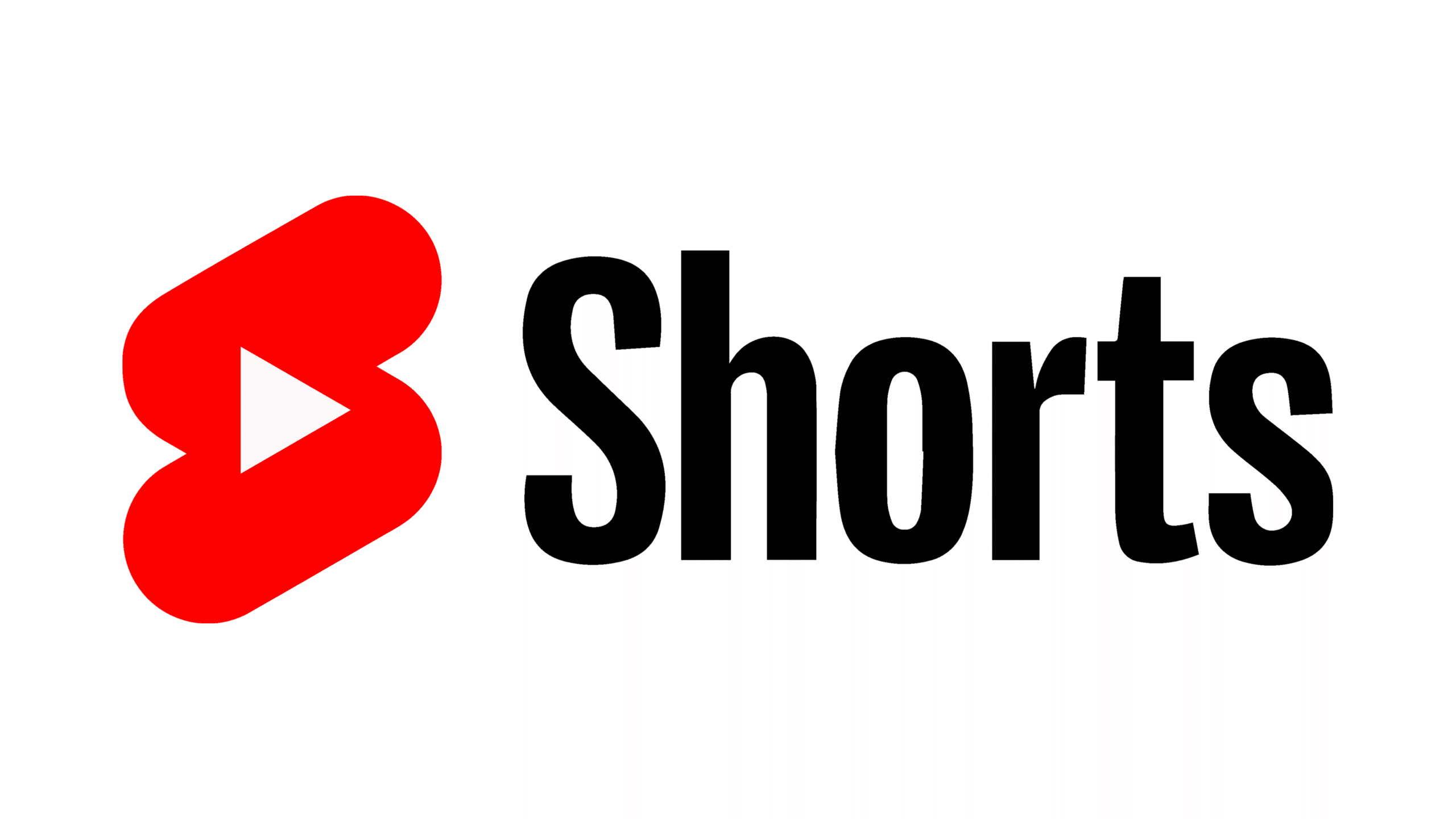

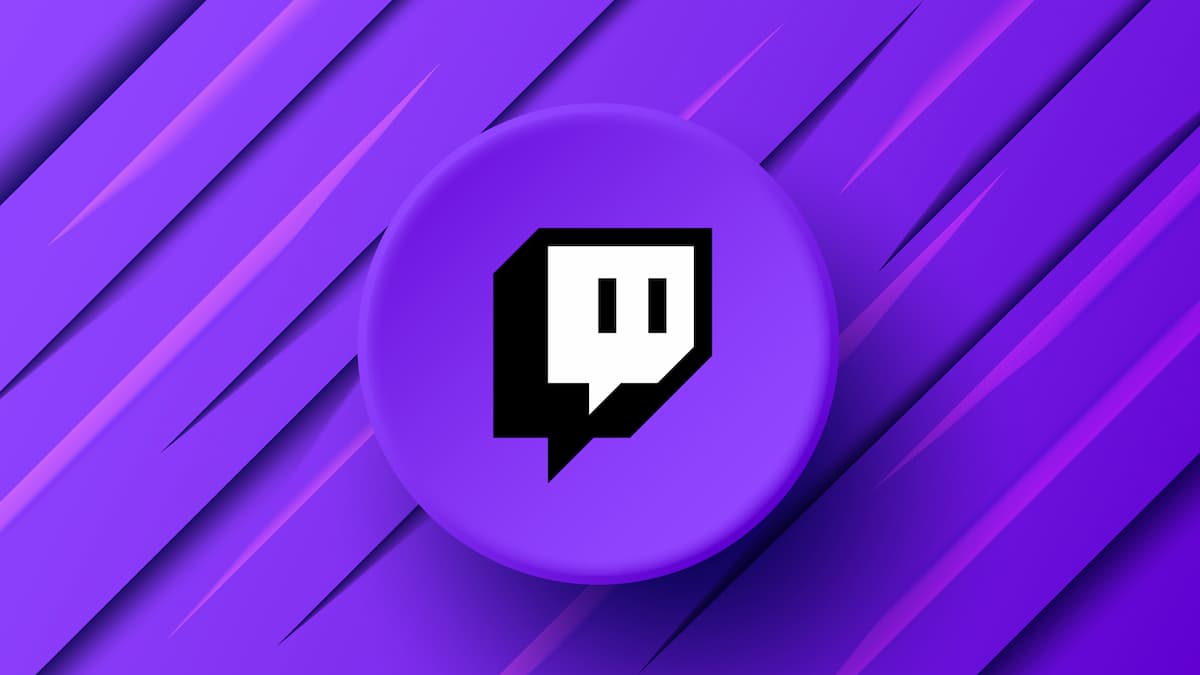





Published: Feb 3, 2025 11:16 am