Throughout the year, streaming platform Twitch, its streamers, and game developers run campaigns where viewers can earn rewards called Twitch Drops for their favorite games.
But sometimes, finding your Twitch Drops in your inventory, and your Twitch Drop progress isn’t always straightforward.
How to check your Twitch Drops inventory and progress, explained
To check your Twitch Drops inventory and your Twitch Drop progress, you must navigate to the Drops and Rewards page on Twitch, and you’ll see your available Twitch Drops in the inventory tab. You can find the Drops and Rewards page by following these steps:
- Navigate to Twitch.tv.
- Select your profile image in the top right-hand corner.
- Choose the Drops and Rewards sub-menu option.
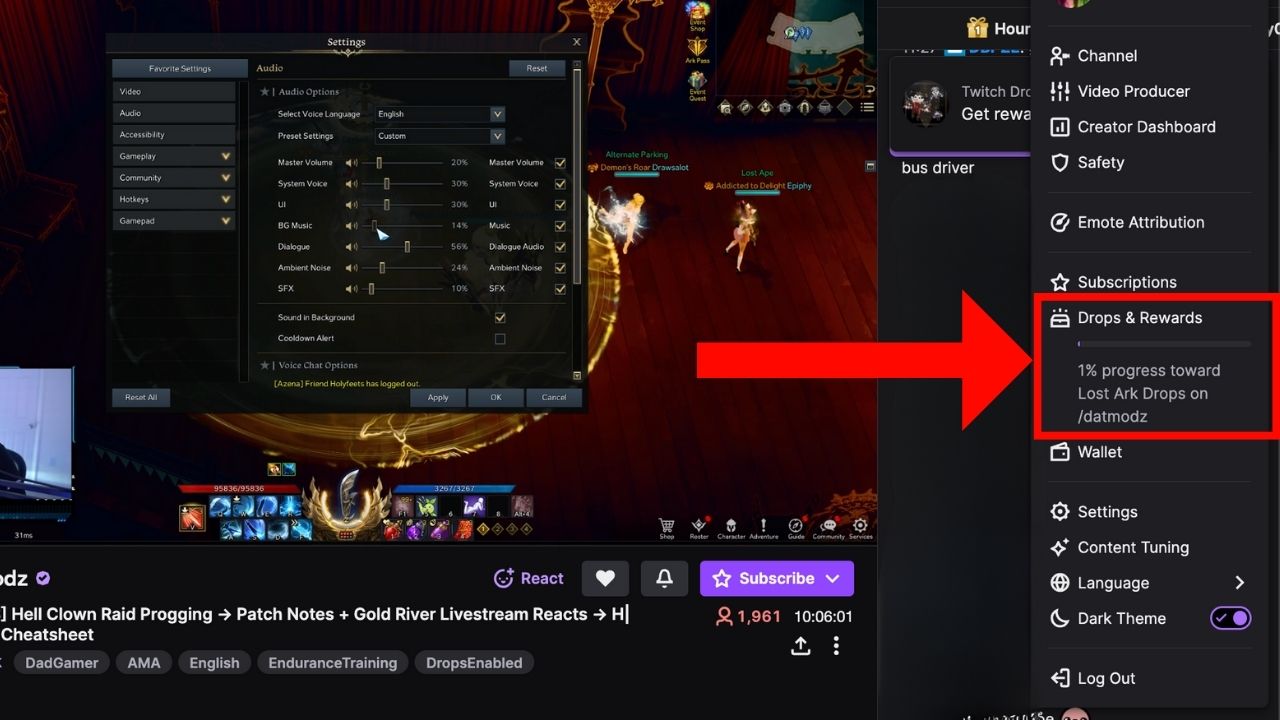
Checking your claimed, unclaimed, and in-progress Twitch Drops
The Drops and Rewards page can be a little overwhelming. However, the main areas you’ll want to look at include the following:
- Unclaimed: If you haven’t claimed the Twitch Drops, you will see a claim button beneath each drop.
- Claimed: If you have, you’ll see a checkmark beneath them, and they’ll be in the Claimed section.
- In Progress: If you don’t see your drop in the Claimed section, you may find them in the In-Progress section. This is where all your in-progress Twitch Drops will be, and if it’s there, you still need to fulfill the requirements to claim the drop.
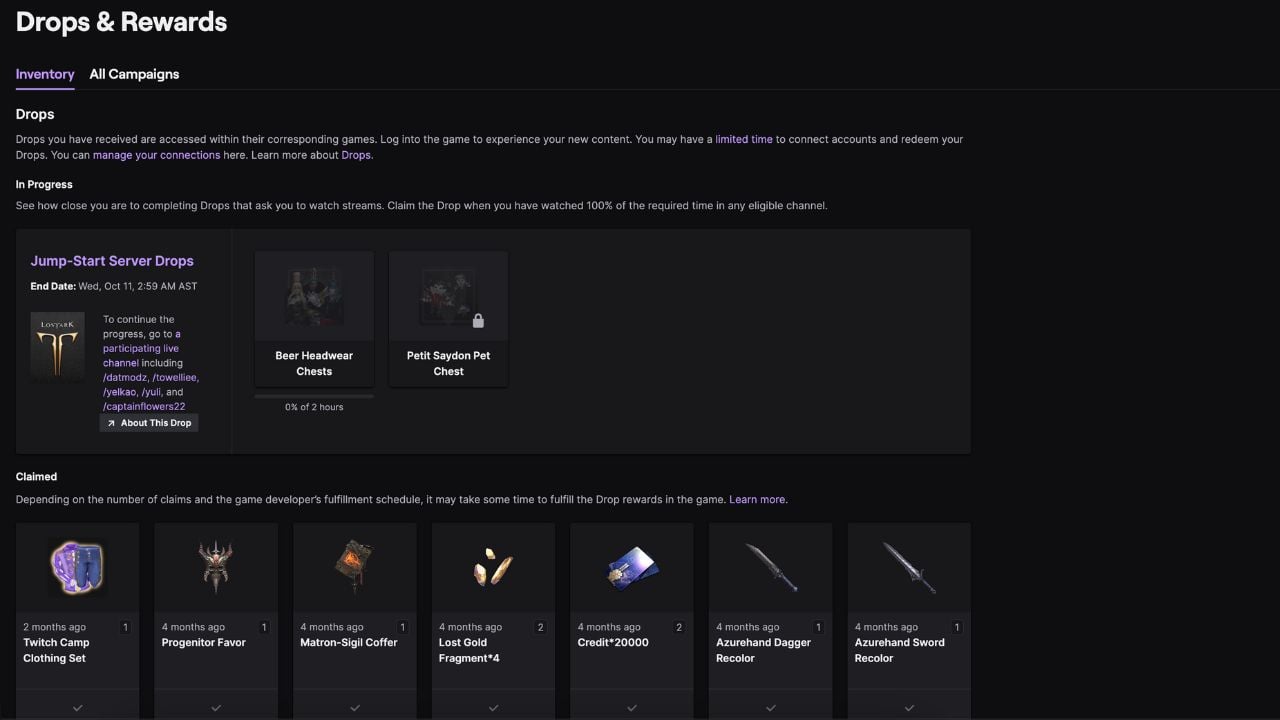
But if you notice you’ve got Twitch Drops ready to be claimed, be sure you’ve correctly linked your Twitch account to your game account. You can check your connections or link your accounts, like Amazon, on the Connections page.
On my drops and rewards page, you can see I have no progress toward the first Lost Ark Twitch Drop as it reads, “zero percent of two hours.” This means to claim the first Twitch Drop, I must watch two hours of an eligible Lost Ark stream to claim it. The percentage will update as I watch eligible Lost Ark streams, and when the progress bar reaches 100 percent I can claim this drop on the Drops and Rewards inventory page.
Once you know where to look, checking your Twitch Drops inventory and progress becomes a breeze that you can do over and over again.




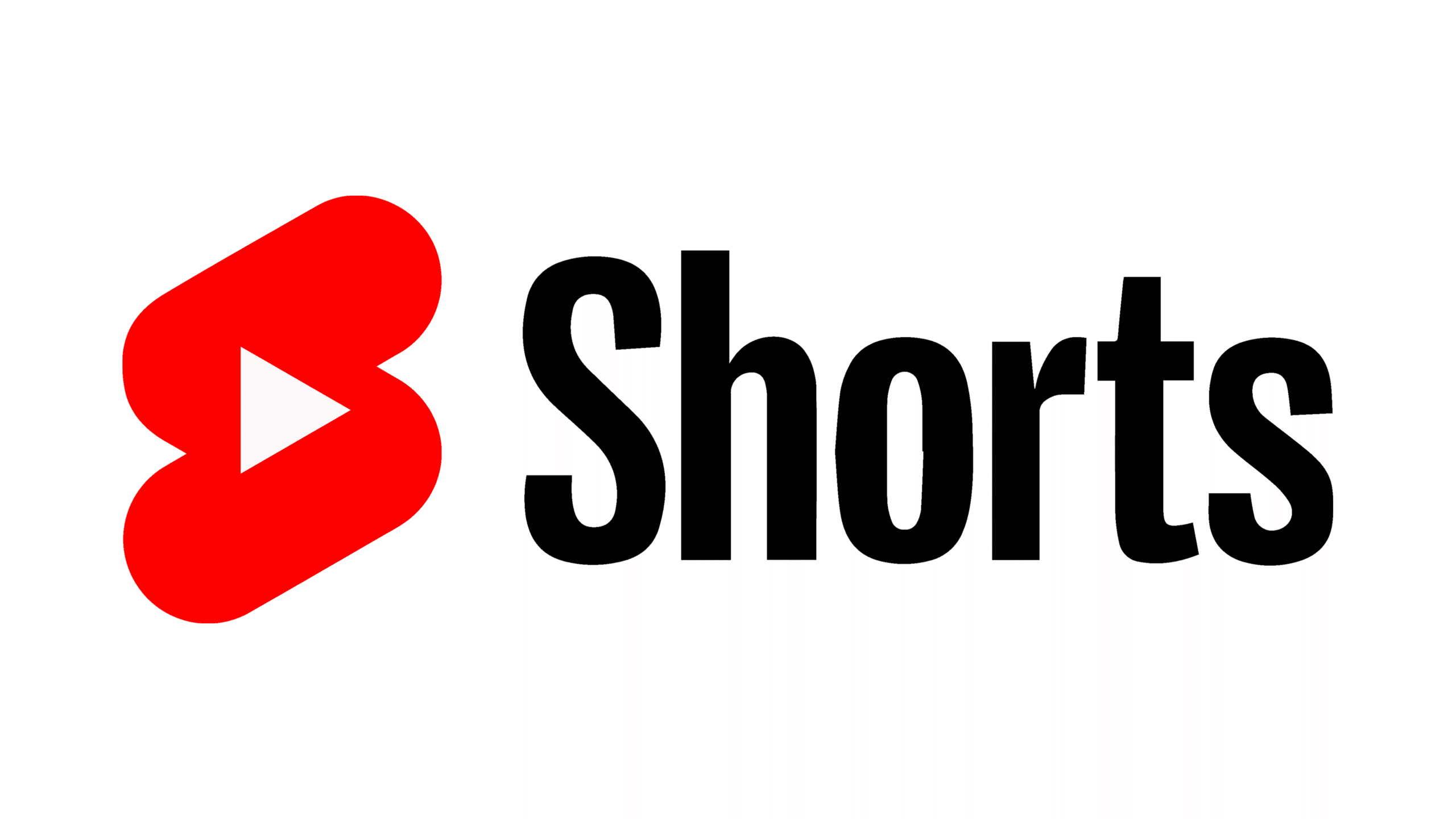

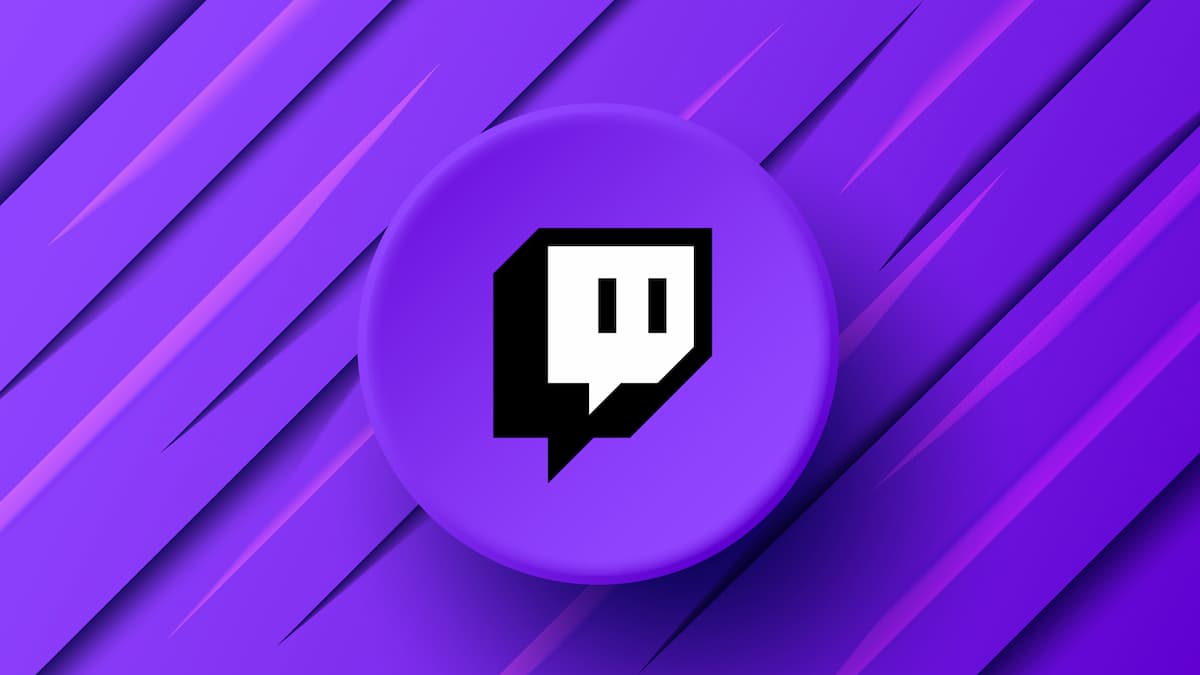






Published: Oct 11, 2023 12:01 am