Quickslotting items in Starfield allows players to access their best items in the heat of the moment. Considering how hectic combat can be in the game, you won’t want to open your inventory all the time when you need something.
I found the process of adding items to the quickslot a bit more challenging than expected, due to the naming differences in the interface. The word “favorite” made me think Starfield would just put a star next to the item of my choice, indicating that it’s a favorite. But once I tried to add an item to my favorite list in Starfield, I unlocked the door to the secrets of the game’s universe and stopped opening my inventory every time I needed something.
How to favorite and add items to your quickslot in Starfield
If you have an item that you’d like to easily access in Starfield, follow these steps to make it a part of your quickslot in Starfield, or check out the video below.
- Open your Starfield inventory.
- Select an item that you’d like to add to your quickslot.
- Press B on PC and Y on Xbox to favorite the item.
- You’ll then be asked to assign the favorite item to a slot.
- Choose a slot and close the inventory.
- To check your quickslots, press Q on PC and use the D-Pad on Xbox.
What items should you add to your quickslot in Starfield?
Ever since discovering the feature, I’ve been adding my favorite weapons and essential medical items like Trauma Packs to my quickslot in Starfield. If you’re anything like me and just turn every stealth mission into a brawl, you should also appreciate having quick access to your weapons and medical supplies.
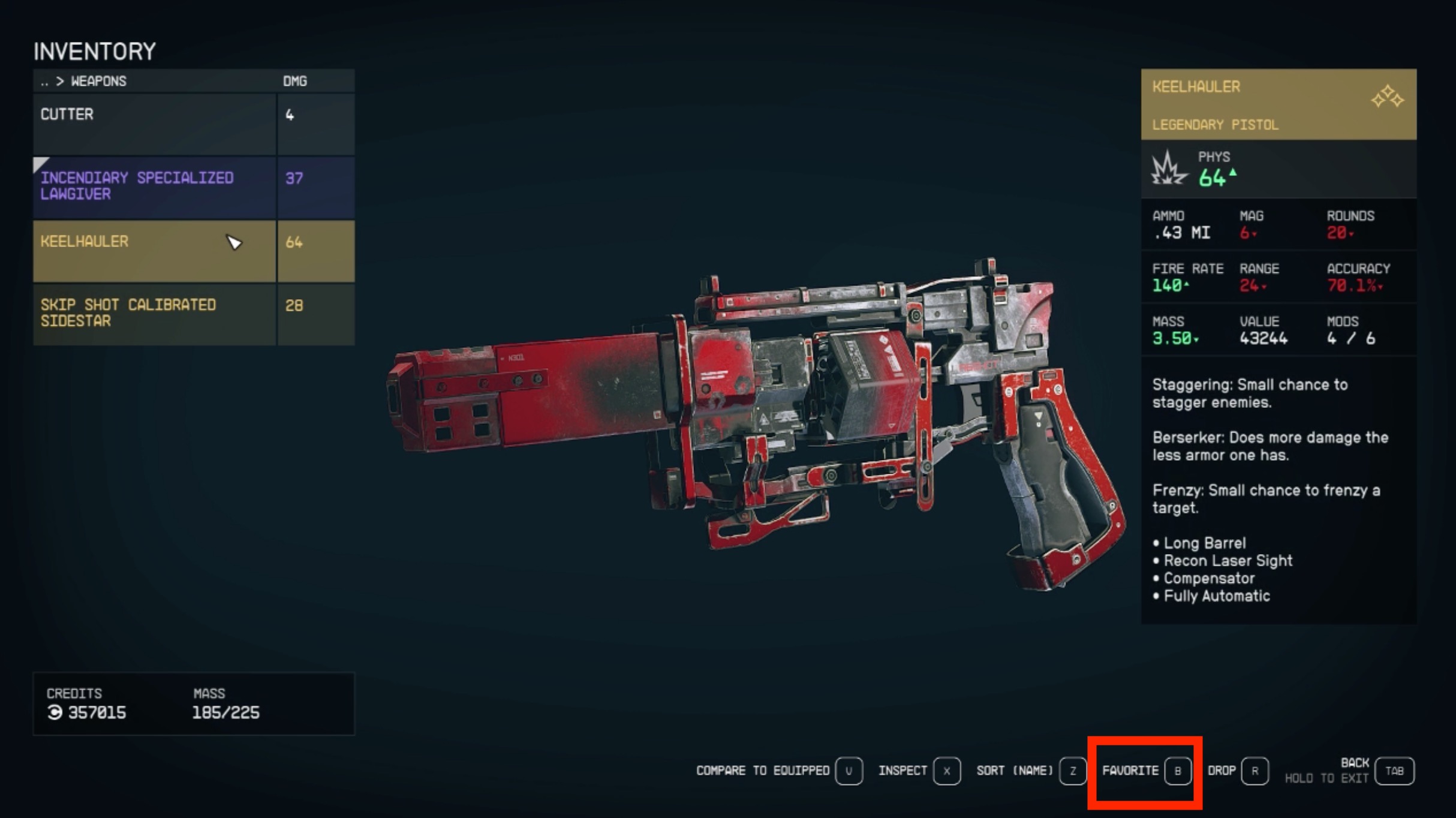
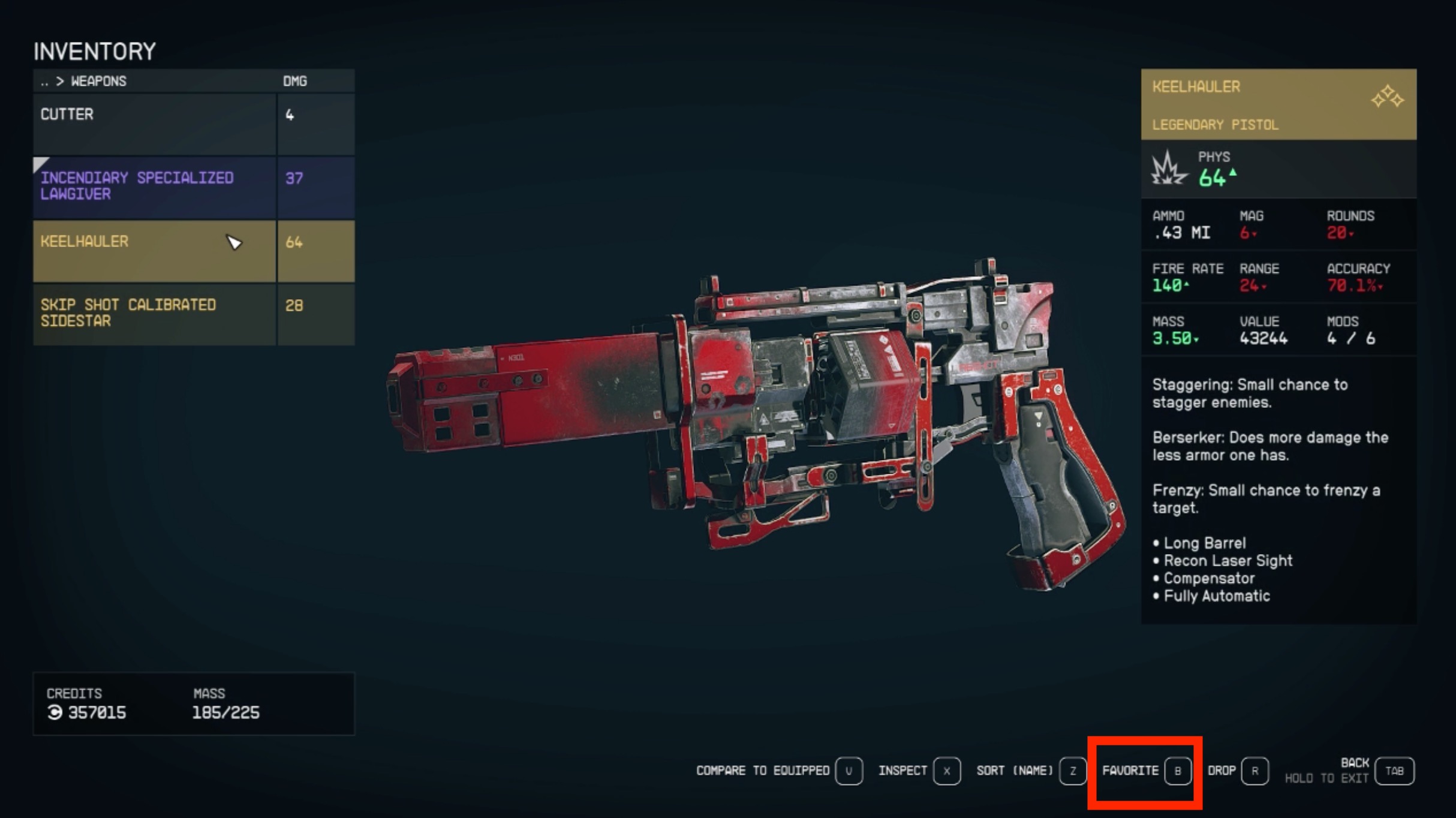

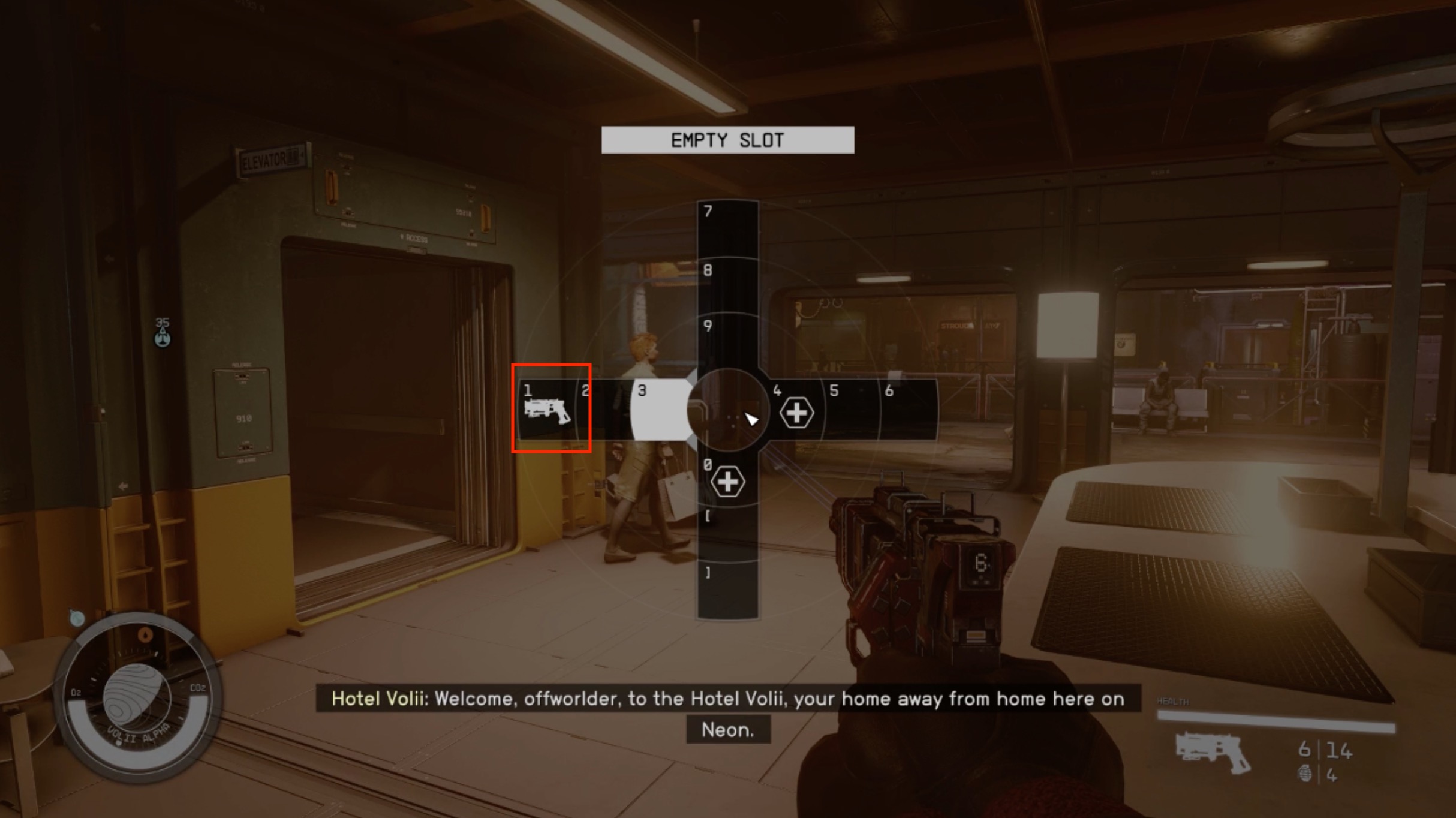
How to use quickslot items in Starfield
You’ll need to use the quickslot hotkeys in Starfield to use any of the items that you placed there. Pressing Q on PC and the D-Pad on Xbox will bring up the quickslots and you’ll be able to pick an item by pressing their designated keys.













Published: Sep 7, 2023 02:06 pm