Splitgate 2 is making waves in the gaming community just like its predecessor, but many players are unable to enjoy its unique features due to the game constantly crashing.
Let’s take a look at some potential fixes for Splitgate 2 crashing.

Table of contents
Splitgate 2: How to fix crashing on PC
While there isn’t a particular reason for Splitgate 2 crashing on PC, you can try out the following fixes and see if they solve your problem:
Restart Splitgate 2
One of the most common ways to fix Splitgate 2 crashing is to restart the game. Doing this refreshes the application and might fix issues.
Restart Launcher
Whether you’re using Epic Games, Steam, or the Xbox App to play Splitgate 2 on PC, you can close them from the system tray on the bottom right side of the taskbar. Reopen them and check if the game crashes again.
Restart PC
Restarting your PC can often resolve various errors, including performance issues and low FPS. You can take it a step further and power your PC as well:
- Shut down your PC.
- Disconnect the power cable.
- Press and hold the power button for 30 seconds.
- Plug your power cord back in.
- Boot up your PC and check if the issue reappears.
Update Windows
Not updating Windows can often result in various issues with applications. Always check for Windows updates if you’re facing errors. An update symbol with a yellow dot will be visible beside the system tray whenever one is due, or you can check for them in the “Windows Update” section.
Run Splitgate 2 as admin
Running Splitgate 2 as admin can help it avoid any restrictions your system might be placing on it. Here’s how to do it:
- Open the Splitgate 2 install folder.
- Right-click on PortalWars2Client.
- Go to the “Compatibility” tab.
- Check the box next to “Run this program as an administrator.”
- Select “Apply.”
- Click on “OK.”
Remember to launch Splitgate 2 from this installation folder after clicking “OK.”
Update graphics drivers
Just like Windows Updates, outdated graphics drivers can cause crashes. You can use your GPU manufacturer’s application or website to install the latest drivers.
Verify files
Verifying the integrity of your game files can repair or replace any corrupted or missing files. You can do this in the “Installed Files” section of the Splitgate 2 Steam page.
Check PC specs
Here are the minimum and recommended specifications for Splitgate 2. Make sure you have a compatible system to avoid errors.
- Minimum:
- Requires a 64-bit processor and operating system
- OS: Windows 10/11
- Processor: Intel Core i3 6100/ i5 2500K or AMD Ryzen 3 1200
- Memory: 8 GB RAM
- Graphics: NVIDIA GeForce GTX 960 or AMD Radeon RX 470
- DirectX: Version 11
- Network: Broadband Internet connection
- Recommended:
- Requires a 64-bit processor and operating system
- OS: Windows 10/11
- Processor: Intel Core i5 6600K/ i7 4770 or AMD Ryzen 5 1400
- Memory: 12 GB RAM
- Graphics: NVIDIA Geforce GTX 2080 or AMD Radeon RX 580
- DirectX: Version 12
- Network: Broadband Internet connection
- Also tweak in-game graphics settings according to your system.
Tweak launch options
You can type “-dx11” or “-dx12” in Splitgate 2’s launch options to experiment with a more stable version of DirectX.
Close background programs
Close apps that you’re not using to dedicate more resources to Splitgate 2. Applications like the Epic Games launcher, browsers with multiple tabs open, and more can cause unnecessary performance loss.
Disable overlays
Application overlays can often clash with games and cause problems, such as crashes. Try closing overlays from Discord, Steam, as well as the Xbox Game Bar, MSI Afterburner, Rivatuner Statistics, and more.
Reinstall Splitgate 2
If no other fix works, you can try reinstalling Splitage 2. This can potentially fix any underlying issue that is causing the crashes.
Wait for a fix
If nothing else works, you’ll just need to wait for 1047 games to fix the issue.





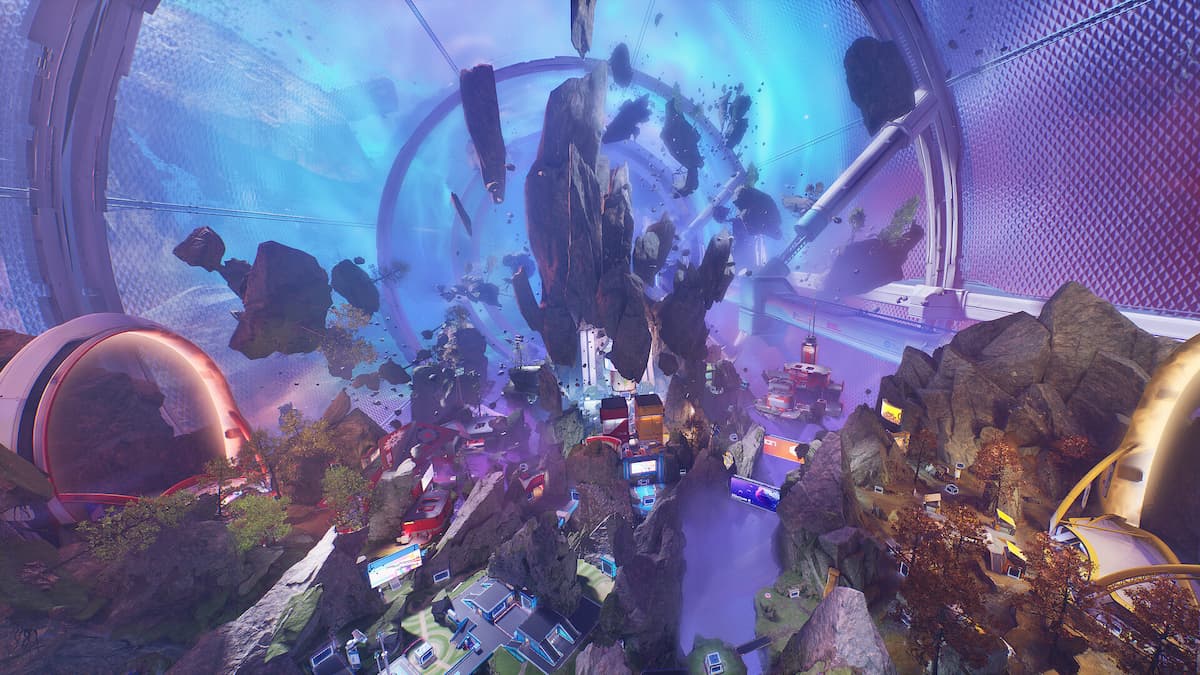
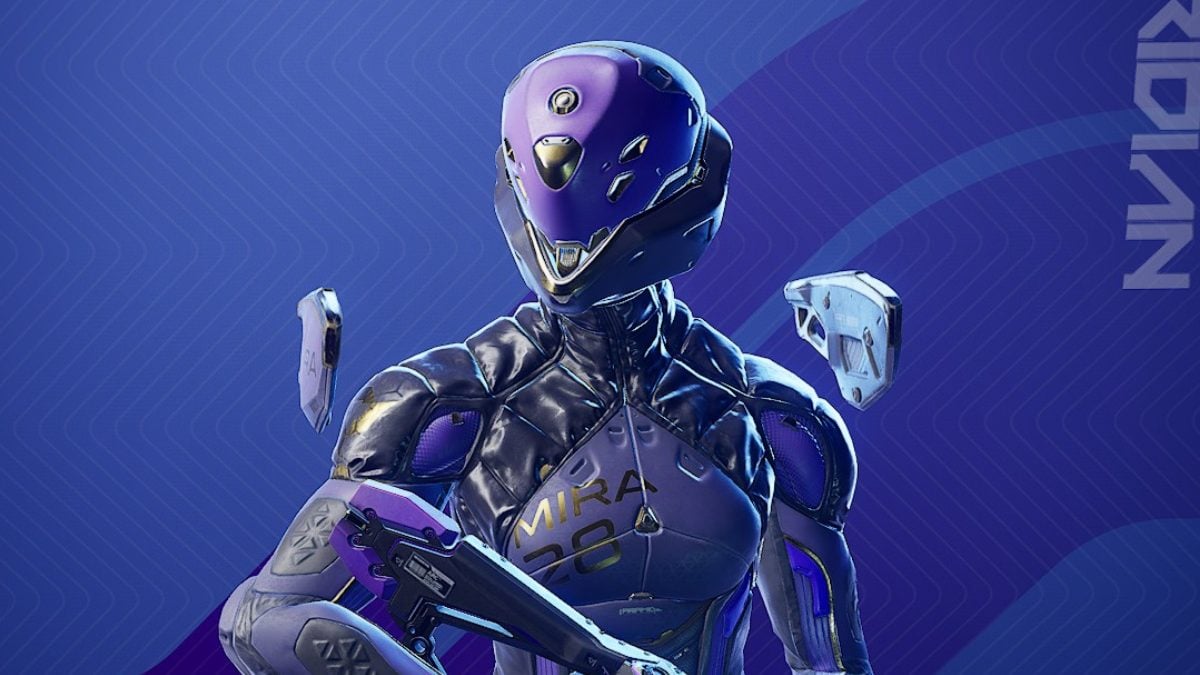
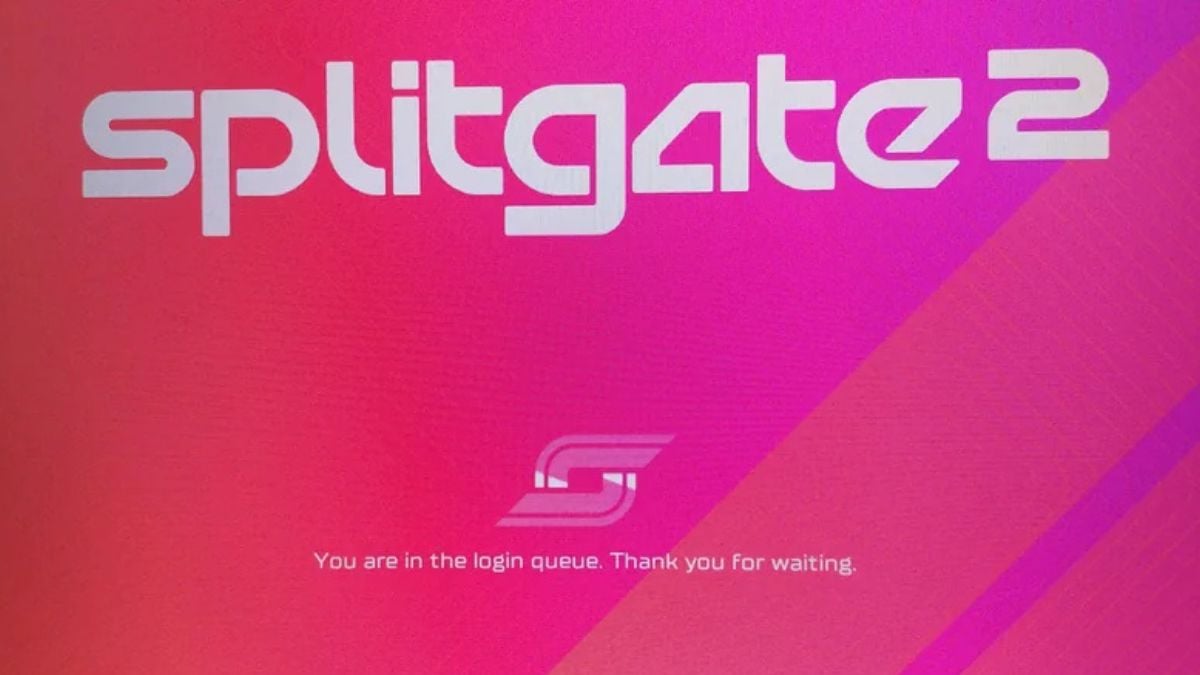

Published: Jun 3, 2025 09:26 am