While some professionals and long-time players stand by using a keyboard and mouse, Rocket League is mainly played with a controller by the general player base. If players are looking for the best controller and camera settings, we’ve compiled the perfect list.
Best controller settings in Rocket League

- Steering Sensitivity: 1.00-1.50
- Aerial Sensitivity: 1.00-1.50
- Controller Deadzone: .10-.20
- Dodge Deadzone: .70-.80
- Controller Vibration: Disabled
- Vibration Intensity: 0
- Ball Camera Mode: Toggle
Players should start out with the lower value and then work their way up if they want to. For example, if players want some more freedom in their aerial sensitivity, they can slightly bump it up in increments until they find their preferred sweet spot.
First, we’ll start with the “Controls” section of the Rocket League Options menu. This is the third tab in Options, containing settings such as sensitivity, deadzone, and vibration. These settings fluctuate much more than button mapping, so players should head into a private match and mess around with different values to find the one they like.
Maintaining a low sensitivity in steering and aerial settings is always ideal. This setting alters the car’s traction. Be careful playing with higher numbers and avoid that altogether.
Best button mapping in Rocket League
- Powerslide: Square or X
- Air Roll (left/right): Square or X (L1/R1 or LB/RB)
- Boost: Circle or B
- Jump: X or A
- Ball Cam: Triangle or Y
- Brake: L2 or LT
- Throttle: R2 or RT
The next piece of customization with a controller in Rocket League is determining what button mapping to use. There’s some debate among the community for the best button mapping. Mostly, players agree on a general set of binds for the basic mechanics in Rocket League.
Best camera settings in Rocket League

- Camera Shake: Off
- Field of View: 110
- Distance: 270
- Height: 100
- Angle: -4.0
- Stiffness: 0.5
- Swivel Speed: 4.9
- Transition Speed: 1.2
- Invert Swivel: Off (personal preference)
- Ball Camera Mode: Toggle
Regarding camera settings in Rocket League, opinions become super personal. That is why players must experiment to get the best camera settings for their gameplay.
While players can mess around with some of these settings, namely the Powerslide/Air Roll button mapping, this is a great starting point for beginners. A large number of professionals also use these binds and should feel intuitive to a majority of players. As always, players should use what feels comfortable to them.
The Ball Camera Mode setting should be set to toggle so your camera will automatically follow the ball throughout the match. This keeps the most essential object on screen at all times and is arguably the number one setting that is a must for most players. It’s a nightmare to balance movement, where the ball is located, and everything else with all the extra button presses otherwise.
The Camera shake is a setting widely turned off since it acts as a motion blur for other modern games. It simply disrupts the visuals too much for a competitive online game. That setting must be off if you don’t want to be disadvantaged.
While these settings are highly coveted, they are not written in stone. In truth, the best Rocket League settings for you will differ from the next player, but we hope we gave you a good baseline.








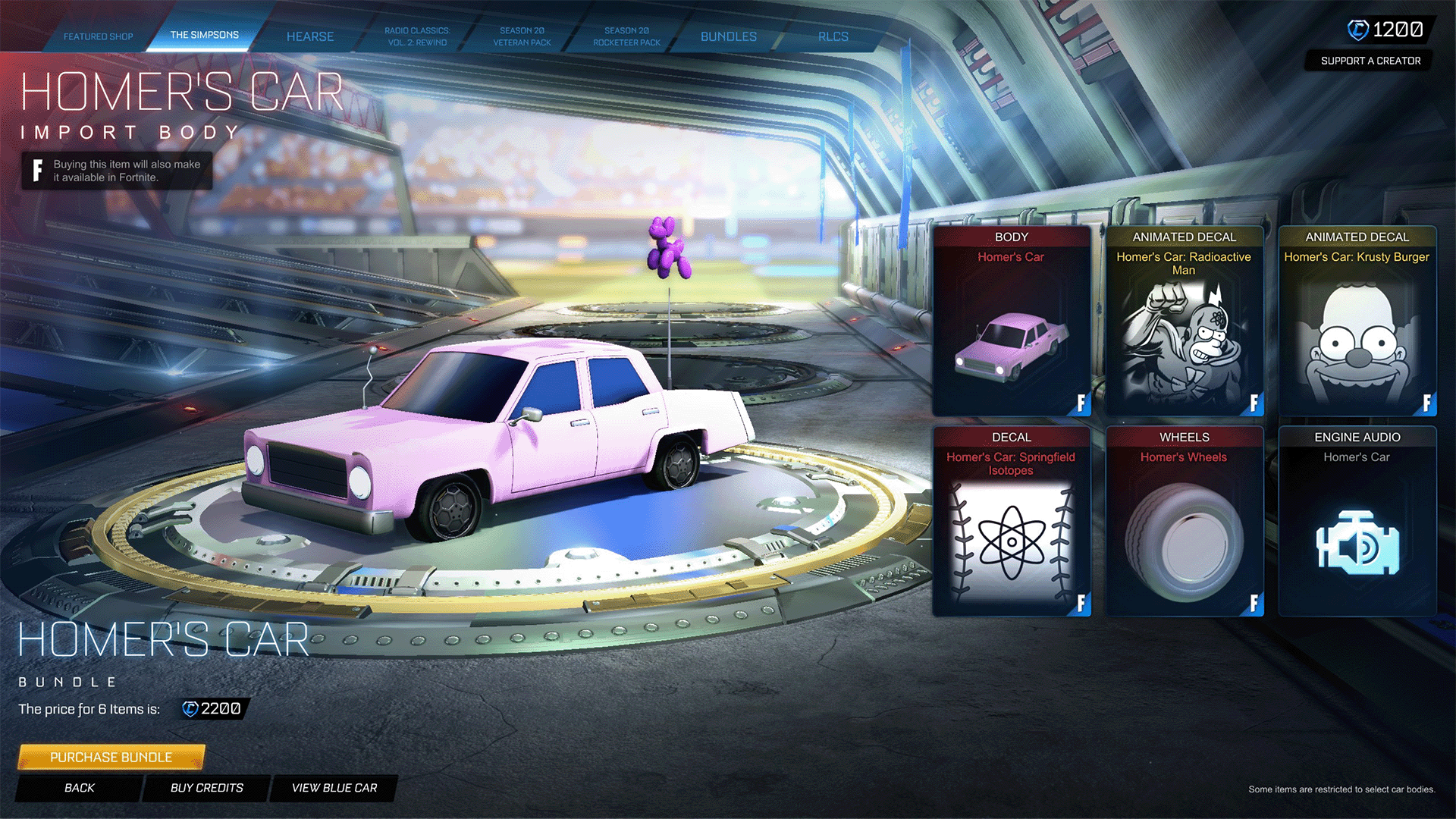



Published: Jan 3, 2024 10:24 am