Rocket League has seen explosive growth over the past year, especially in the last few months. Ever since the game went free-to-play on the Epic store, the rocket-powered car soccer game has welcomed new and old players on to the virtual pitch.
Upon first downloading and launching Rocket League, new players should consider immediately setting up their controls for the long haul because the default control settings for Rocket League are widely considered to be suboptimal.
For example, air roll and power slide are both set to buttons that make it difficult to use those abilities while also boosting in the default settings. Additionally, the default camera settings and controller sensitivity are all sorts of messed up.
While new players probably won’t be using these abilities heavily at the start, as they progress and start using some of these more advanced movement mechanics, it will be good to have the settings ready to go, instead of having to relearn it all later.
Keep in mind, there is no right or wrong when it comes to setting up Rocket League controls. Everyone is playing on different controllers and every player has their own preferred levels of sensitivity and hand positioning when it comes to playing games. So don’t feel like you have to take suggestions on this list as law—they are just tips to help you understand what is common in upper levels of play. Ultimately, you should use whatever control settings you are more comfortable with, since it’s you who is playing the game.
Bindings to change
The first thing a new Rocket League player should do after launching the game for the first time is set up their controls. By immediately setting up your controls to an optimal configuration, you will start to build good habits and muscle memory, instead of being forced to relearn your control scheme later. While some players play on mouse and keyboard, it is highly recommended that you play on a control pad, and this guide will only be discussing controller bindings.
The first thing on your control pad that you will want to rebind is your power slide. The power slide by default is on the X button for an Xbox Controller, which is the same as the square button on a Playstation controller. It is difficult to press the X button while also pressing the B button, which is used for boost. This forces the player to make an arbitrary decision between boosting or power sliding, when some maneuvers would be best if you could do both at the same time. To remedy this situation, consider switching you power slide button to your right or left bumper, so you can easily activate it while boosting.
In a similar vein as power slide, the air roll button is also on the X button for an Xbox controller. So players will eventually run into the same problem as the default power slide binding, but in the air. If you want to boost in the air and air roll at the same time, it’s very difficult when using the default setup. You can fix this by changing your air roll input to one of your bumpers, it can even be the same bumper as power slide if you would like.
As an alternative, you can leave your powerslide and airroll bound to X, and change your boost activation to a bumper. There are some professional players who prefer this set up. It just comes down to what feels right for you.
Sensitivity and deadzones
Sensitivity and control stick deadzones are important in Rocket League, since they are used to fine tune your most basic steering and movement abilities. The default options for sense and deadzone aren’t too bad, but you can definitely still tweak them to customize them to your own personal preferences.
Typically, you want your control stick deadzone value to be somewhere between 0.5 and 1.0. You can go lower than 0.5, but that might lead to your control stick feeling overly sensitive, while going higher than 1.0 may leave your controller feeling unresponsive. Your dodge deadzone should be similar. Most professional players use dodge deadzones between 0.5 and 0.7.
For steering sensitivity, the ideal number is somewhere between 1.0 and 2.0. The default is 1.0, and if that feels right to you, that’s great. If it feels a little bit low, like it does for many players, bump it up until it feels most comfortable for you. The ideal aerial sensitivity also rests between 1.0 and 2.0. Most pros will match their aerial sensitivity with the steering sensitivity, though not all of them abide by this convention, so don’t feel like you are bound to match the two.
Camera settings
By default, the camera settings in Rocket League are set up with the camera far too close to the back of your car. This can have a negative effect on gameplay, since it harms your ability to see the whole field at any given time. Luckily, you have plenty of options that let you adjust everything, including the field of view, distance, height, and angle of the camera.
To start, you should first consider widening your field of view. Most professional players like to widen their FOV all the way 110, which is the widest possible option. Playing at this wide of an FOV takes a little getting used to, since there is some fisheye distortion on the sides of the screen. This wide-angled view lets you see the largest amount of the field possible, though, which is more than worth the slight distortion on the edges of the screen.
After adjusting the FOV, play with the distance and height of your camera. Most people use a distance between 270 and 330 and a height of 90 to 120, but there is no right or wrong answer here. Adjust your camera until it feels right for you, since that is the most important thing. You won’t need to make too many adjustments to the Swivel or Stiffness, but feel free to play with these settings as well if you feel like your camera’s movement isn’t matching naturally with your playstyle.
Finally, you should also consider turning off Camera Shake. While shake can be a fun added effect, it adds to the visual noise of the game and can have a negative impact on your in-game performance.



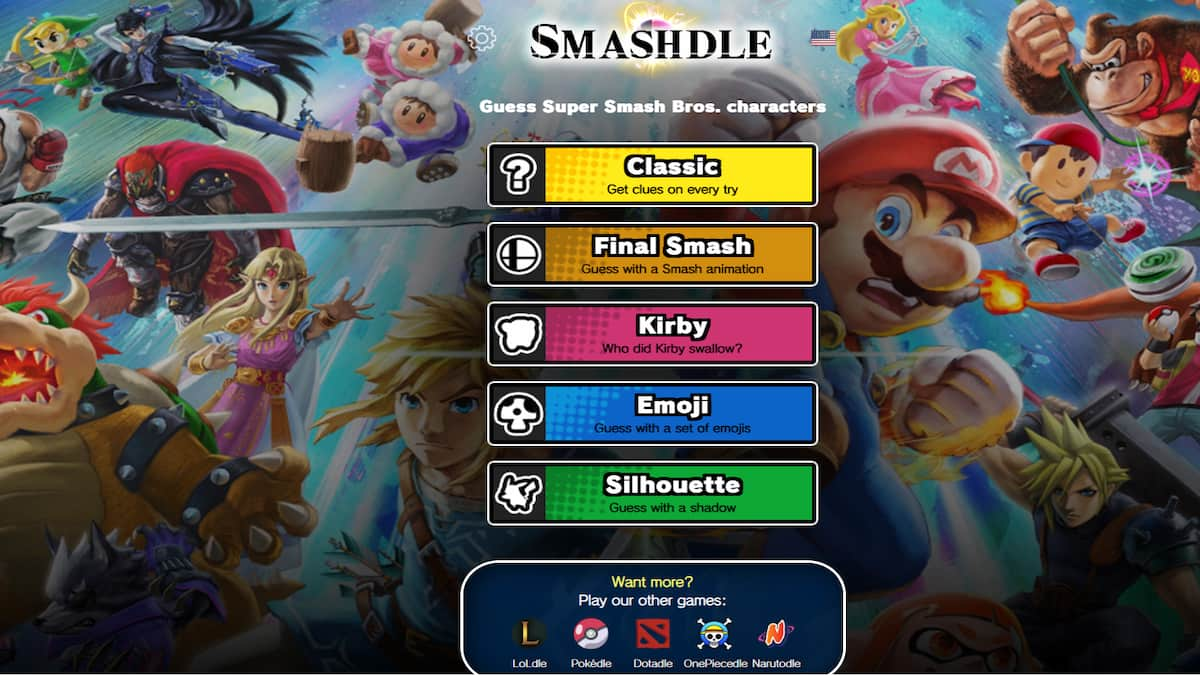

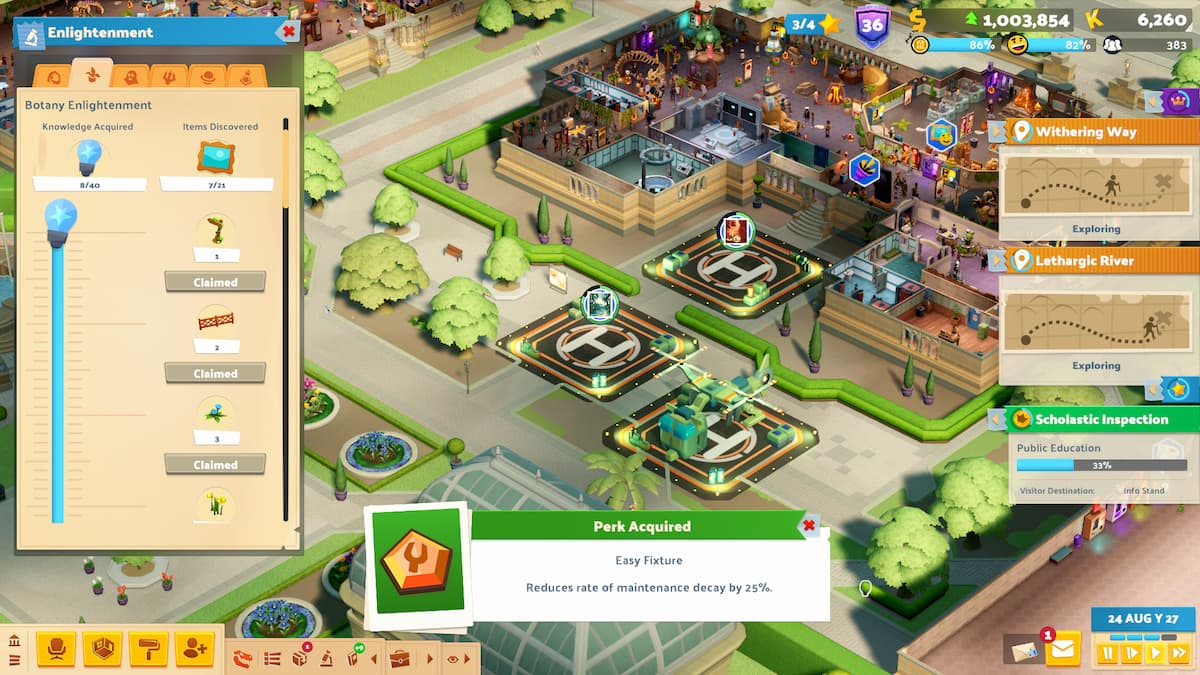
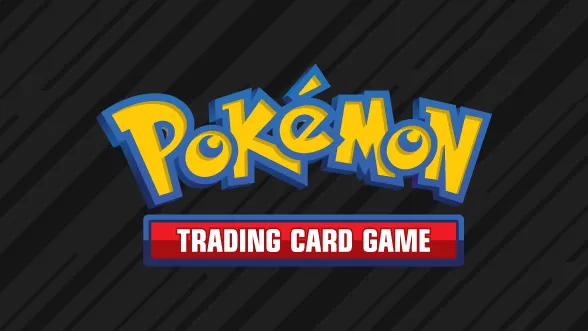




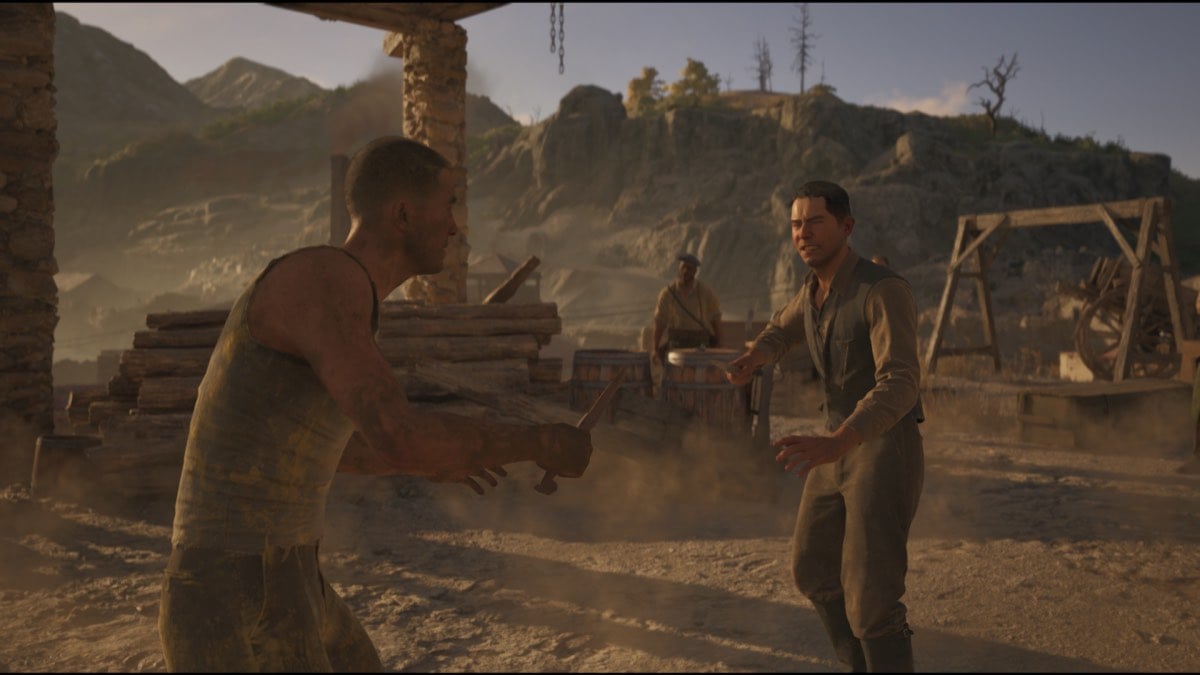
Published: Jan 18, 2021 11:50 am