One of the best things about Minecraft is it’s constantly evolving. New content or DLCs is being added frequently, mods to help you create a unique gaming experience, and the world-building options are almost endless.
Moreover, you can also use custom color codes to change the color of your in-game text. Using color codes is a fun way to show your creativity and flair, and it’s pretty simple for everyone to use, so long as you know how to use the color codes and are playing the Bedrock edition.
So, what are the color codes, and how do you use them in Minecraft?
Full list of Color Codes in Minecraft
The colors in the color code are either assigned a numerical or alphabetical value with the section sign before this value, and the color codes players can use in Minecraft include:
- §0: Black
- §1: Dark Blue
- §2: Dark Green
- §3: Dark Aqua
- §4: Dark Red
- §5: Dark Purple
- §6: Gold
- §7: Gray
- §8: Dark Gray
- §9: Blue
- §a: Green
- §b: Aqua
- §c: Red
- §d: Light Purple
- §e: Yellow
- §f: White
- §g: Minecoin Gold
- §r: resets color to the default
How to Use Color Codes in Minecraft
Using color codes in Minecraft is relatively easy and is a great way to style via text in chat. To use the color codes, you must put a section sign, which looks like this §, before the color code.
The shortcuts for the section sign, §, on different platforms include the following:
- Windows keyboard: Hold ALT + numpad0167, then release the ALT key
- Nintendo Switch: Go to the ‘symbols language’ in the settings and search until you find the symbol
- Android: Go to the number/symbol menu and search until you find the section sign.
- Ipad: Hold down on the percent sign, ‘%,’ which will bring up the submenu where this symbol is located.
- iPhone: Hold down the ampersand sign, ‘&,’ until a submenu appears, and select the section sign.
Once you know the color you’d like to use in your chat, you can easily change the color of your text.
For example, if you wanted to say ‘hello’ in a Dark Aqua color, you would type: §3 hello. Or if you wanted to say ‘have a nice day,’ with each word in different colors, you would type: §3 have §g a §d nice §1 day.
It may be challenging to figure out, but once you know how to use the section signal and the codes of your favorite colors, using codes in Minecraft is fun and easy.



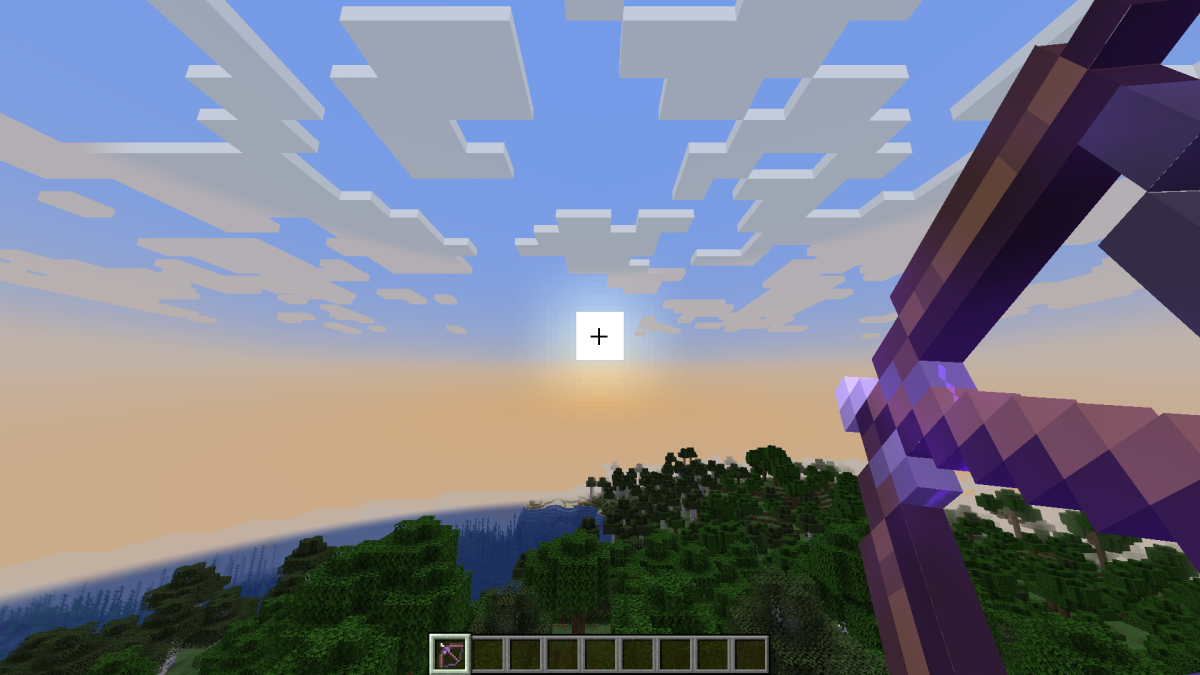
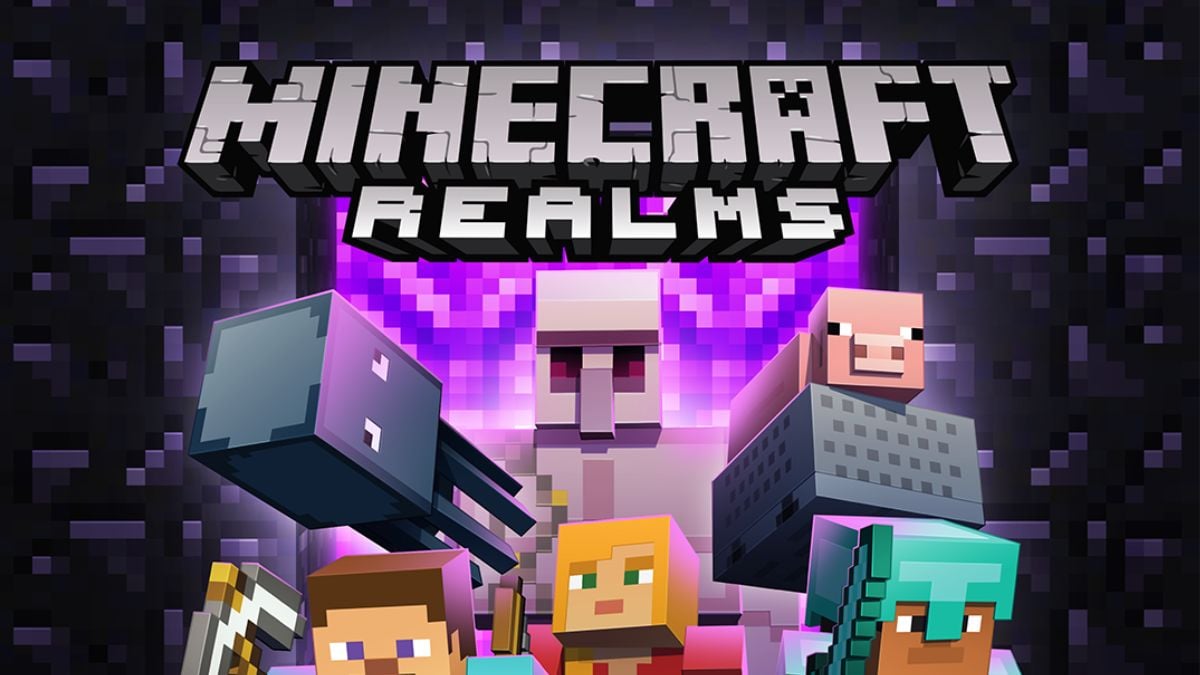



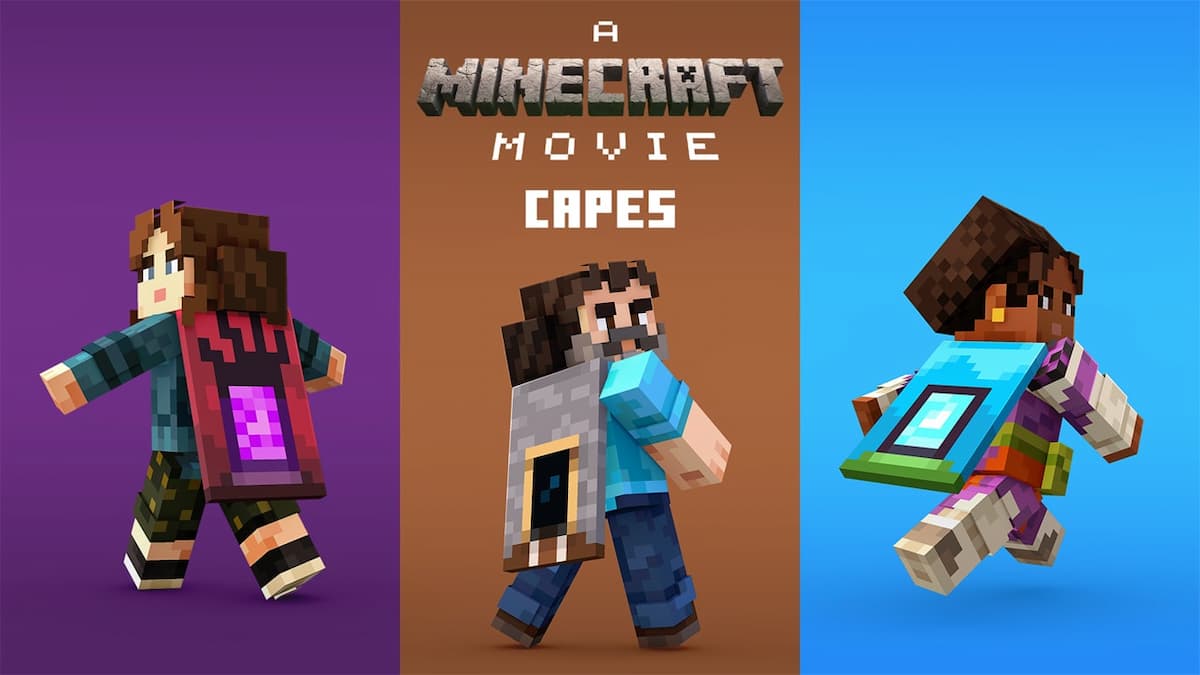
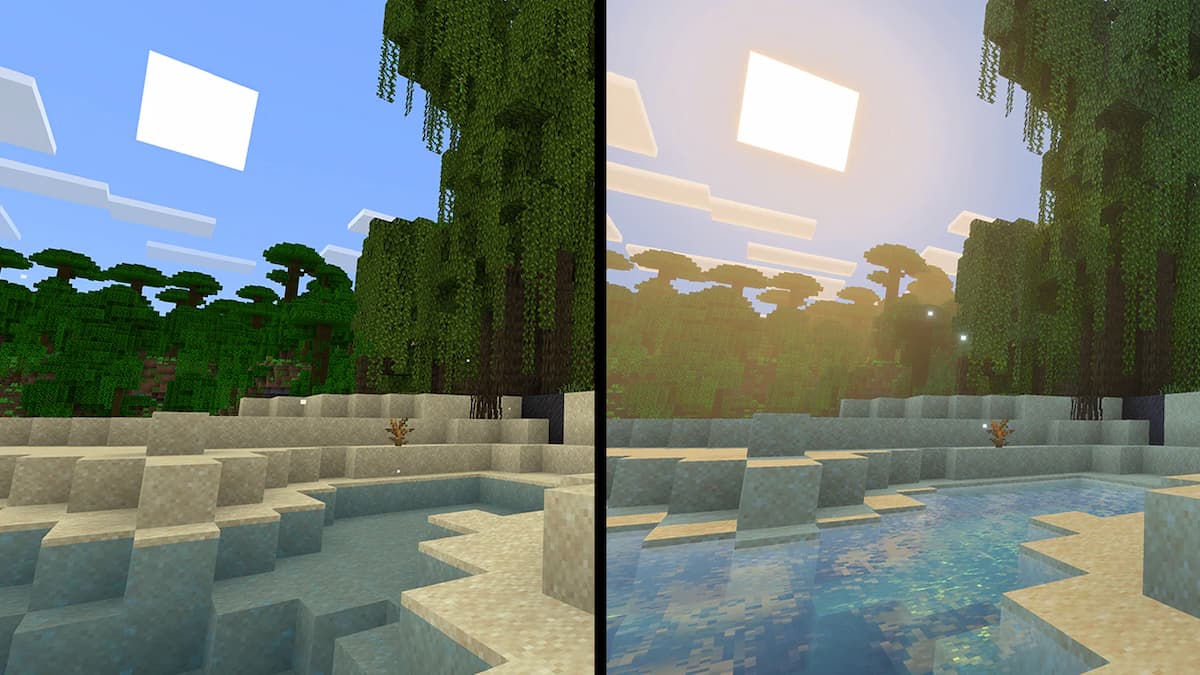
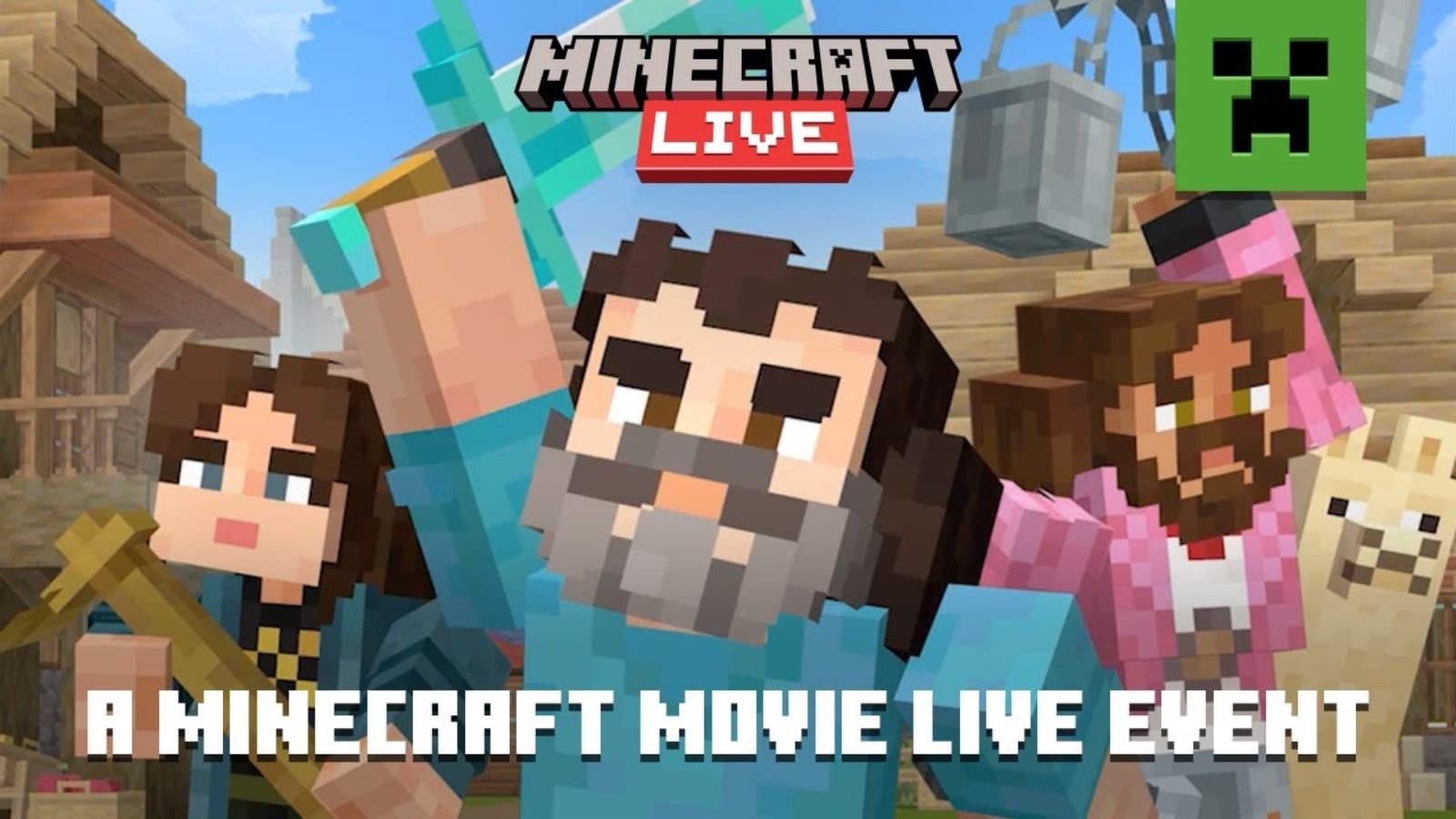
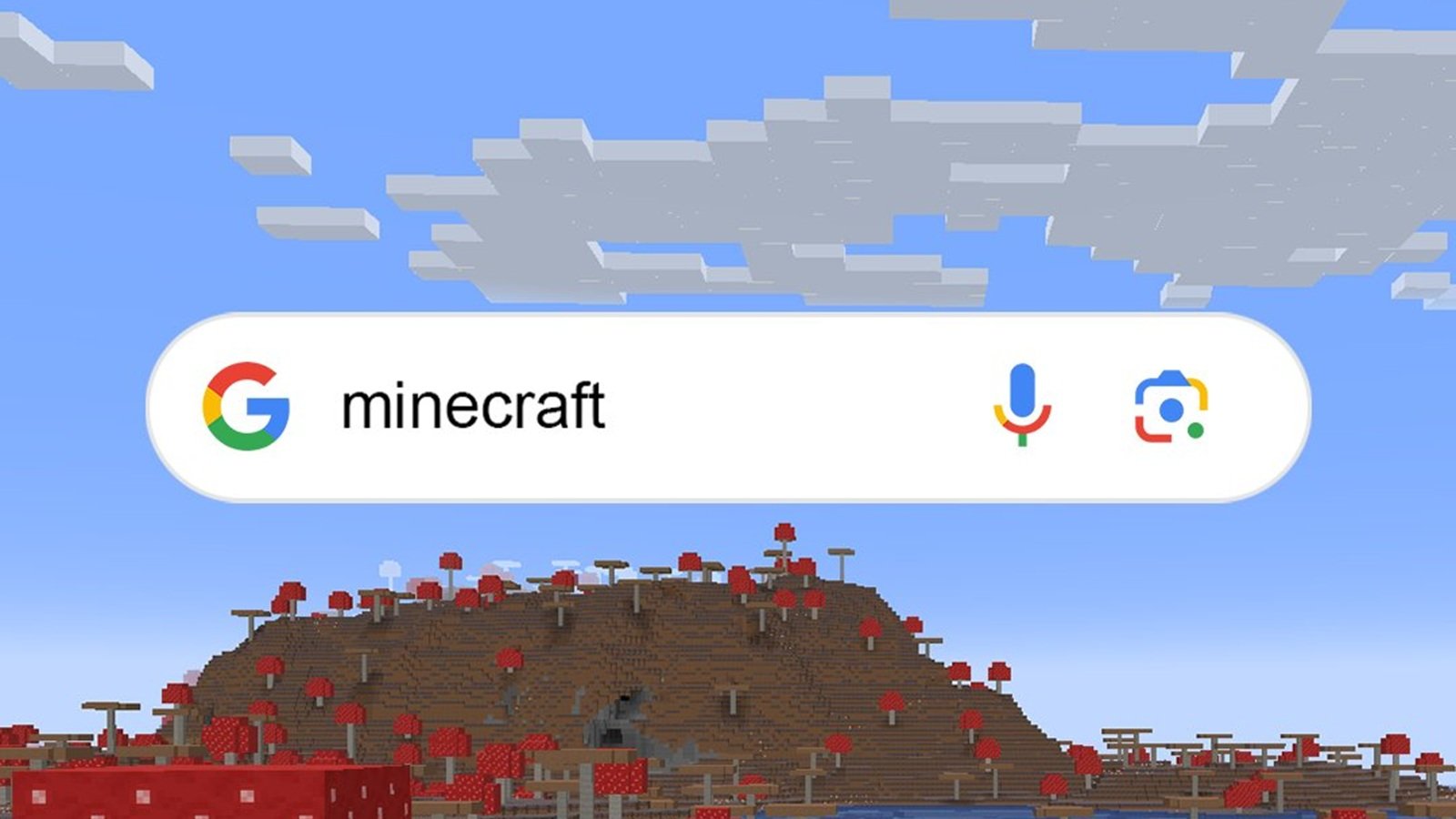

Published: Mar 28, 2023 10:50 pm